Get free scan and check if your device is infected.
Remove it nowTo use full-featured product, you have to purchase a license for Combo Cleaner. Seven days free trial available. Combo Cleaner is owned and operated by RCS LT, the parent company of PCRisk.com.
What kind of app is ChannelRecord?
Our examination reveals that ChannelRecord is adware, a piece of software intended to exhibit advertisements. Beyond its primary role of presenting ads, ChannelRecord may also collect diverse forms of information. Thus, it is recommended to remove ChannelRecord from affected devices.
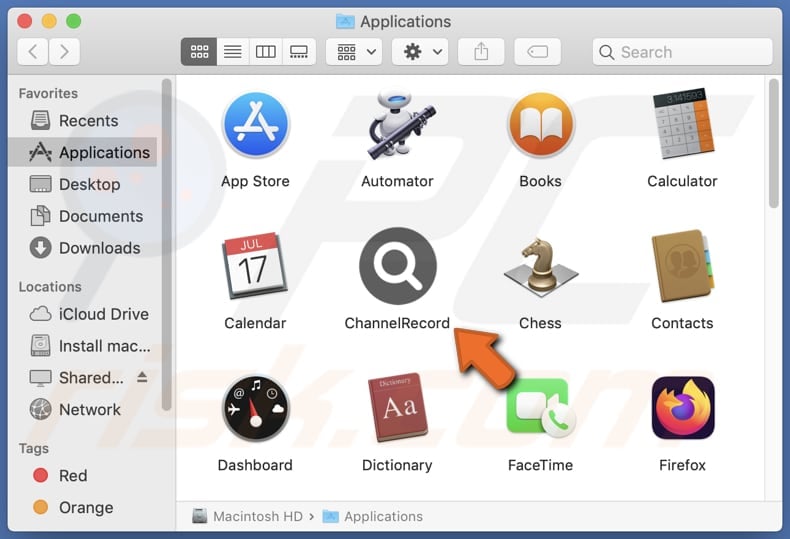
ChannelRecord adware in detail
ChannelRecord has the capacity to display a wide array of ads, encompassing pop-ups, banners, in-text ads, etc. Relying on ads from ChannelRecord can pose various issues and risks. Users may encounter misleading promotions, leading to deceptive transactions or false expectations about products and services.
Trusting these ads could result in financial losses, as users might be enticed into purchasing misrepresented or subpar offerings. Furthermore, engaging with the content promoted by ChannelRecord may expose users to potential security threats, as the app could lead them to visit untrustworthy websites or inadvertently download malicious software.
Moreover, ads from ChannelRecord may promote technical support scams, phishing pages, fake lotteries, giveaways, and similar scams aimed at tricking users into providing personal information, making financial transactions, downloading unwanted (and malicious) software, or providing remote access to computers.
Additionally, ChannelRecord has the potential to gather various types of user information, raising privacy concerns. This data collection may include but is not limited to browsing history, search queries, IP addresses, geolocation data, device identifiers, and even passwords and credit card details.
This possibility raises significant privacy issues and underscores the importance of exercising caution and considering the removal of ChannelRecord to safeguard personal information.
| Name | Ads by ChannelRecord |
| Threat Type | Adware, Mac malware, Mac virus |
| Detection Names | Avast (MacOS:AdAgent-L [Adw]), Combo Cleaner (Gen:Variant.Adware.MAC.Adload.29), ESET-NOD32 (A Variant Of OSX/Adware.Synataeb.C), Kaspersky (Not-a-virus:HEUR:AdWare.OSX.Adload.h), Full List (VirusTotal) |
| Additional Information | This application belongs to Adload malware family. |
| Symptoms | Your Mac becomes slower than normal, you see unwanted pop-up ads, you are redirected to dubious websites. |
| Distribution methods | Deceptive pop-up ads, free software installers (bundling), torrent file downloads. |
| Damage | Internet browser tracking (potential privacy issues), display of unwanted ads, redirects to dubious websites, loss of private information. |
| Malware Removal (Windows) |
To eliminate possible malware infections, scan your computer with legitimate antivirus software. Our security researchers recommend using Combo Cleaner. Download Combo CleanerTo use full-featured product, you have to purchase a license for Combo Cleaner. 7 days free trial available. Combo Cleaner is owned and operated by RCS LT, the parent company of PCRisk.com. |
Conclusion
In conclusion, ChannelRecord presents a range of concerns and risks to users. As an adware program, it not only inundates users with various advertisements, some of which may be misleading or unreliable, but it also has the potential to collect sensitive information without clear consent.
Due to these privacy and security issues, it is strongly recommended to uninstall ChannelRecord from affected devices to ensure a safer and more trustworthy digital experience. Vigilance in handling ad content and prioritizing user privacy remains paramount in mitigating the associated risks posed by this application.
Examples of apps similar to ChannelRecord are ElementaryFrame, GreatestZone, and ProfessionalServer.
How did ChannelRecord install on my computer?
Adware often infiltrates systems through installers of seemingly legitimate (and free) software. Users who hurriedly proceed through the installation process without checking the provided settings and deselecting bundled components authorize the installation of adware or other unwanted apps.
Moreover, encounters with adware can also arise from engaging with deceptive ads and notifications from shady sites, visiting compromised websites, or downloading files from dubious sources. In other cases, adware is distributed by disguising it as supposedly required software updates and using similar methods.
How to avoid installation of unwanted applications?
Acquire software solely from official websites or reputable app stores, avoiding third-party app stores, questionable websites, and similar sources. During any software installation process, carefully scrutinize each step, opt for custom or advanced settings, and deselect unwanted components.
Use reliable antivirus and anti-malware software and regularly update it. Exercise caution when engaging with ads, especially those that appear misleading or excessively enticing. Additionally, do not agree to receive notifications from suspicious websites. If your computer is already infected with ChannelRecord, we recommend running a scan with Combo Cleaner Antivirus for Windows to automatically eliminate this adware.
A message that appears after the installation of ChannelRecord:
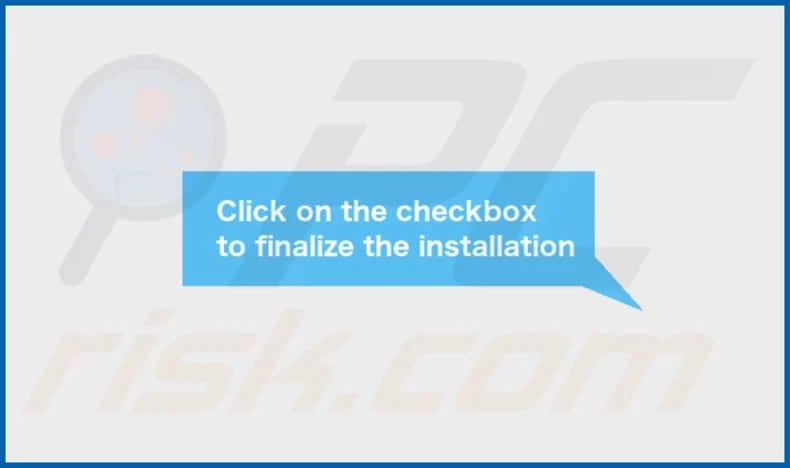
ChannelRecord's installation folder:
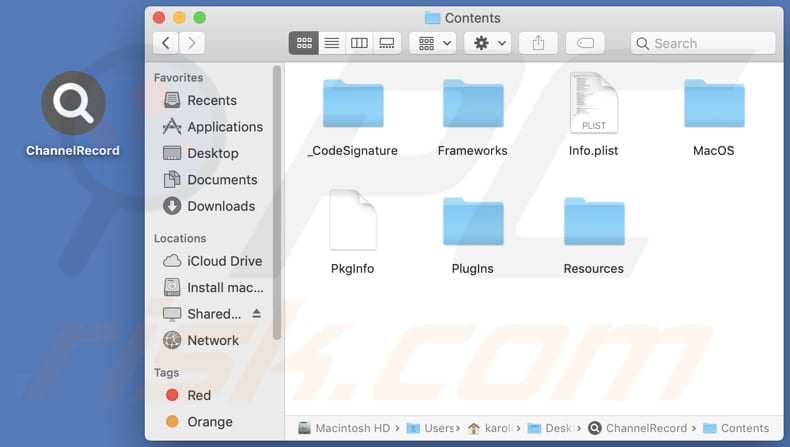
Instant automatic malware removal:
Manual threat removal might be a lengthy and complicated process that requires advanced IT skills. Combo Cleaner is a professional automatic malware removal tool that is recommended to get rid of malware. Download it by clicking the button below:
DOWNLOAD Combo CleanerBy downloading any software listed on this website you agree to our Privacy Policy and Terms of Use. To use full-featured product, you have to purchase a license for Combo Cleaner. 7 days free trial available. Combo Cleaner is owned and operated by RCS LT, the parent company of PCRisk.com.
Quick menu:
- What is ChannelRecord?
- STEP 1. Remove ChannelRecord related files and folders from OSX.
- STEP 2. Remove ChannelRecord ads from Safari.
- STEP 3. Remove ChannelRecord adware from Google Chrome.
- STEP 4. Remove ChannelRecord ads from Mozilla Firefox.
Video showing how to remove ChannelRecord adware using Combo Cleaner:
ChannelRecord adware removal:
Remove ChannelRecord-related potentially unwanted applications from your "Applications" folder:

Click the Finder icon. In the Finder window, select "Applications". In the applications folder, look for "MPlayerX", "NicePlayer", or other suspicious applications and drag them to the Trash. After removing the potentially unwanted application(s) that cause online ads, scan your Mac for any remaining unwanted components.
DOWNLOAD remover for malware infections
Combo Cleaner checks if your computer is infected with malware. To use full-featured product, you have to purchase a license for Combo Cleaner. 7 days free trial available. Combo Cleaner is owned and operated by RCS LT, the parent company of PCRisk.com.
Remove adware-related files and folders

Click the Finder icon, from the menu bar. Choose Go, and click Go to Folder...
 Check for adware generated files in the /Library/LaunchAgents/ folder:
Check for adware generated files in the /Library/LaunchAgents/ folder:

In the Go to Folder... bar, type: /Library/LaunchAgents/

In the "LaunchAgents" folder, look for any recently-added suspicious files and move them to the Trash. Examples of files generated by adware - "installmac.AppRemoval.plist", "myppes.download.plist", "mykotlerino.ltvbit.plist", "kuklorest.update.plist", etc. Adware commonly installs several files with the exact same string.
 Check for adware generated files in the ~/Library/Application Support/ folder:
Check for adware generated files in the ~/Library/Application Support/ folder:

In the Go to Folder... bar, type: ~/Library/Application Support/

In the "Application Support" folder, look for any recently-added suspicious folders. For example, "MplayerX" or "NicePlayer", and move these folders to the Trash.
 Check for adware generated files in the ~/Library/LaunchAgents/ folder:
Check for adware generated files in the ~/Library/LaunchAgents/ folder:

In the Go to Folder... bar, type: ~/Library/LaunchAgents/

In the "LaunchAgents" folder, look for any recently-added suspicious files and move them to the Trash. Examples of files generated by adware - "installmac.AppRemoval.plist", "myppes.download.plist", "mykotlerino.ltvbit.plist", "kuklorest.update.plist", etc. Adware commonly installs several files with the exact same string.
 Check for adware generated files in the /Library/LaunchDaemons/ folder:
Check for adware generated files in the /Library/LaunchDaemons/ folder:

In the "Go to Folder..." bar, type: /Library/LaunchDaemons/

In the "LaunchDaemons" folder, look for recently-added suspicious files. For example "com.aoudad.net-preferences.plist", "com.myppes.net-preferences.plist", "com.kuklorest.net-preferences.plist", "com.avickUpd.plist", etc., and move them to the Trash.
 Scan your Mac with Combo Cleaner:
Scan your Mac with Combo Cleaner:
If you have followed all the steps correctly, your Mac should be clean of infections. To ensure your system is not infected, run a scan with Combo Cleaner Antivirus. Download it HERE. After downloading the file, double click combocleaner.dmg installer. In the opened window, drag and drop the Combo Cleaner icon on top of the Applications icon. Now open your launchpad and click on the Combo Cleaner icon. Wait until Combo Cleaner updates its virus definition database and click the "Start Combo Scan" button.

Combo Cleaner will scan your Mac for malware infections. If the antivirus scan displays "no threats found" - this means that you can continue with the removal guide; otherwise, it's recommended to remove any found infections before continuing.

After removing files and folders generated by the adware, continue to remove rogue extensions from your Internet browsers.
Remove malicious extensions from Internet browsers
 Remove malicious Safari extensions:
Remove malicious Safari extensions:

Open the Safari browser, from the menu bar, select "Safari" and click "Preferences...".

In the preferences window, select "Extensions" and look for any recently-installed suspicious extensions. When located, click the "Uninstall" button next to it/them. Note that you can safely uninstall all extensions from your Safari browser - none are crucial for regular browser operation.
- If you continue to have problems with browser redirects and unwanted advertisements - Reset Safari.
 Remove malicious extensions from Google Chrome:
Remove malicious extensions from Google Chrome:

Click the Chrome menu icon ![]() (at the top right corner of Google Chrome), select "More Tools" and click "Extensions". Locate all recently-installed suspicious extensions, select these entries and click "Remove".
(at the top right corner of Google Chrome), select "More Tools" and click "Extensions". Locate all recently-installed suspicious extensions, select these entries and click "Remove".

- If you continue to have problems with browser redirects and unwanted advertisements - Reset Google Chrome.
 Remove malicious extensions from Mozilla Firefox:
Remove malicious extensions from Mozilla Firefox:

Click the Firefox menu ![]() (at the top right corner of the main window) and select "Add-ons and themes". Click "Extensions", in the opened window locate all recently-installed suspicious extensions, click on the three dots and then click "Remove".
(at the top right corner of the main window) and select "Add-ons and themes". Click "Extensions", in the opened window locate all recently-installed suspicious extensions, click on the three dots and then click "Remove".

- If you continue to have problems with browser redirects and unwanted advertisements - Reset Mozilla Firefox.
Frequently Asked Questions (FAQ)
What harm can adware cause?
Users may encounter a range of problems due to installed adware, such as diminished browsing experience due to intrusive ads, compromised privacy, slower computer performance, and increased vulnerability to more significant security risks.
What does adware do?
Software of this type displays unwanted and intrusive advertisements. Furthermore, it may be able to collect user data and act as a browser hijacker.
How do adware developers generate revenue?
Developers of adware typically generate revenue by endorsing products, websites, or services. A substantial portion of their income is derived from participating in affiliate programs, where they earn commissions for directing traffic or facilitating sales.
Will Combo Cleaner remove ChannelRecord adware?
Combo Cleaner will eliminate all detected adware-type applications from your computer. Manual removal may not be foolproof, as residual files might remain concealed within the system. Using Combo Cleaner guarantees a comprehensive and effective removal.
Share:

Tomas Meskauskas
Expert security researcher, professional malware analyst
I am passionate about computer security and technology. I have an experience of over 10 years working in various companies related to computer technical issue solving and Internet security. I have been working as an author and editor for pcrisk.com since 2010. Follow me on Twitter and LinkedIn to stay informed about the latest online security threats.
PCrisk security portal is brought by a company RCS LT.
Joined forces of security researchers help educate computer users about the latest online security threats. More information about the company RCS LT.
Our malware removal guides are free. However, if you want to support us you can send us a donation.
DonatePCrisk security portal is brought by a company RCS LT.
Joined forces of security researchers help educate computer users about the latest online security threats. More information about the company RCS LT.
Our malware removal guides are free. However, if you want to support us you can send us a donation.
Donate
▼ Show Discussion