How to uninstall ProfessionalServer from a computer
Mac VirusAlso Known As: Ads by ProfessionalServer
Get free scan and check if your device is infected.
Remove it nowTo use full-featured product, you have to purchase a license for Combo Cleaner. Seven days free trial available. Combo Cleaner is owned and operated by RCS LT, the parent company of PCRisk.com.
What kind of application is ProfessionalServer?
Our examination revealed that ProfessionalServer is an advertising-supported program created to showcase advertisements. Beyond its ad-displaying function, ProfessionalServer may also collect diverse information. Given its lack of reliability, it is recommended to uninstall ProfessionalServer from affected devices.
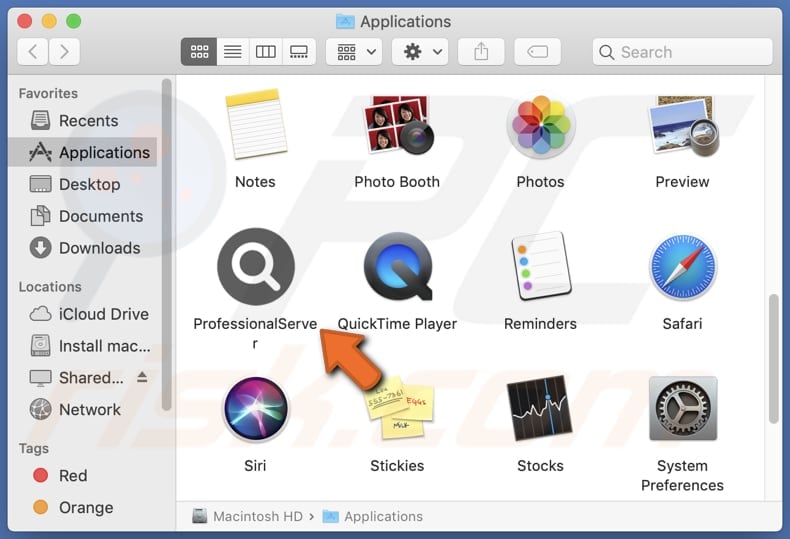
ProfessionalServer adware in detail
The primary function of ProfessionalServer is to showcase advertisements, a characteristic commonly associated with adware. Users may experience intrusive and unwanted ads appearing across their devices, disrupting the normal browsing or usage experience. Such advertisements can take various forms, including pop-ups, banners, and in-text ads, often leading to an inconvenience for users.
The ads generated by ProfessionalServer may lead users to open unreliable and potentially malicious websites. These pages could include deceptive online platforms promoting scams, phishing attempts, or dubious schemes aimed at extracting sensitive information from unsuspecting users.
Additionally, the ads may redirect users to pages hosting malware or unwanted software downloads, exposing them to security risks. Navigating such unreliable sites may compromise the integrity of users' devices, making it imperative to exercise caution and promptly remove ProfessionalServer to avoid potential threats associated with the ads it displays.
Beyond its role in displaying ads, ProfessionalServer also introduces potential privacy risks through data gathering. The extent and nature of the information collected by the application remain unclear, but the mere fact that it engages in such activities raises concerns.
Data gathering by ad-supported programs can encompass various types of user information, such as browsing habits, search history, and even personal details like credit card details and passwords. This kind of unauthorized data collection not only compromises user privacy but may also contribute to security vulnerabilities.
| Name | Ads by ProfessionalServer |
| Threat Type | Adware, Mac malware, Mac virus |
| Detection Names | Avast (MacOS:Adload-AG [Adw]), Combo Cleaner (Gen:Variant.Adware.MAC.AdLoad.13), ESET-NOD32 (A Variant Of OSX/Adware.Synataeb.G), Kaspersky (Not-a-virus:HEUR:AdWare.OSX.Adload.h), Full List (VirusTotal) |
| Additional Information | This application belongs to Adload malware family. |
| Symptoms | Your Mac becomes slower than normal, you see unwanted pop-up ads, you are redirected to dubious websites. |
| Distribution methods | Deceptive pop-up ads, free software installers (bundling), torrent file downloads. |
| Damage | Internet browser tracking (potential privacy issues), display of unwanted ads, redirects to dubious websites, loss of private information. |
| Malware Removal (Windows) |
To eliminate possible malware infections, scan your computer with legitimate antivirus software. Our security researchers recommend using Combo Cleaner. Download Combo CleanerTo use full-featured product, you have to purchase a license for Combo Cleaner. 7 days free trial available. Combo Cleaner is owned and operated by RCS LT, the parent company of PCRisk.com. |
Conclusion
In conclusion, ProfessionalServer poses a dual risk with its intrusive ad-displaying features and the potential for data gathering practices. The exact scope of the data collected introduces an element of uncertainty, heightening the risk to users' personal and online security.
Given the unreliable nature of ProfessionalServer, the recommendation stands to promptly uninstall the application to mitigate the disruptive impact of ads and safeguard against potential privacy and security vulnerabilities.
Examples of similar apps are IntranetSync, TableMarketTrust, and PowerRemote.
How did ProfessionalServer install on my computer?
Users can inadvertently install adware when downloading software from untrustworthy sources, such as unofficial app stores, third-party downloaders, shady sites, etc. Adware often comes bundled with seemingly legitimate programs during the installation process, and users may unintentionally accept its installation by not adjusting the provided settings (e.g., "Advanced" or "Custom").
Another common scenario involves clicking on misleading ads or pop-ups, especially those offering free software or attractive deals, leading to the unintentional installation of adware. Either way, users rarely install adware on purpose.
How to avoid installation of unwanted applications?
When acquiring software, it is recommended to use reliable sources like official websites and app stores. During installations, be sure to explore "Custom", "Advanced", or similar settings, allowing you to decline offers to install undesired applications.
Exercise vigilance when encountering suspicious ads, particularly those offering free software or extraordinary deals. Steer clear of questionable websites, and exercise caution when engaging with pop-ups or notifications from questionable pages or other sources.
Bolster your security by employing reliable antivirus and anti-malware software. If your computer is already infected with ProfessionalServer, we recommend running a scan with Combo Cleaner Antivirus for Windows to automatically eliminate this adware.
A message that appears after the installation of ProfessionalServer:
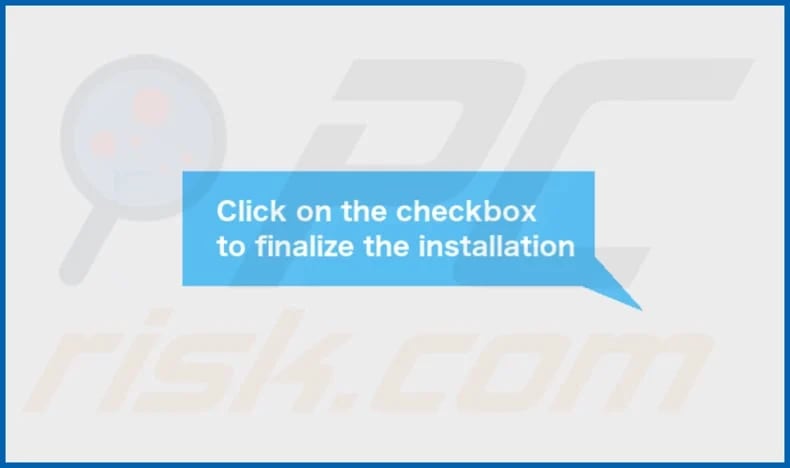
ProfessionalServer's installation folder:
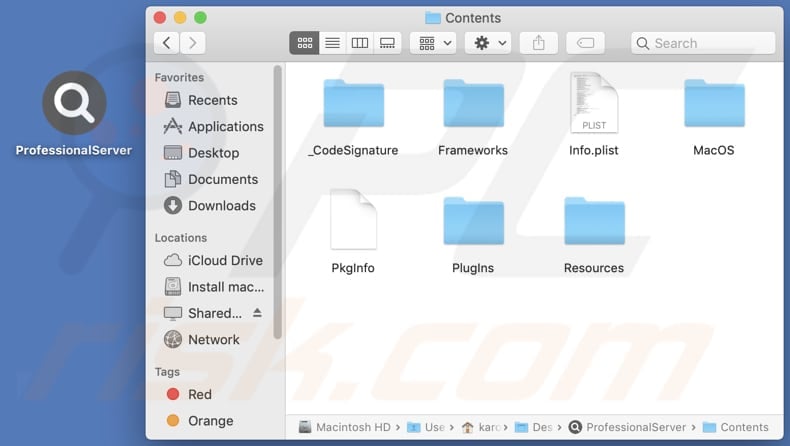
Instant automatic malware removal:
Manual threat removal might be a lengthy and complicated process that requires advanced IT skills. Combo Cleaner is a professional automatic malware removal tool that is recommended to get rid of malware. Download it by clicking the button below:
DOWNLOAD Combo CleanerBy downloading any software listed on this website you agree to our Privacy Policy and Terms of Use. To use full-featured product, you have to purchase a license for Combo Cleaner. 7 days free trial available. Combo Cleaner is owned and operated by RCS LT, the parent company of PCRisk.com.
Quick menu:
- What is ProfessionalServer?
- STEP 1. Remove ProfessionalServer related files and folders from OSX.
- STEP 2. Remove ProfessionalServer ads from Safari.
- STEP 3. Remove ProfessionalServer adware from Google Chrome.
- STEP 4. Remove ProfessionalServer ads from Mozilla Firefox.
Video showing how to remove ProfessionalServer adware using Combo Cleaner:
ProfessionalServer adware removal:
Remove ProfessionalServer-related potentially unwanted applications from your "Applications" folder:

Click the Finder icon. In the Finder window, select "Applications". In the applications folder, look for "MPlayerX", "NicePlayer", or other suspicious applications and drag them to the Trash. After removing the potentially unwanted application(s) that cause online ads, scan your Mac for any remaining unwanted components.
DOWNLOAD remover for malware infections
Combo Cleaner checks if your computer is infected with malware. To use full-featured product, you have to purchase a license for Combo Cleaner. 7 days free trial available. Combo Cleaner is owned and operated by RCS LT, the parent company of PCRisk.com.
Remove adware-related files and folders

Click the Finder icon, from the menu bar. Choose Go, and click Go to Folder...
 Check for adware generated files in the /Library/LaunchAgents/ folder:
Check for adware generated files in the /Library/LaunchAgents/ folder:

In the Go to Folder... bar, type: /Library/LaunchAgents/

In the "LaunchAgents" folder, look for any recently-added suspicious files and move them to the Trash. Examples of files generated by adware - "installmac.AppRemoval.plist", "myppes.download.plist", "mykotlerino.ltvbit.plist", "kuklorest.update.plist", etc. Adware commonly installs several files with the exact same string.
 Check for adware generated files in the ~/Library/Application Support/ folder:
Check for adware generated files in the ~/Library/Application Support/ folder:

In the Go to Folder... bar, type: ~/Library/Application Support/

In the "Application Support" folder, look for any recently-added suspicious folders. For example, "MplayerX" or "NicePlayer", and move these folders to the Trash.
 Check for adware generated files in the ~/Library/LaunchAgents/ folder:
Check for adware generated files in the ~/Library/LaunchAgents/ folder:

In the Go to Folder... bar, type: ~/Library/LaunchAgents/

In the "LaunchAgents" folder, look for any recently-added suspicious files and move them to the Trash. Examples of files generated by adware - "installmac.AppRemoval.plist", "myppes.download.plist", "mykotlerino.ltvbit.plist", "kuklorest.update.plist", etc. Adware commonly installs several files with the exact same string.
 Check for adware generated files in the /Library/LaunchDaemons/ folder:
Check for adware generated files in the /Library/LaunchDaemons/ folder:

In the "Go to Folder..." bar, type: /Library/LaunchDaemons/

In the "LaunchDaemons" folder, look for recently-added suspicious files. For example "com.aoudad.net-preferences.plist", "com.myppes.net-preferences.plist", "com.kuklorest.net-preferences.plist", "com.avickUpd.plist", etc., and move them to the Trash.
 Scan your Mac with Combo Cleaner:
Scan your Mac with Combo Cleaner:
If you have followed all the steps correctly, your Mac should be clean of infections. To ensure your system is not infected, run a scan with Combo Cleaner Antivirus. Download it HERE. After downloading the file, double click combocleaner.dmg installer. In the opened window, drag and drop the Combo Cleaner icon on top of the Applications icon. Now open your launchpad and click on the Combo Cleaner icon. Wait until Combo Cleaner updates its virus definition database and click the "Start Combo Scan" button.

Combo Cleaner will scan your Mac for malware infections. If the antivirus scan displays "no threats found" - this means that you can continue with the removal guide; otherwise, it's recommended to remove any found infections before continuing.

After removing files and folders generated by the adware, continue to remove rogue extensions from your Internet browsers.
Remove malicious extensions from Internet browsers
 Remove malicious Safari extensions:
Remove malicious Safari extensions:

Open the Safari browser, from the menu bar, select "Safari" and click "Preferences...".

In the preferences window, select "Extensions" and look for any recently-installed suspicious extensions. When located, click the "Uninstall" button next to it/them. Note that you can safely uninstall all extensions from your Safari browser - none are crucial for regular browser operation.
- If you continue to have problems with browser redirects and unwanted advertisements - Reset Safari.
 Remove malicious extensions from Google Chrome:
Remove malicious extensions from Google Chrome:

Click the Chrome menu icon ![]() (at the top right corner of Google Chrome), select "More Tools" and click "Extensions". Locate all recently-installed suspicious extensions, select these entries and click "Remove".
(at the top right corner of Google Chrome), select "More Tools" and click "Extensions". Locate all recently-installed suspicious extensions, select these entries and click "Remove".

- If you continue to have problems with browser redirects and unwanted advertisements - Reset Google Chrome.
 Remove malicious extensions from Mozilla Firefox:
Remove malicious extensions from Mozilla Firefox:

Click the Firefox menu ![]() (at the top right corner of the main window) and select "Add-ons and themes". Click "Extensions", in the opened window locate all recently-installed suspicious extensions, click on the three dots and then click "Remove".
(at the top right corner of the main window) and select "Add-ons and themes". Click "Extensions", in the opened window locate all recently-installed suspicious extensions, click on the three dots and then click "Remove".

- If you continue to have problems with browser redirects and unwanted advertisements - Reset Mozilla Firefox.
Frequently Asked Questions (FAQ)
What harm can adware cause?
The presence of advertising-supported software on your computer can diminish your web browsing experience and potentially reduce the system's performance.
What does adware do?
Adware displays unwanted advertisements on a user's device. Additionally, it can be capable of hijacking browsers and gathering information.
How do adware developers generate revenue?
Developers of adware typically earn their revenue by endorsing various products, websites, or services, and a notable portion of their income is derived from affiliate programs.
Will Combo Cleaner remove ProfessionalServer adware?
Combo Cleaner ensures a thorough scan and removal of all adware-type applications on your computer. Manual removal may leave residual files, but Combo Cleaner identifies and eliminates any remaining traces, ensuring a more effective and complete removal process.
Share:

Tomas Meskauskas
Expert security researcher, professional malware analyst
I am passionate about computer security and technology. I have an experience of over 10 years working in various companies related to computer technical issue solving and Internet security. I have been working as an author and editor for pcrisk.com since 2010. Follow me on Twitter and LinkedIn to stay informed about the latest online security threats.
PCrisk security portal is brought by a company RCS LT.
Joined forces of security researchers help educate computer users about the latest online security threats. More information about the company RCS LT.
Our malware removal guides are free. However, if you want to support us you can send us a donation.
DonatePCrisk security portal is brought by a company RCS LT.
Joined forces of security researchers help educate computer users about the latest online security threats. More information about the company RCS LT.
Our malware removal guides are free. However, if you want to support us you can send us a donation.
Donate
▼ Show Discussion