How to remove TrustedEnumerator from the operating system
Mac VirusAlso Known As: Ads by TrustedEnumerator
Get free scan and check if your device is infected.
Remove it nowTo use full-featured product, you have to purchase a license for Combo Cleaner. Seven days free trial available. Combo Cleaner is owned and operated by RCS LT, the parent company of PCRisk.com.
What kind of application is TrustedEnumerator?
After analysis, it has come to our attention that TrustedEnumerator is an advertising-supported application that displays annoying advertisements. In addition to bombarding users with unwanted ads, TrustedEnumerator may be designed to gather data. Thus, it is highly recommended to avoid installing apps like TrustedEnumerator on computers.

TrustedEnumerator adware in detail
Applications like TrustedEnumerator typically display coupons, pop-ups, banners, and similar content that may disrupt the user experience. Given that TrustedEnumerator is classified as adware and considered untrustworthy, it is recommended to exercise caution and avoid interacting with any advertisements it presents to prevent potential security and privacy issues.
Users could be redirected to potentially harmful websites, phishing pages, or other malicious content. In some cases, the ads may promote fake services or prompt users to download and install unwanted or even harmful software. The consequences for users can include security risks, privacy concerns, and exposure to scams.
Also, TrustedEnumerator might be designed to collect various types of user data. This can include browsing habits, search history, clicked links, and the content of visited websites. Additionally, it may harvest information related to the user's device, such as IP address, geolocation, operating system details, and unique identifiers.
It is important to note that sometimes apps like TrustedEnumerator can read sensitive data, such as passwords and credit card details. The unauthorized gathering of such information raises concerns about user privacy and underscores the importance of avoiding adware and similar unwanted applications.
| Name | Ads by TrustedEnumerator |
| Threat Type | Adware, Mac malware, Mac virus |
| Detection Names | Avast (MacOS:Adload-AG [Adw]), Combo Cleaner (Gen:Variant.Adware.MAC.AdLoad.13), ESET-NOD32 (A Variant Of OSX/Adware.Synataeb.H), Kaspersky (Not-a-virus:HEUR:AdWare.OSX.Adload.j), Full List (VirusTotal) |
| Additional Information | This application belongs to Adload malware family. |
| Symptoms | Your Mac becomes slower than normal, you see unwanted pop-up ads, you are redirected to dubious websites. |
| Distribution methods | Deceptive pop-up ads, free software installers (bundling), torrent file downloads. |
| Damage | Internet browser tracking (potential privacy issues), display of unwanted ads, redirects to dubious websites, loss of private information. |
| Malware Removal (Windows) |
To eliminate possible malware infections, scan your computer with legitimate antivirus software. Our security researchers recommend using Combo Cleaner. Download Combo CleanerTo use full-featured product, you have to purchase a license for Combo Cleaner. 7 days free trial available. Combo Cleaner is owned and operated by RCS LT, the parent company of PCRisk.com. |
More about adware
In conclusion, TrustedEnumerator is an untrustworthy adware that displays unwanted advertisements to users. It raises significant privacy and security concerns, as it may be designed to collect sensitive user data.
Users are strongly advised to avoid interacting with the ads presented by TrustedEnumerator and consider removing the application to ensure a safer and more secure digital environment. More examples of similar apps are AccessibleTool, CreatePremium, and ApplicationKey.
How did TrustedEnumerator install on my computer?
Adware often sneaks onto users' devices through unsuspecting actions. One common scenario is when users download software from untrustworthy sources like unofficial app stores or unreliable websites. It is common for free or questionable software to be bundled with adware. Users install adware when they finish installations without deselecting it (without changing the provided settings).
Another way users unknowingly install adware is by interacting with deceptive online elements, such as misleading ads, pop-ups, or links promising freebies or enticing offers. Clicking on these deceptive elements can lead to unintended adware installations.
How to avoid installation of unwanted applications?
Download software from trustworthy sources such as official app stores or the official pages of software developers. Exercise caution when interacting with online content, especially advertisements, pop-ups, and links on questionable pages. Regularly update operating systems, browsers, and security software.
During installations, see if the installer has any settings that can be used to reject unwanted offers. Avoid agreeing to receive notifications from suspicious websites. If your computer is already infected with TrustedEnumerator, we recommend running a scan with Combo Cleaner Antivirus for Windows to automatically eliminate this adware.
A pop-up that appears after the installation of TrustedEnumerator:
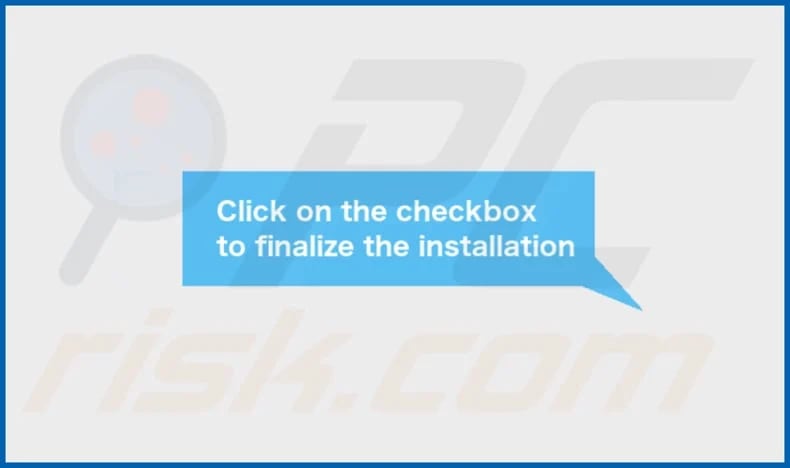
TrustedEnumerator's installation folder:
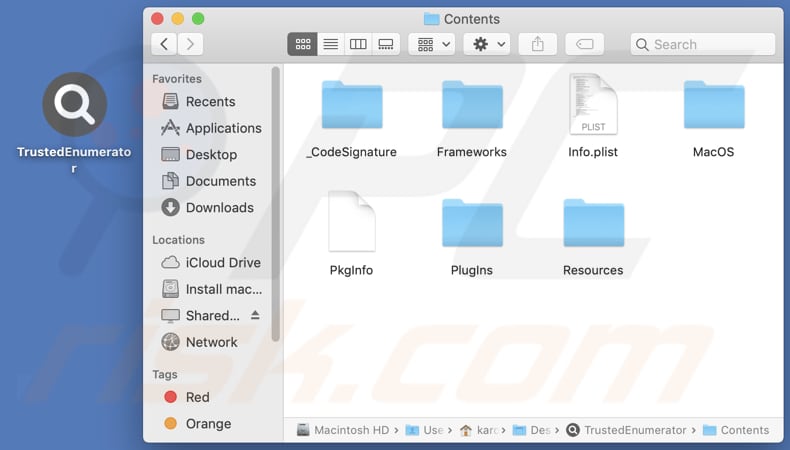
Instant automatic malware removal:
Manual threat removal might be a lengthy and complicated process that requires advanced IT skills. Combo Cleaner is a professional automatic malware removal tool that is recommended to get rid of malware. Download it by clicking the button below:
DOWNLOAD Combo CleanerBy downloading any software listed on this website you agree to our Privacy Policy and Terms of Use. To use full-featured product, you have to purchase a license for Combo Cleaner. 7 days free trial available. Combo Cleaner is owned and operated by RCS LT, the parent company of PCRisk.com.
Quick menu:
- What is TrustedEnumerator?
- STEP 1. Remove TrustedEnumerator related files and folders from OSX.
- STEP 2. Remove TrustedEnumerator ads from Safari.
- STEP 3. Remove TrustedEnumerator adware from Google Chrome.
- STEP 4. Remove TrustedEnumerator ads from Mozilla Firefox.
Video showing how to remove TrustedEnumerator adware using Combo Cleaner:
TrustedEnumerator adware removal:
Remove TrustedEnumerator-related potentially unwanted applications from your "Applications" folder:

Click the Finder icon. In the Finder window, select "Applications". In the applications folder, look for "MPlayerX", "NicePlayer", or other suspicious applications and drag them to the Trash. After removing the potentially unwanted application(s) that cause online ads, scan your Mac for any remaining unwanted components.
DOWNLOAD remover for malware infections
Combo Cleaner checks if your computer is infected with malware. To use full-featured product, you have to purchase a license for Combo Cleaner. 7 days free trial available. Combo Cleaner is owned and operated by RCS LT, the parent company of PCRisk.com.
Remove adware-related files and folders

Click the Finder icon, from the menu bar. Choose Go, and click Go to Folder...
 Check for adware generated files in the /Library/LaunchAgents/ folder:
Check for adware generated files in the /Library/LaunchAgents/ folder:

In the Go to Folder... bar, type: /Library/LaunchAgents/

In the "LaunchAgents" folder, look for any recently-added suspicious files and move them to the Trash. Examples of files generated by adware - "installmac.AppRemoval.plist", "myppes.download.plist", "mykotlerino.ltvbit.plist", "kuklorest.update.plist", etc. Adware commonly installs several files with the exact same string.
 Check for adware generated files in the ~/Library/Application Support/ folder:
Check for adware generated files in the ~/Library/Application Support/ folder:

In the Go to Folder... bar, type: ~/Library/Application Support/

In the "Application Support" folder, look for any recently-added suspicious folders. For example, "MplayerX" or "NicePlayer", and move these folders to the Trash.
 Check for adware generated files in the ~/Library/LaunchAgents/ folder:
Check for adware generated files in the ~/Library/LaunchAgents/ folder:

In the Go to Folder... bar, type: ~/Library/LaunchAgents/

In the "LaunchAgents" folder, look for any recently-added suspicious files and move them to the Trash. Examples of files generated by adware - "installmac.AppRemoval.plist", "myppes.download.plist", "mykotlerino.ltvbit.plist", "kuklorest.update.plist", etc. Adware commonly installs several files with the exact same string.
 Check for adware generated files in the /Library/LaunchDaemons/ folder:
Check for adware generated files in the /Library/LaunchDaemons/ folder:

In the "Go to Folder..." bar, type: /Library/LaunchDaemons/

In the "LaunchDaemons" folder, look for recently-added suspicious files. For example "com.aoudad.net-preferences.plist", "com.myppes.net-preferences.plist", "com.kuklorest.net-preferences.plist", "com.avickUpd.plist", etc., and move them to the Trash.
 Scan your Mac with Combo Cleaner:
Scan your Mac with Combo Cleaner:
If you have followed all the steps correctly, your Mac should be clean of infections. To ensure your system is not infected, run a scan with Combo Cleaner Antivirus. Download it HERE. After downloading the file, double click combocleaner.dmg installer. In the opened window, drag and drop the Combo Cleaner icon on top of the Applications icon. Now open your launchpad and click on the Combo Cleaner icon. Wait until Combo Cleaner updates its virus definition database and click the "Start Combo Scan" button.

Combo Cleaner will scan your Mac for malware infections. If the antivirus scan displays "no threats found" - this means that you can continue with the removal guide; otherwise, it's recommended to remove any found infections before continuing.

After removing files and folders generated by the adware, continue to remove rogue extensions from your Internet browsers.
Remove malicious extensions from Internet browsers
 Remove malicious Safari extensions:
Remove malicious Safari extensions:

Open the Safari browser, from the menu bar, select "Safari" and click "Preferences...".

In the preferences window, select "Extensions" and look for any recently-installed suspicious extensions. When located, click the "Uninstall" button next to it/them. Note that you can safely uninstall all extensions from your Safari browser - none are crucial for regular browser operation.
- If you continue to have problems with browser redirects and unwanted advertisements - Reset Safari.
 Remove malicious extensions from Google Chrome:
Remove malicious extensions from Google Chrome:

Click the Chrome menu icon ![]() (at the top right corner of Google Chrome), select "More Tools" and click "Extensions". Locate all recently-installed suspicious extensions, select these entries and click "Remove".
(at the top right corner of Google Chrome), select "More Tools" and click "Extensions". Locate all recently-installed suspicious extensions, select these entries and click "Remove".

- If you continue to have problems with browser redirects and unwanted advertisements - Reset Google Chrome.
 Remove malicious extensions from Mozilla Firefox:
Remove malicious extensions from Mozilla Firefox:

Click the Firefox menu ![]() (at the top right corner of the main window) and select "Add-ons and themes". Click "Extensions", in the opened window locate all recently-installed suspicious extensions, click on the three dots and then click "Remove".
(at the top right corner of the main window) and select "Add-ons and themes". Click "Extensions", in the opened window locate all recently-installed suspicious extensions, click on the three dots and then click "Remove".

- If you continue to have problems with browser redirects and unwanted advertisements - Reset Mozilla Firefox.
Frequently Asked Questions (FAQ)
What harm can adware cause?
Adware can create problems by negatively impacting the quality of the browsing experience, compromising user privacy through data collection, slowing down system performance, and heightening the risk of security threats like malware and phishing attacks.
What does adware do?
Adware displays intrusive advertisements and has the potential to collect user data and manipulate web browsers.
How do adware developers generate revenue?
Developers of adware typically generate income by endorsing various products, websites, or services, mainly through participation in affiliate programs. The majority of their earnings stem from these promotional endeavors.
Will Combo Cleaner remove DynamicTable adware?
Combo Cleaner will scan your computer and remove any installed adware-type applications. Attempting manual removal might not yield complete effectiveness, as residual files could persist in the system. Even after the uninstallation of the software, some components may persist and remain operational.
Share:

Tomas Meskauskas
Expert security researcher, professional malware analyst
I am passionate about computer security and technology. I have an experience of over 10 years working in various companies related to computer technical issue solving and Internet security. I have been working as an author and editor for pcrisk.com since 2010. Follow me on Twitter and LinkedIn to stay informed about the latest online security threats.
PCrisk security portal is brought by a company RCS LT.
Joined forces of security researchers help educate computer users about the latest online security threats. More information about the company RCS LT.
Our malware removal guides are free. However, if you want to support us you can send us a donation.
DonatePCrisk security portal is brought by a company RCS LT.
Joined forces of security researchers help educate computer users about the latest online security threats. More information about the company RCS LT.
Our malware removal guides are free. However, if you want to support us you can send us a donation.
Donate
▼ Show Discussion