How to uninstall ApplicationKey from the operating system
Mac VirusAlso Known As: Ads by ApplicationKey
Get free scan and check if your device is infected.
Remove it nowTo use full-featured product, you have to purchase a license for Combo Cleaner. Seven days free trial available. Combo Cleaner is owned and operated by RCS LT, the parent company of PCRisk.com.
What kind of application is ApplicationKey?
While scrutinizing the application named ApplicationKey, we found that it operates as adware, delivering intrusive advertisements to users. Additionally, ApplicationKey may have the capability to collect various information. It is important to note that apps like ApplicationKey are frequently disguised as legitimate applications.
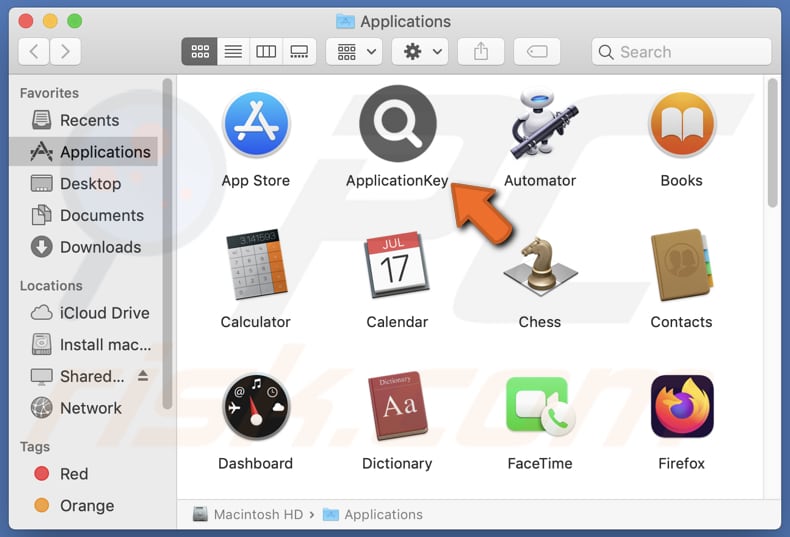
ApplicationKey adware in detail
Apps like ApplicationKey are notorious for delivering intrusive advertisements that can significantly disrupt the user experience. These ads may manifest as pop-ups, banners, or interstitials, appearing frequently and unexpectedly during various online activities. The content of these advertisements is often dubious and can range from misleading promotions to potentially fraudulent schemes.
Furthermore, the risk associated with ApplicationKey extends beyond disruptive ads. Clicking on these intrusive advertisements may lead users to unfamiliar websites that pose potential security threats. These pages can be sources of malware, phishing attempts, or other forms of cyber threats. They can be used to deliver malware, steal sensitive information, and more.
Moreover, the potential data collection capabilities of ApplicationKey add to the reasons it should not be trusted. Applications that gather various user information without explicit consent raise serious privacy issues. Users are at risk of having their data, such as browsing habits or personal details like credit card details and login credentials, exploited for malicious purposes.
Having ApplicationKey installed can result in a compromised user experience, increased security vulnerabilities, and the potential deterioration of the computer's performance and stability. Consequently, it is essential to steer clear of installing and using ApplicationKey to ensure the well-being and security of the computer.
| Name | Ads by ApplicationKey |
| Threat Type | Adware, Mac malware, Mac virus |
| Detection Names | Avast (MacOS:Adload-AG [Adw]), Combo Cleaner (Gen:Variant.Adware.MAC.AdLoad.13), ESET-NOD32 (A Variant Of OSX/Adware.Synataeb.G), Kaspersky (Not-a-virus:HEUR:AdWare.OSX.Adload.h), Full List (VirusTotal) |
| Additional Information | This application belongs to Adload malware family. |
| Symptoms | Your Mac becomes slower than normal, you see unwanted pop-up ads, you are redirected to dubious websites. |
| Distribution methods | Deceptive pop-up ads, free software installers (bundling), torrent file downloads. |
| Damage | Internet browser tracking (potential privacy issues), display of unwanted ads, redirects to dubious websites, loss of private information. |
| Malware Removal (Windows) |
To eliminate possible malware infections, scan your computer with legitimate antivirus software. Our security researchers recommend using Combo Cleaner. Download Combo CleanerTo use full-featured product, you have to purchase a license for Combo Cleaner. 7 days free trial available. Combo Cleaner is owned and operated by RCS LT, the parent company of PCRisk.com. |
More about adware
In conclusion, ApplicationKey poses a significant threat to both user experience and computer security. Its identification as adware, coupled with the potential risks associated with intrusive advertisements and the likelihood of data collection, underscores the untrustworthiness of this application.
The deceptive nature of its disguise as a legitimate app further erodes user confidence. Given these concerns, exercising caution and refraining from installing ApplicationKey is strongly advised to safeguard the integrity, privacy, and performance of the computer.
Examples of similar applications are ToolFrequency, CommonValue, and ElementDisplay.
How did ApplicationKey install on my computer?
Users frequently install misleading applications like ApplicationKey without awareness through deceptive strategies. A prevalent approach involves bundling the software with other applications during the installation process. Users may click through installation steps without a thorough review, unintentionally consenting to the installation of undesired software.
Another way users get tricked into installing such apps is through deceptive advertisements and misleading download links. Scammers may employ enticing ads or fake prompts, claiming to offer beneficial software or updates. When users click on these deceptive links or ads, they unwittingly initiate the download and installation of the unwanted app.
Downloading from unofficial app stores, third-party downloaders, P2P networks, and similar sources can also lead to adware or other unwanted software installations.
How to avoid installation of unwanted applications?
Pay careful attention during the installation process of any software. Always choose the custom or advanced installation option, as this allows you to review and deselect any bundled components. Refrain from clicking on enticing ads or download links from unfamiliar websites. Stick to downloading software from official and reputable sources (official pages or app stores).
Be skeptical of pop-ups or prompts claiming to offer updates or free software, especially if they seem too good to be true. Regularly update your operating system and installed programs. Also, use a reputable security program and scan a computer for unwanted apps and threats on a regular basis.
If your computer is already infected with ApplicationKey, we recommend running a scan with Combo Cleaner Antivirus for Windows to automatically eliminate this adware.
A message that appears after the installation of ApplicationKey:
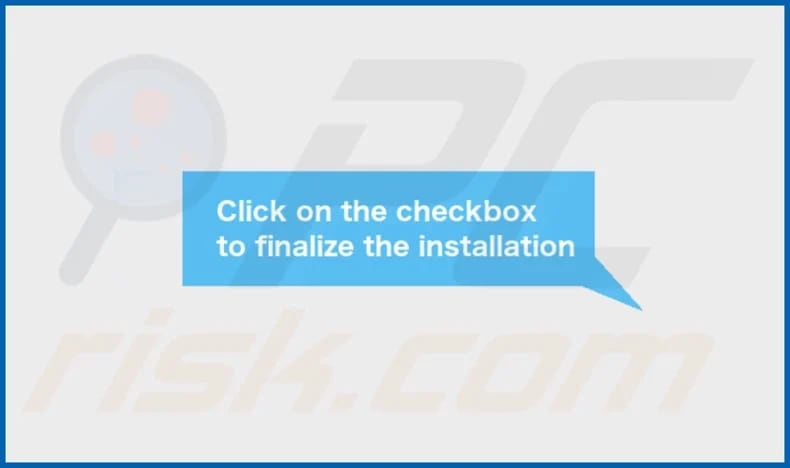
ApplicationKey's installation folder:
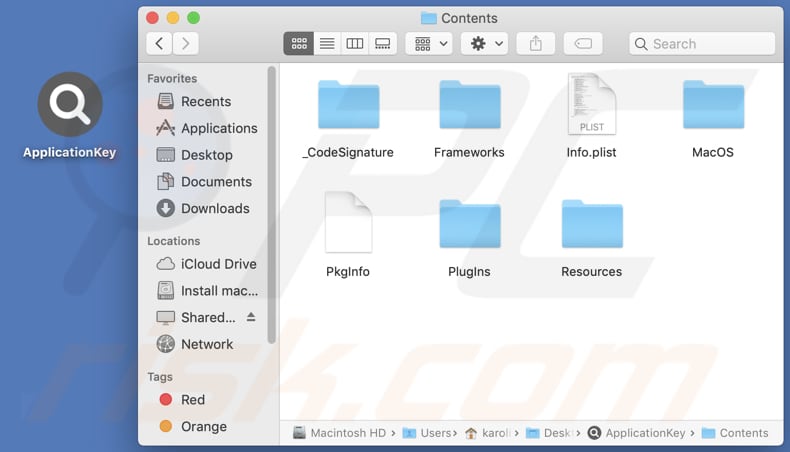
Instant automatic malware removal:
Manual threat removal might be a lengthy and complicated process that requires advanced IT skills. Combo Cleaner is a professional automatic malware removal tool that is recommended to get rid of malware. Download it by clicking the button below:
DOWNLOAD Combo CleanerBy downloading any software listed on this website you agree to our Privacy Policy and Terms of Use. To use full-featured product, you have to purchase a license for Combo Cleaner. 7 days free trial available. Combo Cleaner is owned and operated by RCS LT, the parent company of PCRisk.com.
Quick menu:
- What is ApplicationKey?
- STEP 1. Remove ApplicationKey related files and folders from OSX.
- STEP 2. Remove ApplicationKey ads from Safari.
- STEP 3. Remove ApplicationKey adware from Google Chrome.
- STEP 4. Remove ApplicationKey ads from Mozilla Firefox.
Video showing how to remove ApplicationKey adware using Combo Cleaner:
ApplicationKey adware removal:
Remove ApplicationKey-related potentially unwanted applications from your "Applications" folder:

Click the Finder icon. In the Finder window, select "Applications". In the applications folder, look for "MPlayerX", "NicePlayer", or other suspicious applications and drag them to the Trash. After removing the potentially unwanted application(s) that cause online ads, scan your Mac for any remaining unwanted components.
DOWNLOAD remover for malware infections
Combo Cleaner checks if your computer is infected with malware. To use full-featured product, you have to purchase a license for Combo Cleaner. 7 days free trial available. Combo Cleaner is owned and operated by RCS LT, the parent company of PCRisk.com.
Remove adware-related files and folders

Click the Finder icon, from the menu bar. Choose Go, and click Go to Folder...
 Check for adware generated files in the /Library/LaunchAgents/ folder:
Check for adware generated files in the /Library/LaunchAgents/ folder:

In the Go to Folder... bar, type: /Library/LaunchAgents/

In the "LaunchAgents" folder, look for any recently-added suspicious files and move them to the Trash. Examples of files generated by adware - "installmac.AppRemoval.plist", "myppes.download.plist", "mykotlerino.ltvbit.plist", "kuklorest.update.plist", etc. Adware commonly installs several files with the exact same string.
 Check for adware generated files in the ~/Library/Application Support/ folder:
Check for adware generated files in the ~/Library/Application Support/ folder:

In the Go to Folder... bar, type: ~/Library/Application Support/

In the "Application Support" folder, look for any recently-added suspicious folders. For example, "MplayerX" or "NicePlayer", and move these folders to the Trash.
 Check for adware generated files in the ~/Library/LaunchAgents/ folder:
Check for adware generated files in the ~/Library/LaunchAgents/ folder:

In the Go to Folder... bar, type: ~/Library/LaunchAgents/

In the "LaunchAgents" folder, look for any recently-added suspicious files and move them to the Trash. Examples of files generated by adware - "installmac.AppRemoval.plist", "myppes.download.plist", "mykotlerino.ltvbit.plist", "kuklorest.update.plist", etc. Adware commonly installs several files with the exact same string.
 Check for adware generated files in the /Library/LaunchDaemons/ folder:
Check for adware generated files in the /Library/LaunchDaemons/ folder:

In the "Go to Folder..." bar, type: /Library/LaunchDaemons/

In the "LaunchDaemons" folder, look for recently-added suspicious files. For example "com.aoudad.net-preferences.plist", "com.myppes.net-preferences.plist", "com.kuklorest.net-preferences.plist", "com.avickUpd.plist", etc., and move them to the Trash.
 Scan your Mac with Combo Cleaner:
Scan your Mac with Combo Cleaner:
If you have followed all the steps correctly, your Mac should be clean of infections. To ensure your system is not infected, run a scan with Combo Cleaner Antivirus. Download it HERE. After downloading the file, double click combocleaner.dmg installer. In the opened window, drag and drop the Combo Cleaner icon on top of the Applications icon. Now open your launchpad and click on the Combo Cleaner icon. Wait until Combo Cleaner updates its virus definition database and click the "Start Combo Scan" button.

Combo Cleaner will scan your Mac for malware infections. If the antivirus scan displays "no threats found" - this means that you can continue with the removal guide; otherwise, it's recommended to remove any found infections before continuing.

After removing files and folders generated by the adware, continue to remove rogue extensions from your Internet browsers.
Remove malicious extensions from Internet browsers
 Remove malicious Safari extensions:
Remove malicious Safari extensions:

Open the Safari browser, from the menu bar, select "Safari" and click "Preferences...".

In the preferences window, select "Extensions" and look for any recently-installed suspicious extensions. When located, click the "Uninstall" button next to it/them. Note that you can safely uninstall all extensions from your Safari browser - none are crucial for regular browser operation.
- If you continue to have problems with browser redirects and unwanted advertisements - Reset Safari.
 Remove malicious extensions from Google Chrome:
Remove malicious extensions from Google Chrome:

Click the Chrome menu icon ![]() (at the top right corner of Google Chrome), select "More Tools" and click "Extensions". Locate all recently-installed suspicious extensions, select these entries and click "Remove".
(at the top right corner of Google Chrome), select "More Tools" and click "Extensions". Locate all recently-installed suspicious extensions, select these entries and click "Remove".

- If you continue to have problems with browser redirects and unwanted advertisements - Reset Google Chrome.
 Remove malicious extensions from Mozilla Firefox:
Remove malicious extensions from Mozilla Firefox:

Click the Firefox menu ![]() (at the top right corner of the main window) and select "Add-ons and themes". Click "Extensions", in the opened window locate all recently-installed suspicious extensions, click on the three dots and then click "Remove".
(at the top right corner of the main window) and select "Add-ons and themes". Click "Extensions", in the opened window locate all recently-installed suspicious extensions, click on the three dots and then click "Remove".

- If you continue to have problems with browser redirects and unwanted advertisements - Reset Mozilla Firefox.
Frequently Asked Questions (FAQ)
What harm can adware cause?
Adware can cause various issues for users, including computer slowdowns, intrusive pop-up ads, altered browser settings, and potential privacy concerns. Additionally, adware may lead to an increased risk of encountering malicious content and compromised online security.
What does adware do?
Adware displays unwanted advertisements. In addition to delivering annoying ads, adware can function as a browser hijacker and gather various information.
How do adware developers generate revenue?
Adware developers typically earn revenue by promoting a range of products, websites, or services, with a significant portion of their income coming from affiliate programs. These programs reward developers for driving traffic or sales to affiliated entities.
Will Combo Cleaner remove ApplicationKey adware?
Yes, this app will remove adware from your computer. It is important to note that relying solely on manual removal may not be foolproof. Utilizing a comprehensive tool like Combo Cleaner ensures a complete and effective removal process, addressing both the visible adware and potential hidden remnants that could contribute to persistent issues.
Share:

Tomas Meskauskas
Expert security researcher, professional malware analyst
I am passionate about computer security and technology. I have an experience of over 10 years working in various companies related to computer technical issue solving and Internet security. I have been working as an author and editor for pcrisk.com since 2010. Follow me on Twitter and LinkedIn to stay informed about the latest online security threats.
PCrisk security portal is brought by a company RCS LT.
Joined forces of security researchers help educate computer users about the latest online security threats. More information about the company RCS LT.
Our malware removal guides are free. However, if you want to support us you can send us a donation.
DonatePCrisk security portal is brought by a company RCS LT.
Joined forces of security researchers help educate computer users about the latest online security threats. More information about the company RCS LT.
Our malware removal guides are free. However, if you want to support us you can send us a donation.
Donate
▼ Show Discussion