How to spot fake notifications like "MacOS Is Infected - Virus Found"
Notification SpamAlso Known As: MacOS Is Infected - Virus Found fake warning
Get free scan and check if your device is infected.
Remove it nowTo use full-featured product, you have to purchase a license for Combo Cleaner. Seven days free trial available. Combo Cleaner is owned and operated by RCS LT, the parent company of PCRisk.com.
What kind of scam is "MacOS Is Infected - Virus Found"?
In this article, we provide a review of deceptive notifications (fake warnings, alerts, and similar messages) posing as legitimate notifications from the operating system or security software. These deceptive notifications come from unreliable pages and often serve as gateways to scam websites designed to coerce users into taking specific actions.
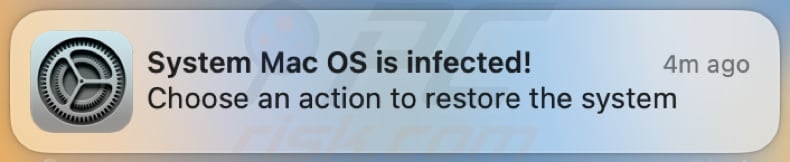
"MacOS Is Infected - Virus Found" notification scam in detail
There are numerous deceptive websites designed to trick visitors into agreeing to receive notifications. Typically, they use clickbait techniques (e.g., they claim that users need to click the "Allow" button to prove that they are not robots) to obtain this permission. Examples of such sites are fulltimehighpotencyguard[.]info and mycommonjournal.com.
These deceptive websites, once granted permission, often inundate users with fake virus (or similar) warnings masquerading as legitimate alerts. These notifications employ scare tactics, creating a sense of urgency by claiming the presence of viruses or other security threats on the user's device.
The primary goal of these deceptive notifications is to exploit users' concerns about their device's security, leading them to unwittingly engage in harmful actions. Clicking on these notifications can redirect users to scam websites also created to trick users into believing that their computers are infected.
Some examples of such scams are "Norton - Your PC Is Infected With 18 Viruses!", "McAfee - You Might Recently Browsed To Compromised Websites", and "TotalAV Security - Your PC Is Infected With 5 Viruses!". These sites show alerts pretending to be from legitimate security software products like McAfee and Norton antivirus.
In the provided examples, the pages run fake system scans and "detect" viruses or other threats, and urge visitors to follow the provided steps. Adhering to the provided instructions usually leads to affiliate links. Affiliates behind these sites earn commissions when someone pays for a software subscription through their page.
It is important to mention that legitimate companies (including McAfee, Norton, and others) do not use deceptive websites or notifications to promote their products or services.
Additionally, fake warnings (notifications) from dubious sites can open other types of scam websites. These websites may include fraudulent tech support pages claiming to address fictitious virus issues, phishing sites designed to steal login credentials or personal information, and deceptive online stores promoting counterfeit products.
Moreover, users might be redirected to pages hosting fake sweepstakes or lottery scams, aiming to trick individuals into providing sensitive details or making payments.
| Name | MacOS Is Infected - Virus Found fake warning |
| Threat Type | Fake Notification |
| Related Domains | webprotectionrequired[.]com |
| Detection Names | Avira (Malware), Full List Of Detections (VirusTotal) |
| Symptoms | Unwanted notifications (fake virus alerts, warnings, and similar messages) appear in the corner of the screen |
| Distribution methods | Deceptive websites |
| Damage | Display of unwanted ads, redirects to dubious websites, loss of private information, montery loss, computer infections, and other issues. |
| Malware Removal (Windows) |
To eliminate possible malware infections, scan your computer with legitimate antivirus software. Our security researchers recommend using Combo Cleaner. Download Combo CleanerTo use full-featured product, you have to purchase a license for Combo Cleaner. 7 days free trial available. Combo Cleaner is owned and operated by RCS LT, the parent company of PCRisk.com. |
Conclusion
In conclusion, deceptive notifications, particularly those presenting fake virus warnings, pose a substantial risk to users' online security. These tactics exploit fear and urgency to trick individuals into taking specific actions, such as paying for subscriptions.
Vigilance is paramount, and users must be cautious when encountering unsolicited alerts, ensuring they verify the legitimacy of notifications to prevent falling victim to scams, phishing attempts, or malware infections.
Employing reliable security measures, staying informed about common deceptive tactics, and adopting a skeptical approach to unexpected notifications are essential steps in safeguarding against the threats associated with deceptive pages.
How dubious pages gain permission to deliver spam notifications?
Deceptive pages employ various strategies to trick users into allowing them to send notifications. To obtain permission, these pages often prompt users to click the "Allow" button, misleadingly presented as a necessary action for accessing content, playing a video, downloading a file, or proving one's non-robot status.
Pages receive permission to show notifications after visitors click the "Allow", "Allow Notifications", or a similar button. It is important to mention that no page can display notifications without permission from users.
How to avoid receiving unwanted notifications?
Refrain from clicking the "Allow" button on pop-ups or prompts from suspicious sites. Instead, opt for the "Block", "Deny", or a similar option when confronted with notification prompts from shady websites. This action helps safeguard against unwanted spam notifications and reinforces your control over which sites can send notifications to your device.
If your computer is already infected with rogue applications, we recommend running a scan with Combo Cleaner Antivirus for Windows to automatically eliminate them.
Text presented in the spam browser notification:
System Mac OS is infected!
Choose an action to restore the system
Another example of a deceptive notification masquerading as a system warning:

Text presented within:
The virus can be damaged!
Antivirus update is recommended
Request to show notifications from a website on Safari:

Another example of request to show notifications from a website on Safari:
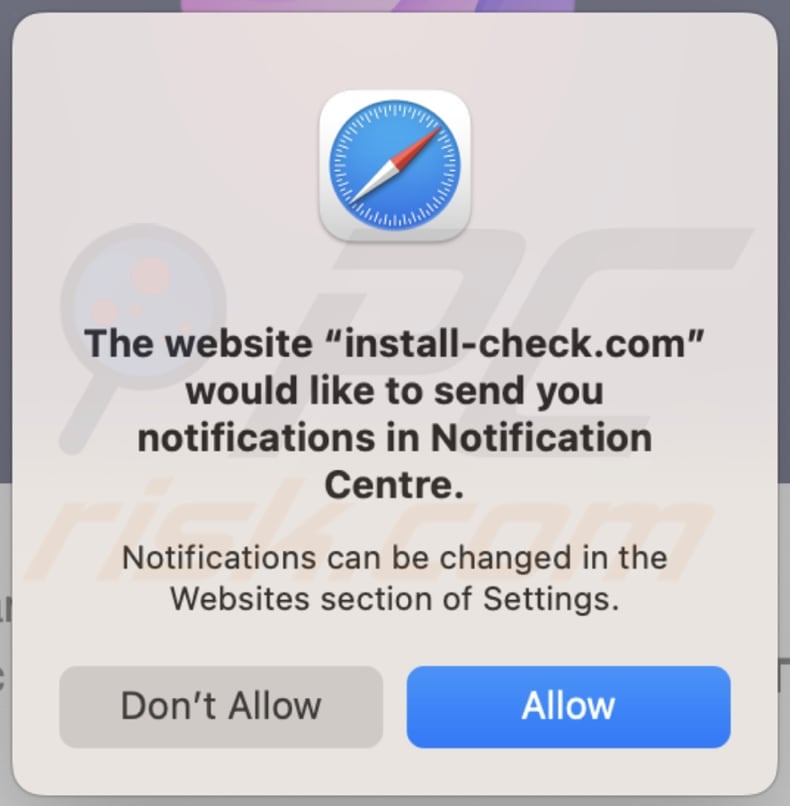
Request to show notifications from a website on Google Chrome:
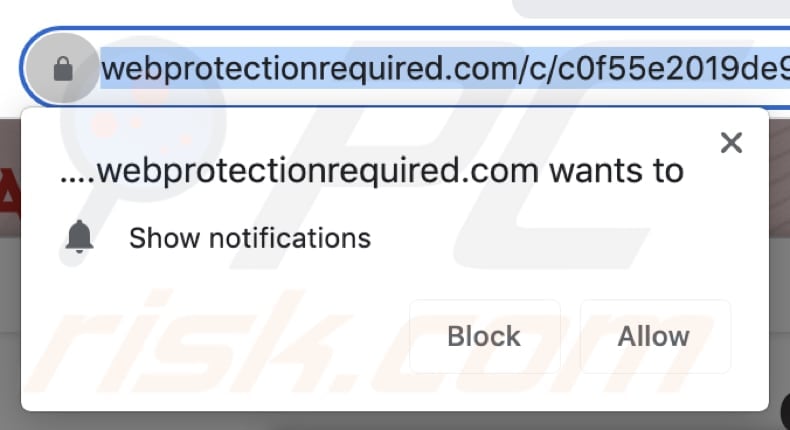
Request to show notifications from a website on Mozilla Firefox:

Scam websites promoted via notifications from dubious pages:
Instant automatic malware removal:
Manual threat removal might be a lengthy and complicated process that requires advanced IT skills. Combo Cleaner is a professional automatic malware removal tool that is recommended to get rid of malware. Download it by clicking the button below:
DOWNLOAD Combo CleanerBy downloading any software listed on this website you agree to our Privacy Policy and Terms of Use. To use full-featured product, you have to purchase a license for Combo Cleaner. 7 days free trial available. Combo Cleaner is owned and operated by RCS LT, the parent company of PCRisk.com.
Quick menu:
- What is MacOS Is Infected - Virus Found fake warning?
- STEP 1. Remove spam notifications from Google Chrome
- STEP 2. Remove spam notifications from Google Chrome (Android)
- STEP 3. Remove spam notifications from Mozilla Firefox
- STEP 4. Remove spam notifications from Microsoft Edge
- STEP 5. Remove spam notifications from Safari (macOS)
Disable unwanted browser notifications:
Video showing how to disable web browser notifications:
 Remove spam notifications from Google Chrome:
Remove spam notifications from Google Chrome:
Click the Menu button (three dots) on the right upper corner of the screen and select "Settings". In the opened window select "Privacy and security", then click on "Site Settings" and choose "Notifications".

In the "Allowed to send notifications" list search for websites that you want to stop receiving notifications from. Click on the three dots icon near the website URL and click "Block" or "Remove" (if you click "Remove" and visit the malicious site once more, it will ask to enable notifications again).

 Remove spam notifications from Google Chrome (Android):
Remove spam notifications from Google Chrome (Android):
Tap the Menu button (three dots) on the right upper corner of the screen and select "Settings". Scroll down, tap on "Site settings" and then "Notifications".

In the opened window, locate all suspicious URLs and tap on them one-by-one. Once the pop-up shows up, select either "Block" or "Remove" (if you tap "Remove" and visit the malicious site once more, it will ask to enable notifications again).

 Remove spam notifications from Mozilla Firefox:
Remove spam notifications from Mozilla Firefox:
Click the Menu button (three bars) on the right upper corner of the screen. Select "Settings" and click on "Privacy & Security" in the toolbar on the left hand side of the screen. Scroll down to the "Permissions" section and click the "Settings" button next to "Notifications".

In the opened window, locate all suspicious URLs and block them using the drop-down menu or either remove them by clicking "Remove Website" at the bottom of the window (if you click "Remove Website" and visit the malicious site once more, it will ask to enable notifications again).

 Remove spam notifications from Microsoft Edge:
Remove spam notifications from Microsoft Edge:
Click the menu button (three dots) on the right upper corner of the Edge window and select "Settings". Click on "Cookies and site permissions" in the toolbar on the left hand side of the screen and select "Notifications".

Click three dots on the right hand side of each suspicious URL under "Allow" section and click "Block" or "Remove" (if you click "Remove" and visit the malicious site once more, it will ask to enable notifications again).

 Remove spam notifications from Safari (macOS):
Remove spam notifications from Safari (macOS):
Click "Safari" button on the left upper corner of the screen and select "Preferences...". Select the "Websites" tab and then select "Notifications" section on the left pane.

Check for suspicious URLs and apply the "Deny" option using the drop-down menu or either remove them by clicking "Remove" at the bottom of the window (if you click "Remove" and visit the malicious site once more, it will ask to enable notifications again)

How to avoid browser notification spam?
Internet users should be very skeptical when being asked to allow notifications. While this is a useful feature that allows you to receive timely news from websites you like, deceptive marketers frequently abuse it.
Only allow notifications from websites that you fully trust. For added security - use an anti-malware application with a real-time web browsing monitor to block shady websites that tries to trick you into allowing spam notifications. We recommend using Combo Cleaner Antivirus for Windows.
Frequently Asked Questions (FAQ)
Why am I seeing ads (browser notifications) delivered by an untrustworthy page in the right lower corner of my desktop?
To enable a website to send browser notifications, users must initially give their consent. This indicates that you may have previously visited a dubious site and granted it the necessary permissions.
I have clicked on notification ads, is my computer infected?
Clicking on a notification is innocuous on its own. Nevertheless, the websites to which these notifications redirect may pose potential threats and be malicious in nature.
Is a shady page designed to send fake warnings and similar notifications a virus?
Websites of this kind are not classified as viruses. Most of them serve as instruments for promoting scams, questionable or malicious applications, and other unreliable websites.
Will Combo Cleaner remove permissions granted to dubious pages automatically or manual steps are still required?
Combo Cleaner will conduct a comprehensive scan of your computer, revoking all permissions granted to a dubious site. Moreover, it will proactively block any subsequent attempts to access that malicious site. No supplementary steps will be necessary.
Share:

Tomas Meskauskas
Expert security researcher, professional malware analyst
I am passionate about computer security and technology. I have an experience of over 10 years working in various companies related to computer technical issue solving and Internet security. I have been working as an author and editor for pcrisk.com since 2010. Follow me on Twitter and LinkedIn to stay informed about the latest online security threats.
PCrisk security portal is brought by a company RCS LT.
Joined forces of security researchers help educate computer users about the latest online security threats. More information about the company RCS LT.
Our malware removal guides are free. However, if you want to support us you can send us a donation.
DonatePCrisk security portal is brought by a company RCS LT.
Joined forces of security researchers help educate computer users about the latest online security threats. More information about the company RCS LT.
Our malware removal guides are free. However, if you want to support us you can send us a donation.
Donate
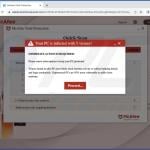
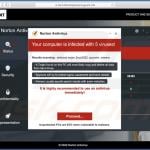

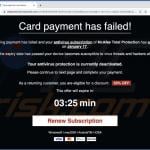
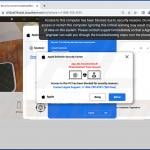
▼ Show Discussion