Get free scan and check if your device is infected.
Remove it nowTo use full-featured product, you have to purchase a license for Combo Cleaner. Seven days free trial available. Combo Cleaner is owned and operated by RCS LT, the parent company of PCRisk.com.
What kind of application is ToolFrequency?
ToolFrequency has been identified as an ad-supported application. The application bombards users with irritating advertisements, and interacting with these ads might lead users to untrustworthy pages. Moreover, ToolFrequency may possess the ability to gather diverse information.
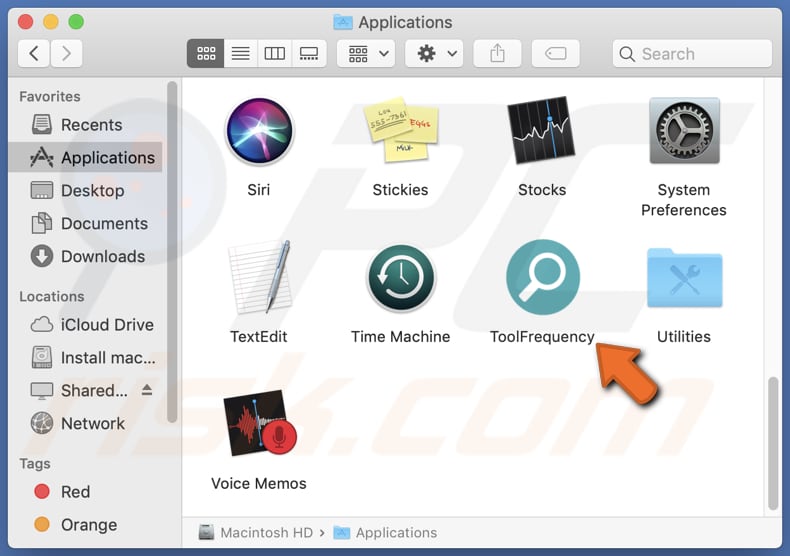
ToolFrequency adware in detail
ToolFrequency can exhibit a broad spectrum of ads, spanning from intrusive pop-ups to deceptive banners. These ads may feature misleading content, enticing users to download counterfeit software updates or engage in fraudulent activities. Such advertisements have the potential to masquerade as genuine offers, adding an element of disguise to their deceptive nature.
Engaging with ads from ToolFrequency can redirect users to questionable websites. These destinations could encompass phishing sites that aim to extract sensitive personal information, scam pages promoting nonexistent products or services, or websites laden with malware. Unintentionally, users may initiate the downloading of malicious software or become victims of online scams.
Additionally, users may come across browser hijackers capable of taking control over their browser settings, leading to redirects to harmful websites or unauthorized alterations to their homepage and search engine preferences. Consequently, it is strongly recommended to exercise caution and refrain from placing trust in advertisements presented by applications like ToolFrequency.
Furthermore, ToolFrequency has the potential to gather diverse types of data, encompassing browsing history, search queries, IP addresses, geolocation information, and even sensitive details. The unauthorized acquisition of such information by adware raises substantial privacy concerns, underscoring the need to protect personal data and remove programs like ToolFrequency from affected systems.
| Name | Ads by ToolFrequency |
| Threat Type | Adware, Mac malware, Mac virus |
| Symptoms | Your Mac becomes slower than normal, you see unwanted pop-up ads, you are redirected to dubious websites. |
| Distribution methods | Deceptive pop-up ads, free software installers (bundling), torrent file downloads. |
| Damage | Internet browser tracking (potential privacy issues), display of unwanted ads, redirects to dubious websites, loss of private information. |
| Malware Removal (Windows) |
To eliminate possible malware infections, scan your computer with legitimate antivirus software. Our security researchers recommend using Combo Cleaner. Download Combo CleanerTo use full-featured product, you have to purchase a license for Combo Cleaner. 7 days free trial available. Combo Cleaner is owned and operated by RCS LT, the parent company of PCRisk.com. |
More about adware
In conclusion, ToolFrequency subjects users to shady advertisements, which may lead to unreliable pages. Also, the app may compromise their privacy through unauthorized data collection. In order to mitigate the associated risks with ToolFrequency, users are strongly advised to utilize reputable antivirus software and exercise vigilant online behavior.
More examples of advertising-supported apps are Uphasp.app, Appendix.app, and Carboxyl.app.
How did ToolFrequency install on my computer?
Misleading advertisements, especially those promising enticing features or exclusive content, often lead users to click on links that redirect them to fraudulent app stores or malicious websites, where they unknowingly download and install compromised applications.
Moreover, social engineering techniques, such as fake notifications or messages claiming urgent updates or security fixes, contribute to the proliferation of adware and other shady apps. Also, users can end up installing undesired applications through software bundles.
In such instances, unwanted apps are installed when users neglect to reject optional offers presented during the installation process before completing the installation.
How to avoid installation of unwanted applications?
In order to avoid downloading an unreliable app, it is crucial to use official app stores and pages and verify the app's legitimacy by checking reviews and ratings from other users. Additionally, users should be wary of enticing advertisements or prompts that lead to unfamiliar websites and refrain from clicking on suspicious links.
During the installation process, it is advisable to review each step and uncheck any boxes (or change settings like "Advanced" or "Custom") that offer to install additional, unnecessary software. It is also recommended not to agree to receive notifications from shady websites.
If your computer is already infected with ToolFrequency, we recommend running a scan with Combo Cleaner Antivirus for Windows to automatically eliminate this adware.
A message that appeats after the installation of ToolFrequency:
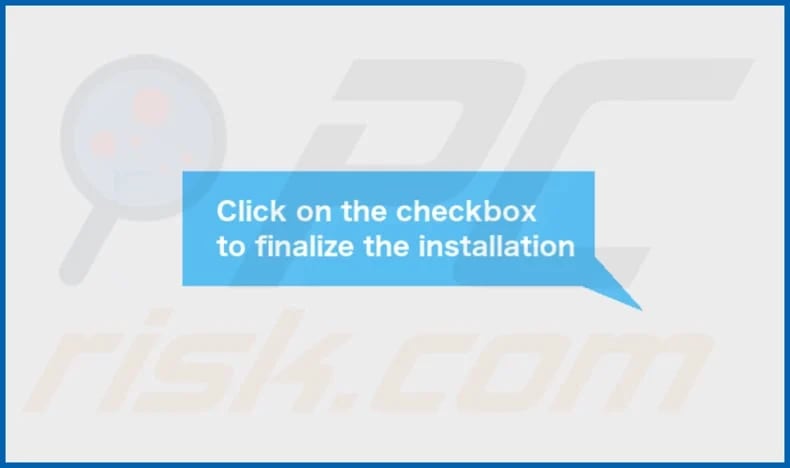
ToolFrequency's installation folder:

Instant automatic malware removal:
Manual threat removal might be a lengthy and complicated process that requires advanced IT skills. Combo Cleaner is a professional automatic malware removal tool that is recommended to get rid of malware. Download it by clicking the button below:
DOWNLOAD Combo CleanerBy downloading any software listed on this website you agree to our Privacy Policy and Terms of Use. To use full-featured product, you have to purchase a license for Combo Cleaner. 7 days free trial available. Combo Cleaner is owned and operated by RCS LT, the parent company of PCRisk.com.
Quick menu:
- What is ToolFrequency?
- STEP 1. Remove ToolFrequency related files and folders from OSX.
- STEP 2. Remove ToolFrequency ads from Safari.
- STEP 3. Remove ToolFrequency adware from Google Chrome.
- STEP 4. Remove ToolFrequency ads from Mozilla Firefox.
Video showing how to remove ToolFrequency adware using Combo Cleaner:
ToolFrequency adware removal:
Remove ToolFrequency-related potentially unwanted applications from your "Applications" folder:

Click the Finder icon. In the Finder window, select "Applications". In the applications folder, look for "MPlayerX", "NicePlayer", or other suspicious applications and drag them to the Trash. After removing the potentially unwanted application(s) that cause online ads, scan your Mac for any remaining unwanted components.
DOWNLOAD remover for malware infections
Combo Cleaner checks if your computer is infected with malware. To use full-featured product, you have to purchase a license for Combo Cleaner. 7 days free trial available. Combo Cleaner is owned and operated by RCS LT, the parent company of PCRisk.com.
Remove adware-related files and folders

Click the Finder icon, from the menu bar. Choose Go, and click Go to Folder...
 Check for adware generated files in the /Library/LaunchAgents/ folder:
Check for adware generated files in the /Library/LaunchAgents/ folder:

In the Go to Folder... bar, type: /Library/LaunchAgents/

In the "LaunchAgents" folder, look for any recently-added suspicious files and move them to the Trash. Examples of files generated by adware - "installmac.AppRemoval.plist", "myppes.download.plist", "mykotlerino.ltvbit.plist", "kuklorest.update.plist", etc. Adware commonly installs several files with the exact same string.
 Check for adware generated files in the ~/Library/Application Support/ folder:
Check for adware generated files in the ~/Library/Application Support/ folder:

In the Go to Folder... bar, type: ~/Library/Application Support/

In the "Application Support" folder, look for any recently-added suspicious folders. For example, "MplayerX" or "NicePlayer", and move these folders to the Trash.
 Check for adware generated files in the ~/Library/LaunchAgents/ folder:
Check for adware generated files in the ~/Library/LaunchAgents/ folder:

In the Go to Folder... bar, type: ~/Library/LaunchAgents/

In the "LaunchAgents" folder, look for any recently-added suspicious files and move them to the Trash. Examples of files generated by adware - "installmac.AppRemoval.plist", "myppes.download.plist", "mykotlerino.ltvbit.plist", "kuklorest.update.plist", etc. Adware commonly installs several files with the exact same string.
 Check for adware generated files in the /Library/LaunchDaemons/ folder:
Check for adware generated files in the /Library/LaunchDaemons/ folder:

In the "Go to Folder..." bar, type: /Library/LaunchDaemons/

In the "LaunchDaemons" folder, look for recently-added suspicious files. For example "com.aoudad.net-preferences.plist", "com.myppes.net-preferences.plist", "com.kuklorest.net-preferences.plist", "com.avickUpd.plist", etc., and move them to the Trash.
 Scan your Mac with Combo Cleaner:
Scan your Mac with Combo Cleaner:
If you have followed all the steps correctly, your Mac should be clean of infections. To ensure your system is not infected, run a scan with Combo Cleaner Antivirus. Download it HERE. After downloading the file, double click combocleaner.dmg installer. In the opened window, drag and drop the Combo Cleaner icon on top of the Applications icon. Now open your launchpad and click on the Combo Cleaner icon. Wait until Combo Cleaner updates its virus definition database and click the "Start Combo Scan" button.

Combo Cleaner will scan your Mac for malware infections. If the antivirus scan displays "no threats found" - this means that you can continue with the removal guide; otherwise, it's recommended to remove any found infections before continuing.

After removing files and folders generated by the adware, continue to remove rogue extensions from your Internet browsers.
Remove malicious extensions from Internet browsers
 Remove malicious Safari extensions:
Remove malicious Safari extensions:

Open the Safari browser, from the menu bar, select "Safari" and click "Preferences...".

In the preferences window, select "Extensions" and look for any recently-installed suspicious extensions. When located, click the "Uninstall" button next to it/them. Note that you can safely uninstall all extensions from your Safari browser - none are crucial for regular browser operation.
- If you continue to have problems with browser redirects and unwanted advertisements - Reset Safari.
 Remove malicious extensions from Google Chrome:
Remove malicious extensions from Google Chrome:

Click the Chrome menu icon ![]() (at the top right corner of Google Chrome), select "More Tools" and click "Extensions". Locate all recently-installed suspicious extensions, select these entries and click "Remove".
(at the top right corner of Google Chrome), select "More Tools" and click "Extensions". Locate all recently-installed suspicious extensions, select these entries and click "Remove".

- If you continue to have problems with browser redirects and unwanted advertisements - Reset Google Chrome.
 Remove malicious extensions from Mozilla Firefox:
Remove malicious extensions from Mozilla Firefox:

Click the Firefox menu ![]() (at the top right corner of the main window) and select "Add-ons and themes". Click "Extensions", in the opened window locate all recently-installed suspicious extensions, click on the three dots and then click "Remove".
(at the top right corner of the main window) and select "Add-ons and themes". Click "Extensions", in the opened window locate all recently-installed suspicious extensions, click on the three dots and then click "Remove".

- If you continue to have problems with browser redirects and unwanted advertisements - Reset Mozilla Firefox.
Frequently Asked Questions (FAQ)
What harm can adware cause?
Adware can lead to several issues, including a compromised browsing experience, slower computer performance, unauthorized user data collection, privacy breaches, and possible exposure to malicious content or scams.
What does adware do?
This software displays annoying ads and may also be designed to hijack browsers and gather data.
How do adware developers generate revenue?
Adware creators typically earn income by endorsing diverse products, websites, or services, and a significant portion of their financial gains stems from participating in affiliate programs.
Will Combo Cleaner remove Uphasp.app adware?
Combo Cleaner will perform a scan of your computer, removing all installed adware-type applications. It is essential to acknowledge that manual removal might not be entirely effective, as certain components could persist and function in the background even after uninstalling the software.
Share:

Tomas Meskauskas
Expert security researcher, professional malware analyst
I am passionate about computer security and technology. I have an experience of over 10 years working in various companies related to computer technical issue solving and Internet security. I have been working as an author and editor for pcrisk.com since 2010. Follow me on Twitter and LinkedIn to stay informed about the latest online security threats.
PCrisk security portal is brought by a company RCS LT.
Joined forces of security researchers help educate computer users about the latest online security threats. More information about the company RCS LT.
Our malware removal guides are free. However, if you want to support us you can send us a donation.
DonatePCrisk security portal is brought by a company RCS LT.
Joined forces of security researchers help educate computer users about the latest online security threats. More information about the company RCS LT.
Our malware removal guides are free. However, if you want to support us you can send us a donation.
Donate
▼ Show Discussion