Get free scan and check if your device is infected.
Remove it nowTo use full-featured product, you have to purchase a license for Combo Cleaner. Seven days free trial available. Combo Cleaner is owned and operated by RCS LT, the parent company of PCRisk.com.
What kind of application is Carboxyl.app?
It has been identified that Carboxyl.app is an advertising-supported application that belongs to the Pirrit family. This app bombards users with intrusive advertisements. Interacting with these ads can lead to unreliable pages. Also, Carboxyl.app may be capable of collecting various information. Thus, it is highly recommended not to trust Carboxyl.app.
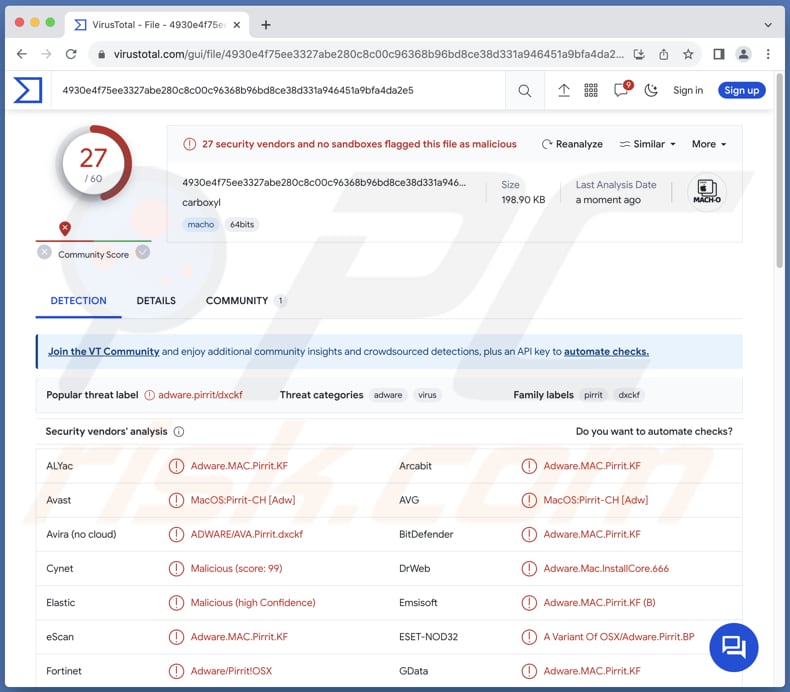
Carboxyl.app adware in detail
Carboxyl.app can display a variety of advertisements that pose potential risks to users. These ads may include deceptive pop-ups, fake system alerts, and misleading banners enticing users to click. Often, these advertisements can be disguised as legitimate offers, urging users to download fake software updates or providing links to malicious websites.
The content of these ads can range from seemingly harmless promotions to misleading messages that attempt to trick users into taking actions that compromise their security. When users interact with ads from apps like Carboxyl.app, they risk being redirected to untrustworthy websites.
These destinations may include phishing sites attempting to steal personal information, scam pages promoting fraudulent products or services, or websites hosting malware. In some cases, users may unknowingly trigger the download of malicious software by clicking on these ads.
Furthermore, Carboxyl.app can compromise user privacy by collecting various types of information without consent. This may include browsing habits, search history, IP addresses, and even sensitive personal details. The harvested data can be used for targeted advertising, sold to third parties, or, in more malicious scenarios, lead to identity theft and other forms of cybercrime.
Users should be wary of the potential privacy implications associated with interacting with ads from programs like Carboxyl.app and take measures to protect their online security and personal information.
| Name | Ads by Carboxyl.app |
| Threat Type | Adware, Mac malware, Mac virus |
| Detection Names | Avast (MacOS:Pirrit-CH [Adw]), Combo Cleaner (Adware.MAC.Pirrit.KF), ESET-NOD32 (A Variant Of OSX/Adware.Pirrit.BP), Kaspersky (Not-a-virus:HEUR:AdWare.OSX.Pirrit.ac), Full List (VirusTotal) |
| Symptoms | Your Mac becomes slower than normal, you see unwanted pop-up ads, you are redirected to dubious websites. |
| Distribution methods | Deceptive pop-up ads, free software installers (bundling), torrent file downloads. |
| Damage | Internet browser tracking (potential privacy issues), display of unwanted ads, redirects to dubious websites, loss of private information. |
| Malware Removal (Windows) |
To eliminate possible malware infections, scan your computer with legitimate antivirus software. Our security researchers recommend using Combo Cleaner. Download Combo CleanerTo use full-featured product, you have to purchase a license for Combo Cleaner. 7 days free trial available. Combo Cleaner is owned and operated by RCS LT, the parent company of PCRisk.com. |
Conclusion
In conclusion, Carboxyl.app represents a concerning instance of adware that inundates users with intrusive advertisements, potentially leading to unreliable pages. The potential capability to collect various information also raises concerns.
Given the risks associated with engaging with the ads Carboxyl.app generates, it is strongly recommended to avoid trusting Carboxyl.app, exercise caution when encountering dubious advertisements, and consider employing reliable cybersecurity measures to safeguard against potential threats.
Examples of similar applications are CommonValue, ElementDisplay, and AdminHelper.
How did Carboxyl.app install on my computer?
Users often inadvertently install adware on their computers when downloading and installing freeware or shareware applications from shady sources. Adware is frequently bundled with seemingly harmless software, and users may unknowingly agree to install it during the installation process.
Clicking on misleading ads, especially those promoting free software or claiming to enhance system performance, can also lead to the inadvertent installation of adware. Interacting with downloads from P2P networks, third-party downloaders, and similar channels can also lead to the installation of adware.
How to avoid installation of unwanted applications?
Stick to well-known websites and authorized app stores when obtaining applications, and be cautious about downloading software from unfamiliar or suspicious sites. Always check the provided settings (e.g., "Advanced" or "Custom") during the installation process to identify and decline any bundled adware or other unwanted apps.
Regularly update your operating system and installed software, and install a reliable security tool. Additionally, do not trust pop-ups, ads, and other content on dubious websites, and avoid agreeing to receive notifications from websites of this kind. If your computer is already infected with Carboxyl.app, we recommend running a scan with Combo Cleaner Antivirus for Windows to automatically eliminate this adware.
When removing Carboxyl.app, it is important to check these folders for its components (the filenames may differ in each folder, yet every single one should contain "carboxyl"):
- ~/Library/LaunchAgents
- /Library/LaunchDaemons
- /Library/LaunchAgents
- /Library/StartupItems
A warning that appears before installing Carboxyl.app:
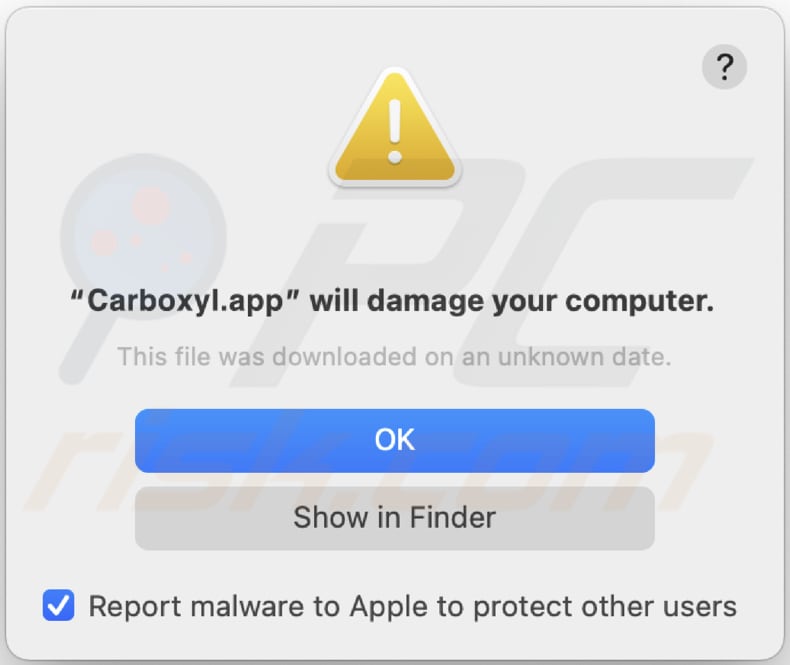
Text in this warning:
"Carboxyl.app" will damage your computer.
This file was downloaded on an unknown date.
Instant automatic malware removal:
Manual threat removal might be a lengthy and complicated process that requires advanced IT skills. Combo Cleaner is a professional automatic malware removal tool that is recommended to get rid of malware. Download it by clicking the button below:
DOWNLOAD Combo CleanerBy downloading any software listed on this website you agree to our Privacy Policy and Terms of Use. To use full-featured product, you have to purchase a license for Combo Cleaner. 7 days free trial available. Combo Cleaner is owned and operated by RCS LT, the parent company of PCRisk.com.
Quick menu:
- What is Carboxyl.app?
- STEP 1. Remove Carboxyl.app related files and folders from OSX.
- STEP 2. Remove Carboxyl.app ads from Safari.
- STEP 3. Remove Carboxyl.app adware from Google Chrome.
- STEP 4. Remove Carboxyl.app ads from Mozilla Firefox.
Video showing how to remove adware and browser hijackers from a Mac computer:
Carboxyl.app adware removal:
Remove Carboxyl.app-related potentially unwanted applications from your "Applications" folder:

Click the Finder icon. In the Finder window, select "Applications". In the applications folder, look for "MPlayerX", "NicePlayer", or other suspicious applications and drag them to the Trash. After removing the potentially unwanted application(s) that cause online ads, scan your Mac for any remaining unwanted components.
DOWNLOAD remover for malware infections
Combo Cleaner checks if your computer is infected with malware. To use full-featured product, you have to purchase a license for Combo Cleaner. 7 days free trial available. Combo Cleaner is owned and operated by RCS LT, the parent company of PCRisk.com.
Remove adware-related files and folders

Click the Finder icon, from the menu bar. Choose Go, and click Go to Folder...
 Check for adware generated files in the /Library/LaunchAgents/ folder:
Check for adware generated files in the /Library/LaunchAgents/ folder:

In the Go to Folder... bar, type: /Library/LaunchAgents/

In the "LaunchAgents" folder, look for any recently-added suspicious files and move them to the Trash. Examples of files generated by adware - "installmac.AppRemoval.plist", "myppes.download.plist", "mykotlerino.ltvbit.plist", "kuklorest.update.plist", etc. Adware commonly installs several files with the exact same string.
 Check for adware generated files in the ~/Library/Application Support/ folder:
Check for adware generated files in the ~/Library/Application Support/ folder:

In the Go to Folder... bar, type: ~/Library/Application Support/

In the "Application Support" folder, look for any recently-added suspicious folders. For example, "MplayerX" or "NicePlayer", and move these folders to the Trash.
 Check for adware generated files in the ~/Library/LaunchAgents/ folder:
Check for adware generated files in the ~/Library/LaunchAgents/ folder:

In the Go to Folder... bar, type: ~/Library/LaunchAgents/

In the "LaunchAgents" folder, look for any recently-added suspicious files and move them to the Trash. Examples of files generated by adware - "installmac.AppRemoval.plist", "myppes.download.plist", "mykotlerino.ltvbit.plist", "kuklorest.update.plist", etc. Adware commonly installs several files with the exact same string.
 Check for adware generated files in the /Library/LaunchDaemons/ folder:
Check for adware generated files in the /Library/LaunchDaemons/ folder:

In the "Go to Folder..." bar, type: /Library/LaunchDaemons/

In the "LaunchDaemons" folder, look for recently-added suspicious files. For example "com.aoudad.net-preferences.plist", "com.myppes.net-preferences.plist", "com.kuklorest.net-preferences.plist", "com.avickUpd.plist", etc., and move them to the Trash.
 Scan your Mac with Combo Cleaner:
Scan your Mac with Combo Cleaner:
If you have followed all the steps correctly, your Mac should be clean of infections. To ensure your system is not infected, run a scan with Combo Cleaner Antivirus. Download it HERE. After downloading the file, double click combocleaner.dmg installer. In the opened window, drag and drop the Combo Cleaner icon on top of the Applications icon. Now open your launchpad and click on the Combo Cleaner icon. Wait until Combo Cleaner updates its virus definition database and click the "Start Combo Scan" button.

Combo Cleaner will scan your Mac for malware infections. If the antivirus scan displays "no threats found" - this means that you can continue with the removal guide; otherwise, it's recommended to remove any found infections before continuing.

After removing files and folders generated by the adware, continue to remove rogue extensions from your Internet browsers.
Remove malicious extensions from Internet browsers
 Remove malicious Safari extensions:
Remove malicious Safari extensions:

Open the Safari browser, from the menu bar, select "Safari" and click "Preferences...".

In the preferences window, select "Extensions" and look for any recently-installed suspicious extensions. When located, click the "Uninstall" button next to it/them. Note that you can safely uninstall all extensions from your Safari browser - none are crucial for regular browser operation.
- If you continue to have problems with browser redirects and unwanted advertisements - Reset Safari.
 Remove malicious extensions from Google Chrome:
Remove malicious extensions from Google Chrome:

Click the Chrome menu icon ![]() (at the top right corner of Google Chrome), select "More Tools" and click "Extensions". Locate all recently-installed suspicious extensions, select these entries and click "Remove".
(at the top right corner of Google Chrome), select "More Tools" and click "Extensions". Locate all recently-installed suspicious extensions, select these entries and click "Remove".

- If you continue to have problems with browser redirects and unwanted advertisements - Reset Google Chrome.
 Remove malicious extensions from Mozilla Firefox:
Remove malicious extensions from Mozilla Firefox:

Click the Firefox menu ![]() (at the top right corner of the main window) and select "Add-ons and themes". Click "Extensions", in the opened window locate all recently-installed suspicious extensions, click on the three dots and then click "Remove".
(at the top right corner of the main window) and select "Add-ons and themes". Click "Extensions", in the opened window locate all recently-installed suspicious extensions, click on the three dots and then click "Remove".

- If you continue to have problems with browser redirects and unwanted advertisements - Reset Mozilla Firefox.
Frequently Asked Questions (FAQ)
What harm can adware cause?
Adware can cause a range of issues, including diminished browsing experience, computer slowdowns, unauthorized collection of user data, privacy breaches, and exposure to potentially malicious content or scams.
What does adware do?
Software of this type displays annoying advertisements. Also, adware can be designed to hijack browsers and gather data.
How do adware developers generate revenue?
Developers of adware commonly earn income by endorsing a variety of products, websites, or services, with a significant portion of their revenue generated through affiliate programs.
Will Combo Cleaner remove Carboxyl.app adware?
Combo Cleaner will conduct a thorough scan of your computer, removing all installed adware-type applications. It is important to note that manual removal may not be a foolproof solution. Certain components might linger and continue running in the background even after deleting the software.
Share:

Tomas Meskauskas
Expert security researcher, professional malware analyst
I am passionate about computer security and technology. I have an experience of over 10 years working in various companies related to computer technical issue solving and Internet security. I have been working as an author and editor for pcrisk.com since 2010. Follow me on Twitter and LinkedIn to stay informed about the latest online security threats.
PCrisk security portal is brought by a company RCS LT.
Joined forces of security researchers help educate computer users about the latest online security threats. More information about the company RCS LT.
Our malware removal guides are free. However, if you want to support us you can send us a donation.
DonatePCrisk security portal is brought by a company RCS LT.
Joined forces of security researchers help educate computer users about the latest online security threats. More information about the company RCS LT.
Our malware removal guides are free. However, if you want to support us you can send us a donation.
Donate
▼ Show Discussion