Get free scan and check if your device is infected.
Remove it nowTo use full-featured product, you have to purchase a license for Combo Cleaner. Seven days free trial available. Combo Cleaner is owned and operated by RCS LT, the parent company of PCRisk.com.
What kind of program is PDFsharp?
PDFsharp seems to be a tool designed for handling PDF files. Yet, upon thorough examination, it emerges as an unreliable application with an unclear purpose. Additionally, it comes bundled with other dubious apps - it gets installed together with other suspicious elements. Consequently, it is strongly advised not to place trust in PDFsharp.
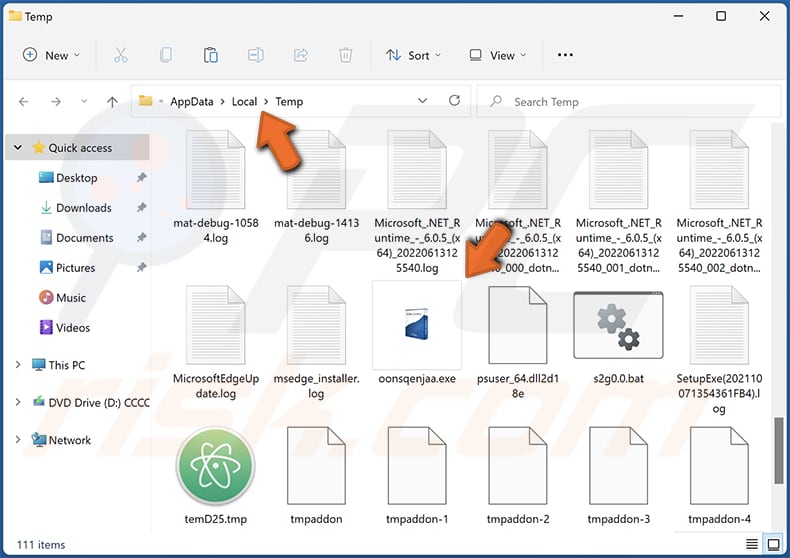
PDFsharp in detail
Typically, apps created for processing PDF files include functionalities allowing users to perform tasks like viewing, editing, or converting PDF documents. Many legitimate PDF tools in the market serve these purposes and more. However, the lack of clarity regarding PDFsharp's purpose raises concerns about its legitimacy and reliability.
Applications with unclear or undisclosed purposes may potentially be associated with malicious activities, ranging from adware and unwanted browser modifications to more serious security threats. As mentioned in the introduction, PDF is packaged with other suspicious elements.
The specific apps bundled with PDFsharp can vary, but the common thread among them is their association with potentially unwanted or suspicious software. In many cases, such bundled apps might include adware, which aggressively displays intrusive advertisements to users, disrupting their browsing experience and potentially compromising their privacy.
Another category of bundled apps could be browser extensions or toolbars that modify users' browser settings without their explicit consent. These modifications might result in changes to the default search engine, homepage, or new tab pages, leading to a less desirable browsing experience. Some of these extensions may even collect and transmit user data, posing privacy concerns.
Given the uncertainty surrounding the specific bundled apps with PDFsharp, users are strongly advised to exercise caution and avoid installing such software.
| Name | PDFsharp unwanted program |
| Supposed Functionality | Tool for PDF processing or similar application |
| Detection Names (Installer) | N/A (VirusTotal) |
| Detection Names (Application) | Avast (Win64:Evo-gen [Trj]), Combo Cleaner (Trojan.GenericKD.71031528), ESET-NOD32 (MSIL/CoinMiner.BMT), Kaspersky (Trojan.Win32.Tasker.band), Microsoft (Trojan:Win64/Obsidium.AMBG!MTB), Full List Of Detections (VirusTotal) |
| Symptoms | A program (or multiple programs) that you do not recall installing suddenly appeared on your computer, intrusive advertisements appearing on the screen or during internet browsing, and alterations to browser settings. |
| Distribution Methods | Deceptive pop-up ads, free software installers (bundling), fake software updates, unofficial pages or app stores |
| Damage | Monetary loss (unnecessary purchase of fake software), unwanted warning pop-ups, slow computer performance. |
| Malware Removal (Windows) |
To eliminate possible malware infections, scan your computer with legitimate antivirus software. Our security researchers recommend using Combo Cleaner. Download Combo CleanerTo use full-featured product, you have to purchase a license for Combo Cleaner. 7 days free trial available. Combo Cleaner is owned and operated by RCS LT, the parent company of PCRisk.com. |
Conclusion
In conclusion, PDFsharp, purportedly a tool for handling PDF files, raises significant apprehensions due to its unclear purpose and association with other dubious applications during installation. The lack of transparency regarding its intended functionalities, coupled with potential bundling with suspicious elements, underscores the potential risks and reliability issues associated with this application.
As a result, users are strongly advised to exercise caution and refrain from using PDFsharp, opting for more reputable and transparent alternatives to ensure the security and integrity of their systems.
How did unwanted software install on my computer?
Users may inadvertently install applications like PDFsharp through various deceptive methods employed by their developers. One common tactic involves software bundling, where users download seemingly legitimate programs, and the installation process includes the simultaneous installation of additional unwanted applications, often without clear user consent.
Furthermore, users may fall victim to deceptive online practices, such as misleading advertisements, fake download buttons, or phishing emails. Downloading from P2P networks, unofficial app stores, third-party downloaders, and similar sources can also lead to unwanted installations.
How to avoid installation of unwanted applications?
Prioritize downloading software only from reputable sources such as official websites or authorized app stores. When installing applications, carefully read through each installation prompt, paying close attention to any pre-selected options or checkboxes that may indicate the inclusion of additional software.
Exercise caution while browsing the internet. Be wary of clicking on misleading advertisements, especially those promising free software downloads or claiming system issues that require immediate attention. Avoid downloading software from unfamiliar or suspicious websites, regularly update the operating system and apps, and use reputable security.
If your computer is already infected with rogue applications, we recommend running a scan with Combo Cleaner Antivirus for Windows to automatically eliminate them.
PDFsharp running in the Task Manager as "PDFsharp":

Instant automatic malware removal:
Manual threat removal might be a lengthy and complicated process that requires advanced IT skills. Combo Cleaner is a professional automatic malware removal tool that is recommended to get rid of malware. Download it by clicking the button below:
DOWNLOAD Combo CleanerBy downloading any software listed on this website you agree to our Privacy Policy and Terms of Use. To use full-featured product, you have to purchase a license for Combo Cleaner. 7 days free trial available. Combo Cleaner is owned and operated by RCS LT, the parent company of PCRisk.com.
Quick menu:
- What is PDFsharp?
- STEP 1. Uninstall unwanted applications using Control Panel.
- STEP 2. Remove rogue plug-ins from Google Chrome.
- STEP 3. Remove unwanted extensions from Mozilla Firefox.
- STEP 4. Remove malicious extensions from Safari.
- STEP 5. Remove rogue plug-ins from Microsoft Edge.
Unwanted software removal:
Windows 11 users:

Right-click on the Start icon, select Apps and Features. In the opened window search for the application you want to uninstall, after locating it, click on the three vertical dots and select Uninstall.
Windows 10 users:

Right-click in the lower left corner of the screen, in the Quick Access Menu select Control Panel. In the opened window choose Programs and Features.
Windows 7 users:

Click Start (Windows Logo at the bottom left corner of your desktop), choose Control Panel. Locate Programs and click Uninstall a program.
macOS (OSX) users:

Click Finder, in the opened screen select Applications. Drag the app from the Applications folder to the Trash (located in your Dock), then right click the Trash icon and select Empty Trash.

In the uninstall programs window, look for any unwanted applications, select these entries and click "Uninstall" or "Remove".
After uninstalling the unwanted application, scan your computer for any remaining unwanted components or possible malware infections. To scan your computer, use recommended malware removal software.
DOWNLOAD remover for malware infections
Combo Cleaner checks if your computer is infected with malware. To use full-featured product, you have to purchase a license for Combo Cleaner. 7 days free trial available. Combo Cleaner is owned and operated by RCS LT, the parent company of PCRisk.com.
Remove unwanted apps from Internet browsers:
Video showing how to remove unwanted browser add-ons:
 Remove malicious extensions from Google Chrome:
Remove malicious extensions from Google Chrome:
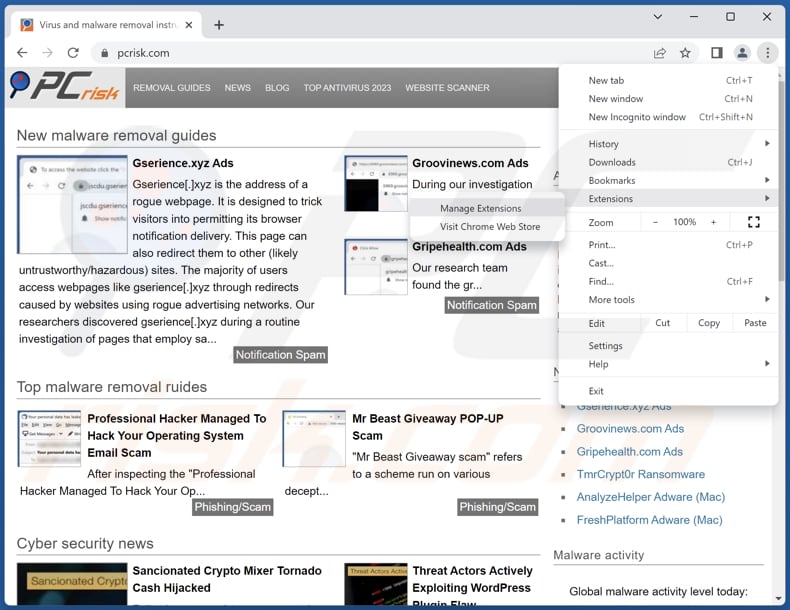
Click the Chrome menu icon ![]() (at the top right corner of Google Chrome), select "Extensions" and click "Manage Extensions". Locate all recently-installed suspicious extensions, select these entries and click "Remove".
(at the top right corner of Google Chrome), select "Extensions" and click "Manage Extensions". Locate all recently-installed suspicious extensions, select these entries and click "Remove".
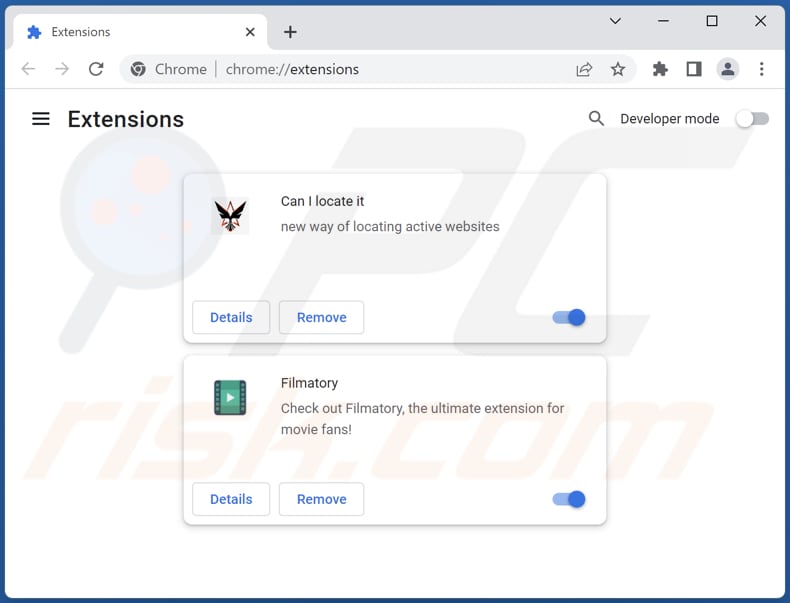
Optional method:
If you continue to have problems with removal of the pdfsharp unwanted program, reset your Google Chrome browser settings. Click the Chrome menu icon ![]() (at the top right corner of Google Chrome) and select Settings. Scroll down to the bottom of the screen. Click the Advanced… link.
(at the top right corner of Google Chrome) and select Settings. Scroll down to the bottom of the screen. Click the Advanced… link.

After scrolling to the bottom of the screen, click the Reset (Restore settings to their original defaults) button.

In the opened window, confirm that you wish to reset Google Chrome settings to default by clicking the Reset button.

 Remove malicious plug-ins from Mozilla Firefox:
Remove malicious plug-ins from Mozilla Firefox:

Click the Firefox menu ![]() (at the top right corner of the main window), select "Add-ons and themes". Click "Extensions", in the opened window locate all recently-installed suspicious extensions, click on the three dots and then click "Remove".
(at the top right corner of the main window), select "Add-ons and themes". Click "Extensions", in the opened window locate all recently-installed suspicious extensions, click on the three dots and then click "Remove".

Optional method:
Computer users who have problems with pdfsharp unwanted program removal can reset their Mozilla Firefox settings.
Open Mozilla Firefox, at the top right corner of the main window, click the Firefox menu, ![]() in the opened menu, click Help.
in the opened menu, click Help.

Select Troubleshooting Information.

In the opened window, click the Refresh Firefox button.

In the opened window, confirm that you wish to reset Mozilla Firefox settings to default by clicking the Refresh Firefox button.

 Remove malicious extensions from Safari:
Remove malicious extensions from Safari:

Make sure your Safari browser is active, click Safari menu, and select Preferences....

In the opened window click Extensions, locate any recently installed suspicious extension, select it and click Uninstall.
Optional method:
Make sure your Safari browser is active and click on Safari menu. From the drop down menu select Clear History and Website Data...

In the opened window select all history and click the Clear History button.

 Remove malicious extensions from Microsoft Edge:
Remove malicious extensions from Microsoft Edge:

Click the Edge menu icon ![]() (at the upper-right corner of Microsoft Edge), select "Extensions". Locate all recently-installed suspicious browser add-ons and click "Remove" below their names.
(at the upper-right corner of Microsoft Edge), select "Extensions". Locate all recently-installed suspicious browser add-ons and click "Remove" below their names.

Optional method:
If you continue to have problems with removal of the pdfsharp unwanted program, reset your Microsoft Edge browser settings. Click the Edge menu icon ![]() (at the top right corner of Microsoft Edge) and select Settings.
(at the top right corner of Microsoft Edge) and select Settings.

In the opened settings menu select Reset settings.

Select Restore settings to their default values. In the opened window, confirm that you wish to reset Microsoft Edge settings to default by clicking the Reset button.

- If this did not help, follow these alternative instructions explaining how to reset the Microsoft Edge browser.
Summary:
 Commonly, adware or potentially unwanted applications infiltrate Internet browsers through free software downloads. Note that the safest source for downloading free software is via developers' websites only. To avoid installation of adware, be very attentive when downloading and installing free software. When installing previously-downloaded free programs, choose the custom or advanced installation options – this step will reveal any potentially unwanted applications listed for installation together with your chosen free program.
Commonly, adware or potentially unwanted applications infiltrate Internet browsers through free software downloads. Note that the safest source for downloading free software is via developers' websites only. To avoid installation of adware, be very attentive when downloading and installing free software. When installing previously-downloaded free programs, choose the custom or advanced installation options – this step will reveal any potentially unwanted applications listed for installation together with your chosen free program.
Post a comment:
If you have additional information on pdfsharp unwanted program or it's removal please share your knowledge in the comments section below.
Frequently Asked Questions (FAQ)
What is the purpose of an unwanted application?
The purpose of an unwanted application can vary, but it often involves generating revenue for developers through methods like displaying intrusive advertisements, redirecting users to specific websites, or collecting and selling user data. These applications may also exhibit behaviors that compromise user privacy or security, such as altering browser settings or installing additional software without clear user consent.
Is PDFsharp unwanted application legal?
In most cases, unwanted applications are considered legal as their End User License Agreements (EULA) usually provide information about their potential behavior. However, legality does not necessarily equate to user safety, and the unclear purpose of PDFsharp emphasizes the importance of cautious usage.
Is having PDFsharp installed on my computer dangerous?
The potential danger of having PDFsharp installed on your computer lies in its unclear purpose and association with dubious applications during installation. It is advisable to exercise caution and consider alternative, more reputable PDF tools to ensure the security and integrity of your system.
Will Combo Cleaner help me remove PDFsharp unwanted application?
Combo Cleaner will scan your computer to eradicate any malicious or unwanted applications. It is important to recognize that relying solely on manual removal might be ineffective, as remnants of files could persist in the system.
Share:

Tomas Meskauskas
Expert security researcher, professional malware analyst
I am passionate about computer security and technology. I have an experience of over 10 years working in various companies related to computer technical issue solving and Internet security. I have been working as an author and editor for pcrisk.com since 2010. Follow me on Twitter and LinkedIn to stay informed about the latest online security threats.
PCrisk security portal is brought by a company RCS LT.
Joined forces of security researchers help educate computer users about the latest online security threats. More information about the company RCS LT.
Our malware removal guides are free. However, if you want to support us you can send us a donation.
DonatePCrisk security portal is brought by a company RCS LT.
Joined forces of security researchers help educate computer users about the latest online security threats. More information about the company RCS LT.
Our malware removal guides are free. However, if you want to support us you can send us a donation.
Donate
▼ Show Discussion