Get free scan and check if your device is infected.
Remove it nowTo use full-featured product, you have to purchase a license for Combo Cleaner. Seven days free trial available. Combo Cleaner is owned and operated by RCS LT, the parent company of PCRisk.com.
What kind of program is LogicalAnalog?
After examination, we determined that LogicalAnalog is a questionable application crafted to showcase intrusive advertisements. Such applications belong to the category of adware. In many instances, these kinds of apps are promoted and disseminated through deceptive methods, leading users to install them without fully understanding the potential consequences.
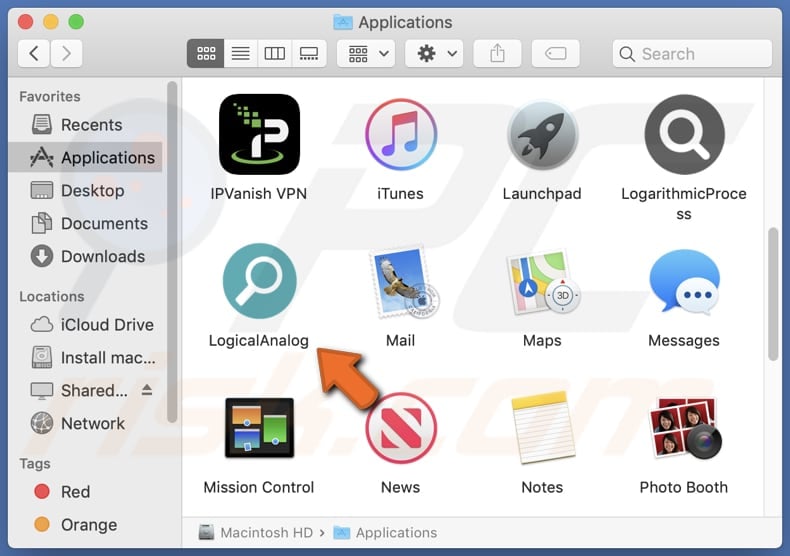
LogicalAnalog adware in detail
LogicalAnalog is known to display intrusive advertisements, interrupting users' browsing experiences. The ads generated by this app can manifest in different forms, including pop-ups, banners, and in-text ads. Interacting with the advertisements displayed by LogicalAnalog can result in visiting unreliable pages with various potential risks.
Advertisements generated by LogicalAnalog might redirect users to phishing websites. These deceptive pages aim to trick individuals into divulging sensitive information such as login credentials, personal details, or financial data. Also, users may be directed to websites promoting fake or unnecessary products or services.
Additionally, ads from LogicalAnalog may lead users to pages hosting online scams, such as fake giveaways, surveys, or contests. These scams are designed to extract personal information or deceive users into making financial transactions with no genuine reward. Some advertisements facilitated by LogicalAnalog may guide users to websites hosting malicious content.
It is important to note that adware applications, including LogicalAnalog, have the potential to engage in data harvesting activities, compromising user privacy and security. Concerns include the exposure of personal information, login credentials, financial data, device details, and location information. Thus, it is highly advisable to remove LogicalAnalog or similar apps from affected devices.
| Name | Ads by LogicalAnalog |
| Threat Type | Adware, Mac malware, Mac virus |
| Symptoms | Your Mac becomes slower than normal, you see unwanted pop-up ads, you are redirected to dubious websites. |
| Distribution methods | Deceptive pop-up ads, free software installers (bundling), torrent file downloads. |
| Damage | Internet browser tracking (potential privacy issues), display of unwanted ads, redirects to dubious websites, loss of private information. |
| Malware Removal (Windows) |
To eliminate possible malware infections, scan your computer with legitimate antivirus software. Our security researchers recommend using Combo Cleaner. Download Combo CleanerTo use full-featured product, you have to purchase a license for Combo Cleaner. 7 days free trial available. Combo Cleaner is owned and operated by RCS LT, the parent company of PCRisk.com. |
Conclusion
In conclusion, LogicalAnalog emerges as a concerning adware application with the potential for intrusive behavior, including the display of disruptive advertisements, redirection to unreliable pages, and data harvesting activities. Prompt removal of LogicalAnalog and similar adware is recommended to mitigate potential privacy and security risks associated with its presence on devices.
Examples of similar apps are Isoindazole.app, GuideLibrary, and ExploreOpenWin.
How did LogicalAnalog install on my computer?
Typically, installers containing additional apps have "Advanced", "Custom", or similar settings or checkboxes. During the installation of a desired program, users may skip through the installation process, inadvertently agreeing to install adware or other bundled applications.
Another common method involves misleading advertisements that, once clicked, can lead to the installation of adware and other unwanted applications. Using unreliable sources (e.g., P2P networks, third-party app stores, shady sites) for downloads can also result in unexpected installations.
How to avoid installation of unwanted applications?
Download apps from official websites and stores. Read reviews and recommendations before obtaining software. Be cautious during installations, opt for custom installation settings to review bundled software, and refrain from clicking on suspicious ads or pop-ups. Avoid allowing dubious websites to show notifications.
Keep the operating system and installed programs (including browsers) up to date. Regularly scan your computer for threats using a reputable security tool. If your computer is already infected with LogicalAnalog, we recommend running a scan with Combo Cleaner Antivirus for Windows to automatically eliminate this adware.
The message that appears after the installation of LogicalAnalog adware:
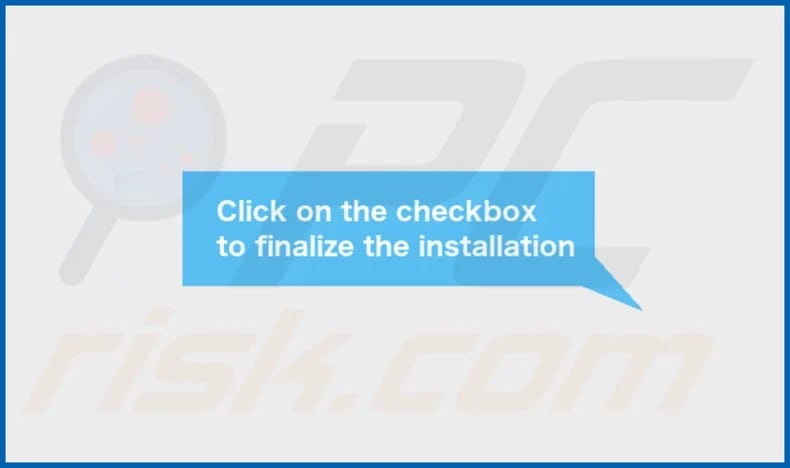
LogicalAnalog's installation folder:
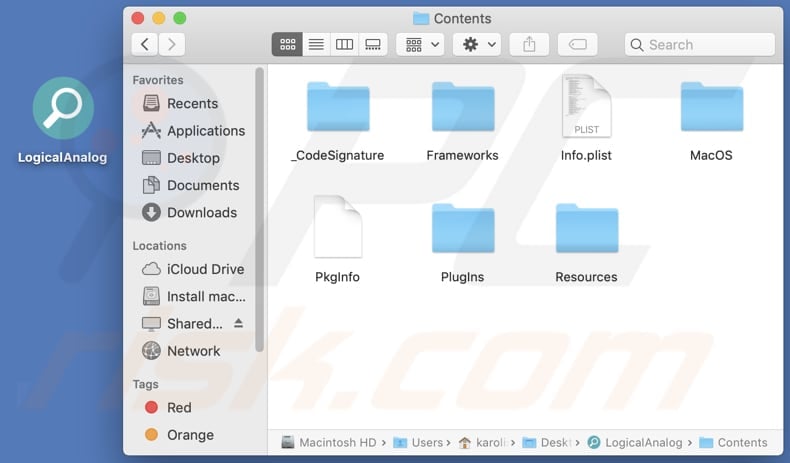
Instant automatic malware removal:
Manual threat removal might be a lengthy and complicated process that requires advanced IT skills. Combo Cleaner is a professional automatic malware removal tool that is recommended to get rid of malware. Download it by clicking the button below:
DOWNLOAD Combo CleanerBy downloading any software listed on this website you agree to our Privacy Policy and Terms of Use. To use full-featured product, you have to purchase a license for Combo Cleaner. 7 days free trial available. Combo Cleaner is owned and operated by RCS LT, the parent company of PCRisk.com.
Quick menu:
- What is LogicalAnalog?
- STEP 1. Remove LogicalAnalog related files and folders from OSX.
- STEP 2. Remove LogicalAnalog ads from Safari.
- STEP 3. Remove LogicalAnalog adware from Google Chrome.
- STEP 4. Remove LogicalAnalog ads from Mozilla Firefox.
Video showing how to remove LogicalAnalog adware using Combo Cleaner:
LogicalAnalog adware removal:
Remove LogicalAnalog-related potentially unwanted applications from your "Applications" folder:

Click the Finder icon. In the Finder window, select "Applications". In the applications folder, look for "MPlayerX", "NicePlayer", or other suspicious applications and drag them to the Trash. After removing the potentially unwanted application(s) that cause online ads, scan your Mac for any remaining unwanted components.
DOWNLOAD remover for malware infections
Combo Cleaner checks if your computer is infected with malware. To use full-featured product, you have to purchase a license for Combo Cleaner. 7 days free trial available. Combo Cleaner is owned and operated by RCS LT, the parent company of PCRisk.com.
Remove adware-related files and folders

Click the Finder icon, from the menu bar. Choose Go, and click Go to Folder...
 Check for adware generated files in the /Library/LaunchAgents/ folder:
Check for adware generated files in the /Library/LaunchAgents/ folder:

In the Go to Folder... bar, type: /Library/LaunchAgents/

In the "LaunchAgents" folder, look for any recently-added suspicious files and move them to the Trash. Examples of files generated by adware - "installmac.AppRemoval.plist", "myppes.download.plist", "mykotlerino.ltvbit.plist", "kuklorest.update.plist", etc. Adware commonly installs several files with the exact same string.
 Check for adware generated files in the ~/Library/Application Support/ folder:
Check for adware generated files in the ~/Library/Application Support/ folder:

In the Go to Folder... bar, type: ~/Library/Application Support/

In the "Application Support" folder, look for any recently-added suspicious folders. For example, "MplayerX" or "NicePlayer", and move these folders to the Trash.
 Check for adware generated files in the ~/Library/LaunchAgents/ folder:
Check for adware generated files in the ~/Library/LaunchAgents/ folder:

In the Go to Folder... bar, type: ~/Library/LaunchAgents/

In the "LaunchAgents" folder, look for any recently-added suspicious files and move them to the Trash. Examples of files generated by adware - "installmac.AppRemoval.plist", "myppes.download.plist", "mykotlerino.ltvbit.plist", "kuklorest.update.plist", etc. Adware commonly installs several files with the exact same string.
 Check for adware generated files in the /Library/LaunchDaemons/ folder:
Check for adware generated files in the /Library/LaunchDaemons/ folder:

In the "Go to Folder..." bar, type: /Library/LaunchDaemons/

In the "LaunchDaemons" folder, look for recently-added suspicious files. For example "com.aoudad.net-preferences.plist", "com.myppes.net-preferences.plist", "com.kuklorest.net-preferences.plist", "com.avickUpd.plist", etc., and move them to the Trash.
 Scan your Mac with Combo Cleaner:
Scan your Mac with Combo Cleaner:
If you have followed all the steps correctly, your Mac should be clean of infections. To ensure your system is not infected, run a scan with Combo Cleaner Antivirus. Download it HERE. After downloading the file, double click combocleaner.dmg installer. In the opened window, drag and drop the Combo Cleaner icon on top of the Applications icon. Now open your launchpad and click on the Combo Cleaner icon. Wait until Combo Cleaner updates its virus definition database and click the "Start Combo Scan" button.

Combo Cleaner will scan your Mac for malware infections. If the antivirus scan displays "no threats found" - this means that you can continue with the removal guide; otherwise, it's recommended to remove any found infections before continuing.

After removing files and folders generated by the adware, continue to remove rogue extensions from your Internet browsers.
Remove malicious extensions from Internet browsers
 Remove malicious Safari extensions:
Remove malicious Safari extensions:

Open the Safari browser, from the menu bar, select "Safari" and click "Preferences...".

In the preferences window, select "Extensions" and look for any recently-installed suspicious extensions. When located, click the "Uninstall" button next to it/them. Note that you can safely uninstall all extensions from your Safari browser - none are crucial for regular browser operation.
- If you continue to have problems with browser redirects and unwanted advertisements - Reset Safari.
 Remove malicious extensions from Google Chrome:
Remove malicious extensions from Google Chrome:

Click the Chrome menu icon ![]() (at the top right corner of Google Chrome), select "More Tools" and click "Extensions". Locate all recently-installed suspicious extensions, select these entries and click "Remove".
(at the top right corner of Google Chrome), select "More Tools" and click "Extensions". Locate all recently-installed suspicious extensions, select these entries and click "Remove".

- If you continue to have problems with browser redirects and unwanted advertisements - Reset Google Chrome.
 Remove malicious extensions from Mozilla Firefox:
Remove malicious extensions from Mozilla Firefox:

Click the Firefox menu ![]() (at the top right corner of the main window) and select "Add-ons and themes". Click "Extensions", in the opened window locate all recently-installed suspicious extensions, click on the three dots and then click "Remove".
(at the top right corner of the main window) and select "Add-ons and themes". Click "Extensions", in the opened window locate all recently-installed suspicious extensions, click on the three dots and then click "Remove".

- If you continue to have problems with browser redirects and unwanted advertisements - Reset Mozilla Firefox.
Frequently Asked Questions (FAQ)
What harm can adware cause?
Users with adware may face disruptive ads, slower system performance, and potential security risks due to redirects to unreliable sites or exposure to malware. Privacy concerns also arise as adware can collect user data without consent.
What does adware do?
As a rule, software of this type displays various advertisements (e.g., coupons, pop-ups, banners). Nevertheless, adware can also be designed to collect information and hijack browsers.
How do adware developers generate revenue?
Adware developers primarily generate revenue by promoting a wide array of products, websites, or services, with the bulk of their income derived from participation in affiliate programs where they earn commissions for driving traffic or facilitating user interactions with the promoted content.
Will Combo Cleaner remove LogicalAnalog adware?
Combo Cleaner is designed to conduct a thorough scan of your computer and effectively remove adware-type applications. It is important to note that relying solely on manual removal might not be a foolproof solution, as remnants of files may linger in the system.
Share:

Tomas Meskauskas
Expert security researcher, professional malware analyst
I am passionate about computer security and technology. I have an experience of over 10 years working in various companies related to computer technical issue solving and Internet security. I have been working as an author and editor for pcrisk.com since 2010. Follow me on Twitter and LinkedIn to stay informed about the latest online security threats.
PCrisk security portal is brought by a company RCS LT.
Joined forces of security researchers help educate computer users about the latest online security threats. More information about the company RCS LT.
Our malware removal guides are free. However, if you want to support us you can send us a donation.
DonatePCrisk security portal is brought by a company RCS LT.
Joined forces of security researchers help educate computer users about the latest online security threats. More information about the company RCS LT.
Our malware removal guides are free. However, if you want to support us you can send us a donation.
Donate
▼ Show Discussion