How to identify phishing attempts like "Restore Incoming Messages"
Phishing/ScamAlso Known As: Restore Incoming Messages phishing campaign
Get free scan and check if your device is infected.
Remove it nowTo use full-featured product, you have to purchase a license for Combo Cleaner. Seven days free trial available. Combo Cleaner is owned and operated by RCS LT, the parent company of PCRisk.com.
What is "Restore Incoming Messages"?
Our analysis reveals that this email is a fraudulent attempt crafted by scammers seeking to obtain sensitive information from recipients. Such deceptive emails are commonly referred to as phishing emails. In this instance, the phishing email is camouflaged as a notification from an email service provider.

More about the "Restore Incoming Messages" scam email
In the deceptive phishing email titled "Restore Incoming Messages", the sender cunningly asserts authority by posing as an email administrator. The email employs a sense of urgency, claiming that 40% of the recipient's incoming messages have been placed on hold due to a supposed system glitch.
This tactic aims to plant a sense of concern, prompting the recipient to take immediate action. The inclusion of a call-to-action button, "RESTORE PENDING MESSAGES", seeks to exploit the recipient's anxiety, enticing them to click on a link.
When recipients click the "RESTORE PENDING MESSAGES" button, they are directed to a fraudulent email account sign-in page. This deceptive page maliciously prompts users to input their login credentials, comprising an email address and password. Unbeknownst to victims, the entered data is surreptitiously transmitted to scammers, enabling them to exploit the acquired information for nefarious purposes.
Scammers can utilize the compromised account to send phishing emails or malware to the victim's contacts. Also, scammers can leverage the hijacked email account to gain unauthorized access to other online accounts linked to the victim's email address.
Moreover, scammers frequently engage in identity theft and fraudulent activities using pilfered email credentials. They may exploit the compromised account to impersonate the victim, attempting to deceive individuals or organizations for financial gain. Additionally, scammers can try to use the same credentials to access other accounts.
| Name | Restore Incoming Messages Email Scam |
| Threat Type | Phishing, Scam, Social Engineering, Fraud |
| Fake Claim | 40% of incoming messages have been placed on hold |
| Disguise | Notification from an email service provider |
| Symptoms | Unauthorized online purchases, changed online account passwords, identity theft, illegal access of the computer. |
| Distribution methods | Deceptive emails, rogue online pop-up ads, search engine poisoning techniques, misspelled domains. |
| Damage | Loss of sensitive private information, monetary loss, identity theft. |
| Malware Removal (Windows) |
To eliminate possible malware infections, scan your computer with legitimate antivirus software. Our security researchers recommend using Combo Cleaner. Download Combo CleanerTo use full-featured product, you have to purchase a license for Combo Cleaner. 7 days free trial available. Combo Cleaner is owned and operated by RCS LT, the parent company of PCRisk.com. |
Conclusion
Phishing emails like this often prey on individuals' trust and anxiety, manipulating them into divulging sensitive information or unwittingly compromising their cybersecurity. It is imperative for recipients to exercise caution and verify the authenticity of unexpected communications, especially those urging immediate actions or requesting personal information.
Examples of phishing campaigns are "Mail Client Manual Settings", "Privacy Policy", and "Google - Sign-in Attempt Was Blocked".
How do spam campaigns infect computers?
Users can infect systems via email by opening malicious attachments or clicking on harmful links. For example, an attachment named "Invoice.docx.exe" may appear as a document but is actually an executable file that installs malware. Similarly, clicking on links in emails may lead to fake websites designed to download malware.
Examples of file types used when delivering malware via email are MS Office and PDF documents, ISO files, archives (like .zip and .rar), executables, and JavaScript files. Computer infections are caused in different ways, for example, by executing the contents of archive files or enabling macros commands (editing) in infected documents.
How to avoid installation of malware?
Install and regularly update a reputable antivirus or anti-malware program. Also, regularly update your operating system and software applications. Only download software, apps, and files from official and reputable sources. Avoid downloading pirated software or using P2P networks, third-party downloaders, and similar tools.
Do not open files and links in suspicious (e.g., unexpected or irrelevant) emails from unknown senders. Avoid clicking on pop-ups and ads, especially those on dubious websites. Perform regular malware scans on your computer to detect and remove any potential threats.
If you have already opened malicious attachments, we recommend running a scan with Combo Cleaner Antivirus for Windows to automatically eliminate infiltrated malware.
Text presented in the "Restore Incoming Messages" email letter:
Subject:
Restore Incoming Messages
Dear -,
40% of your incoming messages have been placed on hold in our email server database, this was caused by a system glitch.
If you would like to restore your pending messages, proceed below:
RESTORE PENDING MESSAGESThis email was sent to -
Organization: - Email Admin. All rights reserved. @ 2023
Phishing page used in this campaign:
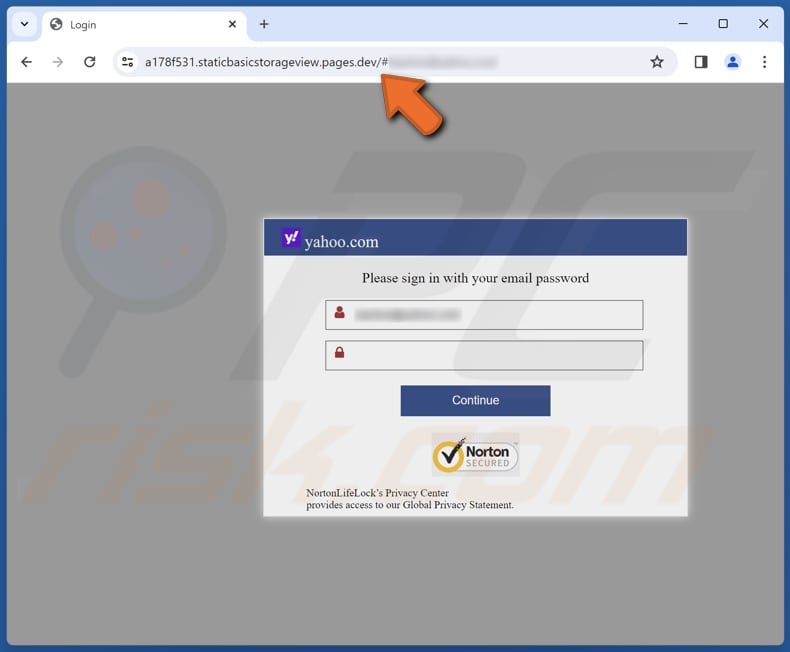
Instant automatic malware removal:
Manual threat removal might be a lengthy and complicated process that requires advanced IT skills. Combo Cleaner is a professional automatic malware removal tool that is recommended to get rid of malware. Download it by clicking the button below:
DOWNLOAD Combo CleanerBy downloading any software listed on this website you agree to our Privacy Policy and Terms of Use. To use full-featured product, you have to purchase a license for Combo Cleaner. 7 days free trial available. Combo Cleaner is owned and operated by RCS LT, the parent company of PCRisk.com.
Quick menu:
- What is Restore Incoming Messages phishing campaign?
- Types of malicious emails.
- How to spot a malicious email?
- What to do if you fell for an email scam?
Types of malicious emails:
![]() Phishing Emails
Phishing Emails
Most commonly, cybercriminals use deceptive emails to trick Internet users into giving away their sensitive private information, for example, login information for various online services, email accounts, or online banking information.
Such attacks are called phishing. In a phishing attack, cybercriminals usually send an email message with some popular service logo (for example, Microsoft, DHL, Amazon, Netflix), create urgency (wrong shipping address, expired password, etc.), and place a link which they hope their potential victims will click on.
After clicking the link presented in such email message, victims are redirected to a fake website that looks identical or extremely similar to the original one. Victims are then asked to enter their password, credit card details, or some other information that gets stolen by cybercriminals.
![]() Emails with Malicious Attachments
Emails with Malicious Attachments
Another popular attack vector is email spam with malicious attachments that infect users' computers with malware. Malicious attachments usually carry trojans that are capable of stealing passwords, banking information, and other sensitive information.
In such attacks, cybercriminals' main goal is to trick their potential victims into opening an infected email attachment. To achieve this goal, email messages usually talk about recently received invoices, faxes, or voice messages.
If a potential victim falls for the lure and opens the attachment, their computers get infected, and cybercriminals can collect a lot of sensitive information.
While it's a more complicated method to steal personal information (spam filters and antivirus programs usually detect such attempts), if successful, cybercriminals can get a much wider array of data and can collect information for a long period of time.
![]() Sextortion Emails
Sextortion Emails
This is a type of phishing. In this case, users receive an email claiming that a cybercriminal could access the webcam of the potential victim and has a video recording of one's masturbation.
To get rid of the video, victims are asked to pay a ransom (usually using Bitcoin or another cryptocurrency). Nevertheless, all of these claims are false - users who receive such emails should ignore and delete them.
How to spot a malicious email?
While cyber criminals try to make their lure emails look trustworthy, here are some things that you should look for when trying to spot a phishing email:
- Check the sender's ("from") email address: Hover your mouse over the "from" address and check if it's legitimate. For example, if you received an email from Microsoft, be sure to check if the email address is @microsoft.com and not something suspicious like @m1crosoft.com, @microsfot.com, @account-security-noreply.com, etc.
- Check for generic greetings: If the greeting in the email is "Dear user", "Dear @youremail.com", "Dear valued customer", this should raise suspiciousness. Most commonly, companies call you by your name. Lack of this information could signal a phishing attempt.
- Check the links in the email: Hover your mouse over the link presented in the email, if the link that appears seems suspicious, don't click it. For example, if you received an email from Microsoft and the link in the email shows that it will go to firebasestorage.googleapis.com/v0... you shouldn't trust it. It's best not to click any links in the emails but to visit the company website that sent you the email in the first place.
- Don't blindly trust email attachments: Most commonly, legitimate companies will ask you to log in to their website and to view any documents there; if you received an email with an attachment, it's a good idea to scan it with an antivirus application. Infected email attachments are a common attack vector used by cybercriminals.
To minimise the risk of opening phishing and malicious emails we recommend using Combo Cleaner Antivirus for Windows.
Example of a spam email:

What to do if you fell for an email scam?
- If you clicked on a link in a phishing email and entered your password - be sure to change your password as soon as possible. Usually, cybercriminals collect stolen credentials and then sell them to other groups that use them for malicious purposes. If you change your password in a timely manner, there's a chance that criminals won't have enough time to do any damage.
- If you entered your credit card information - contact your bank as soon as possible and explain the situation. There's a good chance that you will need to cancel your compromised credit card and get a new one.
- If you see any signs of identity theft - you should immediately contact the Federal Trade Commission. This institution will collect information about your situation and create a personal recovery plan.
- If you opened a malicious attachment - your computer is probably infected, you should scan it with a reputable antivirus application. For this purpose, we recommend using Combo Cleaner Antivirus for Windows.
- Help other Internet users - report phishing emails to Anti-Phishing Working Group, FBI’s Internet Crime Complaint Center, National Fraud Information Center and U.S. Department of Justice.
Frequently Asked Questions (FAQ)
Why did I receive this email?
This email is a typical example of a widespread strategy employed by scammers who disseminate identical messages to a large number of recipients, anticipating that someone among them will fall for the deception. It's important to note that these emails lack any personalization and are crafted to be generic.
I have provided my personal information when tricked by this email, what should I do?
If you have disclosed your email account credentials, including your email address and password, it is crucial to take immediate action. Swiftly change all passwords associated with your accounts, particularly if other accounts share the same or similar login credentials.
I have downloaded and opened a malicious file attached to an email, is my computer infected?
If the file in question is an executable, there is a significant likelihood of infection. Executable files (.exe) have the capability to run code on a computer, and malicious executables can introduce malware onto the system. On the other hand, if the file is a document, such as a PDF or DOC file, the risk of infection may be lower. Typically, opening standard document files does not execute malicious code on its own.
I have read the email but did not open the attachment, is my computer infected?
Simply opening an email itself is generally harmless. The potential risk arises when recipients interact with the content within the email.
Will Combo Cleaner remove malware infections that were present in email attachment?
Combo Cleaner has the ability to identify and remove a wide range of malware. It is crucial to be aware that advanced malware may conceal itself deeply within the system, underscoring the importance of performing a thorough system scan for effective detection and elimination.
Share:

Tomas Meskauskas
Expert security researcher, professional malware analyst
I am passionate about computer security and technology. I have an experience of over 10 years working in various companies related to computer technical issue solving and Internet security. I have been working as an author and editor for pcrisk.com since 2010. Follow me on Twitter and LinkedIn to stay informed about the latest online security threats.
PCrisk security portal is brought by a company RCS LT.
Joined forces of security researchers help educate computer users about the latest online security threats. More information about the company RCS LT.
Our malware removal guides are free. However, if you want to support us you can send us a donation.
DonatePCrisk security portal is brought by a company RCS LT.
Joined forces of security researchers help educate computer users about the latest online security threats. More information about the company RCS LT.
Our malware removal guides are free. However, if you want to support us you can send us a donation.
Donate
▼ Show Discussion