How to stop unknownfundamentals.com from showing notifications
Notification SpamAlso Known As: Ads by unknownfundamentals.com
Get free scan and check if your device is infected.
Remove it nowTo use full-featured product, you have to purchase a license for Combo Cleaner. Seven days free trial available. Combo Cleaner is owned and operated by RCS LT, the parent company of PCRisk.com.
What kind of page is unknownfundamentals[.]com?
After a thorough examination, it has been determined that unknownfundamentals[.]com is an unreliable website intentionally presenting misleading content. Additionally, unknownfundamentals[.]com requests permission to send notifications. Therefore, users are advised to steer clear of visiting unknownfundamentals[.]com and similar sites.
![unknownfundamentals[.]com ads](/images/stories/screenshots202312/unknownfundamentals-com-ads-main.jpg)
Unknownfundamentals[.]com in detail
Unknownfundamentals[.]com displays a message warning the user that they have visited an illegal and infected website containing unsafe and illegal content. The page asserts that the user's PC is at risk of being infected by viruses due to this visit. Additionally, the page instructs the user to continue browsing safely by performing an antivirus scan.
Also, unknownfundamentals[.]com informs the user that their PC is allegedly infected with five viruses, emphasizing the urgency with a call to action. It states that these viruses pose a threat to the system and could potentially compromise personal data, including banking information and other sensitive details.
The messages from unknownfundamentals[.]com are disguised as warnings from McAfee antivirus software, which is a legitimate security solution. It is important to note that the McAfee company does not own unknownfundamentals[.]com or has anything to do with the page.
Typically, sites like unknownfundamentals[.]com are operated by affiliates who aim to collect illegitimate commissions. They earn money when someone purchases products or services through their affiliate link.
Additionally, unknownfundamentals[.]com asks for permission to send notifications. It has been discovered unknownfundamentals[.]com sends deceptive notifications claiming that a computer is infected and files are at serious risk. These notifications can open potentially harmful pages.
These websites may include phishing sites designed to trick users into divulging personal information, fraudulent pages promoting scams or fake products, or malicious sites hosting malware. Thus, it is strongly recommended not to allow unknownfundamentals[.]com and similar pages to show notifications.
| Name | Ads by unknownfundamentals.com |
| Threat Type | Push notifications ads, Unwanted ads, Pop-up ads |
| Detection Names | Avira (Malware), Criminal IP (Phishing), Full List Of Detections (VirusTotal) |
| Serving IP Address | 104.21.14.232 |
| Symptoms | Seeing advertisements not originating from the sites you are browsing. Intrusive pop-up ads. Decreased Internet browsing speed. |
| Distribution Methods | Deceptive pop-up ads, false claims within visited websites, unwanted applications (adware) |
| Damage | Decreased computer performance, browser tracking - privacy issues, possible additional malware infections. |
| Malware Removal (Windows) |
To eliminate possible malware infections, scan your computer with legitimate antivirus software. Our security researchers recommend using Combo Cleaner. Download Combo CleanerTo use full-featured product, you have to purchase a license for Combo Cleaner. 7 days free trial available. Combo Cleaner is owned and operated by RCS LT, the parent company of PCRisk.com. |
More about similar pages
Users often open deceptive pages inadvertently through various means, such as clicking on misleading advertisements, following malicious links in phishing emails or messages, or unknowingly visiting compromised websites. Torrent sites, illegal movie streaming sites, and similar pages that use rogue advertising networks are also used to promote sites like unknownfundamentals[.]com.
Sometimes, pages like unknownfundamentals[.]com are promoted via advertising-supported apps. There are numerous examples of sites like unknownfundamentals[.]com, some of them are antivirusapp[.]space, protectyourdesktop[.]click, and webprotectionrequired[.]com.
How did unknownfundamentals[.]com gain permission to deliver spam notifications?
Websites cannot display notifications without permission. If the user clicks "Allow" or a similar affirmative button displayed by a browser, they grant permission for the website to send notifications to their device. Thus, unknownfundamentals[.]com shows notifications because it has been permitted to do so.
How to prevent deceptive sites from delivering spam notifications?
When a website requests permission to show notifications, a browser displays a pop-up with "Allow" or "Block" (or similar) options. To safeguard against notifications from unreliable pages, users should click the "Block" button when prompted for permission to receive notifications.
If you are receiving unwanted notifications, we recommend running a scan with Combo Cleaner Antivirus for Windows to automatically eliminate them.
Appearance of unknownfundamentals[.]com website (GIF):
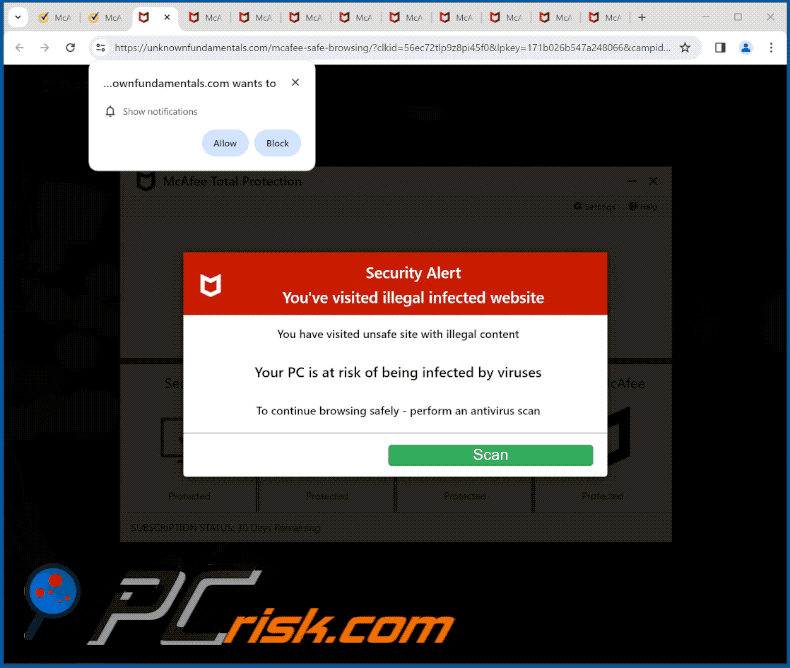
Notification from unknownfundamentals[.]com:
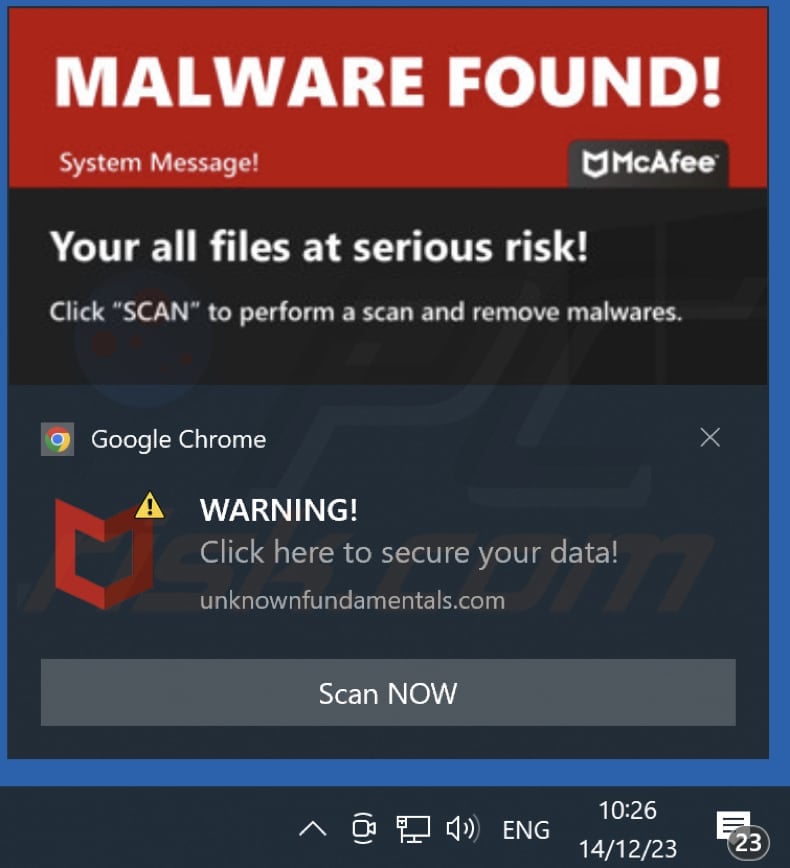
Instant automatic malware removal:
Manual threat removal might be a lengthy and complicated process that requires advanced IT skills. Combo Cleaner is a professional automatic malware removal tool that is recommended to get rid of malware. Download it by clicking the button below:
DOWNLOAD Combo CleanerBy downloading any software listed on this website you agree to our Privacy Policy and Terms of Use. To use full-featured product, you have to purchase a license for Combo Cleaner. 7 days free trial available. Combo Cleaner is owned and operated by RCS LT, the parent company of PCRisk.com.
Quick menu:
- What is Ads by unknownfundamentals.com?
- STEP 1. Remove spam notifications from Google Chrome
- STEP 2. Remove spam notifications from Google Chrome (Android)
- STEP 3. Remove spam notifications from Mozilla Firefox
- STEP 4. Remove spam notifications from Microsoft Edge
- STEP 5. Remove spam notifications from Safari (macOS)
Disable unwanted browser notifications:
Video showing how to disable web browser notifications:
 Remove spam notifications from Google Chrome:
Remove spam notifications from Google Chrome:
Click the Menu button (three dots) on the right upper corner of the screen and select "Settings". In the opened window select "Privacy and security", then click on "Site Settings" and choose "Notifications".

In the "Allowed to send notifications" list search for websites that you want to stop receiving notifications from. Click on the three dots icon near the website URL and click "Block" or "Remove" (if you click "Remove" and visit the malicious site once more, it will ask to enable notifications again).

 Remove spam notifications from Google Chrome (Android):
Remove spam notifications from Google Chrome (Android):
Tap the Menu button (three dots) on the right upper corner of the screen and select "Settings". Scroll down, tap on "Site settings" and then "Notifications".

In the opened window, locate all suspicious URLs and tap on them one-by-one. Once the pop-up shows up, select either "Block" or "Remove" (if you tap "Remove" and visit the malicious site once more, it will ask to enable notifications again).

 Remove spam notifications from Mozilla Firefox:
Remove spam notifications from Mozilla Firefox:
Click the Menu button (three bars) on the right upper corner of the screen. Select "Settings" and click on "Privacy & Security" in the toolbar on the left hand side of the screen. Scroll down to the "Permissions" section and click the "Settings" button next to "Notifications".

In the opened window, locate all suspicious URLs and block them using the drop-down menu or either remove them by clicking "Remove Website" at the bottom of the window (if you click "Remove Website" and visit the malicious site once more, it will ask to enable notifications again).

 Remove spam notifications from Microsoft Edge:
Remove spam notifications from Microsoft Edge:
Click the menu button (three dots) on the right upper corner of the Edge window and select "Settings". Click on "Cookies and site permissions" in the toolbar on the left hand side of the screen and select "Notifications".

Click three dots on the right hand side of each suspicious URL under "Allow" section and click "Block" or "Remove" (if you click "Remove" and visit the malicious site once more, it will ask to enable notifications again).

 Remove spam notifications from Safari (macOS):
Remove spam notifications from Safari (macOS):
Click "Safari" button on the left upper corner of the screen and select "Preferences...". Select the "Websites" tab and then select "Notifications" section on the left pane.

Check for suspicious URLs and apply the "Deny" option using the drop-down menu or either remove them by clicking "Remove" at the bottom of the window (if you click "Remove" and visit the malicious site once more, it will ask to enable notifications again)

How to avoid browser notification spam?
Internet users should be very skeptical when being asked to allow notifications. While this is a useful feature that allows you to receive timely news from websites you like, deceptive marketers frequently abuse it.
Only allow notifications from websites that you fully trust. For added security - use an anti-malware application with a real-time web browsing monitor to block shady websites that tries to trick you into allowing spam notifications. We recommend using Combo Cleaner Antivirus for Windows.
Frequently Asked Questions (FAQ)
Why am I seeing ads (browser notifications) delivered by unknownfundamentals[.]com in the right lower corner of my desktop?
To receive notifications from a page, users must initially provide consent. This implies that you have probably visited unknownfundamentals[.]com and granted it this permission.
I have clicked on notification ads, is my computer infected?
It is not harmful to click notifications even when they come from untrustworthy pages, as they cannot infect computers. However, doing so can lead to malicious pages.
Is unknownfundamentals[.]com a virus?
Websites like unknownfundamentals[.]com are not viruses. Most of them are employed to promote scams, potentially malicious apps, and other untrustworthy sites. Also, they can be used by dishonest affiliates to promote legitimate services and products.
Will Combo Cleaner remove unknownfundamentals[.]com ads automatically or manual steps are still required?
Combo Cleaner will perform a thorough scan of your computer, rescinding all permissions previously granted to unknownfundamentals[.]com. Furthermore, it will block any subsequent attempts to access unknownfundamentals[.]com. No additional steps will be required.
Share:

Tomas Meskauskas
Expert security researcher, professional malware analyst
I am passionate about computer security and technology. I have an experience of over 10 years working in various companies related to computer technical issue solving and Internet security. I have been working as an author and editor for pcrisk.com since 2010. Follow me on Twitter and LinkedIn to stay informed about the latest online security threats.
PCrisk security portal is brought by a company RCS LT.
Joined forces of security researchers help educate computer users about the latest online security threats. More information about the company RCS LT.
Our malware removal guides are free. However, if you want to support us you can send us a donation.
DonatePCrisk security portal is brought by a company RCS LT.
Joined forces of security researchers help educate computer users about the latest online security threats. More information about the company RCS LT.
Our malware removal guides are free. However, if you want to support us you can send us a donation.
Donate
▼ Show Discussion