How to remove DataEngine from the operating system
AdwareAlso Known As: DataEngine malicious application
Get free scan and check if your device is infected.
Remove it nowTo use full-featured product, you have to purchase a license for Combo Cleaner. Seven days free trial available. Combo Cleaner is owned and operated by RCS LT, the parent company of PCRisk.com.
What kind of program is DataEngine?
Through meticulous examination, the findings indicate that DataEngine is a malicious program distributed alongside other apps of this kind (e.g., fake cracking tools). The distribution of DataEngine involves a malicious installer hosted on a shady website offering free software activation. Affected users are advised to eliminate DataEngine immediately.

DataEngine in detail
When active, DataEngine runs in the Task Manager as "DataEngine". The exact purpose of DataEngine is unknown. However, it may be operating as an information stealer, quietly gathering sensitive information from the infected system. It may be gathering keystrokes, login credentials, and other valuable data and transmitting it to a remote server controlled by malicious actors.
Another possibility is that DataEngine functions as a sleeper agent, lying dormant until triggered by a specific command from cybercriminals. It could involve activating additional malicious payloads and facilitating the injection of other malware. This suggests a potential for DataEngine to be a loader or similar malware.
Additional assumption surrounding DataEngine's operations involves its potential role as a cryptocurrency miner. This speculative scenario posits that the malicious program might be leveraging the resources of infected systems to mine cryptocurrencies, such as Bitcoin or Monero, without the users' knowledge or consent.
It is crucial to highlight that DataEngine is distributed in conjunction with other undesirable components that may include browser hijackers, adware, and other questionable software. Therefore, individuals whose computers are impacted by DataEngine should conduct a comprehensive system scan to eliminate DataEngine and all associated programs.
| Name | DataEngine malicious application |
| Threat Type | Malicious Application |
| Detection Names (Installer) | Arcabit (Trojan.Hulk.Gen.5), Combo Cleaner (Trojan.Hulk.Gen.5), Cynet (Malicious (score: 70)), Kaspersky (HEUR:Trojan.Win32.Agent.gen), VBA23 (BScope.TrojanBanker.Mekoban), Full List (VirusTotal) |
| Detection Names (Application) | Avast (FileRepMalware [Bot]), Combo Cleaner (Trojan.GenericKD.70750641), ESET-NOD32 (A Variant Of Win32/GenCBL.EDA), Kaspersky (Trojan.Win32.Nymaim.ccbi), Microsoft (Trojan:Win32/ScarletFlash.A), Full List (VirusTotal) |
| Symptoms | Your computer becomes slower than normal, you see unwanted ads, you are redirected to dubious websites. |
| Distribution methods | Software cracking tools, deceptive pop-up ads, free software installers (bundling), torrent file downloads. |
| Damage | Privacy issues, display of unwanted ads, redirects to dubious websites, loss of private information, additional infections. |
| Malware Removal (Windows) |
To eliminate possible malware infections, scan your computer with legitimate antivirus software. Our security researchers recommend using Combo Cleaner. Download Combo CleanerTo use full-featured product, you have to purchase a license for Combo Cleaner. 7 days free trial available. Combo Cleaner is owned and operated by RCS LT, the parent company of PCRisk.com. |
Conclusion
In conclusion, DataEngine emerges as a covert threat, distributed alongside other potentially harmful elements. Its precise functionalities remain undisclosed, giving rise to concerns about its potential impact on user privacy and system security. Users are strongly advised to take proactive measures, including immediate removal, to mitigate potential risks associated with DataEngine and its functionalities.
How did unwanted install on my computer?
DataEngine is disseminated through an installer ostensibly featuring a cracking tool designed to bypass specific software activation. The installation of DataEngine occurs upon completing the installation process using the installer found on an untrustworthy website.
Also, users cause unwanted installations via misleading ads and pop-ups, fake software updates, downloads from P2P networks, third-party downloaders, and similar channels. In most cases, users are tricked into installing apps like DataEngine.
How to avoid installation of unwanted applications?
Download software and applications from reputable sources like official sites and app stores. Avoid downloading cracked/pirated software or tools that are supposed to bypass software activation. During software installations, carefully read each prompt and uncheck any boxes or change settings that indicate the installation of unwanted software or features.
Be cautious when interacting with emails, especially those from unknown or suspicious senders. Avoid clicking on links or downloading attachments presented in irrelevant emails. Do not trust ads and pop-ups on dubious pages. Regularly update the operating system and all installed apps.
Install and maintain reliable antivirus and anti-malware software. If your computer is already infected with rogue applications, we recommend running a scan with Combo Cleaner Antivirus for Windows to automatically eliminate them.
Shady websites promoting fake cracking tools designed to inject malware:
Sample 1:
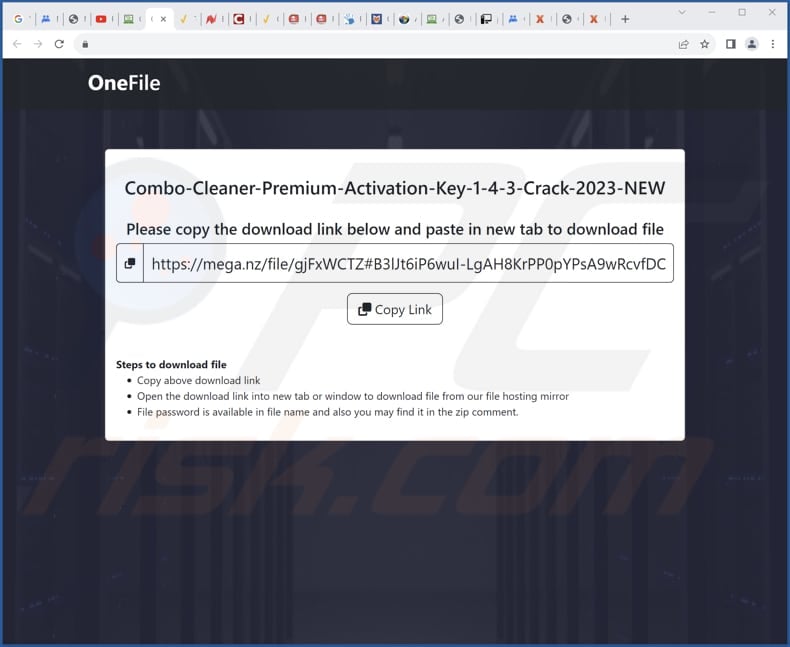
Sample 2:

Instant automatic malware removal:
Manual threat removal might be a lengthy and complicated process that requires advanced IT skills. Combo Cleaner is a professional automatic malware removal tool that is recommended to get rid of malware. Download it by clicking the button below:
DOWNLOAD Combo CleanerBy downloading any software listed on this website you agree to our Privacy Policy and Terms of Use. To use full-featured product, you have to purchase a license for Combo Cleaner. 7 days free trial available. Combo Cleaner is owned and operated by RCS LT, the parent company of PCRisk.com.
Quick menu:
- What is DataEngine?
- STEP 1. Uninstall harmful applications using Control Panel.
- STEP 2. Remove rogue plug-ins from Google Chrome.
- STEP 3. Remove shady extensions from Mozilla Firefox.
- STEP 4. Remove malicious extensions from Safari.
- STEP 5. Remove rogue plug-ins from Microsoft Edge.
Unwanted software removal:
Windows 11 users:

Right-click on the Start icon, select Apps and Features. In the opened window search for the application you want to uninstall, after locating it, click on the three vertical dots and select Uninstall.
Windows 10 users:

Right-click in the lower left corner of the screen, in the Quick Access Menu select Control Panel. In the opened window choose Programs and Features.
Windows 7 users:

Click Start (Windows Logo at the bottom left corner of your desktop), choose Control Panel. Locate Programs and click Uninstall a program.
macOS (OSX) users:

Click Finder, in the opened screen select Applications. Drag the app from the Applications folder to the Trash (located in your Dock), then right click the Trash icon and select Empty Trash.

In the uninstall programs window, look for any unwanted applications, select these entries and click "Uninstall" or "Remove".
After uninstalling the unwanted application, scan your computer for any remaining unwanted components or possible malware infections. To scan your computer, use recommended malware removal software.
DOWNLOAD remover for malware infections
Combo Cleaner checks if your computer is infected with malware. To use full-featured product, you have to purchase a license for Combo Cleaner. 7 days free trial available. Combo Cleaner is owned and operated by RCS LT, the parent company of PCRisk.com.
Remove unwanted apps from Internet browsers:
Video showing how to remove unwanted browser add-ons:
 Remove malicious extensions from Google Chrome:
Remove malicious extensions from Google Chrome:

Click the Chrome menu icon ![]() (at the top right corner of Google Chrome), select "Extensions" and click "Manage Extensions". Locate all recently-installed suspicious extensions, select these entries and click "Remove".
(at the top right corner of Google Chrome), select "Extensions" and click "Manage Extensions". Locate all recently-installed suspicious extensions, select these entries and click "Remove".

Optional method:
If you continue to have problems with removal of the dataengine malicious application, reset your Google Chrome browser settings. Click the Chrome menu icon ![]() (at the top right corner of Google Chrome) and select Settings. Scroll down to the bottom of the screen. Click the Advanced… link.
(at the top right corner of Google Chrome) and select Settings. Scroll down to the bottom of the screen. Click the Advanced… link.

After scrolling to the bottom of the screen, click the Reset (Restore settings to their original defaults) button.

In the opened window, confirm that you wish to reset Google Chrome settings to default by clicking the Reset button.

 Remove malicious plug-ins from Mozilla Firefox:
Remove malicious plug-ins from Mozilla Firefox:

Click the Firefox menu ![]() (at the top right corner of the main window), select "Add-ons and themes". Click "Extensions", in the opened window locate all recently-installed suspicious extensions, click on the three dots and then click "Remove".
(at the top right corner of the main window), select "Add-ons and themes". Click "Extensions", in the opened window locate all recently-installed suspicious extensions, click on the three dots and then click "Remove".
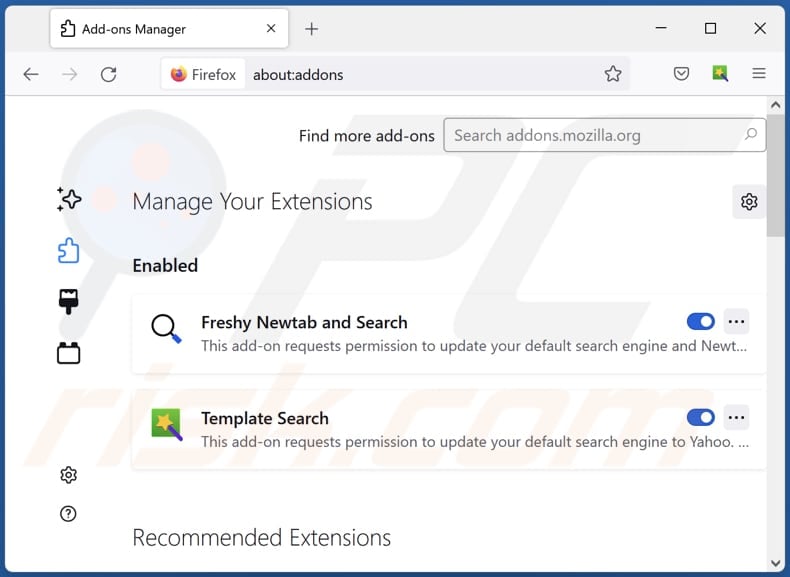
Optional method:
Computer users who have problems with dataengine malicious application removal can reset their Mozilla Firefox settings.
Open Mozilla Firefox, at the top right corner of the main window, click the Firefox menu, ![]() in the opened menu, click Help.
in the opened menu, click Help.

Select Troubleshooting Information.

In the opened window, click the Refresh Firefox button.

In the opened window, confirm that you wish to reset Mozilla Firefox settings to default by clicking the Refresh Firefox button.

 Remove malicious extensions from Safari:
Remove malicious extensions from Safari:

Make sure your Safari browser is active, click Safari menu, and select Preferences....

In the opened window click Extensions, locate any recently installed suspicious extension, select it and click Uninstall.
Optional method:
Make sure your Safari browser is active and click on Safari menu. From the drop down menu select Clear History and Website Data...

In the opened window select all history and click the Clear History button.

 Remove malicious extensions from Microsoft Edge:
Remove malicious extensions from Microsoft Edge:

Click the Edge menu icon ![]() (at the upper-right corner of Microsoft Edge), select "Extensions". Locate all recently-installed suspicious browser add-ons and click "Remove" below their names.
(at the upper-right corner of Microsoft Edge), select "Extensions". Locate all recently-installed suspicious browser add-ons and click "Remove" below their names.

Optional method:
If you continue to have problems with removal of the dataengine malicious application, reset your Microsoft Edge browser settings. Click the Edge menu icon ![]() (at the top right corner of Microsoft Edge) and select Settings.
(at the top right corner of Microsoft Edge) and select Settings.

In the opened settings menu select Reset settings.

Select Restore settings to their default values. In the opened window, confirm that you wish to reset Microsoft Edge settings to default by clicking the Reset button.

- If this did not help, follow these alternative instructions explaining how to reset the Microsoft Edge browser.
Summary:
 Commonly, adware or potentially unwanted applications infiltrate Internet browsers through free software downloads. Note that the safest source for downloading free software is via developers' websites only. To avoid installation of adware, be very attentive when downloading and installing free software. When installing previously-downloaded free programs, choose the custom or advanced installation options – this step will reveal any potentially unwanted applications listed for installation together with your chosen free program.
Commonly, adware or potentially unwanted applications infiltrate Internet browsers through free software downloads. Note that the safest source for downloading free software is via developers' websites only. To avoid installation of adware, be very attentive when downloading and installing free software. When installing previously-downloaded free programs, choose the custom or advanced installation options – this step will reveal any potentially unwanted applications listed for installation together with your chosen free program.
Post a comment:
If you have additional information on dataengine malicious application or it's removal please share your knowledge in the comments section below.
Frequently Asked Questions (FAQ)
My computer is infected with DataEngine, should I format my storage device to get rid of it?
Formatting your storage device can be a drastic step, and it might remove DataEngine, but it will also delete all data on the formatted drive. Before resorting to formatting, try using reputable antivirus or anti-malware software like Combo Cleaner to scan and remove the malicious program.
What are the biggest issues that malware can cause?
Malware can cause various significant issues, including data theft, financial loss, system damage, identity theft, and disruption of normal computer operations.
What is the purpose of a malware?
The purpose of malware is typically malicious, aiming to compromise computer systems for various objectives, such as stealing sensitive data, disrupting operations, injecting additional malware, encrypting files, or gaining unauthorized access.
How did a malware infiltrate my computer?
Malware can infiltrate a computer through various means, including malicious email attachments, infected websites, software downloads from untrusted sources, pirated software or cracking tools, software vulnerabilities, malicious ads, etc.
Will Combo Cleaner protect me from malware?
Certainly, Combo Cleaner has the capability to identify and remove nearly all known malware infections. It is essential to note that sophisticated malware often conceals itself deep within the system. Therefore, a comprehensive system scan is imperative for effective detection and removal.
Share:

Tomas Meskauskas
Expert security researcher, professional malware analyst
I am passionate about computer security and technology. I have an experience of over 10 years working in various companies related to computer technical issue solving and Internet security. I have been working as an author and editor for pcrisk.com since 2010. Follow me on Twitter and LinkedIn to stay informed about the latest online security threats.
PCrisk security portal is brought by a company RCS LT.
Joined forces of security researchers help educate computer users about the latest online security threats. More information about the company RCS LT.
Our malware removal guides are free. However, if you want to support us you can send us a donation.
DonatePCrisk security portal is brought by a company RCS LT.
Joined forces of security researchers help educate computer users about the latest online security threats. More information about the company RCS LT.
Our malware removal guides are free. However, if you want to support us you can send us a donation.
Donate
▼ Show Discussion