How to remove FindMovie Online browser hijacker
Browser HijackerAlso Known As: search.findmovie.online redirect
Get free scan and check if your device is infected.
Remove it nowTo use full-featured product, you have to purchase a license for Combo Cleaner. Seven days free trial available. Combo Cleaner is owned and operated by RCS LT, the parent company of PCRisk.com.
What kind of application is FindMovie Online?
After careful analysis, it has come to our attention that FindMovie Online is an application designed to change the settings of a web browser to promote a fake search engine. Apps that operate like FindMovie Online are known as browser hijackers. Users often inadvertently incorporate such apps into their browsers, unaware of the consequences.

FindMovie Online browser hijacker overview
Upon being added to a browser, FindMovie Online changes the default search engine, homepage, and new tab page to search.findmovie.online. This app forces users to visit search.findmovie.online when they open their browser or a new tab. After a search query is entered, search.findmovie.online redirects users to bing.com.
It is evident that search.findmovie.online is a fake search engine, as users are provided search results from bing.com, a legitimate search engine, when utilizing search.findmovie.online. It is recommended that users exercise caution and refrain from placing trust in counterfeit search engines, as they pose specific risks.
Fake search engines can compromise user privacy by collecting and potentially exploiting information such as search history, IP addresses, geolocation data, or even sensitive details. The creators of fake search engines may exploit this data for malicious purposes, leading to privacy breaches.
Also, relying on fake search engines can expose users to misleading or harmful content. These platforms may manipulate search results to promote malicious websites, phishing scams, or low-quality content. Users searching for information may be misled or inadvertently expose themselves to cybersecurity threats.
Consequently, it is crucial for users to stick to reputable search engines and remove any browser hijackers that may be added to their browsers.
| Name | FindMovie Online |
| Threat Type | Browser Hijacker, Redirect, Search Hijacker, Toolbar, Unwanted New Tab |
| Browser Extension(s) | FindMovie Online |
| Supposed Functionality | Improved browsing experience |
| Promoted URL | search.findmovie.online |
| Detection Names (search.findmovie.online) | N/A (VirusTotal) |
| Serving IP Address (search.findmovie.online) | 104.21.94.72 |
| Affected Browser Settings | Homepage, new tab URL, default search engine |
| Symptoms | Manipulated Internet browser settings (homepage, default Internet search engine, new tab settings). Users are forced to visit the hijacker's website and search the Internet using their search engines. |
| Distribution methods | Deceptive pop-up ads, free software installers (bundling), fake Flash Player installers. |
| Damage | Internet browser tracking (potential privacy issues), display of unwanted ads, redirects to dubious websites. |
| Malware Removal (Windows) |
To eliminate possible malware infections, scan your computer with legitimate antivirus software. Our security researchers recommend using Combo Cleaner. Download Combo CleanerTo use full-featured product, you have to purchase a license for Combo Cleaner. 7 days free trial available. Combo Cleaner is owned and operated by RCS LT, the parent company of PCRisk.com. |
Browser hijacker examples
Browser hijacking poses a threat to the security and privacy of users. The infiltration of browser settings by dubious applications, commonly known as browser hijackers, can lead to unauthorized alterations in search engines, homepages, and new tab pages. Users may unwittingly expose themselves to risks such as data privacy breaches, identity theft, and exposure to deceptive or harmful content.
Additional examples of apps designed to hijack browsers are StartnSearch, The Cryptology, and Colour Cure.
How did FindMovie Online install on my computer?
Browser hijackers are distributed through various deceptive tactics, often exploiting unsuspecting users. One common method is through bundled software installations. In this scenario, users may download and install seemingly legitimate software or freeware from unverified sources.
However, the installation process might include hidden checkboxes or misleading prompts that, when overlooked, lead to the simultaneous installation or addition of browser hijackers. Other prevalent distribution methods involve misleading advertisements, P2P networks, third-party downloaders, notifications from shady sites, fake software updates, etc.
How to avoid installation of browser hijackers?
Check user reviews or ratings before downloading a browser extensions or software. Stick to reputable websites and app stores when downloading programs or browser extensions. During software installations, carefully read each step of the installation process. Look for any checkboxes or settings pre-selected for additional software or browser extensions.
Do not trust ads and pop-ups on shady pages, and do not consent to receive notifications from questionable sites. Regularly update the operating system, browsers, and security software. Install and maintain reputable antivirus or anti-malware software.
If your computer is already infected with FindMovie Online, we recommend running a scan with Combo Cleaner Antivirus for Windows to automatically eliminate this browser hijacker.
Search.findmovie.online redirects to bing.com (GIF):

Permissions asked by FindMovie Online browser hijacker:

Website promoting FindMovie Online browser hijacker:

Instant automatic malware removal:
Manual threat removal might be a lengthy and complicated process that requires advanced IT skills. Combo Cleaner is a professional automatic malware removal tool that is recommended to get rid of malware. Download it by clicking the button below:
DOWNLOAD Combo CleanerBy downloading any software listed on this website you agree to our Privacy Policy and Terms of Use. To use full-featured product, you have to purchase a license for Combo Cleaner. 7 days free trial available. Combo Cleaner is owned and operated by RCS LT, the parent company of PCRisk.com.
Quick menu:
- What is FindMovie Online?
- STEP 1. Uninstall FindMovie Online application using Control Panel.
- STEP 2. Remove FindMovie Online browser hijacker from Google Chrome.
- STEP 3. Remove search.findmovie.online homepage and default search engine from Mozilla Firefox.
- STEP 4. Remove search.findmovie.online redirect from Safari.
- STEP 5. Remove rogue plug-ins from Microsoft Edge.
FindMovie Online browser hijacker removal:
Windows 11 users:

Right-click on the Start icon, select Apps and Features. In the opened window search for the application you want to uninstall, after locating it, click on the three vertical dots and select Uninstall.
Windows 10 users:

Right-click in the lower left corner of the screen, in the Quick Access Menu select Control Panel. In the opened window choose Programs and Features.
Windows 7 users:

Click Start (Windows Logo at the bottom left corner of your desktop), choose Control Panel. Locate Programs and click Uninstall a program.
macOS (OSX) users:

Click Finder, in the opened screen select Applications. Drag the app from the Applications folder to the Trash (located in your Dock), then right click the Trash icon and select Empty Trash.

In the uninstall programs window: look for any recently installed suspicious applications, select these entries and click "Uninstall" or "Remove".
After uninstalling the potentially unwanted applications (which cause browser redirects to the search.findmovie.online website), scan your computer for any remaining unwanted components. To scan your computer, use recommended malware removal software.
DOWNLOAD remover for malware infections
Combo Cleaner checks if your computer is infected with malware. To use full-featured product, you have to purchase a license for Combo Cleaner. 7 days free trial available. Combo Cleaner is owned and operated by RCS LT, the parent company of PCRisk.com.
FindMovie Online browser hijacker removal from Internet browsers:
Video showing how to remove FindMovie Online browser hijacker using Combo Cleaner:
 Remove malicious extensions from Google Chrome:
Remove malicious extensions from Google Chrome:
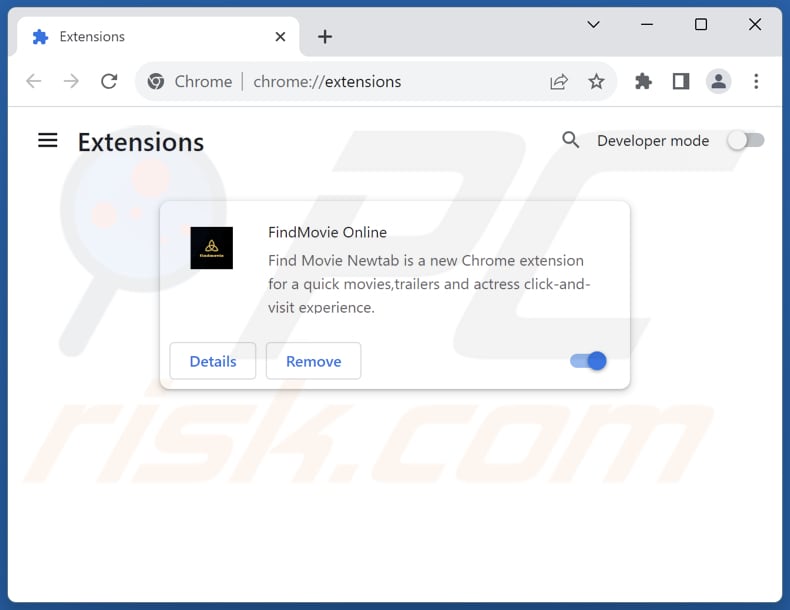
Click the Chrome menu icon ![]() (at the top right corner of Google Chrome), select "Extensions" and click "Manage Extensions". Locate "FindMovie Online" and other recently-installed suspicious extensions, select these entries and click "Remove".
(at the top right corner of Google Chrome), select "Extensions" and click "Manage Extensions". Locate "FindMovie Online" and other recently-installed suspicious extensions, select these entries and click "Remove".
Change your homepage:

Click the Chrome menu icon ![]() (at the top right corner of Google Chrome), select "Settings". In the "On startup" section, disable "FindMovie Online", look for a browser hijacker URL (hxxp://www.search.findmovie.online) below the "Open a specific or set of pages" option. If present click on the three vertical dots icon and select "Remove".
(at the top right corner of Google Chrome), select "Settings". In the "On startup" section, disable "FindMovie Online", look for a browser hijacker URL (hxxp://www.search.findmovie.online) below the "Open a specific or set of pages" option. If present click on the three vertical dots icon and select "Remove".
Change your default search engine:

To change your default search engine in Google Chrome: Click the Chrome menu icon ![]() (at the top right corner of Google Chrome), select "Settings", in the "Search engine" section, click "Manage search engines...", in the opened list look for "search.findmovie.online", when located click the three vertical dots near this URL and select "Delete".
(at the top right corner of Google Chrome), select "Settings", in the "Search engine" section, click "Manage search engines...", in the opened list look for "search.findmovie.online", when located click the three vertical dots near this URL and select "Delete".
- If you continue to have problems with browser redirects and unwanted advertisements - Reset Google Chrome.
Optional method:
If you continue to have problems with removal of the search.findmovie.online redirect, reset your Google Chrome browser settings. Click the Chrome menu icon ![]() (at the top right corner of Google Chrome) and select Settings. Scroll down to the bottom of the screen. Click the Advanced… link.
(at the top right corner of Google Chrome) and select Settings. Scroll down to the bottom of the screen. Click the Advanced… link.

After scrolling to the bottom of the screen, click the Reset (Restore settings to their original defaults) button.

In the opened window, confirm that you wish to reset Google Chrome settings to default by clicking the Reset button.

 Remove malicious extensions from Mozilla Firefox:
Remove malicious extensions from Mozilla Firefox:

Click the Firefox menu ![]() (at the top right corner of the main window), select "Add-ons and themes". Click "Extensions", in the opened window locate "FindMovie Online", as well as all recently-installed suspicious extensions, click on the three dots and then click "Remove".
(at the top right corner of the main window), select "Add-ons and themes". Click "Extensions", in the opened window locate "FindMovie Online", as well as all recently-installed suspicious extensions, click on the three dots and then click "Remove".
Change your homepage:

To reset your homepage, click the Firefox menu ![]() (at the top right corner of the main window), then select "Settings", in the opened window disable "FindMovie Online", remove hxxp://search.findmovie.online and enter your preferred domain, which will open each time you start Mozilla Firefox.
(at the top right corner of the main window), then select "Settings", in the opened window disable "FindMovie Online", remove hxxp://search.findmovie.online and enter your preferred domain, which will open each time you start Mozilla Firefox.
Change your default search engine:

In the URL address bar, type "about:config" and press Enter. Click "Accept the Risk and Continue".
In the search filter at the top, type: "extensionControlled". Set both results to "false" by either double-clicking each entry or clicking the ![]() button.
button.
Optional method:
Computer users who have problems with search.findmovie.online redirect removal can reset their Mozilla Firefox settings.
Open Mozilla Firefox, at the top right corner of the main window, click the Firefox menu, ![]() in the opened menu, click Help.
in the opened menu, click Help.

Select Troubleshooting Information.

In the opened window, click the Refresh Firefox button.

In the opened window, confirm that you wish to reset Mozilla Firefox settings to default by clicking the Refresh Firefox button.

 Remove malicious extensions from Safari:
Remove malicious extensions from Safari:

Make sure your Safari browser is active and click Safari menu, then select Preferences...

In the preferences window select the Extensions tab. Look for any recently installed suspicious extensions and uninstall them.

In the preferences window select General tab and make sure that your homepage is set to a preferred URL, if its altered by a browser hijacker - change it.

In the preferences window select Search tab and make sure that your preferred Internet search engine is selected.
Optional method:
Make sure your Safari browser is active and click on Safari menu. From the drop down menu select Clear History and Website Data...

In the opened window select all history and click the Clear History button.

 Remove malicious extensions from Microsoft Edge:
Remove malicious extensions from Microsoft Edge:

Click the Edge menu icon ![]() (at the top right corner of Microsoft Edge), select "Extensions". Locate any recently-installed suspicious browser add-ons, and remove them.
(at the top right corner of Microsoft Edge), select "Extensions". Locate any recently-installed suspicious browser add-ons, and remove them.
Change your homepage and new tab settings:

Click the Edge menu icon ![]() (at the top right corner of Microsoft Edge), select "Settings". In the "On startup" section look for the name of the browser hijacker and click "Disable".
(at the top right corner of Microsoft Edge), select "Settings". In the "On startup" section look for the name of the browser hijacker and click "Disable".
Change your default Internet search engine:

To change your default search engine in Microsoft Edge: Click the Edge menu icon ![]() (at the top right corner of Microsoft Edge), select "Privacy and services", scroll to bottom of the page and select "Address bar". In the "Search engines used in address bar" section look for the name of the unwanted Internet search engine, when located click the "Disable" button near it. Alternatively you can click on "Manage search engines", in the opened menu look for unwanted Internet search engine. Click on the puzzle icon
(at the top right corner of Microsoft Edge), select "Privacy and services", scroll to bottom of the page and select "Address bar". In the "Search engines used in address bar" section look for the name of the unwanted Internet search engine, when located click the "Disable" button near it. Alternatively you can click on "Manage search engines", in the opened menu look for unwanted Internet search engine. Click on the puzzle icon ![]() near it and select "Disable".
near it and select "Disable".
Optional method:
If you continue to have problems with removal of the search.findmovie.online redirect, reset your Microsoft Edge browser settings. Click the Edge menu icon ![]() (at the top right corner of Microsoft Edge) and select Settings.
(at the top right corner of Microsoft Edge) and select Settings.

In the opened settings menu select Reset settings.

Select Restore settings to their default values. In the opened window, confirm that you wish to reset Microsoft Edge settings to default by clicking the Reset button.

- If this did not help, follow these alternative instructions explaining how to reset the Microsoft Edge browser.
Summary:
 A browser hijacker is a type of adware infection that modifies Internet browser settings by assigning the homepage and default Internet search engine settings to some other (unwanted) website URL. Commonly, this type of adware infiltrates operating systems through free software downloads. If your download is managed by a download client, ensure that you decline offers to install advertised toolbars or applications that seek to change your homepage and default Internet search engine settings.
A browser hijacker is a type of adware infection that modifies Internet browser settings by assigning the homepage and default Internet search engine settings to some other (unwanted) website URL. Commonly, this type of adware infiltrates operating systems through free software downloads. If your download is managed by a download client, ensure that you decline offers to install advertised toolbars or applications that seek to change your homepage and default Internet search engine settings.
Post a comment:
If you have additional information on search.findmovie.online redirect or it's removal please share your knowledge in the comments section below.
Frequently Asked Questions (FAQ)
What is the purpose of forcing users visit search.findmovie.online website?
The primary purpose of forcing users to visit the search.findmovie.online website is to drive traffic and generate revenue through various means.
Is visiting search.findmovie.online a threat to my privacy?
Fake search engines like search.findmovie.online may collect and exploit sensitive information, compromising your privacy and potentially leading to issues such as identity theft or unauthorized use of personal data.
How did a browser hijacker infiltrate my computer?
Typically, users download and install or add browser hijackers via deceptive ads, installers containing additional apps, P2P networks, third-party app stores, shady websites, etc.
Will Combo Cleaner help me remove FindMovie Online browser hijacker?
Yes, Combo Cleaner will scan the operating system for unwanted apps and eliminate detected browser hijackers. It is worth noting that when multiple browser hijackers are present, they may reinstall one another. In such cases, manual removal may be difficult. Thus, it is advisable to use a reputable tool like Combo Cleaner for effective removal.
Share:

Tomas Meskauskas
Expert security researcher, professional malware analyst
I am passionate about computer security and technology. I have an experience of over 10 years working in various companies related to computer technical issue solving and Internet security. I have been working as an author and editor for pcrisk.com since 2010. Follow me on Twitter and LinkedIn to stay informed about the latest online security threats.
PCrisk security portal is brought by a company RCS LT.
Joined forces of security researchers help educate computer users about the latest online security threats. More information about the company RCS LT.
Our malware removal guides are free. However, if you want to support us you can send us a donation.
DonatePCrisk security portal is brought by a company RCS LT.
Joined forces of security researchers help educate computer users about the latest online security threats. More information about the company RCS LT.
Our malware removal guides are free. However, if you want to support us you can send us a donation.
Donate
▼ Show Discussion