How to remove ExemplaryDatabase from affected computers
Mac VirusAlso Known As: Ads by ExemplaryDatabase
Get free scan and check if your device is infected.
Remove it nowTo use full-featured product, you have to purchase a license for Combo Cleaner. Seven days free trial available. Combo Cleaner is owned and operated by RCS LT, the parent company of PCRisk.com.
What kind of application is ExemplaryDatabase?
After careful examination, we have determined that ExemplaryDatabase is an ad-supported application designed to display advertisements to users. Additionally, there is a possibility that ExemplaryDatabase is gathering user information. It is typical for such applications to be marketed as useful.
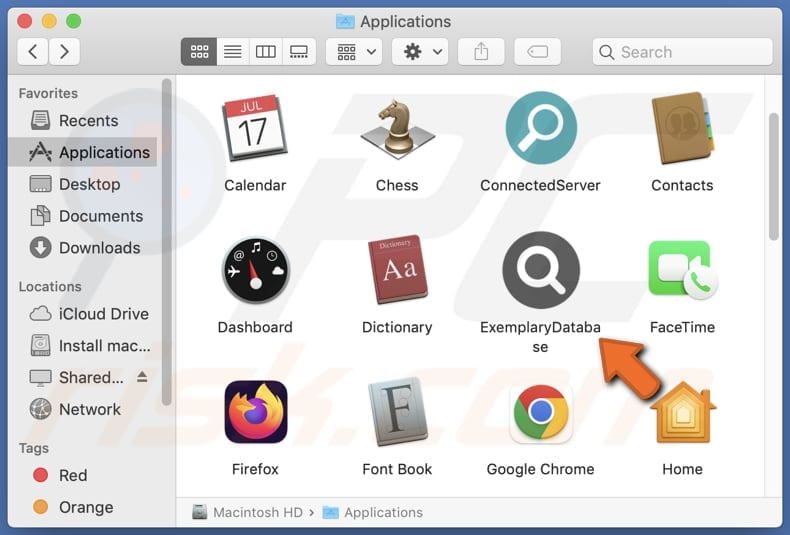
ExemplaryDatabase adware in detail
ExemplaryDatabase comes with potential risks that users should be aware of. One of the significant concerns is the intrusive nature of the advertising it supports. The app displays various ads, ranging from banners to pop-ups, which can be disruptive and diminish the overall user experience.
These ads may not only be annoying but could also lead to inadvertent clicks, redirecting users to dubious sites. Users clicking on ads may be directed to websites with harmful intent, such as phishing scams or malware distribution. This threatens the security of users' devices and personal information.
Moreover, there is a potential privacy issue associated with ExemplaryDatabase. The app may collect various information, raising concerns about data privacy and security. It may be capable of accessing not only browsing-related data (like browsing history) but also credit card details, passwords, and other personal data.
The app-collected personal information could be exploited for targeted phishing attacks, identity theft, or unauthorized entry into personal accounts if accessed by unauthorized individuals. Furthermore, the compiled data may be traded to third parties.
| Name | Ads by ExemplaryDatabase |
| Threat Type | Adware, Mac malware, Mac virus |
| Detection Names | Avast (MacOS:Adload-AG [Adw]), Combo Cleaner (Gen:Variant.Adware.MAC.Adload.31), ESET-NOD32 (A Variant Of OSX/Adware.Synataeb.H), Kaspersky (Not-a-virus:HEUR:AdWare.OSX.Adload.j), Full List (VirusTotal) |
| Additional Information | This application belongs to Adload malware family. |
| Symptoms | Your Mac becomes slower than normal, you see unwanted pop-up ads, you are redirected to dubious websites. |
| Distribution methods | Deceptive pop-up ads, free software installers (bundling), torrent file downloads. |
| Damage | Internet browser tracking (potential privacy issues), display of unwanted ads, redirects to dubious websites, loss of private information. |
| Malware Removal (Windows) | To eliminate possible malware infections, scan your computer with legitimate antivirus software. Our security researchers recommend using Combo Cleaner. Download Combo CleanerTo use full-featured product, you have to purchase a license for Combo Cleaner. 7 days free trial available. Combo Cleaner is owned and operated by RCS LT, the parent company of PCRisk.com. |
Conclusion
In summary, the negative aspects of ExemplaryDatabase encompass intrusive advertising, potential privacy issues, the risk of promoting malicious content, and a possible mismatch between user expectations and the app's actual functionality. Users should exercise caution and consider these drawbacks before deciding to use the application.
More examples of similar applications are InitiatorRecord, EditExecute, and ObjectBuffer.
How did ExemplaryDatabase install on my computer?
These apps are often disguised as seemingly legitimate tools or aggressively advertised through misleading campaigns. Users may encounter such apps through deceptive ads, enticing promises of exclusive features, or by clicking pop-ups and banners on dubious pages. In some cases, these shady apps may be circulated through unofficial channels like third-party app stores and P2P networks.
Also, users often unknowingly install unwanted apps when desired applications come bundled with additional software. These bundled apps are often pre-selected for installation by default, and users may overlook or miss the option to opt out during the installation process.
How to avoid installation of unwanted applications?
Obtain apps from reputable sources such as official app stores or the official websites of the software developers. Avoid downloading applications from third-party websites or unofficial sources. Carefully review each step of the installation process and be attentive to any pre-selected options or checkboxes that may indicate the inclusion of unwanted apps.
Refrain from clicking ads, pop-ups, or similar content presented on questionable pages and do not agree to receive notifications from pages of this kind. Use reliable security software and regularly check the operating system for unwanted apps.
If your computer is already infected with ExemplaryDatabase, we recommend running a scan with Combo Cleaner Antivirus for Windows to automatically eliminate this adware.
The message that appears after the installation of ExemplaryDatabase:
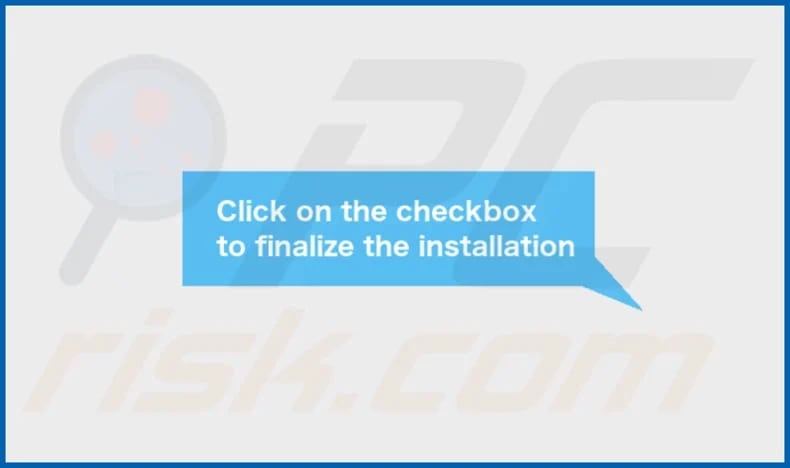
ExemplaryDatabase's installation folder:
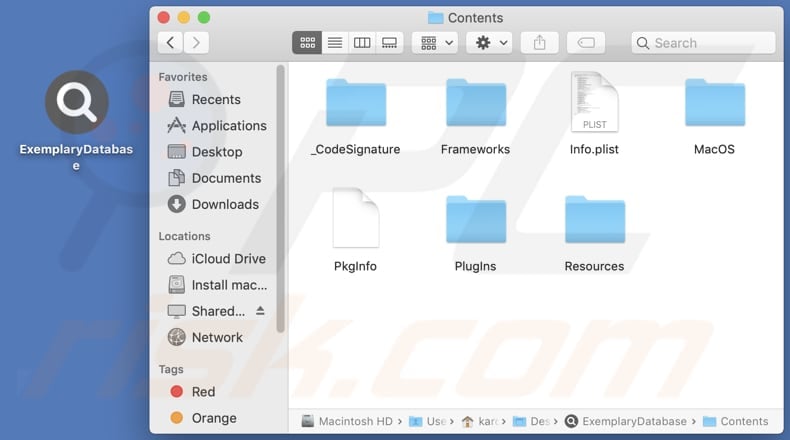
Instant automatic malware removal:
Manual threat removal might be a lengthy and complicated process that requires advanced IT skills. Combo Cleaner is a professional automatic malware removal tool that is recommended to get rid of malware. Download it by clicking the button below:
DOWNLOAD Combo CleanerBy downloading any software listed on this website you agree to our Privacy Policy and Terms of Use. To use full-featured product, you have to purchase a license for Combo Cleaner. 7 days free trial available. Combo Cleaner is owned and operated by RCS LT, the parent company of PCRisk.com.
Quick menu:
- What is ExemplaryDatabase?
- STEP 1. Remove ExemplaryDatabase related files and folders from OSX.
- STEP 2. Remove ExemplaryDatabase ads from Safari.
- STEP 3. Remove ExemplaryDatabase adware from Google Chrome.
- STEP 4. Remove ExemplaryDatabase ads from Mozilla Firefox.
Video showing how to remove ExemplaryDatabase adware using Combo Cleaner:
ExemplaryDatabase adware removal:
Remove ExemplaryDatabase-related potentially unwanted applications from your "Applications" folder:

Click the Finder icon. In the Finder window, select "Applications". In the applications folder, look for "MPlayerX", "NicePlayer", or other suspicious applications and drag them to the Trash. After removing the potentially unwanted application(s) that cause online ads, scan your Mac for any remaining unwanted components.
DOWNLOAD remover for malware infections
Combo Cleaner checks if your computer is infected with malware. To use full-featured product, you have to purchase a license for Combo Cleaner. 7 days free trial available. Combo Cleaner is owned and operated by RCS LT, the parent company of PCRisk.com.
Remove adware-related files and folders

Click the Finder icon, from the menu bar. Choose Go, and click Go to Folder...
 Check for adware generated files in the /Library/LaunchAgents/ folder:
Check for adware generated files in the /Library/LaunchAgents/ folder:

In the Go to Folder... bar, type: /Library/LaunchAgents/

In the "LaunchAgents" folder, look for any recently-added suspicious files and move them to the Trash. Examples of files generated by adware - "installmac.AppRemoval.plist", "myppes.download.plist", "mykotlerino.ltvbit.plist", "kuklorest.update.plist", etc. Adware commonly installs several files with the exact same string.
 Check for adware generated files in the ~/Library/Application Support/ folder:
Check for adware generated files in the ~/Library/Application Support/ folder:

In the Go to Folder... bar, type: ~/Library/Application Support/

In the "Application Support" folder, look for any recently-added suspicious folders. For example, "MplayerX" or "NicePlayer", and move these folders to the Trash.
 Check for adware generated files in the ~/Library/LaunchAgents/ folder:
Check for adware generated files in the ~/Library/LaunchAgents/ folder:

In the Go to Folder... bar, type: ~/Library/LaunchAgents/

In the "LaunchAgents" folder, look for any recently-added suspicious files and move them to the Trash. Examples of files generated by adware - "installmac.AppRemoval.plist", "myppes.download.plist", "mykotlerino.ltvbit.plist", "kuklorest.update.plist", etc. Adware commonly installs several files with the exact same string.
 Check for adware generated files in the /Library/LaunchDaemons/ folder:
Check for adware generated files in the /Library/LaunchDaemons/ folder:

In the "Go to Folder..." bar, type: /Library/LaunchDaemons/

In the "LaunchDaemons" folder, look for recently-added suspicious files. For example "com.aoudad.net-preferences.plist", "com.myppes.net-preferences.plist", "com.kuklorest.net-preferences.plist", "com.avickUpd.plist", etc., and move them to the Trash.
 Scan your Mac with Combo Cleaner:
Scan your Mac with Combo Cleaner:
If you have followed all the steps correctly, your Mac should be clean of infections. To ensure your system is not infected, run a scan with Combo Cleaner Antivirus. Download it HERE. After downloading the file, double click combocleaner.dmg installer. In the opened window, drag and drop the Combo Cleaner icon on top of the Applications icon. Now open your launchpad and click on the Combo Cleaner icon. Wait until Combo Cleaner updates its virus definition database and click the "Start Combo Scan" button.

Combo Cleaner will scan your Mac for malware infections. If the antivirus scan displays "no threats found" - this means that you can continue with the removal guide; otherwise, it's recommended to remove any found infections before continuing.

After removing files and folders generated by the adware, continue to remove rogue extensions from your Internet browsers.
Remove malicious extensions from Internet browsers
 Remove malicious Safari extensions:
Remove malicious Safari extensions:

Open the Safari browser, from the menu bar, select "Safari" and click "Preferences...".

In the preferences window, select "Extensions" and look for any recently-installed suspicious extensions. When located, click the "Uninstall" button next to it/them. Note that you can safely uninstall all extensions from your Safari browser - none are crucial for regular browser operation.
- If you continue to have problems with browser redirects and unwanted advertisements - Reset Safari.
 Remove malicious extensions from Google Chrome:
Remove malicious extensions from Google Chrome:

Click the Chrome menu icon ![]() (at the top right corner of Google Chrome), select "More Tools" and click "Extensions". Locate all recently-installed suspicious extensions, select these entries and click "Remove".
(at the top right corner of Google Chrome), select "More Tools" and click "Extensions". Locate all recently-installed suspicious extensions, select these entries and click "Remove".

- If you continue to have problems with browser redirects and unwanted advertisements - Reset Google Chrome.
 Remove malicious extensions from Mozilla Firefox:
Remove malicious extensions from Mozilla Firefox:

Click the Firefox menu ![]() (at the top right corner of the main window) and select "Add-ons and themes". Click "Extensions", in the opened window locate all recently-installed suspicious extensions, click on the three dots and then click "Remove".
(at the top right corner of the main window) and select "Add-ons and themes". Click "Extensions", in the opened window locate all recently-installed suspicious extensions, click on the three dots and then click "Remove".

- If you continue to have problems with browser redirects and unwanted advertisements - Reset Mozilla Firefox.
Frequently Asked Questions (FAQ)
What problems can adware cause?
Adware can diminish the browsing experience with annoying ads. Also, it can consume system resources, leading to slow computer or device performance. Sometimes, adware can lead to privacy issues and potential data breaches.
What does adware do?
The primary purpose of adware is to generate revenue for its creators by delivering ads. Also, adware often collects information about the user's online activities. In some cases, it may alter browser settings, such as the homepage, search engine, or new tab page, redirecting users to specific websites.
How do adware developers generate revenue?
Adware developers make money through pay-per-click (PPC) or pay-per-impression (PPI) models. Typically, they participate in affiliate programs to promote various websites, apps, and other products and services.
Will Combo Cleaner remove adware?
Pretty often, it is difficult to completely remove adware manually. Combo Cleaner will scan your computer and remove any adware without leaving its components in the system.
Share:

Tomas Meskauskas
Expert security researcher, professional malware analyst
I am passionate about computer security and technology. I have an experience of over 10 years working in various companies related to computer technical issue solving and Internet security. I have been working as an author and editor for pcrisk.com since 2010. Follow me on Twitter and LinkedIn to stay informed about the latest online security threats.
PCrisk security portal is brought by a company RCS LT.
Joined forces of security researchers help educate computer users about the latest online security threats. More information about the company RCS LT.
Our malware removal guides are free. However, if you want to support us you can send us a donation.
DonatePCrisk security portal is brought by a company RCS LT.
Joined forces of security researchers help educate computer users about the latest online security threats. More information about the company RCS LT.
Our malware removal guides are free. However, if you want to support us you can send us a donation.
Donate
▼ Show Discussion