Get free scan and check if your device is infected.
Remove it nowTo use full-featured product, you have to purchase a license for Combo Cleaner. Seven days free trial available. Combo Cleaner is owned and operated by RCS LT, the parent company of PCRisk.com.
What kind of application is ObjectBuffer?
After a thorough analysis, the results suggest that ObjectBuffer exhibits bothersome advertisements and has the potential to collect diverse data. Such applications are classified as adware. In order to prevent adverse consequences, users are advised to uninstall these types of apps from their affected computers.

ObjectBuffer adware in detail
ObjectBuffer, through its intrusive adware nature, is known to display a variety of advertisements that can range from pop-ups and banners to sponsored links embedded within websites. These ads may encompass a spectrum of content, including but not limited to commercial promotions, product offerings, and potentially misleading or deceptive materials.
The untrustworthy websites to which ObjectBuffer's ads can lead may include platforms associated with dubious or malicious activities. Users may be directed to sites that promote potentially harmful software, fake product offerings, or phishing schemes aimed at extracting sensitive information.
Also, ObjectBuffer may be designed to collect a range of user information, including but not limited to browsing habits, search queries, IP addresses, geolocation data, device specifications, and potentially sensitive personal information (like credit card details and passwords).
The collected data by ObjectBuffer can be susceptible to various forms of misuse, posing significant privacy risks for users. For instance, it might be sold to third parties for illicit purposes, contributing to identity theft, financial fraud, or unauthorized profiling. The potential misuse of data underscores the importance of swiftly removing ObjectBuffer and similar adware.
| Name | Ads by ObjectBuffer |
| Threat Type | Adware, Mac malware, Mac virus |
| Detection Names | Avast (MacOS:AdAgent-L [Adw]), Combo Cleaner (Gen:Variant.Adware.MAC.Adload.17), ESET-NOD32 (A Variant Of OSX/Adware.Synataeb.H), Kaspersky (Not-a-virus:HEUR:AdWare.OSX.Adload.j), Full List (VirusTotal) |
| Additional Information | This application belongs to Adload malware family. |
| Symptoms | Your Mac becomes slower than normal, you see unwanted pop-up ads, you are redirected to dubious websites. |
| Distribution methods | Deceptive pop-up ads, free software installers (bundling), torrent file downloads. |
| Damage | Internet browser tracking (potential privacy issues), display of unwanted ads, redirects to dubious websites, loss of private information. |
| Malware Removal (Windows) |
To eliminate possible malware infections, scan your computer with legitimate antivirus software. Our security researchers recommend using Combo Cleaner. Download Combo CleanerTo use full-featured product, you have to purchase a license for Combo Cleaner. 7 days free trial available. Combo Cleaner is owned and operated by RCS LT, the parent company of PCRisk.com. |
Conclusion
In conclusion, ObjectBuffer presents a threat to user privacy and digital security through its intrusive adware behavior. Users are strongly advised to promptly remove ObjectBuffer from their systems to safeguard their privacy and prevent potential adverse consequences associated with the unauthorized use of their personal data.
Examples of other apps that display ads and may gather data are SmartCharacter, SystemCyberspace, and InputScheduler.
How did ObjectBuffer install on my computer?
Users might inadvertently download and install ObjectBuffer when obtaining seemingly harmless applications from unreliable sources (e.g., P2P networks, third-party app stores, or unofficial pages). Additionally, misleading advertisements or pop-ups on websites may prompt users to click on links that lead to the download and installation of such software.
Also, adware can be packaged alongside other software. In such cases, users inadvertently install adware by leaving "Advanced", "Custom", or similar settings unchanged.
How to avoid installation of unwanted applications?
Download software only from reputable sources, such as official app stores or the official websites of the software developers. Exercise caution when clicking links, pop-up ads, or similar content on websites with suspicious content. Carefully read installation prompts and deselect unwanted apps before proceeding with any software installation.
Do not consent to receive notifications from unreliable pages. Regularly check your operating system for unwanted apps and remove suspicious ones. Use a reputable antivirus program and keep it up to date. If your computer is already infected with ObjectBuffer, we recommend running a scan with Combo Cleaner Antivirus for Windows to automatically eliminate this adware.
The message that gets displayed after the installation of ObjectBuffer adware:

ObjectBuffer's installation folder:
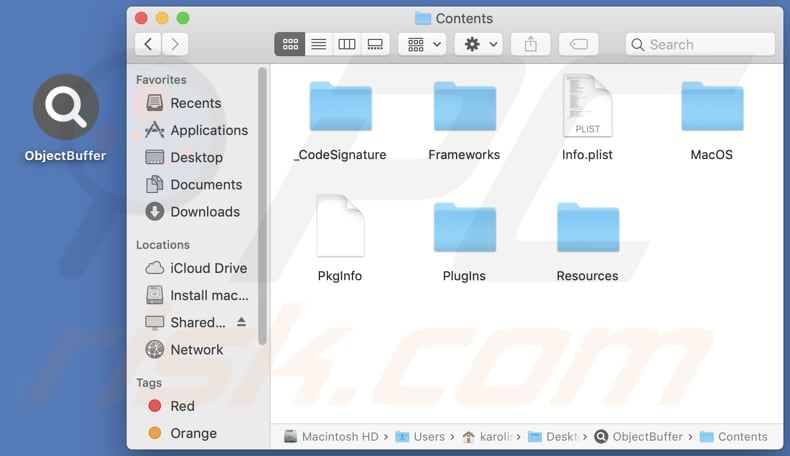
Instant automatic malware removal:
Manual threat removal might be a lengthy and complicated process that requires advanced IT skills. Combo Cleaner is a professional automatic malware removal tool that is recommended to get rid of malware. Download it by clicking the button below:
DOWNLOAD Combo CleanerBy downloading any software listed on this website you agree to our Privacy Policy and Terms of Use. To use full-featured product, you have to purchase a license for Combo Cleaner. 7 days free trial available. Combo Cleaner is owned and operated by RCS LT, the parent company of PCRisk.com.
Quick menu:
- What is ObjectBuffer?
- STEP 1. Remove ObjectBuffer related files and folders from OSX.
- STEP 2. Remove ObjectBuffer ads from Safari.
- STEP 3. Remove ObjectBuffer adware from Google Chrome.
- STEP 4. Remove ObjectBuffer ads from Mozilla Firefox.
Video showing how to remove ObjectBuffer adware using Combo Cleaner:
ObjectBuffer adware removal:
Remove ObjectBuffer-related potentially unwanted applications from your "Applications" folder:

Click the Finder icon. In the Finder window, select "Applications". In the applications folder, look for "MPlayerX", "NicePlayer", or other suspicious applications and drag them to the Trash. After removing the potentially unwanted application(s) that cause online ads, scan your Mac for any remaining unwanted components.
DOWNLOAD remover for malware infections
Combo Cleaner checks if your computer is infected with malware. To use full-featured product, you have to purchase a license for Combo Cleaner. 7 days free trial available. Combo Cleaner is owned and operated by RCS LT, the parent company of PCRisk.com.
Remove adware-related files and folders

Click the Finder icon, from the menu bar. Choose Go, and click Go to Folder...
 Check for adware generated files in the /Library/LaunchAgents/ folder:
Check for adware generated files in the /Library/LaunchAgents/ folder:

In the Go to Folder... bar, type: /Library/LaunchAgents/

In the "LaunchAgents" folder, look for any recently-added suspicious files and move them to the Trash. Examples of files generated by adware - "installmac.AppRemoval.plist", "myppes.download.plist", "mykotlerino.ltvbit.plist", "kuklorest.update.plist", etc. Adware commonly installs several files with the exact same string.
 Check for adware generated files in the ~/Library/Application Support/ folder:
Check for adware generated files in the ~/Library/Application Support/ folder:

In the Go to Folder... bar, type: ~/Library/Application Support/

In the "Application Support" folder, look for any recently-added suspicious folders. For example, "MplayerX" or "NicePlayer", and move these folders to the Trash.
 Check for adware generated files in the ~/Library/LaunchAgents/ folder:
Check for adware generated files in the ~/Library/LaunchAgents/ folder:

In the Go to Folder... bar, type: ~/Library/LaunchAgents/

In the "LaunchAgents" folder, look for any recently-added suspicious files and move them to the Trash. Examples of files generated by adware - "installmac.AppRemoval.plist", "myppes.download.plist", "mykotlerino.ltvbit.plist", "kuklorest.update.plist", etc. Adware commonly installs several files with the exact same string.
 Check for adware generated files in the /Library/LaunchDaemons/ folder:
Check for adware generated files in the /Library/LaunchDaemons/ folder:

In the "Go to Folder..." bar, type: /Library/LaunchDaemons/

In the "LaunchDaemons" folder, look for recently-added suspicious files. For example "com.aoudad.net-preferences.plist", "com.myppes.net-preferences.plist", "com.kuklorest.net-preferences.plist", "com.avickUpd.plist", etc., and move them to the Trash.
 Scan your Mac with Combo Cleaner:
Scan your Mac with Combo Cleaner:
If you have followed all the steps correctly, your Mac should be clean of infections. To ensure your system is not infected, run a scan with Combo Cleaner Antivirus. Download it HERE. After downloading the file, double click combocleaner.dmg installer. In the opened window, drag and drop the Combo Cleaner icon on top of the Applications icon. Now open your launchpad and click on the Combo Cleaner icon. Wait until Combo Cleaner updates its virus definition database and click the "Start Combo Scan" button.

Combo Cleaner will scan your Mac for malware infections. If the antivirus scan displays "no threats found" - this means that you can continue with the removal guide; otherwise, it's recommended to remove any found infections before continuing.

After removing files and folders generated by the adware, continue to remove rogue extensions from your Internet browsers.
Remove malicious extensions from Internet browsers
 Remove malicious Safari extensions:
Remove malicious Safari extensions:

Open the Safari browser, from the menu bar, select "Safari" and click "Preferences...".

In the preferences window, select "Extensions" and look for any recently-installed suspicious extensions. When located, click the "Uninstall" button next to it/them. Note that you can safely uninstall all extensions from your Safari browser - none are crucial for regular browser operation.
- If you continue to have problems with browser redirects and unwanted advertisements - Reset Safari.
 Remove malicious extensions from Google Chrome:
Remove malicious extensions from Google Chrome:

Click the Chrome menu icon ![]() (at the top right corner of Google Chrome), select "More Tools" and click "Extensions". Locate all recently-installed suspicious extensions, select these entries and click "Remove".
(at the top right corner of Google Chrome), select "More Tools" and click "Extensions". Locate all recently-installed suspicious extensions, select these entries and click "Remove".

- If you continue to have problems with browser redirects and unwanted advertisements - Reset Google Chrome.
 Remove malicious extensions from Mozilla Firefox:
Remove malicious extensions from Mozilla Firefox:

Click the Firefox menu ![]() (at the top right corner of the main window) and select "Add-ons and themes". Click "Extensions", in the opened window locate all recently-installed suspicious extensions, click on the three dots and then click "Remove".
(at the top right corner of the main window) and select "Add-ons and themes". Click "Extensions", in the opened window locate all recently-installed suspicious extensions, click on the three dots and then click "Remove".

- If you continue to have problems with browser redirects and unwanted advertisements - Reset Mozilla Firefox.
Frequently Asked Questions (FAQ)
What harm can adware cause?
Adware can cause various issues, including the display of intrusive advertisements and potential privacy risks by tracking user behavior. Additionally, adware can significantly impact computer performance by slowing down the system, consuming resources, and leading to a less responsive and efficient user experience.
What does adware do?
Adware is software that displays advertisements to users. Besides displaying intrusive ads, some adware may collect information and hijack browsers.
How do adware developers generate revenue?
Adware developers generate revenue through various mechanisms, and one common method is participating in affiliate programs. In affiliate marketing, developers get paid for driving traffic to or generating actions (such as clicks or installations) for third-party products or services.
Will Combo Cleaner remove ObjectBuffer adware?
Combo Cleaner will thoroughly scan your computer and remove all installed applications categorized as adware. It is essential to note that manual removal may not be effective, as remnants of files could persist in the system even after deleting the software.
Share:

Tomas Meskauskas
Expert security researcher, professional malware analyst
I am passionate about computer security and technology. I have an experience of over 10 years working in various companies related to computer technical issue solving and Internet security. I have been working as an author and editor for pcrisk.com since 2010. Follow me on Twitter and LinkedIn to stay informed about the latest online security threats.
PCrisk security portal is brought by a company RCS LT.
Joined forces of security researchers help educate computer users about the latest online security threats. More information about the company RCS LT.
Our malware removal guides are free. However, if you want to support us you can send us a donation.
DonatePCrisk security portal is brought by a company RCS LT.
Joined forces of security researchers help educate computer users about the latest online security threats. More information about the company RCS LT.
Our malware removal guides are free. However, if you want to support us you can send us a donation.
Donate
▼ Show Discussion