How to remove AccessibleSignal from the operasting system
Mac VirusAlso Known As: Ads by AccessibleSignal
Get free scan and check if your device is infected.
Remove it nowTo use full-featured product, you have to purchase a license for Combo Cleaner. Seven days free trial available. Combo Cleaner is owned and operated by RCS LT, the parent company of PCRisk.com.
What kind of application is AccessibleSignal?
During our examination, we observed that AccessibleSignal functions as adware. AccessibleSignal bombards users with various advertisements. Also, it may be capable of gathering various types of information. As a result, users are recommended to remove this application from their computers.
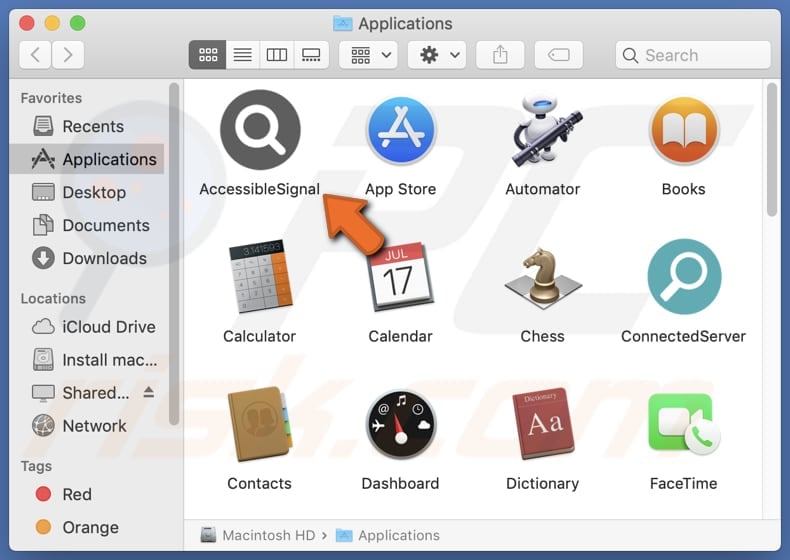
AccessibleSignal adware in detail
AccessibleSignal can display various types of annoying ads, including pop-ups, banners, interstitial ads, in-text ads, video ads, coupons, fake alerts, and more. Interacting with these ads can direct users to fraudulent websites that attempt to trick them into providing sensitive information such as login credentials, personal details, or financial information.
Some ads may lead to fake tech support pages that attempt to deceive users into believing their system is compromised, leading to potential scams. Also, users may be redirected to counterfeit online stores where they could unknowingly make purchases or share payment information with unreliable entities.
Additionally, adware might prompt users to download fake software or files that can contain malware or other unwanted content. Sometimes, ads displayed by adware can trigger automatic downloads and installations of unwanted software. Thus, it is highly advisable not to trust ads generated by apps like AccessibleSignal.
Moreover, apps like AccessibleSignal may collect personal information (e.g., names, email addresses), browsing habits, search queries, IP addresses, device information, installed apps, and hardware details. In some cases, they can access data such as login credentials, credit card details, and other sensitive information that can be misused for malicious purposes.
| Name | Ads by AccessibleSignal |
| Threat Type | Adware, Mac malware, Mac virus |
| Detection Names | Avast (MacOS:AdAgent-L [Adw]), Combo Cleaner (Gen:Variant.Adware.MAC.Rload.4), ESET-NOD32 (A Variant Of OSX/Adware.Synataeb.C), Kaspersky (Not-a-virus:HEUR:AdWare.OSX.Adload.h), Full List (VirusTotal) |
| Additional Information | This application belongs to Adload malware family. |
| Symptoms | Your Mac becomes slower than normal, you see unwanted pop-up ads, you are redirected to dubious websites. |
| Distribution methods | Deceptive pop-up ads, free software installers (bundling), torrent file downloads. |
| Damage | Internet browser tracking (potential privacy issues), display of unwanted ads, redirects to dubious websites, loss of private information. |
| Malware Removal (Windows) |
To eliminate possible malware infections, scan your computer with legitimate antivirus software. Our security researchers recommend using Combo Cleaner. Download Combo CleanerTo use full-featured product, you have to purchase a license for Combo Cleaner. 7 days free trial available. Combo Cleaner is owned and operated by RCS LT, the parent company of PCRisk.com. |
Conclusion
In conclusion, AccessibleSignal exhibits characteristics consistent with ad-supported applications. Users are strongly advised to exercise caution, review app permissions, and consider uninstalling AccessibleSignal to safeguard their privacy and maintain a secure digital environment. A couple of examples of similar apps are AccessBrowser, UpgradeStoreApp, and SharedProjector.
How did AccessibleSignal install on my computer?
Adware creators frequently disguise their software as seemingly harmless or beneficial applications, such as free games, utility tools, or browser extensions. These deceptive programs may promise enhanced functionality, improved system performance, or exclusive features to entice users into downloading and installing them.
Another common method involves bundling adware with legitimate software during the installation process. Users may overlook or hastily click through the installation prompts, unknowingly granting permission for the adware to be installed alongside the desired software.
In some cases, misleading advertisements, pop-ups, or fake system alerts may trick users into believing that they need to download certain software for security reasons, leading them to inadvertently install adware.
How to avoid installation of unwanted applications?
Obtain software only from official pages and reputable app stores. Avoid downloading applications from unfamiliar websites or third-party platforms. During the installation process, opt for custom or advanced installation options when available. This allows users to select and control which components or additional software to install.
Avoid clicking on pop-up ads, especially those that claim your system is infected or offer unexpected downloads. Install reputable antivirus or anti-malware software and keep it updated. If your computer is already infected with AccessibleSignal, we recommend running a scan with Combo Cleaner Antivirus for Windows to automatically eliminate this adware.
A pop-up that appears after the installation of AccessibleSignal:

AccessibleSignal's installation folder:
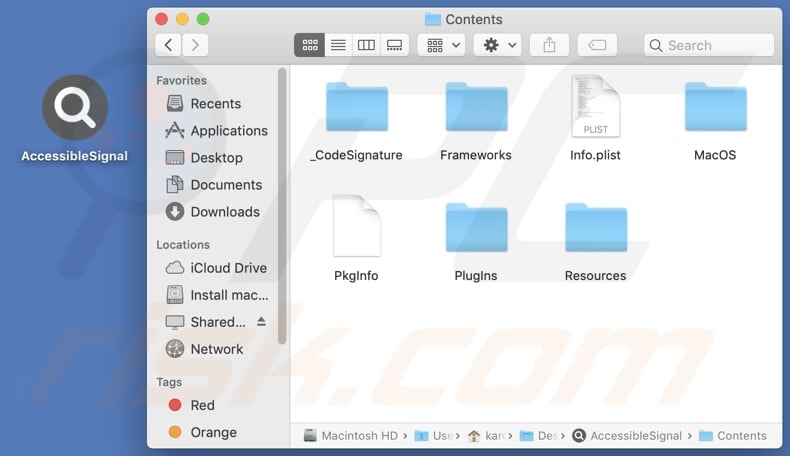
Instant automatic malware removal:
Manual threat removal might be a lengthy and complicated process that requires advanced IT skills. Combo Cleaner is a professional automatic malware removal tool that is recommended to get rid of malware. Download it by clicking the button below:
DOWNLOAD Combo CleanerBy downloading any software listed on this website you agree to our Privacy Policy and Terms of Use. To use full-featured product, you have to purchase a license for Combo Cleaner. 7 days free trial available. Combo Cleaner is owned and operated by RCS LT, the parent company of PCRisk.com.
Quick menu:
- What is AccessibleSignal?
- STEP 1. Remove AccessibleSignal related files and folders from OSX.
- STEP 2. Remove AccessibleSignal ads from Safari.
- STEP 3. Remove AccessibleSignal adware from Google Chrome.
- STEP 4. Remove AccessibleSignal ads from Mozilla Firefox.
Video showing how to remove adware and browser hijackers from a Mac computer:
AccessibleSignal adware removal:
Remove AccessibleSignal-related potentially unwanted applications from your "Applications" folder:

Click the Finder icon. In the Finder window, select "Applications". In the applications folder, look for "MPlayerX", "NicePlayer", or other suspicious applications and drag them to the Trash. After removing the potentially unwanted application(s) that cause online ads, scan your Mac for any remaining unwanted components.
DOWNLOAD remover for malware infections
Combo Cleaner checks if your computer is infected with malware. To use full-featured product, you have to purchase a license for Combo Cleaner. 7 days free trial available. Combo Cleaner is owned and operated by RCS LT, the parent company of PCRisk.com.
Remove adware-related files and folders

Click the Finder icon, from the menu bar. Choose Go, and click Go to Folder...
 Check for adware generated files in the /Library/LaunchAgents/ folder:
Check for adware generated files in the /Library/LaunchAgents/ folder:

In the Go to Folder... bar, type: /Library/LaunchAgents/

In the "LaunchAgents" folder, look for any recently-added suspicious files and move them to the Trash. Examples of files generated by adware - "installmac.AppRemoval.plist", "myppes.download.plist", "mykotlerino.ltvbit.plist", "kuklorest.update.plist", etc. Adware commonly installs several files with the exact same string.
 Check for adware generated files in the ~/Library/Application Support/ folder:
Check for adware generated files in the ~/Library/Application Support/ folder:

In the Go to Folder... bar, type: ~/Library/Application Support/

In the "Application Support" folder, look for any recently-added suspicious folders. For example, "MplayerX" or "NicePlayer", and move these folders to the Trash.
 Check for adware generated files in the ~/Library/LaunchAgents/ folder:
Check for adware generated files in the ~/Library/LaunchAgents/ folder:

In the Go to Folder... bar, type: ~/Library/LaunchAgents/

In the "LaunchAgents" folder, look for any recently-added suspicious files and move them to the Trash. Examples of files generated by adware - "installmac.AppRemoval.plist", "myppes.download.plist", "mykotlerino.ltvbit.plist", "kuklorest.update.plist", etc. Adware commonly installs several files with the exact same string.
 Check for adware generated files in the /Library/LaunchDaemons/ folder:
Check for adware generated files in the /Library/LaunchDaemons/ folder:

In the "Go to Folder..." bar, type: /Library/LaunchDaemons/

In the "LaunchDaemons" folder, look for recently-added suspicious files. For example "com.aoudad.net-preferences.plist", "com.myppes.net-preferences.plist", "com.kuklorest.net-preferences.plist", "com.avickUpd.plist", etc., and move them to the Trash.
 Scan your Mac with Combo Cleaner:
Scan your Mac with Combo Cleaner:
If you have followed all the steps correctly, your Mac should be clean of infections. To ensure your system is not infected, run a scan with Combo Cleaner Antivirus. Download it HERE. After downloading the file, double click combocleaner.dmg installer. In the opened window, drag and drop the Combo Cleaner icon on top of the Applications icon. Now open your launchpad and click on the Combo Cleaner icon. Wait until Combo Cleaner updates its virus definition database and click the "Start Combo Scan" button.

Combo Cleaner will scan your Mac for malware infections. If the antivirus scan displays "no threats found" - this means that you can continue with the removal guide; otherwise, it's recommended to remove any found infections before continuing.

After removing files and folders generated by the adware, continue to remove rogue extensions from your Internet browsers.
Remove malicious extensions from Internet browsers
 Remove malicious Safari extensions:
Remove malicious Safari extensions:

Open the Safari browser, from the menu bar, select "Safari" and click "Preferences...".

In the preferences window, select "Extensions" and look for any recently-installed suspicious extensions. When located, click the "Uninstall" button next to it/them. Note that you can safely uninstall all extensions from your Safari browser - none are crucial for regular browser operation.
- If you continue to have problems with browser redirects and unwanted advertisements - Reset Safari.
 Remove malicious extensions from Google Chrome:
Remove malicious extensions from Google Chrome:

Click the Chrome menu icon ![]() (at the top right corner of Google Chrome), select "More Tools" and click "Extensions". Locate all recently-installed suspicious extensions, select these entries and click "Remove".
(at the top right corner of Google Chrome), select "More Tools" and click "Extensions". Locate all recently-installed suspicious extensions, select these entries and click "Remove".

- If you continue to have problems with browser redirects and unwanted advertisements - Reset Google Chrome.
 Remove malicious extensions from Mozilla Firefox:
Remove malicious extensions from Mozilla Firefox:

Click the Firefox menu ![]() (at the top right corner of the main window) and select "Add-ons and themes". Click "Extensions", in the opened window locate all recently-installed suspicious extensions, click on the three dots and then click "Remove".
(at the top right corner of the main window) and select "Add-ons and themes". Click "Extensions", in the opened window locate all recently-installed suspicious extensions, click on the three dots and then click "Remove".

- If you continue to have problems with browser redirects and unwanted advertisements - Reset Mozilla Firefox.
Frequently Asked Questions (FAQ)
What harm can adware cause?
Adware can cause various types of damage to both users and their devices, ranging from annoying disruptions to more serious security and privacy risks.
What does adware do?
Adware typically bombards users with intrusive and unwanted advertisements. Also, software of this type often collects user data, including browsing habits, search history, and personal information.
How do adware developers generate revenue?
Adware developers commonly earn income by endorsing diverse products, pages, or services, with a significant portion of their revenue coming from participation in affiliate programs.
Will Combo Cleaner remove AccessibleSignal adware?
Combo Cleaner can eradicate any adware-type applications from your computer. It is worth noting that relying solely on manual removal might be ineffective, as remnants of files could persist within the system. Even if the primary software is uninstalled, residual components may endure and remain active.
Share:

Tomas Meskauskas
Expert security researcher, professional malware analyst
I am passionate about computer security and technology. I have an experience of over 10 years working in various companies related to computer technical issue solving and Internet security. I have been working as an author and editor for pcrisk.com since 2010. Follow me on Twitter and LinkedIn to stay informed about the latest online security threats.
PCrisk security portal is brought by a company RCS LT.
Joined forces of security researchers help educate computer users about the latest online security threats. More information about the company RCS LT.
Our malware removal guides are free. However, if you want to support us you can send us a donation.
DonatePCrisk security portal is brought by a company RCS LT.
Joined forces of security researchers help educate computer users about the latest online security threats. More information about the company RCS LT.
Our malware removal guides are free. However, if you want to support us you can send us a donation.
Donate
▼ Show Discussion