How to stop getting notifications from messenger-rocks.com
Notification SpamAlso Known As: Ads by messenger-rocks.com
Get free scan and check if your device is infected.
Remove it nowTo use full-featured product, you have to purchase a license for Combo Cleaner. Seven days free trial available. Combo Cleaner is owned and operated by RCS LT, the parent company of PCRisk.com.
What kind of page is messenger-rocks[.]com?
In the course of our review, it has been identified that messenger-rocks[.]com uses clickbait to lure visitors into allowing it to send notifications. Also, messenger-rocks[.]com can redirect visitors to other dubious websites. It is worth noting that pages like messenger-rocks[.]com are promoted using deceptive methods.
![messenger-rocks[.]com ads](/images/stories/screenshots202311/messenger-rocks-com-ads-main.jpg)
Messenger-rocks[.]com in detail
Once messenger-rocks[.]com is visited, a browser displays a pop-up with "Allow" and "Block" options regarding notification delivery from the page, and messenger-rocks[.]com displays a message claiming that visitors have to click the "Allow" button to pass a CAPTCHA. The page aims to trick visitors into believing that clicking the "Allow" button is required to prove that they are not robots.
Clicking the "Allow" button while on messenger-rocks[.]com permits the page to send notifications. As a rule, sites like messenger-rocks[.]com display misleading notifications (e.g., fake warnings, misleading offers, etc.).
Messenger-rocks[.]com is known for sending notifications stating that McAfee subscription payments have failed, prompting users to retry or update their payment details. It is crucial to note that McAfee is a legitimate computer software company. Nevertheless, websites like messenger-rocks[.]com frequently employ deceptive marketing strategies to endorse legitimate services or products.
These pages are typically managed by affiliates who earn commissions when individuals make a purchase, subscribe to a service, or take other actions through their page (affiliate URL). Either way, sites like messenger-rocks[.]com are not owned by companies like McAfee and should not be trusted.
Moreover, notifications from such websites can promote phishing sites and potentially harmful apps and contain other misleading content. In addition to sending dubious notifications, messenger-rocks[.]com can redirect users to other shady pages.
| Name | Ads by messenger-rocks.com |
| Threat Type | Push notifications ads, Unwanted ads, Pop-up ads |
| Detection Names | N/A (VirusTotal) |
| Serving IP Address | 185.229.191.112 |
| Symptoms | Seeing advertisements not originating from the sites you are browsing. Intrusive pop-up ads. Decreased Internet browsing speed. |
| Distribution Methods | Deceptive pop-up ads, false claims within visited websites, unwanted applications (adware) |
| Damage | Decreased computer performance, browser tracking - privacy issues, possible additional malware infections. |
| Malware Removal (Windows) |
To eliminate possible malware infections, scan your computer with legitimate antivirus software. Our security researchers recommend using Combo Cleaner. Download Combo CleanerTo use full-featured product, you have to purchase a license for Combo Cleaner. 7 days free trial available. Combo Cleaner is owned and operated by RCS LT, the parent company of PCRisk.com. |
More about websites of this type
Usually, users do not visit such pages on purpose. Users can be redirected to these sites through misleading advertisements, including pop-ups or banners promising free software, discounts, or other enticing offers. It is also common for pages like messenger-rocks[.]com to be promoted via illegal movie streaming pages, torrent sites, and similar websites.
Sometimes, these sites are promoted via deceptive emails and advertising-supported applications. More examples of pages like messenger-rocks[.]com are veinmaster[.]top, amidads[.]com, and alltopjournal[.]com.
How did messenger-rocks[.]com gain permission to deliver spam notifications?
Users typically agree to receive notifications from sites like messenger-rocks[.]com when they click the "Allow" button on a pop-up that appears on their browser. These pages often use deceptive tactics, such as claiming the need to pass a CAPTCHA or offering enticing content, to trick users into granting permission for notifications. No page can display notifications without permission from users.
How to prevent deceptive sites from delivering spam notifications?
To avoid receiving notifications from deceptive pages like messenger-rocks[.]com, users should refrain from clicking the "Allow" button when asked for permission to send notifications. Instead, users should choose the "Block", "Deny", or a similar option. If you are receiving unwanted notifications, we recommend running a scan with Combo Cleaner Antivirus for Windows to automatically eliminate them.
Appearance of messenger-rocks[.]com website (GIF):
![messenger-rocks[.]com website appearance (GIF)](/images/stories/screenshots202311/messenger-rocks-com-ads-appearance.gif)
Notification from messenger-rocks[.]com:
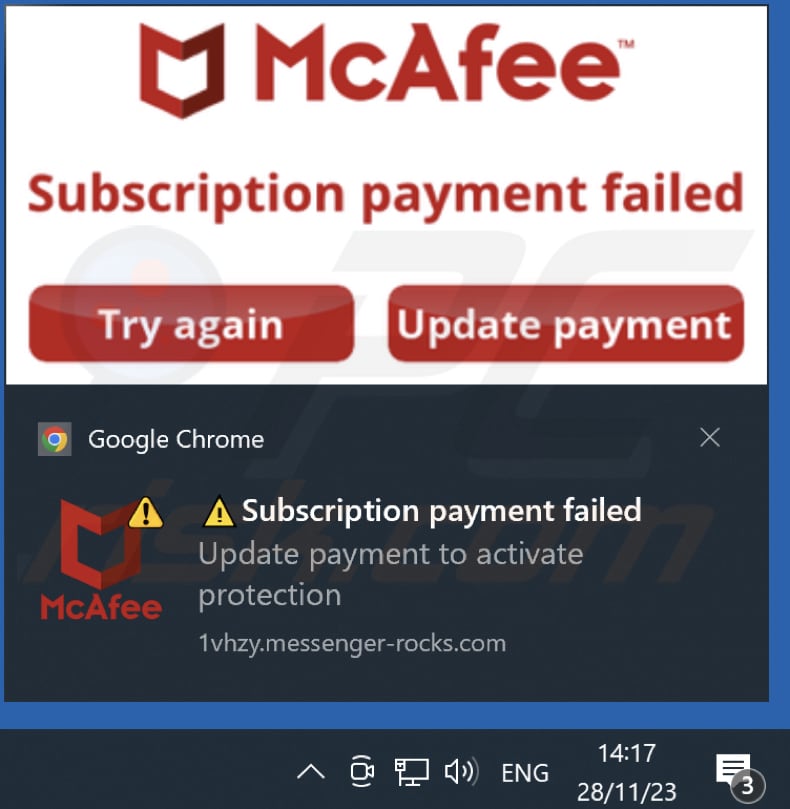
Instant automatic malware removal:
Manual threat removal might be a lengthy and complicated process that requires advanced IT skills. Combo Cleaner is a professional automatic malware removal tool that is recommended to get rid of malware. Download it by clicking the button below:
DOWNLOAD Combo CleanerBy downloading any software listed on this website you agree to our Privacy Policy and Terms of Use. To use full-featured product, you have to purchase a license for Combo Cleaner. 7 days free trial available. Combo Cleaner is owned and operated by RCS LT, the parent company of PCRisk.com.
Quick menu:
- What is Ads by messenger-rocks.com?
- STEP 1. Remove spam notifications from Google Chrome
- STEP 2. Remove spam notifications from Google Chrome (Android)
- STEP 3. Remove spam notifications from Mozilla Firefox
- STEP 4. Remove spam notifications from Microsoft Edge
- STEP 5. Remove spam notifications from Safari (macOS)
Disable unwanted browser notifications:
Video showing how to disable web browser notifications:
 Remove spam notifications from Google Chrome:
Remove spam notifications from Google Chrome:
Click the Menu button (three dots) on the right upper corner of the screen and select "Settings". In the opened window select "Privacy and security", then click on "Site Settings" and choose "Notifications".

In the "Allowed to send notifications" list search for websites that you want to stop receiving notifications from. Click on the three dots icon near the website URL and click "Block" or "Remove" (if you click "Remove" and visit the malicious site once more, it will ask to enable notifications again).

 Remove spam notifications from Google Chrome (Android):
Remove spam notifications from Google Chrome (Android):
Tap the Menu button (three dots) on the right upper corner of the screen and select "Settings". Scroll down, tap on "Site settings" and then "Notifications".

In the opened window, locate all suspicious URLs and tap on them one-by-one. Once the pop-up shows up, select either "Block" or "Remove" (if you tap "Remove" and visit the malicious site once more, it will ask to enable notifications again).

 Remove spam notifications from Mozilla Firefox:
Remove spam notifications from Mozilla Firefox:
Click the Menu button (three bars) on the right upper corner of the screen. Select "Settings" and click on "Privacy & Security" in the toolbar on the left hand side of the screen. Scroll down to the "Permissions" section and click the "Settings" button next to "Notifications".

In the opened window, locate all suspicious URLs and block them using the drop-down menu or either remove them by clicking "Remove Website" at the bottom of the window (if you click "Remove Website" and visit the malicious site once more, it will ask to enable notifications again).

 Remove spam notifications from Microsoft Edge:
Remove spam notifications from Microsoft Edge:
Click the menu button (three dots) on the right upper corner of the Edge window and select "Settings". Click on "Cookies and site permissions" in the toolbar on the left hand side of the screen and select "Notifications".

Click three dots on the right hand side of each suspicious URL under "Allow" section and click "Block" or "Remove" (if you click "Remove" and visit the malicious site once more, it will ask to enable notifications again).

 Remove spam notifications from Safari (macOS):
Remove spam notifications from Safari (macOS):
Click "Safari" button on the left upper corner of the screen and select "Preferences...". Select the "Websites" tab and then select "Notifications" section on the left pane.

Check for suspicious URLs and apply the "Deny" option using the drop-down menu or either remove them by clicking "Remove" at the bottom of the window (if you click "Remove" and visit the malicious site once more, it will ask to enable notifications again)

How to avoid browser notification spam?
Internet users should be very skeptical when being asked to allow notifications. While this is a useful feature that allows you to receive timely news from websites you like, deceptive marketers frequently abuse it.
Only allow notifications from websites that you fully trust. For added security - use an anti-malware application with a real-time web browsing monitor to block shady websites that tries to trick you into allowing spam notifications. We recommend using Combo Cleaner Antivirus for Windows.
Frequently Asked Questions (FAQ)
Why am I seeing ads (browser notifications) delivered by messenger-rocks[.]com in the right lower corner of my desktop?
In order for a page to show notifications, users must first give their permission. This implies that you have probably visited messenger-rocks[.]com and granted such permission.
I have clicked on notification ads, is my computer infected?
Notifications from websites like messenger-rocks[.]com can lead to harmful and misleading websites. However, they cannot infect systems.
Is messenger-rocks[.]com a virus?
No, messenger-rocks[.]com is not a virus. However, it can display deceptive advertisements (notifications) and redirect users to similar websites.
Will Combo Cleaner remove messenger-rocks[.]com ads automatically or manual steps are still required?
Certainly, Combo Cleaner will conduct a thorough scan of your computer, revoke all permissions granted to messenger-rocks[.]com, and prevent any future access to the unreliable site. No further actions will be necessary.
Share:

Tomas Meskauskas
Expert security researcher, professional malware analyst
I am passionate about computer security and technology. I have an experience of over 10 years working in various companies related to computer technical issue solving and Internet security. I have been working as an author and editor for pcrisk.com since 2010. Follow me on Twitter and LinkedIn to stay informed about the latest online security threats.
PCrisk security portal is brought by a company RCS LT.
Joined forces of security researchers help educate computer users about the latest online security threats. More information about the company RCS LT.
Our malware removal guides are free. However, if you want to support us you can send us a donation.
DonatePCrisk security portal is brought by a company RCS LT.
Joined forces of security researchers help educate computer users about the latest online security threats. More information about the company RCS LT.
Our malware removal guides are free. However, if you want to support us you can send us a donation.
Donate
▼ Show Discussion