Removal instructions for the Ravenwise adware-type application
Mac VirusAlso Known As: Ads by Ravenwise
Get free scan and check if your device is infected.
Remove it nowTo use full-featured product, you have to purchase a license for Combo Cleaner. Seven days free trial available. Combo Cleaner is owned and operated by RCS LT, the parent company of PCRisk.com.
What kind of application is Ravenwise?
While inspecting new submissions to VirusTotal, our research team discovered the Ravenwise app. Following our analysis, we determined that this application is advertising-supported software. Additionally, we learned that Ravenwise is part of the Pirrit adware family.

Ravenwise adware overview
Adware operates by running intrusive advert campaigns. This software displays third-party graphical content (e.g., pop-ups, overlays, coupons, surveys, etc.) on visited websites and/or different interfaces.
It must be mentioned that adware might not operate as designed if the browser/system or user geolocation is incompatible, specific sites are not visited, or other conditions are unsuitable. However, even if Ravenwise does not deliver advertisements – its presence on a system remains a threat.
Adware-displayed ads primarily endorse online scams, untrustworthy/harmful software, and even malware. Some of these adverts are capable of performing stealthy downloads/installations upon being clicked.
It is pertinent to mention that any genuine content encountered via these advertisements is most likely promoted by scammers who abuse its affiliate programs to obtain illegitimate commissions.
While some Pirrit applications possess browser hijacker abilities, Ravenwise did not exhibit these functionalities during testing.
Furthermore, this rogue application might collect sensitive user information. Data of interest may include: visited URLs, viewed pages, searched queries, Internet cookies, account log-in credentials, personally identifiable details, finance-related information, and so on. The gathered data can then be sold to third-parties or otherwise abused for profit.
To summarize, the presence of advertising-supported software like Ravenwise on devices may result in system infections, serious privacy issues, financial losses, and identity theft.
| Name | Ads by Ravenwise |
| Threat Type | Adware, Mac malware, Mac virus |
| Detection Names | Avast (MacOS:Pirrit-EJ [Adw]), Combo Cleaner (Trojan.Generic.32543582), ESET-NOD32 (A Variant Of OSX/Adware.Pirrit.BM), Kaspersky (Not-a-virus:HEUR:AdWare.OSX.Pirrit.ac), Full List (VirusTotal) |
| Additional Information | This application belongs to the Pirrit adware family. |
| Symptoms | Your Mac becomes slower than normal, you see unwanted pop-up ads, you are redirected to dubious websites. |
| Distribution methods | Deceptive pop-up ads, free software installers (bundling), torrent file downloads. |
| Damage | Internet browser tracking (potential privacy issues), display of unwanted ads, redirects to dubious websites, loss of private information. |
| Malware Removal (Windows) |
To eliminate possible malware infections, scan your computer with legitimate antivirus software. Our security researchers recommend using Combo Cleaner. Download Combo CleanerTo use full-featured product, you have to purchase a license for Combo Cleaner. 7 days free trial available. Combo Cleaner is owned and operated by RCS LT, the parent company of PCRisk.com. |
Adware examples
We have investigated numerous adware samples; Atechny, Pipidae, FrontierProcessor, and PlatformProduct are merely a few of our latest finds.
Software within this classification typically appears legitimate and offers a broad range of functionalities. However, these features seldom work as promised, and in most cases – they are utterly nonoperational. Keep in mind that functional features do not guarantee a software's legitimacy or safety.
How did Ravenwise install on my computer?
Adware can be bundled with (packed alongside) ordinary programs. The threat of inadvertently permitting access for bundled content into the device is increased by downloading from dubious channels (e.g., freeware and free file-hosting websites, P2P sharing networks, etc.) and by rushing through installations (e.g., using "Quick/Easy" settings, etc.).
Adware can also have "official" promotional webpages, and it is endorsed on deceptive/scam sites. Users primarily enter these pages via redirects generated by websites utilizing rogue advertising networks, mistyped URLs, spam browser notifications, intrusive ads, or installed adware (with browser force-opening capabilities).
Advertising-supported software is spread by intrusive adverts as well. Once clicked on, some of these advertisements can execute scripts to perform downloads/installations without user consent.
How to avoid installation of adware?
It is essential to research software prior to downloading or purchasing it. All downloads must be performed from official and trustworthy sources. When installing, we recommend reading terms, inspecting available options, using the "Custom/Advanced" settings, and opting out of additional apps, extensions, tools, and so forth.
Another recommendation is to be careful while browsing since fake and malicious online content usually appears genuine and innocuous. For example, despite their ordinary/harmless appearance – intrusive ads redirect to unreliable and questionable sites (e.g., scam-promoting, pornography, adult dating, gambling, etc.).
If you keep encountering advertisements and/or redirects of this kind, inspect the system and immediately remove all suspicious applications and browser extensions/plug-ins. If your computer is already infected with Ravenwise, we recommend running a scan with Combo Cleaner Antivirus for Windows to automatically eliminate this adware.
Screenshot of the pop-up window displayed when Ravenwise adware is present on the system:
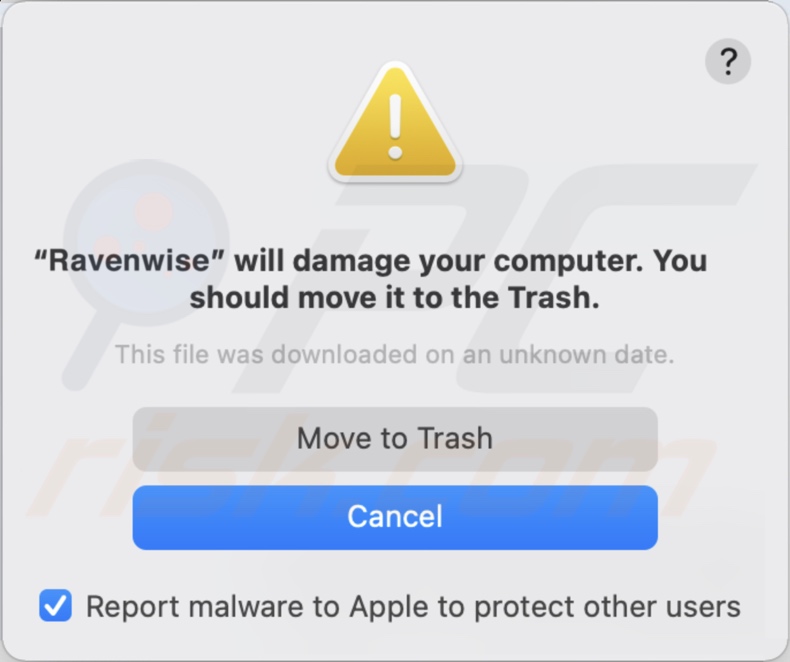
Text presented in this pop-up:
"Ravenwise" will damage your computer. You should move it to the Trash.
This file was downloaded on an unknown date.
[Move to Trash]
[Cancel]
Instant automatic malware removal:
Manual threat removal might be a lengthy and complicated process that requires advanced IT skills. Combo Cleaner is a professional automatic malware removal tool that is recommended to get rid of malware. Download it by clicking the button below:
DOWNLOAD Combo CleanerBy downloading any software listed on this website you agree to our Privacy Policy and Terms of Use. To use full-featured product, you have to purchase a license for Combo Cleaner. 7 days free trial available. Combo Cleaner is owned and operated by RCS LT, the parent company of PCRisk.com.
Quick menu:
- What is Ravenwise?
- STEP 1. Remove Ravenwise related files and folders from OSX.
- STEP 2. Remove Ravenwise ads from Safari.
- STEP 3. Remove Ravenwise adware from Google Chrome.
- STEP 4. Remove Ravenwise ads from Mozilla Firefox.
Video showing how to remove adware and browser hijackers from a Mac computer:
Ravenwise adware removal:
Remove Ravenwise-related potentially unwanted applications from your "Applications" folder:

Click the Finder icon. In the Finder window, select "Applications". In the applications folder, look for "MPlayerX","NicePlayer", or other suspicious applications and drag them to the Trash.
After removing the potentially unwanted application(s) that cause online ads, scan your Mac for any remaining unwanted components.
DOWNLOAD remover for malware infections
Combo Cleaner checks if your computer is infected with malware. To use full-featured product, you have to purchase a license for Combo Cleaner. 7 days free trial available. Combo Cleaner is owned and operated by RCS LT, the parent company of PCRisk.com.
Remove adware-related files and folders

Click the Finder icon, from the menu bar. Choose Go, and click Go to Folder...
 Check for adware generated files in the /Library/LaunchAgents/ folder:
Check for adware generated files in the /Library/LaunchAgents/ folder:

In the Go to Folder... bar, type: /Library/LaunchAgents/

In the "LaunchAgents" folder, look for any recently-added suspicious files and move them to the Trash. Examples of files generated by adware - "installmac.AppRemoval.plist", "myppes.download.plist", "mykotlerino.ltvbit.plist", "kuklorest.update.plist", etc. Adware commonly installs several files with the exact same string.
 Check for adware generated files in the ~/Library/Application Support/ folder:
Check for adware generated files in the ~/Library/Application Support/ folder:

In the Go to Folder... bar, type: ~/Library/Application Support/

In the "Application Support" folder, look for any recently-added suspicious folders. For example, "MplayerX" or "NicePlayer", and move these folders to the Trash.
 Check for adware generated files in the ~/Library/LaunchAgents/ folder:
Check for adware generated files in the ~/Library/LaunchAgents/ folder:

In the Go to Folder... bar, type: ~/Library/LaunchAgents/

In the "LaunchAgents" folder, look for any recently-added suspicious files and move them to the Trash. Examples of files generated by adware - "installmac.AppRemoval.plist", "myppes.download.plist", "mykotlerino.ltvbit.plist", "kuklorest.update.plist", etc. Adware commonly installs several files with the exact same string.
 Check for adware generated files in the /Library/LaunchDaemons/ folder:
Check for adware generated files in the /Library/LaunchDaemons/ folder:

In the "Go to Folder..." bar, type: /Library/LaunchDaemons/

In the "LaunchDaemons" folder, look for recently-added suspicious files. For example "com.aoudad.net-preferences.plist", "com.myppes.net-preferences.plist", "com.kuklorest.net-preferences.plist", "com.avickUpd.plist", etc., and move them to the Trash.
 Scan your Mac with Combo Cleaner:
Scan your Mac with Combo Cleaner:
If you have followed all the steps correctly, your Mac should be clean of infections. To ensure your system is not infected, run a scan with Combo Cleaner Antivirus. Download it HERE. After downloading the file, double click combocleaner.dmg installer. In the opened window, drag and drop the Combo Cleaner icon on top of the Applications icon. Now open your launchpad and click on the Combo Cleaner icon. Wait until Combo Cleaner updates its virus definition database and click the "Start Combo Scan" button.

Combo Cleaner will scan your Mac for malware infections. If the antivirus scan displays "no threats found" - this means that you can continue with the removal guide; otherwise, it's recommended to remove any found infections before continuing.

After removing files and folders generated by the adware, continue to remove rogue extensions from your Internet browsers.
Remove malicious extensions from Internet browsers
 Remove malicious Safari extensions:
Remove malicious Safari extensions:

Open the Safari browser, from the menu bar, select "Safari" and click "Preferences...".

In the preferences window, select "Extensions" and look for any recently-installed suspicious extensions. When located, click the "Uninstall" button next to it/them. Note that you can safely uninstall all extensions from your Safari browser - none are crucial for regular browser operation.
- If you continue to have problems with browser redirects and unwanted advertisements - Reset Safari.
 Remove malicious extensions from Google Chrome:
Remove malicious extensions from Google Chrome:

Click the Chrome menu icon ![]() (at the top right corner of Google Chrome), select "More Tools" and click "Extensions". Locate all recently-installed suspicious extensions, select these entries and click "Remove".
(at the top right corner of Google Chrome), select "More Tools" and click "Extensions". Locate all recently-installed suspicious extensions, select these entries and click "Remove".

- If you continue to have problems with browser redirects and unwanted advertisements - Reset Google Chrome.
 Remove malicious extensions from Mozilla Firefox:
Remove malicious extensions from Mozilla Firefox:

Click the Firefox menu ![]() (at the top right corner of the main window) and select "Add-ons and themes". Click "Extensions", in the opened window locate all recently-installed suspicious extensions, click on the three dots and then click "Remove".
(at the top right corner of the main window) and select "Add-ons and themes". Click "Extensions", in the opened window locate all recently-installed suspicious extensions, click on the three dots and then click "Remove".

- If you continue to have problems with browser redirects and unwanted advertisements - Reset Mozilla Firefox.
Frequently Asked Questions (FAQ)
What harm can adware cause?
Adware-delivered advertisements promote content capable of causing serious problems (e.g., system infections, privacy issues, financial losses, etc.). This software can decrease browsing quality and system performance. Furthermore, advertising-supported software is considered to be a threat to user privacy since it usually has data-tracking abilities.
What does adware do?
Adware is designed to deliver intrusive advertisement campaigns. Primary functions can include displaying ads on various interfaces, generating redirects, and collecting vulnerable information.
How do adware developers generate revenue?
Adware generates revenue by endorsing various websites, apps, extensions, products, services, etc. To elaborate, the developers may earn commissions from ad clicks, site visits, file downloads, product purchases, service subscriptions, or similar. Most of the profit is made through affiliate programs.
Will Combo Cleaner remove Ravenwise adware?
Yes, Combo Cleaner can scan systems and eliminate all adware-type applications present. Note that manual removal (unaided by security programs) might not be a perfect solution. In some instances, even after the software has been manually removed – various remnants (files) stay hidden within the system. Furthermore, these components might continue to run and cause problems. Therefore, advertising-supported software must be eliminated thoroughly.
Share:

Tomas Meskauskas
Expert security researcher, professional malware analyst
I am passionate about computer security and technology. I have an experience of over 10 years working in various companies related to computer technical issue solving and Internet security. I have been working as an author and editor for pcrisk.com since 2010. Follow me on Twitter and LinkedIn to stay informed about the latest online security threats.
PCrisk security portal is brought by a company RCS LT.
Joined forces of security researchers help educate computer users about the latest online security threats. More information about the company RCS LT.
Our malware removal guides are free. However, if you want to support us you can send us a donation.
DonatePCrisk security portal is brought by a company RCS LT.
Joined forces of security researchers help educate computer users about the latest online security threats. More information about the company RCS LT.
Our malware removal guides are free. However, if you want to support us you can send us a donation.
Donate
▼ Show Discussion