Removal instructions for the Search4word browser hijacker
Browser HijackerAlso Known As: search4word.com redirect
Get free scan and check if your device is infected.
Remove it nowTo use full-featured product, you have to purchase a license for Combo Cleaner. Seven days free trial available. Combo Cleaner is owned and operated by RCS LT, the parent company of PCRisk.com.
What kind of software is Search4word?
Our researchers found the Search4word browser extension while investigating suspicious websites. Following our analysis, we determined that this piece of software is a browser hijacker. Search4word modifies browsers to promote (via redirects) the search4word.com fake search engine.
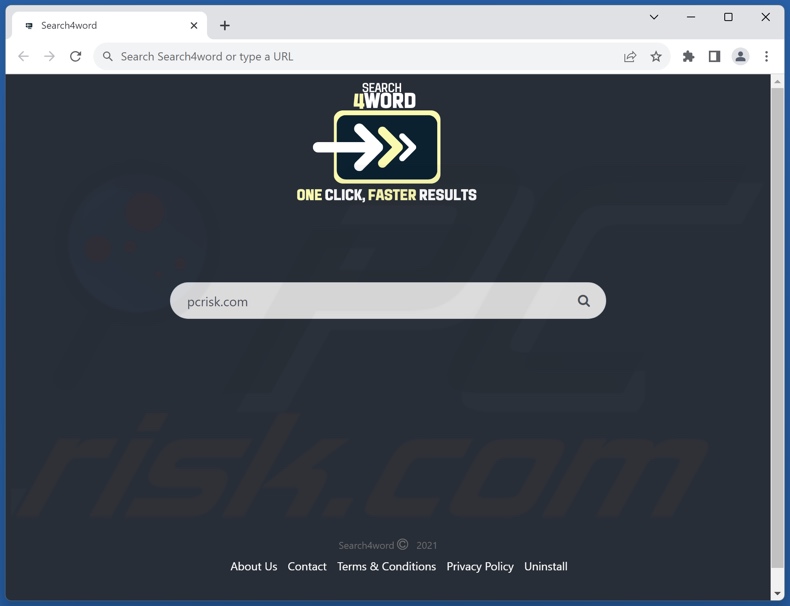
Search4word browser hijacker overview
On our test machine, Search4word reassigned the browser's default search engine, homepage, and new tab/window URL to the search4word.com webpage. Therefore, whenever we opened a new browser tab/window or searched the Web via the URL bar – it resulted in redirects to this website.
It is pertinent to mention that browser-hijacking software commonly employs persistence-ensuring techniques, such as denying access to removal-related settings or undoing user-made changes – to prevent browser recovery.
In most cases, fake search engines cannot generate search results and redirect to legitimate Internet search sites. This is also true of search4word.com; it leads to the Bing search engine (bing.com). It is noteworthy that this webpage could lead elsewhere since factors like user geolocation might impact redirects.
Furthermore, Search4word may have data-tracking abilities, as they are standard for browser hijackers. Targeted information may include: browsing and search engine histories, Internet cookies, usernames/passwords, personally identifiable details, finance-related data, etc. This vulnerable information can then be monetized through sale to third-parties (potentially, cyber criminals).
To summarize, the presence of software like Search4word on devices can lead to system infections, severe privacy issues, financial losses, and even identity theft.
| Name | Search4word |
| Threat Type | Browser Hijacker, Redirect, Search Hijacker, Toolbar, Unwanted New Tab |
| Browser Extension(s) | Search4word |
| Promoted URL | search4word.com |
| Detection Names (search4word.com) | Avira (Malware), Bfore.Ai PreCrime (Suspicious), Full List Of Detections (VirusTotal) |
| Serving IP Address (search4word.com) | 199.188.200.216 |
| Affected Browser Settings | Homepage, new tab URL, default search engine |
| Symptoms | Manipulated Internet browser settings (homepage, default Internet search engine, new tab settings). Users are forced to visit the hijacker's website and search the Internet using their search engines. |
| Distribution methods | Deceptive pop-up ads, free software installers (bundling). |
| Damage | Internet browser tracking (potential privacy issues), display of unwanted ads, redirects to dubious websites. |
| Malware Removal (Windows) |
To eliminate possible malware infections, scan your computer with legitimate antivirus software. Our security researchers recommend using Combo Cleaner. Download Combo CleanerTo use full-featured product, you have to purchase a license for Combo Cleaner. 7 days free trial available. Combo Cleaner is owned and operated by RCS LT, the parent company of PCRisk.com. |
Browser hijacker examples
FindFast Search, BestWallpaper NewTab, and News-Wave are merely a couple examples of browser hijackers we have examined recently. Browser-hijacking software usually appears legitimate and offers a broad range of "handy" functions. However, these features seldom work as advertised, and in most cases – they are utterly nonoperational.
It must be mentioned that even if a piece of software works as indicated by its promotional material – that is not a guarantee of either legitimacy or safety.
How did Search4word install on my computer?
Search4word has an "official" promotional webpage. In addition to such, browser hijackers are commonly endorsed on deceptive/scam pages. Most visitors to these sites access them through redirects generated by misspelled URLs, websites that employ rogue advertising networks, spam browser notifications, intrusive ads, or installed adware.
Furthermore, once clicked on, some intrusive advertisements are capable of executing scripts to perform stealthy downloads/installations.
Browser-hijacking software can also be bundled with regular programs. The risk of unintentionally allowing bundled content into the device is increased by downloading from dubious sources (e.g., freeware and third-party sites, P2P sharing networks, etc.) and by treating installations with negligence (e.g., using "Easy/Quick" settings, etc.).
How to avoid installation of browser hijackers?
It is essential to research software and download it only from official/verified channels. When installing, we advise reading terms, inspecting available options, using the "Custom/Advanced" settings, and opting out of all additional apps, extensions, tools, and so on.
Another recommendation is to be careful while browsing since fake and dangerous online content usually appears legitimate and harmless. For example, intrusive advertisements may look ordinary/innocuous – however, they redirect to highly questionable websites (e.g., scam-promoting, gambling, adult dating, pornography, etc.).
If you keep encountering ads/redirects of this kind, inspect the device and immediately remove all suspicious applications and browser extensions/plug-ins. If your computer is already infected with Search4word, we recommend running a scan with Combo Cleaner Antivirus for Windows to automatically eliminate this browser hijacker.
Appearance of search4word.com redirecting to the Bing search engine (GIF):
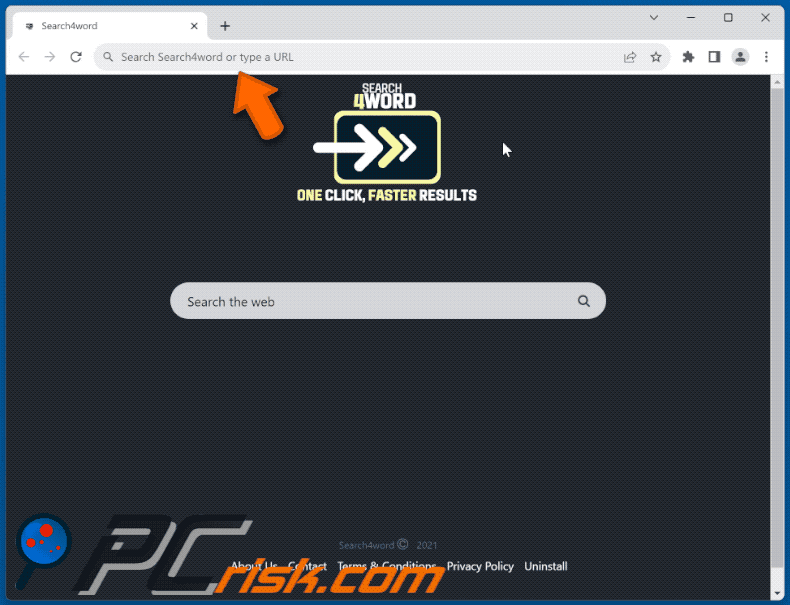
Permissions asked by Search4word browser hijacker:
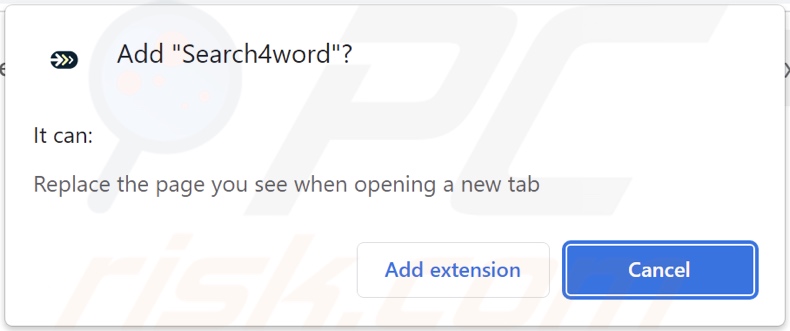
Website promoting Search4word browser hijacker:

Instant automatic malware removal:
Manual threat removal might be a lengthy and complicated process that requires advanced IT skills. Combo Cleaner is a professional automatic malware removal tool that is recommended to get rid of malware. Download it by clicking the button below:
DOWNLOAD Combo CleanerBy downloading any software listed on this website you agree to our Privacy Policy and Terms of Use. To use full-featured product, you have to purchase a license for Combo Cleaner. 7 days free trial available. Combo Cleaner is owned and operated by RCS LT, the parent company of PCRisk.com.
Quick menu:
- What is Search4word?
- STEP 1. Uninstall unwanted applications using Control Panel.
- STEP 2. Remove Search4word browser hijacker from Google Chrome.
- STEP 3. Remove search4word.com homepage and default search engine from Mozilla Firefox.
- STEP 4. Remove search4word.com redirect from Safari.
- STEP 5. Remove rogue plug-ins from Microsoft Edge.
Search4word browser hijacker removal:
Windows 11 users:

Right-click on the Start icon, select Apps and Features. In the opened window search for the application you want to uninstall, after locating it, click on the three vertical dots and select Uninstall.
Windows 10 users:

Right-click in the lower left corner of the screen, in the Quick Access Menu select Control Panel. In the opened window choose Programs and Features.
Windows 7 users:

Click Start (Windows Logo at the bottom left corner of your desktop), choose Control Panel. Locate Programs and click Uninstall a program.
macOS (OSX) users:

Click Finder, in the opened screen select Applications. Drag the app from the Applications folder to the Trash (located in your Dock), then right click the Trash icon and select Empty Trash.

In the uninstall programs window: look for any recently installed suspicious applications, select these entries and click "Uninstall" or "Remove".
After uninstalling the potentially unwanted applications, scan your computer for any remaining unwanted components. To scan your computer, use recommended malware removal software.
DOWNLOAD remover for malware infections
Combo Cleaner checks if your computer is infected with malware. To use full-featured product, you have to purchase a license for Combo Cleaner. 7 days free trial available. Combo Cleaner is owned and operated by RCS LT, the parent company of PCRisk.com.
Search4word browser hijacker removal from Internet browsers:
Video showing how to remove Search4word browser hijacker using Combo Cleaner:
 Remove malicious extensions from Google Chrome:
Remove malicious extensions from Google Chrome:
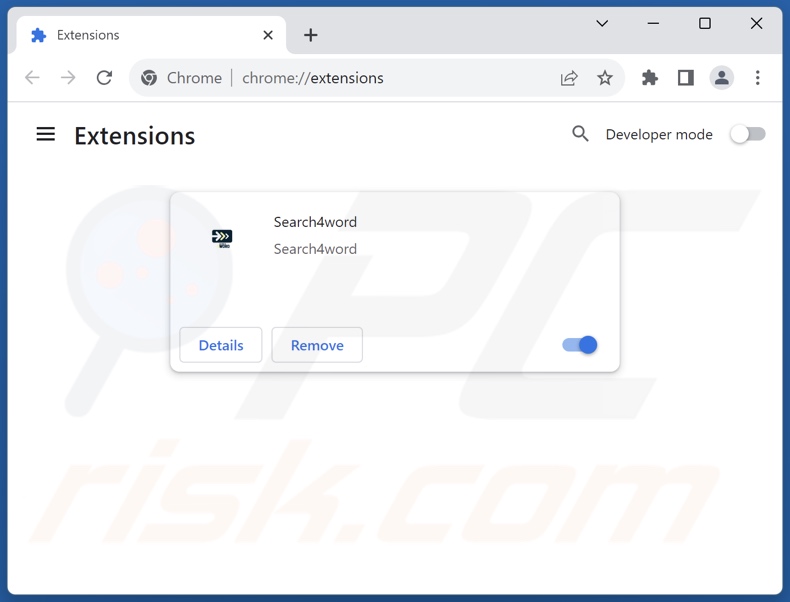
Click the Chrome menu icon ![]() (at the top right corner of Google Chrome), select "Extensions" and click "Manage Extensions". Locate "Search4word" and other recently-installed suspicious extensions, select these entries and click "Remove".
(at the top right corner of Google Chrome), select "Extensions" and click "Manage Extensions". Locate "Search4word" and other recently-installed suspicious extensions, select these entries and click "Remove".
Change your homepage:
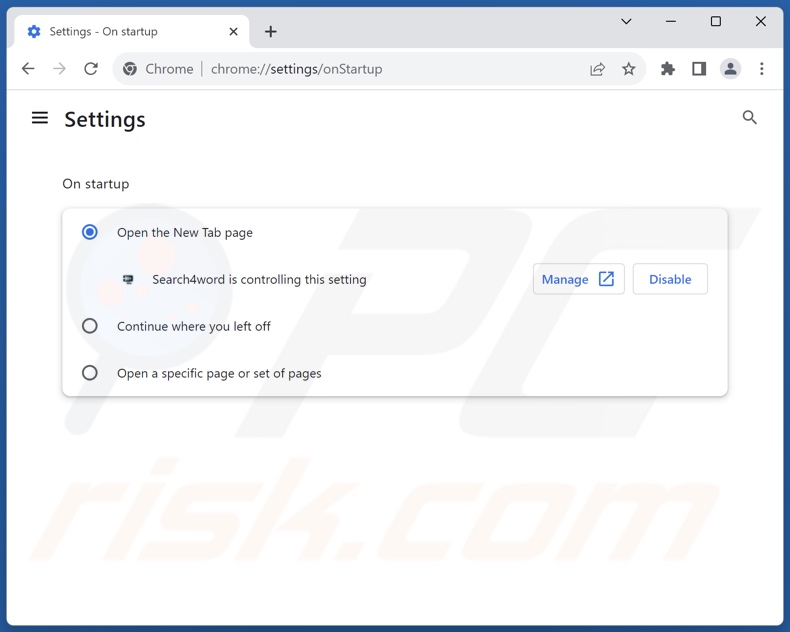
Click the Chrome menu icon ![]() (at the top right corner of Google Chrome), select "Settings". In the "On startup" section, disable "Search4word", look for a browser hijacker URL (hxxp://www.search4word.com) below the "Open a specific or set of pages" option. If present click on the three vertical dots icon and select "Remove".
(at the top right corner of Google Chrome), select "Settings". In the "On startup" section, disable "Search4word", look for a browser hijacker URL (hxxp://www.search4word.com) below the "Open a specific or set of pages" option. If present click on the three vertical dots icon and select "Remove".
Change your default search engine:
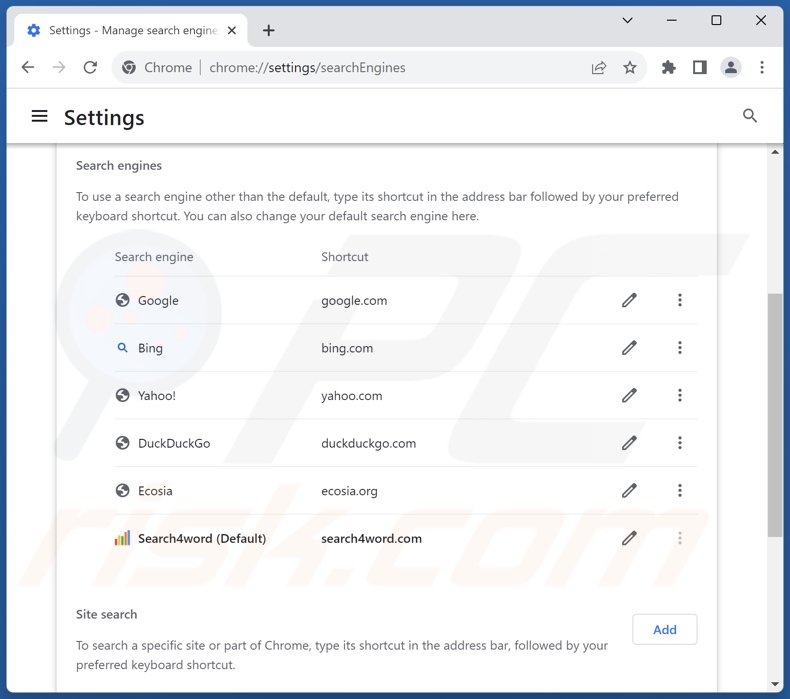
To change your default search engine in Google Chrome: Click the Chrome menu icon ![]() (at the top right corner of Google Chrome), select "Settings", in the "Search engine" section, click "Manage search engines...", in the opened list look for "search4word.com", when located click the three vertical dots near this URL and select "Delete".
(at the top right corner of Google Chrome), select "Settings", in the "Search engine" section, click "Manage search engines...", in the opened list look for "search4word.com", when located click the three vertical dots near this URL and select "Delete".
- If you continue to have problems with browser redirects and unwanted advertisements - Reset Google Chrome.
Optional method:
If you continue to have problems with removal of the search4word.com redirect, reset your Google Chrome browser settings. Click the Chrome menu icon ![]() (at the top right corner of Google Chrome) and select Settings. Scroll down to the bottom of the screen. Click the Advanced… link.
(at the top right corner of Google Chrome) and select Settings. Scroll down to the bottom of the screen. Click the Advanced… link.

After scrolling to the bottom of the screen, click the Reset (Restore settings to their original defaults) button.

In the opened window, confirm that you wish to reset Google Chrome settings to default by clicking the Reset button.

 Remove malicious extensions from Mozilla Firefox:
Remove malicious extensions from Mozilla Firefox:
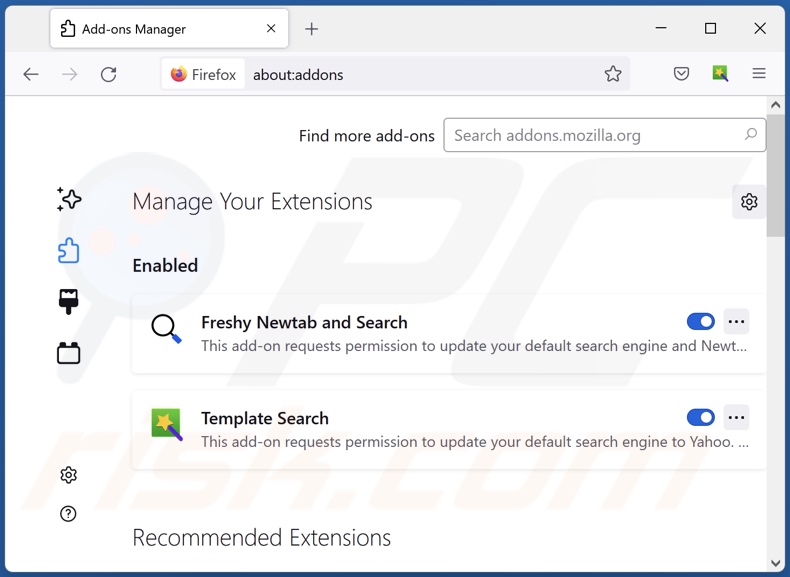
Click the Firefox menu ![]() (at the top right corner of the main window), select "Add-ons and themes". Click "Extensions", in the opened window locate "Search4word", as well as all recently-installed suspicious extensions, click on the three dots and then click "Remove".
(at the top right corner of the main window), select "Add-ons and themes". Click "Extensions", in the opened window locate "Search4word", as well as all recently-installed suspicious extensions, click on the three dots and then click "Remove".
Change your homepage:
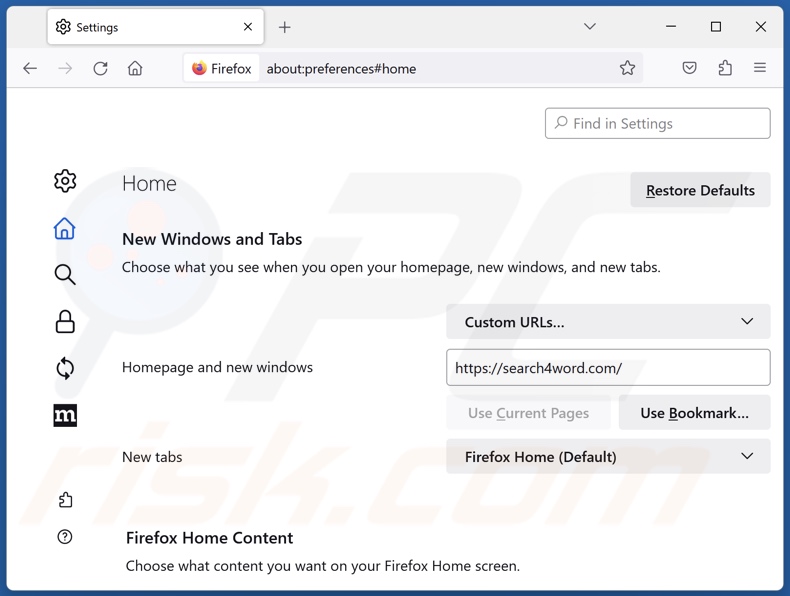
To reset your homepage, click the Firefox menu ![]() (at the top right corner of the main window), then select "Settings", in the opened window disable "Search4word", remove hxxp://search4word.com and enter your preferred domain, which will open each time you start Mozilla Firefox.
(at the top right corner of the main window), then select "Settings", in the opened window disable "Search4word", remove hxxp://search4word.com and enter your preferred domain, which will open each time you start Mozilla Firefox.
Change your default search engine:
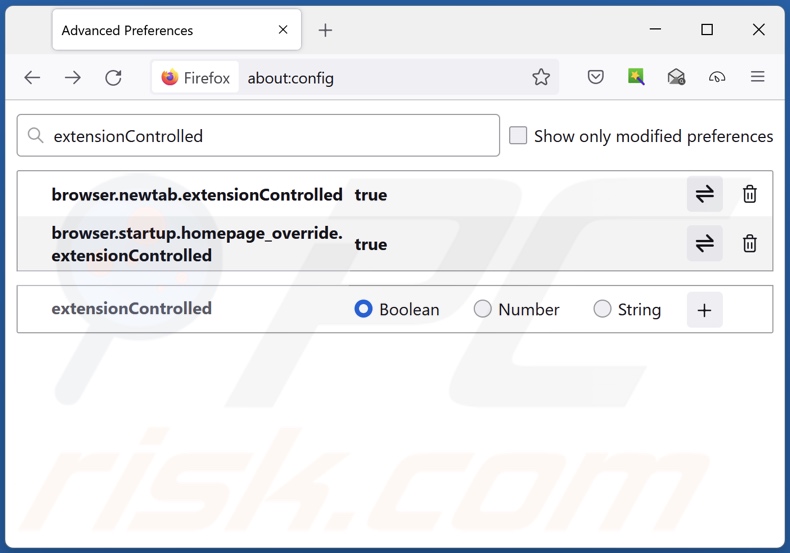
In the URL address bar, type "about:config" and press Enter. Click "Accept the Risk and Continue".
In the search filter at the top, type: "extensionControlled". Set both results to "false" by either double-clicking each entry or clicking the ![]() button.
button.
Optional method:
Computer users who have problems with search4word.com redirect removal can reset their Mozilla Firefox settings.
Open Mozilla Firefox, at the top right corner of the main window, click the Firefox menu, ![]() in the opened menu, click Help.
in the opened menu, click Help.

Select Troubleshooting Information.

In the opened window, click the Refresh Firefox button.

In the opened window, confirm that you wish to reset Mozilla Firefox settings to default by clicking the Refresh Firefox button.

 Remove malicious extensions from Safari:
Remove malicious extensions from Safari:

Make sure your Safari browser is active and click Safari menu, then select Preferences...

In the preferences window select the Extensions tab. Look for any recently installed suspicious extensions and uninstall them.

In the preferences window select General tab and make sure that your homepage is set to a preferred URL, if its altered by a browser hijacker - change it.

In the preferences window select Search tab and make sure that your preferred Internet search engine is selected.
Optional method:
Make sure your Safari browser is active and click on Safari menu. From the drop down menu select Clear History and Website Data...

In the opened window select all history and click the Clear History button.

 Remove malicious extensions from Microsoft Edge:
Remove malicious extensions from Microsoft Edge:

Click the Edge menu icon ![]() (at the top right corner of Microsoft Edge), select "Extensions". Locate any recently-installed suspicious browser add-ons, and remove them.
(at the top right corner of Microsoft Edge), select "Extensions". Locate any recently-installed suspicious browser add-ons, and remove them.
Change your homepage and new tab settings:

Click the Edge menu icon ![]() (at the top right corner of Microsoft Edge), select "Settings". In the "On startup" section look for the name of the browser hijacker and click "Disable".
(at the top right corner of Microsoft Edge), select "Settings". In the "On startup" section look for the name of the browser hijacker and click "Disable".
Change your default Internet search engine:

To change your default search engine in Microsoft Edge: Click the Edge menu icon ![]() (at the top right corner of Microsoft Edge), select "Privacy and services", scroll to bottom of the page and select "Address bar". In the "Search engines used in address bar" section look for the name of the unwanted Internet search engine, when located click the "Disable" button near it. Alternatively you can click on "Manage search engines", in the opened menu look for unwanted Internet search engine. Click on the puzzle icon
(at the top right corner of Microsoft Edge), select "Privacy and services", scroll to bottom of the page and select "Address bar". In the "Search engines used in address bar" section look for the name of the unwanted Internet search engine, when located click the "Disable" button near it. Alternatively you can click on "Manage search engines", in the opened menu look for unwanted Internet search engine. Click on the puzzle icon ![]() near it and select "Disable".
near it and select "Disable".
Optional method:
If you continue to have problems with removal of the search4word.com redirect, reset your Microsoft Edge browser settings. Click the Edge menu icon ![]() (at the top right corner of Microsoft Edge) and select Settings.
(at the top right corner of Microsoft Edge) and select Settings.

In the opened settings menu select Reset settings.

Select Restore settings to their default values. In the opened window, confirm that you wish to reset Microsoft Edge settings to default by clicking the Reset button.

- If this did not help, follow these alternative instructions explaining how to reset the Microsoft Edge browser.
Summary:
 A browser hijacker is a type of adware infection that modifies Internet browser settings by assigning the homepage and default Internet search engine settings to some other (unwanted) website URL. Commonly, this type of adware infiltrates operating systems through free software downloads. If your download is managed by a download client, ensure that you decline offers to install advertised toolbars or applications that seek to change your homepage and default Internet search engine settings.
A browser hijacker is a type of adware infection that modifies Internet browser settings by assigning the homepage and default Internet search engine settings to some other (unwanted) website URL. Commonly, this type of adware infiltrates operating systems through free software downloads. If your download is managed by a download client, ensure that you decline offers to install advertised toolbars or applications that seek to change your homepage and default Internet search engine settings.
Post a comment:
If you have additional information on search4word.com redirect or it's removal please share your knowledge in the comments section below.
Frequently Asked Questions (FAQ)
What is the purpose of forcing users to visit search4word.com website?
Cyber criminals (i.e., developers of browser hijackers and fake search engines) generate revenue through redirects to sites like search4word.com.
Is visiting search4word.com a threat to my privacy?
Yes, this is likely the case. Webpages like search4word.com typically collect (and sell) information about their visitors.
How did a browser hijacker infiltrate my computer?
Browser-hijacking software is primarily distributed via deceptive promotional pages, bundled installation setups, freeware and free file-hosting websites, online scams, P2P sharing networks, spam browser notifications, and intrusive adverts.
Will Combo Cleaner help me remove Search4word browser hijacker?
Yes, Combo Cleaner can scan devices and eliminate detected browser-hijacking applications. It is worth mentioning that manual removal (performed without security tools) might be ineffective, especially when multiple browser hijackers are present. In these instances, after one is removed – the others may simply reinstall it. What is more, browser-hijacking software may be capable of restricting access to removal-related settings and/or undoing user-made changes. Hence, it is crucial to eliminate browser hijackers thoroughly and all at once.
Share:

Tomas Meskauskas
Expert security researcher, professional malware analyst
I am passionate about computer security and technology. I have an experience of over 10 years working in various companies related to computer technical issue solving and Internet security. I have been working as an author and editor for pcrisk.com since 2010. Follow me on Twitter and LinkedIn to stay informed about the latest online security threats.
PCrisk security portal is brought by a company RCS LT.
Joined forces of security researchers help educate computer users about the latest online security threats. More information about the company RCS LT.
Our malware removal guides are free. However, if you want to support us you can send us a donation.
DonatePCrisk security portal is brought by a company RCS LT.
Joined forces of security researchers help educate computer users about the latest online security threats. More information about the company RCS LT.
Our malware removal guides are free. However, if you want to support us you can send us a donation.
Donate
▼ Show Discussion