How to remove Search Soar USA browser hijacker
Browser HijackerAlso Known As: searchsoarusa.com redirect
Get free scan and check if your device is infected.
Remove it nowTo use full-featured product, you have to purchase a license for Combo Cleaner. Seven days free trial available. Combo Cleaner is owned and operated by RCS LT, the parent company of PCRisk.com.
What kind of application is Search Soar USA?
Upon investigating the Search Soar USA browser extension, it became evident that this application functions as a browser hijacker. This conclusion was reached when we observed its modification of certain web browser settings. Notably, users often add such browser extensions without the awareness that they will lead to browser hijacking.
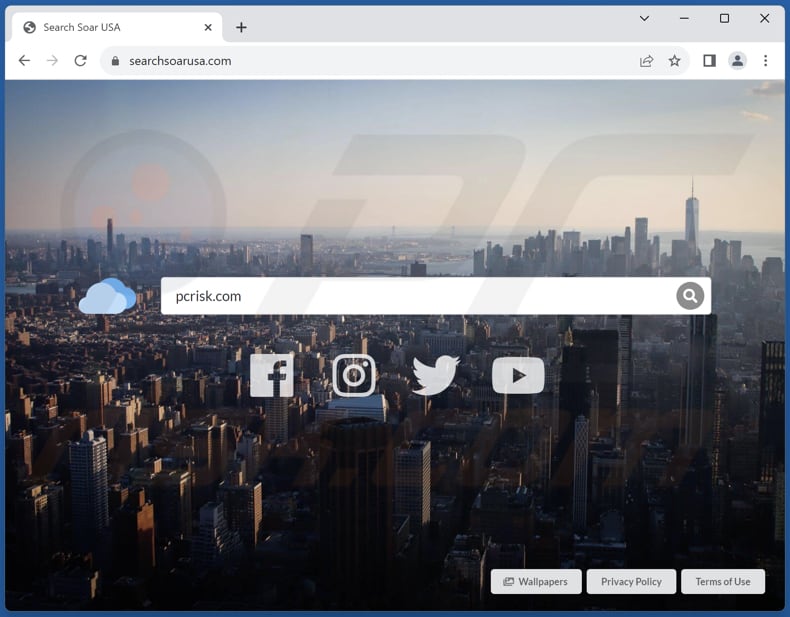
Search Soar USA browser hijacker overview
Soar USA Search takes control of a web browser by altering its default search engine, homepage, and new tab page, setting them to searchsoarusa.com. This compels users to land on searchsoarusa.com upon opening their browsers and conducting searches. Once a search query is entered, searchsoarusa.com automatically redirects users to google.com.
Since searchsoarusa.com displays search results generated by the Google search engine, it is a fake search engine. Search engines of this nature should not be trusted. The search results provided by fake search engines are frequently unreliable and manipulated to promote certain websites or products.
Additionally, these engines might collect sensitive user data, including search history and personal information, exploiting it for targeted advertising or even more malicious purposes, leading to privacy breaches and potential identity theft. As a result, relying on such fake search engines poses significant risks to users.
Therefore, it is recommended not to visit searchsoarusa.com and remove Search Soar USA from the hijacked browsers. Sometimes, removing browser hijackers can be challenging, as these unwanted programs are designed to be persistent and resistant to easy removal.
| Name | Search Soar USA |
| Threat Type | Browser Hijacker, Redirect, Search Hijacker, Toolbar, Unwanted New Tab |
| Browser Extension(s) | Search Soar USA |
| Supposed Functionality | Improved browsing experience |
| Promoted URL | searchsoarusa.com |
| Detection Names (searchsoarusa.com) | N/A (VirusTotal) |
| Serving IP Address (searchsoarusa.com) | 172.67.190.81 |
| Affected Browser Settings | Homepage, new tab URL, default search engine |
| Symptoms | Manipulated Internet browser settings (homepage, default Internet search engine, new tab settings). Users are forced to visit the hijacker's website and search the Internet using their search engines. |
| Distribution methods | Deceptive pop-up ads, free software installers (bundling), fake Flash Player installers. |
| Damage | Internet browser tracking (potential privacy issues), display of unwanted ads, redirects to dubious websites. |
| Malware Removal (Windows) |
To eliminate possible malware infections, scan your computer with legitimate antivirus software. Our security researchers recommend using Combo Cleaner. Download Combo CleanerTo use full-featured product, you have to purchase a license for Combo Cleaner. 7 days free trial available. Combo Cleaner is owned and operated by RCS LT, the parent company of PCRisk.com. |
Browser hijackers in general
Browser hijackers are unwanted browser extensions that take control of a user's web browser without their consent, altering its settings and behavior. Browser hijackers can disrupt the user's online experience, leading to increased exposure to potentially harmful or misleading content.
Users may encounter browser hijackers that not only undermine their online privacy and security but also negatively impact the performance of their browsers, making their removal a priority for a safe and efficient web browsing experience.
Examples of apps that operate as browser hijackers are Bee Hive, Quick Newtab, and Art New tabs.
How did Search Soar USA install on my computer?
Browser hijackers often infiltrate users' systems without their awareness, and one common method is through software bundling, where extra programs are bundled with downloads and can go unnoticed during installation. Typically, installers containing additional apps have "Custom", "Advanced", or similar settings.
Deceptive tactics, such as misleading ads or counterfeit download buttons, can also trick users into unintentionally acquiring and adding browser hijackers. Alternatively, users may inadvertently download browser hijackers from unreliable sources, like shady websites, third-party downloaders, torrent sites, and P2P networks.
How to avoid installation of browser hijackers?
It is advisable to opt for custom or advanced installation settings whenever available. This allows you to inspect bundled software and deselect any unnecessary additional programs. Avoid clicking on suspicious advertisements and pop-ups. Keeping your operating systems and web browsers up to date is also crucial to maintain security.
Exercise caution when downloading browser extensions or add-ons. Download them from reputable sources, such as official websites or trusted app stores. By following these practices, you can reduce the risk of encountering browser hijackers and enhance your online safety.
If your computer is already infected with Search Soar USA, we recommend running a scan with Combo Cleaner Antivirus for Windows to automatically eliminate this browser hijacker.
Searchsoarusa.com redirects to google.com (GIF):

Instant automatic malware removal:
Manual threat removal might be a lengthy and complicated process that requires advanced IT skills. Combo Cleaner is a professional automatic malware removal tool that is recommended to get rid of malware. Download it by clicking the button below:
DOWNLOAD Combo CleanerBy downloading any software listed on this website you agree to our Privacy Policy and Terms of Use. To use full-featured product, you have to purchase a license for Combo Cleaner. 7 days free trial available. Combo Cleaner is owned and operated by RCS LT, the parent company of PCRisk.com.
Quick menu:
- What is Search Soar USA?
- STEP 1. Uninstall Search Soar USA application using Control Panel.
- STEP 2. Remove Search Soar USA browser hijacker from Google Chrome.
- STEP 3. Remove searchsoarusa.com homepage and default search engine from Mozilla Firefox.
- STEP 4. Remove searchsoarusa.com redirect from Safari.
- STEP 5. Remove rogue plug-ins from Microsoft Edge.
Search Soar USA browser hijacker removal:
Windows 11 users:

Right-click on the Start icon, select Apps and Features. In the opened window search for the application you want to uninstall, after locating it, click on the three vertical dots and select Uninstall.
Windows 10 users:

Right-click in the lower left corner of the screen, in the Quick Access Menu select Control Panel. In the opened window choose Programs and Features.
Windows 7 users:

Click Start (Windows Logo at the bottom left corner of your desktop), choose Control Panel. Locate Programs and click Uninstall a program.
macOS (OSX) users:

Click Finder, in the opened screen select Applications. Drag the app from the Applications folder to the Trash (located in your Dock), then right click the Trash icon and select Empty Trash.
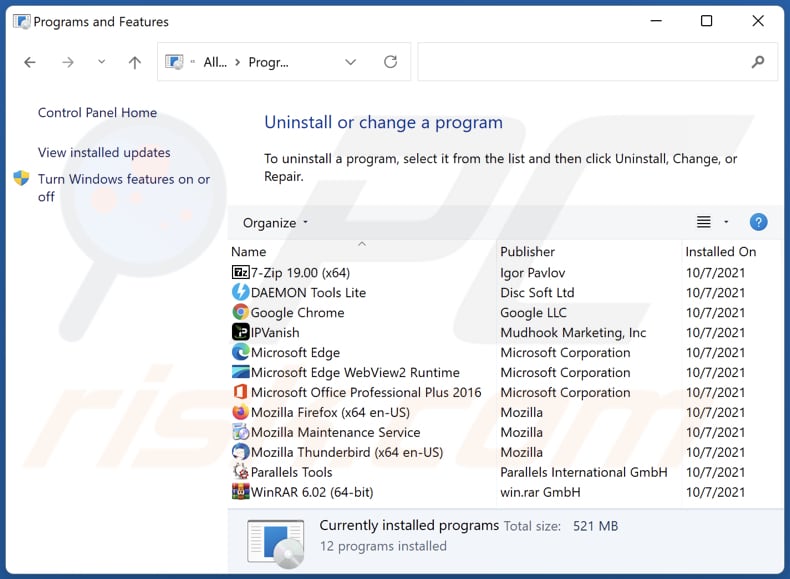
In the uninstall programs window: look for any recently installed suspicious applications, select these entries and click "Uninstall" or "Remove".
After uninstalling the potentially unwanted applications (which cause browser redirects to the searchsoarusa.com website), scan your computer for any remaining unwanted components. To scan your computer, use recommended malware removal software.
DOWNLOAD remover for malware infections
Combo Cleaner checks if your computer is infected with malware. To use full-featured product, you have to purchase a license for Combo Cleaner. 7 days free trial available. Combo Cleaner is owned and operated by RCS LT, the parent company of PCRisk.com.
Search Soar USA browser hijacker removal from Internet browsers:
Video showing how to remove browser redirects:
 Remove malicious extensions from Google Chrome:
Remove malicious extensions from Google Chrome:
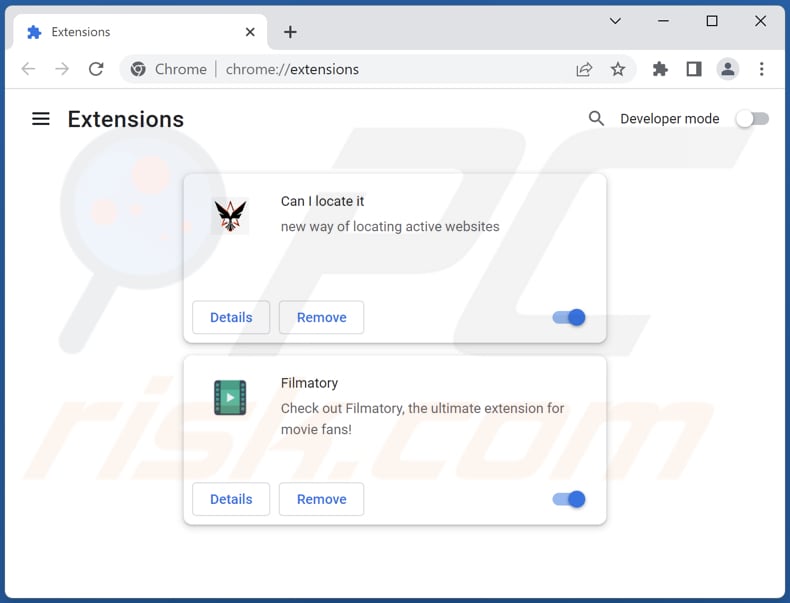
Click the Chrome menu icon ![]() (at the top right corner of Google Chrome), select "Extensions" and click "Manage Extensions". Locate "Search Soar USA" and other recently-installed suspicious extensions, select these entries and click "Remove".
(at the top right corner of Google Chrome), select "Extensions" and click "Manage Extensions". Locate "Search Soar USA" and other recently-installed suspicious extensions, select these entries and click "Remove".
Change your homepage:

Click the Chrome menu icon ![]() (at the top right corner of Google Chrome), select "Settings". In the "On startup" section, disable "Search Soar USA", look for a browser hijacker URL (hxxp://www.searchsoarusa.com) below the "Open a specific or set of pages" option. If present click on the three vertical dots icon and select "Remove".
(at the top right corner of Google Chrome), select "Settings". In the "On startup" section, disable "Search Soar USA", look for a browser hijacker URL (hxxp://www.searchsoarusa.com) below the "Open a specific or set of pages" option. If present click on the three vertical dots icon and select "Remove".
Change your default search engine:
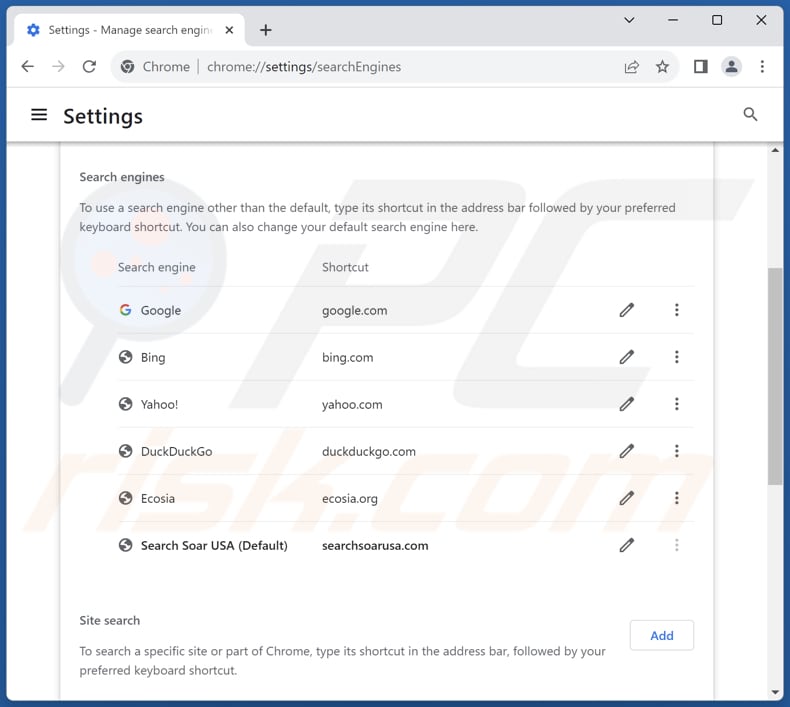
To change your default search engine in Google Chrome: Click the Chrome menu icon ![]() (at the top right corner of Google Chrome), select "Settings", in the "Search engine" section, click "Manage search engines...", in the opened list look for "searchsoarusa.com", when located click the three vertical dots near this URL and select "Delete".
(at the top right corner of Google Chrome), select "Settings", in the "Search engine" section, click "Manage search engines...", in the opened list look for "searchsoarusa.com", when located click the three vertical dots near this URL and select "Delete".
- If you continue to have problems with browser redirects and unwanted advertisements - Reset Google Chrome.
Optional method:
If you continue to have problems with removal of the searchsoarusa.com redirect, reset your Google Chrome browser settings. Click the Chrome menu icon ![]() (at the top right corner of Google Chrome) and select Settings. Scroll down to the bottom of the screen. Click the Advanced… link.
(at the top right corner of Google Chrome) and select Settings. Scroll down to the bottom of the screen. Click the Advanced… link.

After scrolling to the bottom of the screen, click the Reset (Restore settings to their original defaults) button.

In the opened window, confirm that you wish to reset Google Chrome settings to default by clicking the Reset button.

 Remove malicious extensions from Mozilla Firefox:
Remove malicious extensions from Mozilla Firefox:
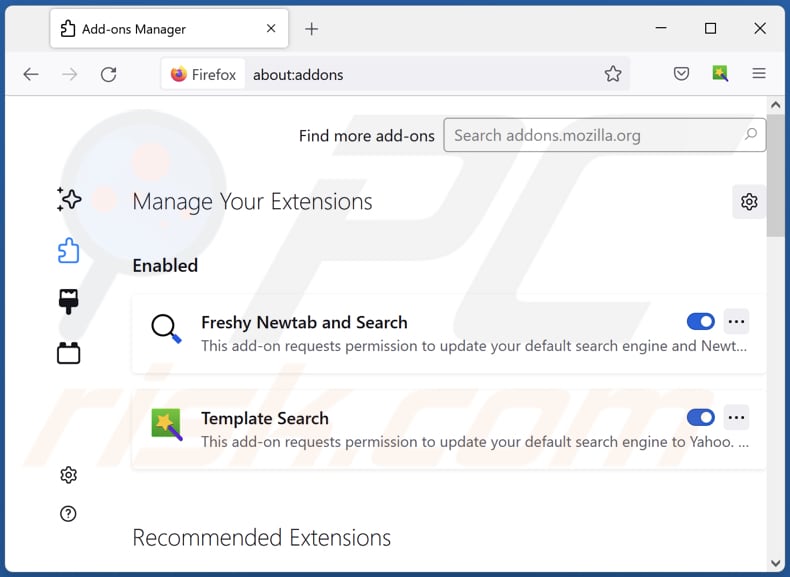
Click the Firefox menu ![]() (at the top right corner of the main window), select "Add-ons and themes". Click "Extensions", in the opened window locate "Search Soar USA", as well as all recently-installed suspicious extensions, click on the three dots and then click "Remove".
(at the top right corner of the main window), select "Add-ons and themes". Click "Extensions", in the opened window locate "Search Soar USA", as well as all recently-installed suspicious extensions, click on the three dots and then click "Remove".
Change your homepage:

To reset your homepage, click the Firefox menu ![]() (at the top right corner of the main window), then select "Settings", in the opened window disable "Search Soar USA", remove hxxp://searchsoarusa.com and enter your preferred domain, which will open each time you start Mozilla Firefox.
(at the top right corner of the main window), then select "Settings", in the opened window disable "Search Soar USA", remove hxxp://searchsoarusa.com and enter your preferred domain, which will open each time you start Mozilla Firefox.
Change your default search engine:

In the URL address bar, type "about:config" and press Enter. Click "Accept the Risk and Continue".
In the search filter at the top, type: "extensionControlled". Set both results to "false" by either double-clicking each entry or clicking the ![]() button.
button.
Optional method:
Computer users who have problems with searchsoarusa.com redirect removal can reset their Mozilla Firefox settings.
Open Mozilla Firefox, at the top right corner of the main window, click the Firefox menu, ![]() in the opened menu, click Help.
in the opened menu, click Help.

Select Troubleshooting Information.

In the opened window, click the Refresh Firefox button.

In the opened window, confirm that you wish to reset Mozilla Firefox settings to default by clicking the Refresh Firefox button.

 Remove malicious extensions from Safari:
Remove malicious extensions from Safari:

Make sure your Safari browser is active and click Safari menu, then select Preferences...

In the preferences window select the Extensions tab. Look for any recently installed suspicious extensions and uninstall them.

In the preferences window select General tab and make sure that your homepage is set to a preferred URL, if its altered by a browser hijacker - change it.

In the preferences window select Search tab and make sure that your preferred Internet search engine is selected.
Optional method:
Make sure your Safari browser is active and click on Safari menu. From the drop down menu select Clear History and Website Data...

In the opened window select all history and click the Clear History button.

 Remove malicious extensions from Microsoft Edge:
Remove malicious extensions from Microsoft Edge:

Click the Edge menu icon ![]() (at the top right corner of Microsoft Edge), select "Extensions". Locate any recently-installed suspicious browser add-ons, and remove them.
(at the top right corner of Microsoft Edge), select "Extensions". Locate any recently-installed suspicious browser add-ons, and remove them.
Change your homepage and new tab settings:

Click the Edge menu icon ![]() (at the top right corner of Microsoft Edge), select "Settings". In the "On startup" section look for the name of the browser hijacker and click "Disable".
(at the top right corner of Microsoft Edge), select "Settings". In the "On startup" section look for the name of the browser hijacker and click "Disable".
Change your default Internet search engine:

To change your default search engine in Microsoft Edge: Click the Edge menu icon ![]() (at the top right corner of Microsoft Edge), select "Privacy and services", scroll to bottom of the page and select "Address bar". In the "Search engines used in address bar" section look for the name of the unwanted Internet search engine, when located click the "Disable" button near it. Alternatively you can click on "Manage search engines", in the opened menu look for unwanted Internet search engine. Click on the puzzle icon
(at the top right corner of Microsoft Edge), select "Privacy and services", scroll to bottom of the page and select "Address bar". In the "Search engines used in address bar" section look for the name of the unwanted Internet search engine, when located click the "Disable" button near it. Alternatively you can click on "Manage search engines", in the opened menu look for unwanted Internet search engine. Click on the puzzle icon ![]() near it and select "Disable".
near it and select "Disable".
Optional method:
If you continue to have problems with removal of the searchsoarusa.com redirect, reset your Microsoft Edge browser settings. Click the Edge menu icon ![]() (at the top right corner of Microsoft Edge) and select Settings.
(at the top right corner of Microsoft Edge) and select Settings.

In the opened settings menu select Reset settings.

Select Restore settings to their default values. In the opened window, confirm that you wish to reset Microsoft Edge settings to default by clicking the Reset button.

- If this did not help, follow these alternative instructions explaining how to reset the Microsoft Edge browser.
Summary:
 A browser hijacker is a type of adware infection that modifies Internet browser settings by assigning the homepage and default Internet search engine settings to some other (unwanted) website URL. Commonly, this type of adware infiltrates operating systems through free software downloads. If your download is managed by a download client, ensure that you decline offers to install advertised toolbars or applications that seek to change your homepage and default Internet search engine settings.
A browser hijacker is a type of adware infection that modifies Internet browser settings by assigning the homepage and default Internet search engine settings to some other (unwanted) website URL. Commonly, this type of adware infiltrates operating systems through free software downloads. If your download is managed by a download client, ensure that you decline offers to install advertised toolbars or applications that seek to change your homepage and default Internet search engine settings.
Post a comment:
If you have additional information on searchsoarusa.com redirect or it's removal please share your knowledge in the comments section below.
Frequently Asked Questions (FAQ)
What is the purpose of forcing users visit searchsoarusa.com website?
The forced visits aim to promote searchsoarusa.com, increasing its user base and visibility. When users are directed to a specific website, it can generate revenue for the operators of that website through various means.
Is visiting searchsoarusa.com a threat to my privacy?
Visiting searchsoarusa.com or similar websites that are associated with browser hijackers can potentially pose a threat to your privacy. Websites like searchsoarusa.com may collect data about your online activities, including your search queries, browsing history, and potentially personal information.
How did a browser hijacker infiltrate my computer?
A browser hijacker could have infiltrated your computer via various routes, frequently through a method known as software bundling, where it is packaged alongside other software. Unintentional installation of a browser hijacker can also happen when users click on misleading ads and fake buttons, visit dubious websites, use P2P networks, etc.
Will Combo Cleaner help me remove Search Soar USA browser hijacker?
Combo Cleaner will conduct a comprehensive scan of your computer and effectively remove any existing browser-hijacking applications. Manual removal methods may not always provide a foolproof solution, as there are instances where multiple browser hijackers coexist and reinstall each other. In such cases, the recommended approach is to remove all of them simultaneously for a complete resolution.
Share:

Tomas Meskauskas
Expert security researcher, professional malware analyst
I am passionate about computer security and technology. I have an experience of over 10 years working in various companies related to computer technical issue solving and Internet security. I have been working as an author and editor for pcrisk.com since 2010. Follow me on Twitter and LinkedIn to stay informed about the latest online security threats.
PCrisk security portal is brought by a company RCS LT.
Joined forces of security researchers help educate computer users about the latest online security threats. More information about the company RCS LT.
Our malware removal guides are free. However, if you want to support us you can send us a donation.
DonatePCrisk security portal is brought by a company RCS LT.
Joined forces of security researchers help educate computer users about the latest online security threats. More information about the company RCS LT.
Our malware removal guides are free. However, if you want to support us you can send us a donation.
Donate
▼ Show Discussion