How to remove the Matrix Start Tabs browser hijacker
![]() Written by Tomas Meskauskas on (updated)
Written by Tomas Meskauskas on (updated)
What kind of software is Matrix Start Tabs?
Matrix Start Tabs is a rogue extension that promises to display cyberpunk-style browser wallpapers. We discovered this piece of software during a routine investigation of dubious websites.
Matrix Start Tabs modifies browser settings to promote (via redirects) the matrixstarttabs.com fake search engine. It also spies on users' browsing activity. Due to this behavior, Matrix Start Tabs is categorized as a browser hijacker.

Matrix Start Tabs browser hijacker overview
Browser-hijacking software assigns promoted sites as browsers' default search engines, homepages, and new tab/window URLs. In many cases, this software utilizes persistence-ensuring mechanisms to prevent browser recovery.
Matrix Start Tabs makes these alterations to browsers as well. Hence, with this extension installed: new browser tabs/windows opened and search queries entered into the URL bar – result in redirects to the matrixstarttabs.com website.
Fake search engines are rarely capable of providing search results, so they redirect to legitimate Internet search sites. Matrixstarttabs.com is not an exception; it leads to the Bing search engine (bing.com). Note that this webpage could land elsewhere since factors like user geolocation may impact redirects.
Matrix Start Tabs has data-tracking functionalities, which are standard for browser hijackers. Targeted information may include: visited URLs, viewed pages, searched queries, Internet cookies, usernames/passwords, personally identifiable details, finance-related data, etc. The gathered information can then be monetized via sale to third-parties.
In summary, the presence of software like Matrix Start Tabs on devices may lead to system infections, serious privacy issues, financial losses, and even identity theft.
| Name | Matrix Start Tabs |
| Threat Type | Browser Hijacker, Redirect, Search Hijacker, Toolbar, Unwanted New Tab |
| Browser Extension(s) | Matrix Start Tabs |
| Supposed Functionality | Cyberpunk-themed browser wallpapers |
| Promoted URL | matrixstarttabs.com |
| Detection Names (matrixstarttabs.com) | N/A (VirusTotal) |
| Serving IP Address (matrixstarttabs.com) | 172.67.136.221 |
| Affected Browser Settings | Homepage, new tab URL, default search engine |
| Symptoms | Manipulated Internet browser settings (homepage, default Internet search engine, new tab settings). Users are forced to visit the hijacker's website and search the Internet using their search engines. |
| Distribution methods | Deceptive pop-up ads, free software installers (bundling). |
| Damage | Internet browser tracking (potential privacy issues), display of unwanted ads, redirects to dubious websites. |
| Malware Removal (Windows) | To eliminate possible malware infections, scan your computer with legitimate antivirus software. Our security researchers recommend using Combo Cleaner. |
Browser hijacker examples
Abstract Start Page, Rain or Shine, and Wikiped Today are just a couple examples of browser hijackers that we have investigated recently.
Browser-hijacking software tends to look ordinary and harmless. Users are lured into downloading/installing the software by promises of various "useful" and "advantageous" functionalities. However, these features seldom work as promised, and in most cases – they are completely nonoperational.
Keep in mind that even if a browser extension or an application works as indicated by its promotional material – that is not a guarantee of legitimacy or safety.
How did Matrix Start Tabs install on my computer?
Matrix Start Tabs has an "official" promotional page. In addition to such sites, browser hijackers are commonly endorsed on scam webpages. Users primarily access these pages via redirects generated by websites using rogue advertising networks, misspelled URLs, intrusive ads, spam browser notifications, or installed adware.
Browser-hijacking software can also be bundled (packed together) with regular programs. The risk of allowing bundled content into the device is increased by downloading from untrustworthy sources (e.g., freeware and free file-hosting sites, P2P sharing networks, etc.) and by treating installations with negligence (e.g., skipping steps, using "Easy/Quick" settings, etc.).
Browser hijackers are proliferated by intrusive adverts as well. Some of these advertisements can be triggered (i.e., by being clicked) to execute scripts that perform stealthy downloads/installations.
How to avoid installation of browser hijackers?
It is important to always research software before downloading or purchasing it. Furthermore, all downloads must be performed from official and verified channels. When installing, we recommend reading terms, exploring available options, using the "Custom/Advanced" settings, and opting out of all editions (e.g., apps, extensions, etc.).
Another recommendation is to be careful while browsing since fraudulent and dangerous online content usually appears legitimate and harmless. For example, intrusive ads may look innocuous – yet redirect to highly questionable websites (e.g., scam-promoting, gambling, pornography, adult dating, etc.).
If you keep encountering advertisements and/or redirects of this kind, check the device and immediately remove all dubious applications and browser extensions/plug-ins. If your computer is already infected with Matrix Start Tabs, we recommend running a scan with Combo Cleaner Antivirus for Windows to automatically eliminate this browser hijacker.
Appearance of matrixstarttabs.com redirecting to the Bing search engine (GIF):

Permissions asked by Matrix Start Tabs browser hijacker:
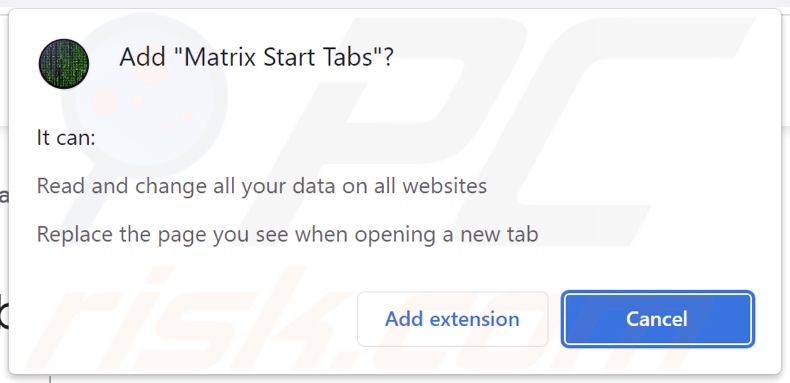
Website promoting Matrix Start Tabs browser hijacker:

Instant automatic malware removal:
Manual threat removal might be a lengthy and complicated process that requires advanced IT skills. Combo Cleaner is a professional automatic malware removal tool that is recommended to get rid of malware. Download it by clicking the button below:
▼ DOWNLOAD Combo Cleaner
By downloading any software listed on this website you agree to our Privacy Policy and Terms of Use. To use full-featured product, you have to purchase a license for Combo Cleaner. 7 days free trial available. Combo Cleaner is owned and operated by Rcs Lt, the parent company of PCRisk.com read more.
Quick menu:
- What is Matrix Start Tabs?
- STEP 1. Uninstall unwanted applications using Control Panel.
- STEP 2. Remove Matrix Start Tabs browser hijacker from Google Chrome.
- STEP 3. Remove matrixstarttabs.com homepage and default search engine from Mozilla Firefox.
- STEP 4. Remove matrixstarttabs.com redirect from Safari.
- STEP 5. Remove rogue plug-ins from Microsoft Edge.
Matrix Start Tabs browser hijacker removal:
Windows 11 users:

Right-click on the Start icon, select Apps and Features. In the opened window search for the application you want to uninstall, after locating it, click on the three vertical dots and select Uninstall.
Windows 10 users:

Right-click in the lower left corner of the screen, in the Quick Access Menu select Control Panel. In the opened window choose Programs and Features.
Windows 7 users:

Click Start (Windows Logo at the bottom left corner of your desktop), choose Control Panel. Locate Programs and click Uninstall a program.
macOS (OSX) users:

Click Finder, in the opened screen select Applications. Drag the app from the Applications folder to the Trash (located in your Dock), then right click the Trash icon and select Empty Trash.
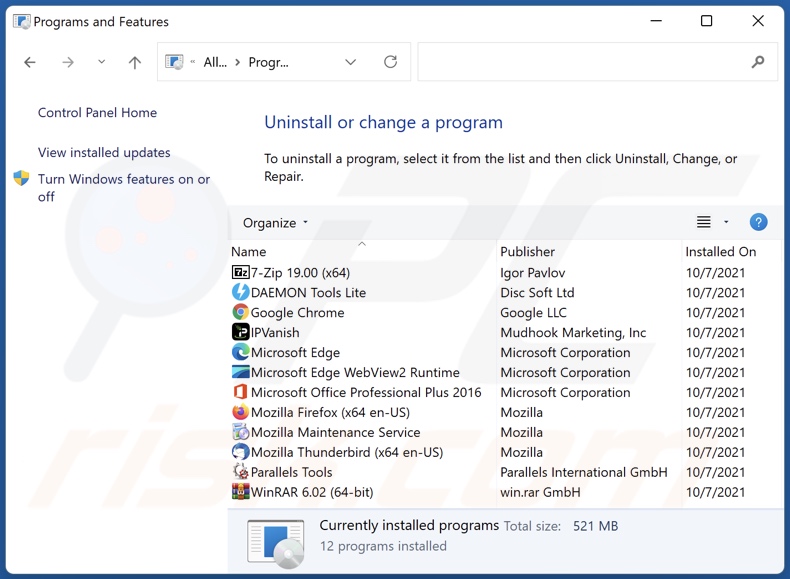
In the uninstall programs window: look for any recently installed suspicious applications, select these entries and click "Uninstall" or "Remove".
After uninstalling the potentially unwanted applications, scan your computer for any remaining unwanted components. To scan your computer, use recommended malware removal software.
Matrix Start Tabs browser hijacker removal from Internet browsers:
Video showing how to remove Matrix Start Tabs browser hijacker using Combo Cleaner:
 Remove malicious extensions from Google Chrome:
Remove malicious extensions from Google Chrome:
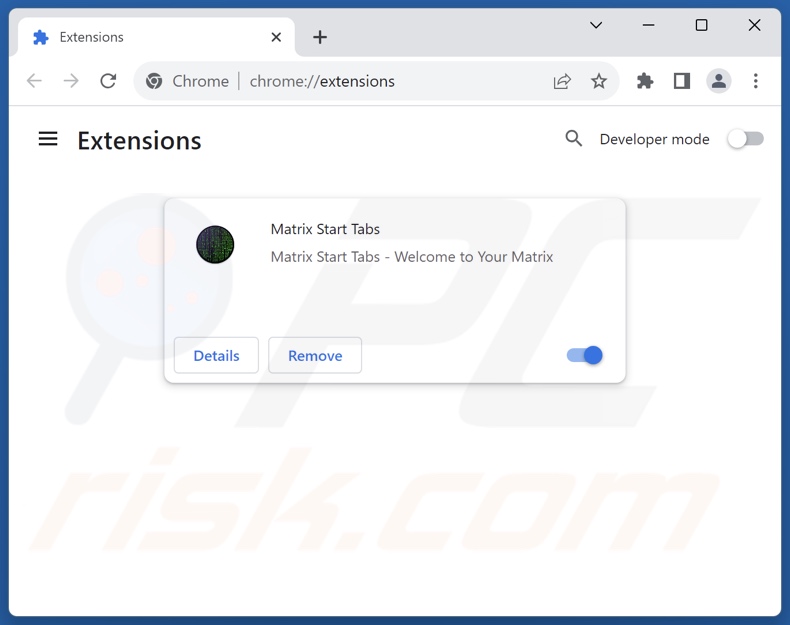
Click the Chrome menu icon ![]() (at the top right corner of Google Chrome), select "Extensions" and click "Manage Extensions". Locate "Matrix Start Tabs" and other recently-installed suspicious extensions, select these entries and click "Remove".
(at the top right corner of Google Chrome), select "Extensions" and click "Manage Extensions". Locate "Matrix Start Tabs" and other recently-installed suspicious extensions, select these entries and click "Remove".
Change your homepage:
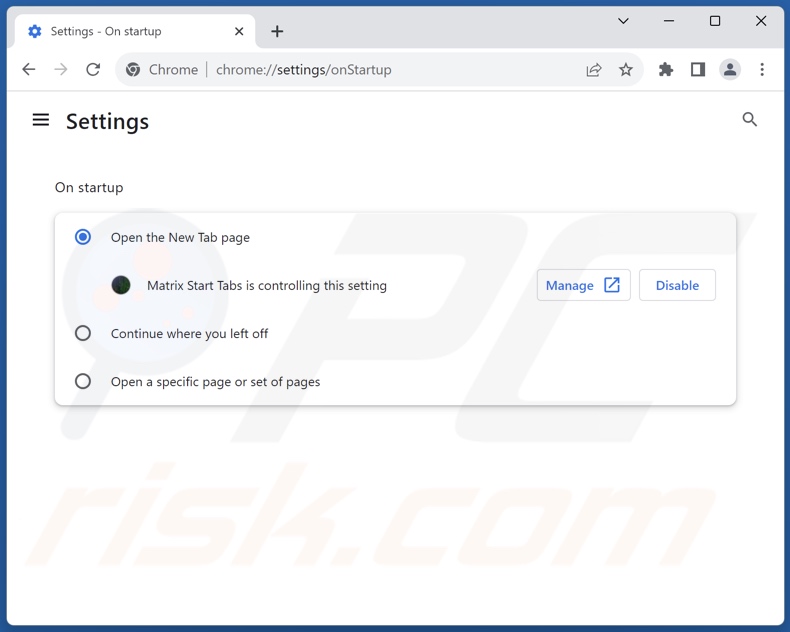
Click the Chrome menu icon ![]() (at the top right corner of Google Chrome), select "Settings". In the "On startup" section, disable "Matrix Start Tabs", look for a browser hijacker URL (hxxp://www.matrixstarttabs.com) below the "Open a specific or set of pages" option. If present click on the three vertical dots icon and select "Remove".
(at the top right corner of Google Chrome), select "Settings". In the "On startup" section, disable "Matrix Start Tabs", look for a browser hijacker URL (hxxp://www.matrixstarttabs.com) below the "Open a specific or set of pages" option. If present click on the three vertical dots icon and select "Remove".
Change your default search engine:
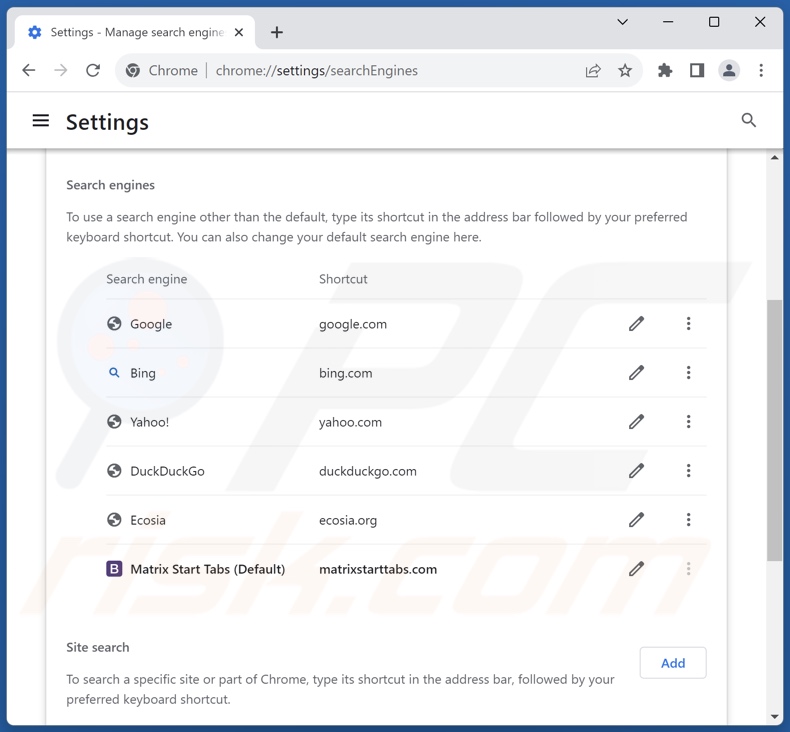
To change your default search engine in Google Chrome: Click the Chrome menu icon ![]() (at the top right corner of Google Chrome), select "Settings", in the "Search engine" section, click "Manage search engines...", in the opened list look for "matrixstarttabs.com", when located click the three vertical dots near this URL and select "Delete".
(at the top right corner of Google Chrome), select "Settings", in the "Search engine" section, click "Manage search engines...", in the opened list look for "matrixstarttabs.com", when located click the three vertical dots near this URL and select "Delete".
- If you continue to have problems with browser redirects and unwanted advertisements - Reset Google Chrome.
Optional method:
If you continue to have problems with removal of the matrixstarttabs.com redirect, reset your Google Chrome browser settings. Click the Chrome menu icon ![]() (at the top right corner of Google Chrome) and select Settings. Scroll down to the bottom of the screen. Click the Advanced… link.
(at the top right corner of Google Chrome) and select Settings. Scroll down to the bottom of the screen. Click the Advanced… link.

After scrolling to the bottom of the screen, click the Reset (Restore settings to their original defaults) button.

In the opened window, confirm that you wish to reset Google Chrome settings to default by clicking the Reset button.

 Remove malicious extensions from Mozilla Firefox:
Remove malicious extensions from Mozilla Firefox:
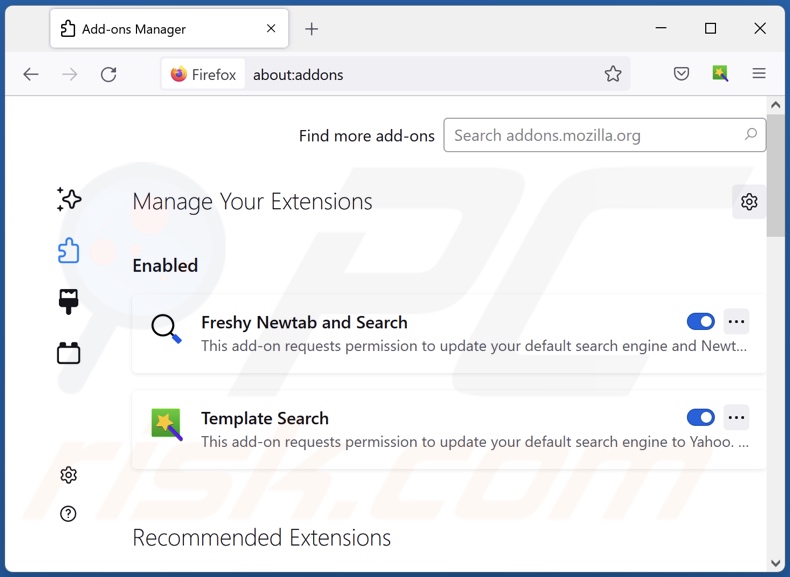
Click the Firefox menu ![]() (at the top right corner of the main window), select "Add-ons and themes". Click "Extensions", in the opened window locate "Matrix Start Tabs", as well as all recently-installed suspicious extensions, click on the three dots and then click "Remove".
(at the top right corner of the main window), select "Add-ons and themes". Click "Extensions", in the opened window locate "Matrix Start Tabs", as well as all recently-installed suspicious extensions, click on the three dots and then click "Remove".
Change your homepage:

To reset your homepage, click the Firefox menu ![]() (at the top right corner of the main window), then select "Settings", in the opened window disable "Matrix Start Tabs", remove hxxp://matrixstarttabs.com and enter your preferred domain, which will open each time you start Mozilla Firefox.
(at the top right corner of the main window), then select "Settings", in the opened window disable "Matrix Start Tabs", remove hxxp://matrixstarttabs.com and enter your preferred domain, which will open each time you start Mozilla Firefox.
Change your default search engine:

In the URL address bar, type "about:config" and press Enter. Click "Accept the Risk and Continue".
In the search filter at the top, type: "extensionControlled". Set both results to "false" by either double-clicking each entry or clicking the ![]() button.
button.
Optional method:
Computer users who have problems with matrixstarttabs.com redirect removal can reset their Mozilla Firefox settings.
Open Mozilla Firefox, at the top right corner of the main window, click the Firefox menu, ![]() in the opened menu, click Help.
in the opened menu, click Help.

Select Troubleshooting Information.

In the opened window, click the Refresh Firefox button.

In the opened window, confirm that you wish to reset Mozilla Firefox settings to default by clicking the Refresh Firefox button.

 Remove malicious extensions from Safari:
Remove malicious extensions from Safari:

Make sure your Safari browser is active and click Safari menu, then select Preferences...

In the preferences window select the Extensions tab. Look for any recently installed suspicious extensions and uninstall them.

In the preferences window select General tab and make sure that your homepage is set to a preferred URL, if its altered by a browser hijacker - change it.

In the preferences window select Search tab and make sure that your preferred Internet search engine is selected.
Optional method:
Make sure your Safari browser is active and click on Safari menu. From the drop down menu select Clear History and Website Data...

In the opened window select all history and click the Clear History button.

 Remove malicious extensions from Microsoft Edge:
Remove malicious extensions from Microsoft Edge:

Click the Edge menu icon ![]() (at the top right corner of Microsoft Edge), select "Extensions". Locate any recently-installed suspicious browser add-ons, and remove them.
(at the top right corner of Microsoft Edge), select "Extensions". Locate any recently-installed suspicious browser add-ons, and remove them.
Change your homepage and new tab settings:

Click the Edge menu icon ![]() (at the top right corner of Microsoft Edge), select "Settings". In the "On startup" section look for the name of the browser hijacker and click "Disable".
(at the top right corner of Microsoft Edge), select "Settings". In the "On startup" section look for the name of the browser hijacker and click "Disable".
Change your default Internet search engine:

To change your default search engine in Microsoft Edge: Click the Edge menu icon ![]() (at the top right corner of Microsoft Edge), select "Privacy and services", scroll to bottom of the page and select "Address bar". In the "Search engines used in address bar" section look for the name of the unwanted Internet search engine, when located click the "Disable" button near it. Alternatively you can click on "Manage search engines", in the opened menu look for unwanted Internet search engine. Click on the puzzle icon
(at the top right corner of Microsoft Edge), select "Privacy and services", scroll to bottom of the page and select "Address bar". In the "Search engines used in address bar" section look for the name of the unwanted Internet search engine, when located click the "Disable" button near it. Alternatively you can click on "Manage search engines", in the opened menu look for unwanted Internet search engine. Click on the puzzle icon ![]() near it and select "Disable".
near it and select "Disable".
Optional method:
If you continue to have problems with removal of the matrixstarttabs.com redirect, reset your Microsoft Edge browser settings. Click the Edge menu icon ![]() (at the top right corner of Microsoft Edge) and select Settings.
(at the top right corner of Microsoft Edge) and select Settings.

In the opened settings menu select Reset settings.

Select Restore settings to their default values. In the opened window, confirm that you wish to reset Microsoft Edge settings to default by clicking the Reset button.

- If this did not help, follow these alternative instructions explaining how to reset the Microsoft Edge browser.
Summary:
 A browser hijacker is a type of adware infection that modifies Internet browser settings by assigning the homepage and default Internet search engine settings to some other (unwanted) website URL. Commonly, this type of adware infiltrates operating systems through free software downloads. If your download is managed by a download client, ensure that you decline offers to install advertised toolbars or applications that seek to change your homepage and default Internet search engine settings.
A browser hijacker is a type of adware infection that modifies Internet browser settings by assigning the homepage and default Internet search engine settings to some other (unwanted) website URL. Commonly, this type of adware infiltrates operating systems through free software downloads. If your download is managed by a download client, ensure that you decline offers to install advertised toolbars or applications that seek to change your homepage and default Internet search engine settings.
Post a comment:
If you have additional information on matrixstarttabs.com redirect or it's removal please share your knowledge in the comments section below.
Frequently Asked Questions (FAQ)
What is the purpose of forcing users to visit matrixstarttabs.com website?
Redirects to sites like matrixstarttabs.com are generated because cyber criminals (e.g., developers of fake search engines and browser hijackers, etc.) profit through them.
Is visiting matrixstarttabs.com a threat to my privacy?
To a certain extent, yes. Websites like matrixstarttabs.com typically collect visitor data with the goal of selling it to third-parties.
How did a browser hijacker infiltrate my computer?
Browser-hijacking software is primarily spread via bundled installers, deceptive promotional pages, freeware and free file-hosting websites, online scams, Peer-to-Peer sharing networks, spam browser notifications, and intrusive advertisements.
Will Combo Cleaner help me remove Matrix Start Tabs browser hijacker?
Yes, Combo Cleaner can scan systems and eliminate installed browser-hijacking apps. It is noteworthy that manual removal (performed without security software) might not be a perfect solution, particularly when multiple browser hijackers are present. In these instances, after one is removed – the others may simply reinstall it. Furthermore, removal-related settings might be unmodifiable with this software installed. Therefore, browser hijackers must be eliminated thoroughly and all at once.

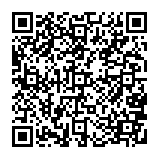
▼ Show Discussion