How to remove Rain or Shine browser hijacker
Browser HijackerAlso Known As: rain.rainorshineext.com redirect
Get free scan and check if your device is infected.
Remove it nowTo use full-featured product, you have to purchase a license for Combo Cleaner. Seven days free trial available. Combo Cleaner is owned and operated by RCS LT, the parent company of PCRisk.com.
What kind of application is Rain or Shine?
When examining the Rain or Shine extension, it became evident that it operates as a browser hijacker. As a rule, browser-hijacking software aims to promote certain websites by changing the settings of a web browser. Rain or Shine promotes rain.rainorshineext.com. Also, this browser hijacker can read various data.
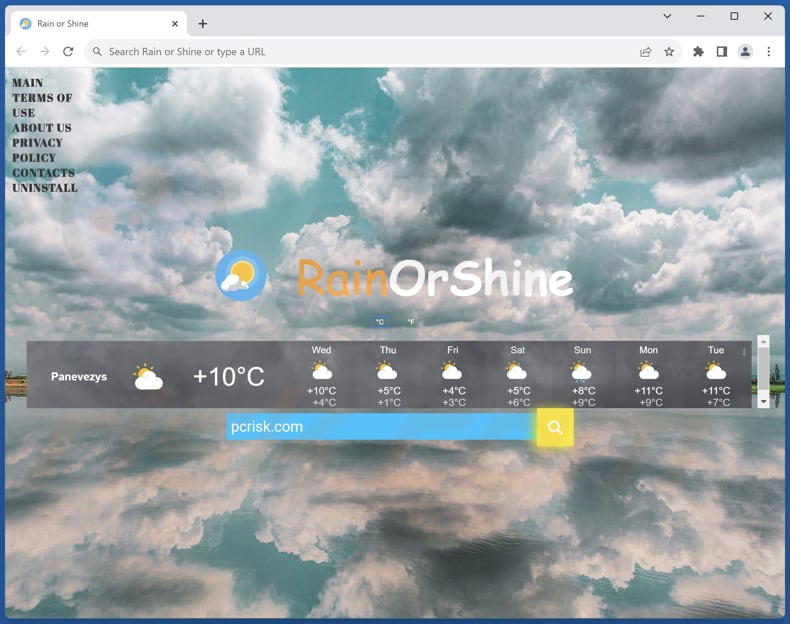
Rain or Shine browser hijacker overview
The Rain or Shine app, operating as a browser hijacker, initiates a series of modifications within a web browser when added. It sets rain.rainorshineext.com as the default search engine and homepage, effectively redirecting users to this site whenever they open their browsers or perform searches.
Rain.rainorshineext.com is a fake search engine that redirects users to bing.com (a legitimate search engine). Fake search engines cannot be trusted due to various reasons. They often prioritize promoting specific websites or delivering sponsored content over providing genuine search results.
In many cases, they actively collect users' search queries and browsing data, compromising privacy and potentially exposing sensitive information. Additionally, these fake search engines may expose users to harmful websites, phishing scams, and malware downloads, making them a significant security risk.
In addition to promoting rain.rainorshineext.com, Rain or Shine can read and change data on all websites. By being able to read data from all websites, it potentially has access to sensitive and private information, which poses a significant privacy risk.
Moreover, its capability to change data on websites indicates the potential for manipulative activities, such as altering the content of web pages or injecting unwanted advertisements. Overall, this level of access raises substantial security and privacy concerns, making Rain or Shine a potentially undesirable and risky browser extension.
| Name | Rain or Shine |
| Threat Type | Browser Hijacker, Redirect, Search Hijacker, Toolbar, Unwanted New Tab |
| Browser Extension(s) | Rain or Shine |
| Supposed Functionality | Improved browsing experience |
| Promoted URL | rain.rainorshineext.com |
| Detection Names (rain.rainorshineext.com) | N/A (VirusTotal) |
| Serving IP Address (rain.rainorshineext.com) | 172.67.202.23 |
| Affected Browser Settings | Homepage, new tab URL, default search engine |
| Symptoms | Manipulated Internet browser settings (homepage, default Internet search engine, new tab settings). Users are forced to visit the hijacker's website and search the Internet using their search engines. |
| Distribution methods | Deceptive pop-up ads, free software installers (bundling), fake Flash Player installers. |
| Damage | Internet browser tracking (potential privacy issues), display of unwanted ads, redirects to dubious websites. |
| Malware Removal (Windows) |
To eliminate possible malware infections, scan your computer with legitimate antivirus software. Our security researchers recommend using Combo Cleaner. Download Combo CleanerTo use full-featured product, you have to purchase a license for Combo Cleaner. 7 days free trial available. Combo Cleaner is owned and operated by RCS LT, the parent company of PCRisk.com. |
Conclusion
In conclusion, the Rain or Shine browser extension presents numerous red flags that warrant serious consideration by users. Its actions not only raise significant privacy and security concerns but also disrupt the user's online experience. Given its deceptive practices and potential risks, it is advisable to avoid installing or remove the Rain or Shine extension.
More examples of apps that operate like Rain or Shine are Wikiped Today, Cute Goats Tab, and Horoscope Harmony.
How did Rain or Shine install on my computer?
Adding or installing a browser hijacker can often occur inadvertently through seemingly harmless online activities. It might start with an innocent-looking download from an unfamiliar website or the installation of a seemingly useful browser extension. Users may also unknowingly click on a misleading pop-up advertisement or a deceptive link in a phishing email.
In some cases, users might be tempted to visit torrent sites, illegal movie streaming platforms, or sources offering unauthorized software, inadvertently exposing themselves to browser hijackers. Another common method used to distribute browser hijackers is software bundling. In these cases, users add or install these apps when they finish software installations without deselecting unwanted components.
How to avoid installation of browser hijackers?
Exercise caution when downloading software or browser extensions, opting for trusted sources, and verifying their legitimacy. Keep your operating system, browsers, and security software up to date. Be wary of pop-up ads, suspicious links in emails, and deceptive websites, refraining from engaging with them.
Regularly review your browser's extensions and remove any unfamiliar or unnecessary ones. If your computer is already infected with Rain or Shine, we recommend running a scan with Combo Cleaner Antivirus for Windows to automatically eliminate this browser hijacker.
Rain.rainorshineext.com redirects to bing.com (GIF):
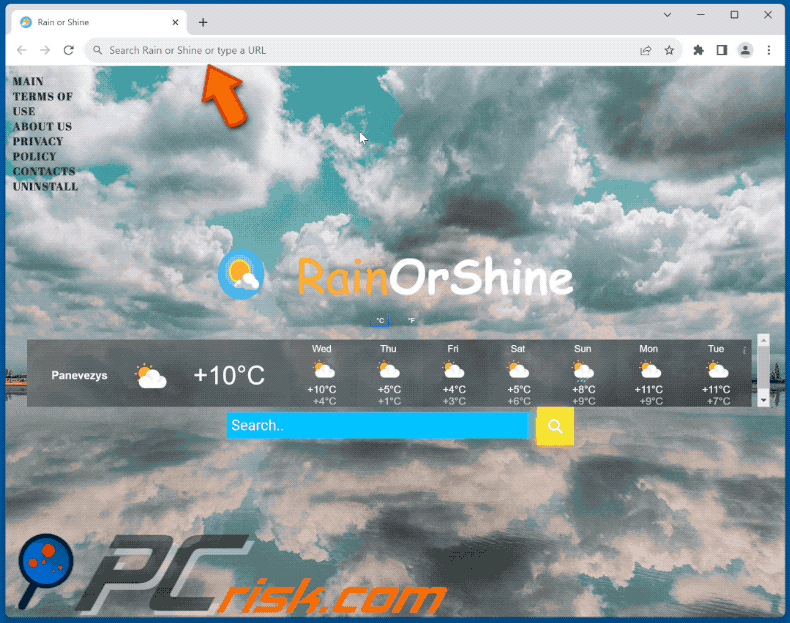
Permissions asked by Rain or Shine browser hijacker:

Website promoting Rain or Shine browser hijacker:

Instant automatic malware removal:
Manual threat removal might be a lengthy and complicated process that requires advanced IT skills. Combo Cleaner is a professional automatic malware removal tool that is recommended to get rid of malware. Download it by clicking the button below:
DOWNLOAD Combo CleanerBy downloading any software listed on this website you agree to our Privacy Policy and Terms of Use. To use full-featured product, you have to purchase a license for Combo Cleaner. 7 days free trial available. Combo Cleaner is owned and operated by RCS LT, the parent company of PCRisk.com.
Quick menu:
- What is Rain or Shine?
- STEP 1. Uninstall Rain or Shine application using Control Panel.
- STEP 2. Remove Rain or Shine browser hijacker from Google Chrome.
- STEP 3. Remove rain.rainorshineext.com homepage and default search engine from Mozilla Firefox.
- STEP 4. Remove rain.rainorshineext.com redirect from Safari.
- STEP 5. Remove rogue plug-ins from Microsoft Edge.
Rain or Shine browser hijacker removal:
Windows 11 users:

Right-click on the Start icon, select Apps and Features. In the opened window search for the application you want to uninstall, after locating it, click on the three vertical dots and select Uninstall.
Windows 10 users:

Right-click in the lower left corner of the screen, in the Quick Access Menu select Control Panel. In the opened window choose Programs and Features.
Windows 7 users:

Click Start (Windows Logo at the bottom left corner of your desktop), choose Control Panel. Locate Programs and click Uninstall a program.
macOS (OSX) users:

Click Finder, in the opened screen select Applications. Drag the app from the Applications folder to the Trash (located in your Dock), then right click the Trash icon and select Empty Trash.
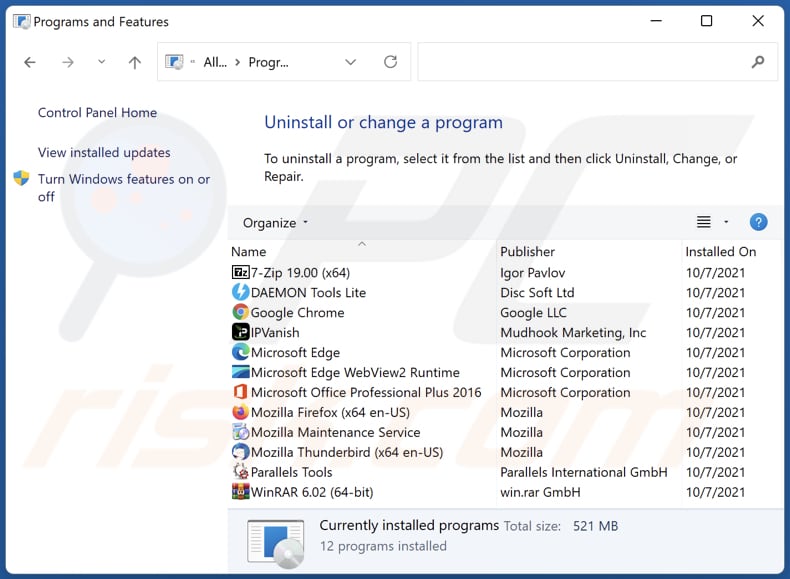
In the uninstall programs window: look for any recently installed suspicious applications, select these entries and click "Uninstall" or "Remove".
After uninstalling the potentially unwanted applications (which cause browser redirects to the rain.rainorshineext.com website), scan your computer for any remaining unwanted components. To scan your computer, use recommended malware removal software.
DOWNLOAD remover for malware infections
Combo Cleaner checks if your computer is infected with malware. To use full-featured product, you have to purchase a license for Combo Cleaner. 7 days free trial available. Combo Cleaner is owned and operated by RCS LT, the parent company of PCRisk.com.
Rain or Shine browser hijacker removal from Internet browsers:
Video showing how to remove Rain or Shine browser hijacker using Combo Cleaner:
 Remove malicious extensions from Google Chrome:
Remove malicious extensions from Google Chrome:

Click the Chrome menu icon ![]() (at the top right corner of Google Chrome), select "Extensions" and click "Manage Extensions". Locate "Rain or Shine" and other recently-installed suspicious extensions, select these entries and click "Remove".
(at the top right corner of Google Chrome), select "Extensions" and click "Manage Extensions". Locate "Rain or Shine" and other recently-installed suspicious extensions, select these entries and click "Remove".
Change your homepage:
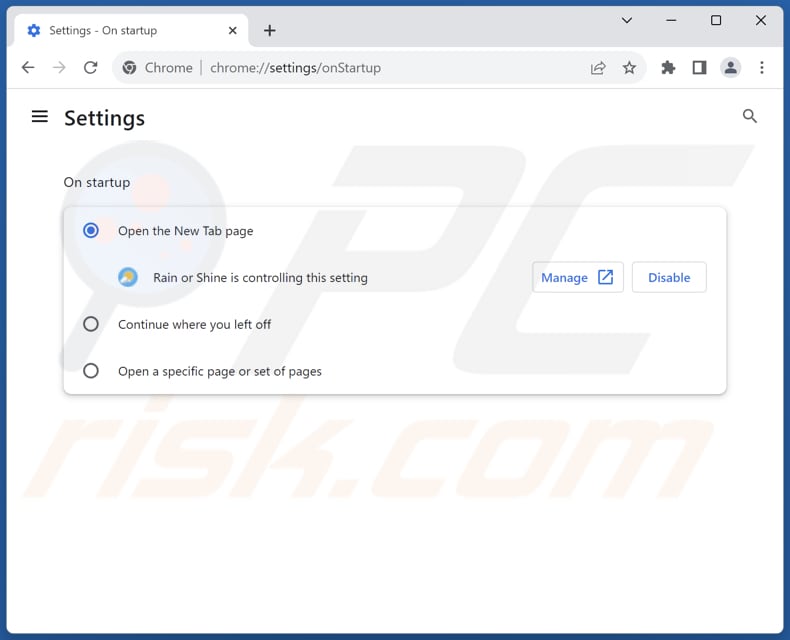
Click the Chrome menu icon ![]() (at the top right corner of Google Chrome), select "Settings". In the "On startup" section, disable "Rain or Shine", look for a browser hijacker URL (hxxp://www.rain.rainorshineext.com) below the "Open a specific or set of pages" option. If present click on the three vertical dots icon and select "Remove".
(at the top right corner of Google Chrome), select "Settings". In the "On startup" section, disable "Rain or Shine", look for a browser hijacker URL (hxxp://www.rain.rainorshineext.com) below the "Open a specific or set of pages" option. If present click on the three vertical dots icon and select "Remove".
Change your default search engine:

To change your default search engine in Google Chrome: Click the Chrome menu icon ![]() (at the top right corner of Google Chrome), select "Settings", in the "Search engine" section, click "Manage search engines...", in the opened list look for "rain.rainorshineext.com", when located click the three vertical dots near this URL and select "Delete".
(at the top right corner of Google Chrome), select "Settings", in the "Search engine" section, click "Manage search engines...", in the opened list look for "rain.rainorshineext.com", when located click the three vertical dots near this URL and select "Delete".
- If you continue to have problems with browser redirects and unwanted advertisements - Reset Google Chrome.
Optional method:
If you continue to have problems with removal of the rain.rainorshineext.com redirect, reset your Google Chrome browser settings. Click the Chrome menu icon ![]() (at the top right corner of Google Chrome) and select Settings. Scroll down to the bottom of the screen. Click the Advanced… link.
(at the top right corner of Google Chrome) and select Settings. Scroll down to the bottom of the screen. Click the Advanced… link.

After scrolling to the bottom of the screen, click the Reset (Restore settings to their original defaults) button.

In the opened window, confirm that you wish to reset Google Chrome settings to default by clicking the Reset button.

 Remove malicious extensions from Mozilla Firefox:
Remove malicious extensions from Mozilla Firefox:
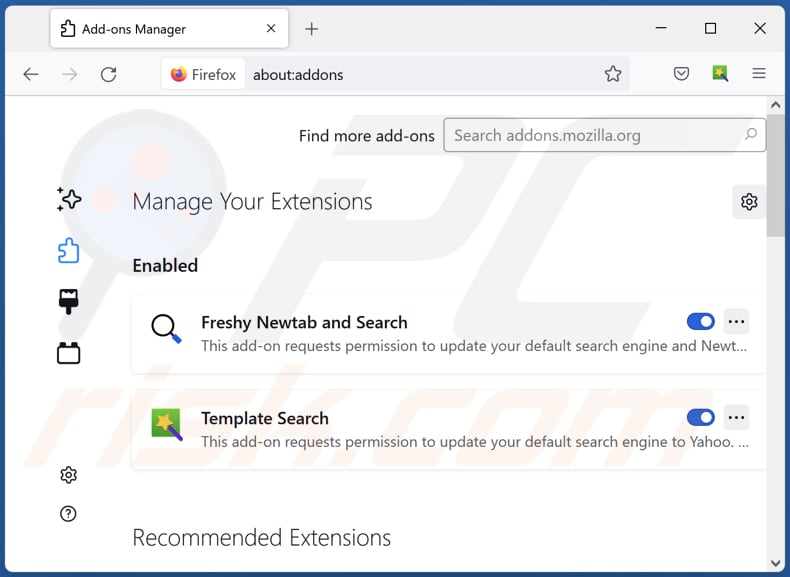
Click the Firefox menu ![]() (at the top right corner of the main window), select "Add-ons and themes". Click "Extensions", in the opened window locate "Rain or Shine", as well as all recently-installed suspicious extensions, click on the three dots and then click "Remove".
(at the top right corner of the main window), select "Add-ons and themes". Click "Extensions", in the opened window locate "Rain or Shine", as well as all recently-installed suspicious extensions, click on the three dots and then click "Remove".
Change your homepage:

To reset your homepage, click the Firefox menu ![]() (at the top right corner of the main window), then select "Settings", in the opened window disable "Rain or Shine", remove hxxp://rain.rainorshineext.com and enter your preferred domain, which will open each time you start Mozilla Firefox.
(at the top right corner of the main window), then select "Settings", in the opened window disable "Rain or Shine", remove hxxp://rain.rainorshineext.com and enter your preferred domain, which will open each time you start Mozilla Firefox.
Change your default search engine:
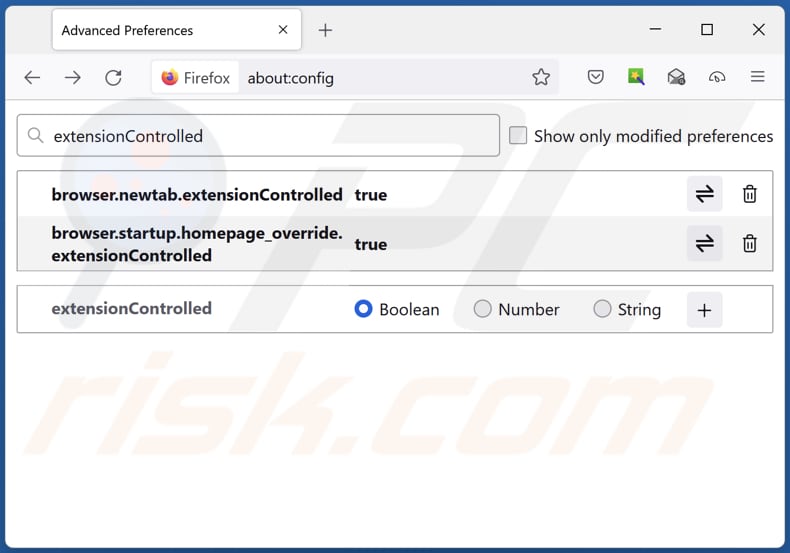
In the URL address bar, type "about:config" and press Enter. Click "Accept the Risk and Continue".
In the search filter at the top, type: "extensionControlled". Set both results to "false" by either double-clicking each entry or clicking the ![]() button.
button.
Optional method:
Computer users who have problems with rain.rainorshineext.com redirect removal can reset their Mozilla Firefox settings.
Open Mozilla Firefox, at the top right corner of the main window, click the Firefox menu, ![]() in the opened menu, click Help.
in the opened menu, click Help.

Select Troubleshooting Information.

In the opened window, click the Refresh Firefox button.

In the opened window, confirm that you wish to reset Mozilla Firefox settings to default by clicking the Refresh Firefox button.

 Remove malicious extensions from Safari:
Remove malicious extensions from Safari:

Make sure your Safari browser is active and click Safari menu, then select Preferences...

In the preferences window select the Extensions tab. Look for any recently installed suspicious extensions and uninstall them.

In the preferences window select General tab and make sure that your homepage is set to a preferred URL, if its altered by a browser hijacker - change it.

In the preferences window select Search tab and make sure that your preferred Internet search engine is selected.
Optional method:
Make sure your Safari browser is active and click on Safari menu. From the drop down menu select Clear History and Website Data...

In the opened window select all history and click the Clear History button.

 Remove malicious extensions from Microsoft Edge:
Remove malicious extensions from Microsoft Edge:

Click the Edge menu icon ![]() (at the top right corner of Microsoft Edge), select "Extensions". Locate any recently-installed suspicious browser add-ons, and remove them.
(at the top right corner of Microsoft Edge), select "Extensions". Locate any recently-installed suspicious browser add-ons, and remove them.
Change your homepage and new tab settings:

Click the Edge menu icon ![]() (at the top right corner of Microsoft Edge), select "Settings". In the "On startup" section look for the name of the browser hijacker and click "Disable".
(at the top right corner of Microsoft Edge), select "Settings". In the "On startup" section look for the name of the browser hijacker and click "Disable".
Change your default Internet search engine:

To change your default search engine in Microsoft Edge: Click the Edge menu icon ![]() (at the top right corner of Microsoft Edge), select "Privacy and services", scroll to bottom of the page and select "Address bar". In the "Search engines used in address bar" section look for the name of the unwanted Internet search engine, when located click the "Disable" button near it. Alternatively you can click on "Manage search engines", in the opened menu look for unwanted Internet search engine. Click on the puzzle icon
(at the top right corner of Microsoft Edge), select "Privacy and services", scroll to bottom of the page and select "Address bar". In the "Search engines used in address bar" section look for the name of the unwanted Internet search engine, when located click the "Disable" button near it. Alternatively you can click on "Manage search engines", in the opened menu look for unwanted Internet search engine. Click on the puzzle icon ![]() near it and select "Disable".
near it and select "Disable".
Optional method:
If you continue to have problems with removal of the rain.rainorshineext.com redirect, reset your Microsoft Edge browser settings. Click the Edge menu icon ![]() (at the top right corner of Microsoft Edge) and select Settings.
(at the top right corner of Microsoft Edge) and select Settings.

In the opened settings menu select Reset settings.

Select Restore settings to their default values. In the opened window, confirm that you wish to reset Microsoft Edge settings to default by clicking the Reset button.

- If this did not help, follow these alternative instructions explaining how to reset the Microsoft Edge browser.
Summary:
 A browser hijacker is a type of adware infection that modifies Internet browser settings by assigning the homepage and default Internet search engine settings to some other (unwanted) website URL. Commonly, this type of adware infiltrates operating systems through free software downloads. If your download is managed by a download client, ensure that you decline offers to install advertised toolbars or applications that seek to change your homepage and default Internet search engine settings.
A browser hijacker is a type of adware infection that modifies Internet browser settings by assigning the homepage and default Internet search engine settings to some other (unwanted) website URL. Commonly, this type of adware infiltrates operating systems through free software downloads. If your download is managed by a download client, ensure that you decline offers to install advertised toolbars or applications that seek to change your homepage and default Internet search engine settings.
Post a comment:
If you have additional information on rain.rainorshineext.com redirect or it's removal please share your knowledge in the comments section below.
Frequently Asked Questions (FAQ)
What is the purpose of forcing users visit rain.rainorshineext.com website?
The primary objective is to redirect web traffic to the rain.rainorshineext.com. This can be done for various reasons, such as increasing the site's visitor count or generating ad revenue through increased traffic.
Is visiting rain.rainorshineext.com a threat to my privacy?
Visiting rain.rainorshineext.com, particularly if you were redirected to it through a browser hijacker or other suspicious means, can pose a threat to your privacy. The extent of the threat depends on the website's specific actions and the information it collects or accesses.
How did a browser hijacker infiltrate my computer?
Browser hijackers are primarily distributed via bundled installation packages, deceptive promotional sites, online scams, free software downloads, file-sharing networks, unwanted browser notifications, and intrusive ads.
Will Combo Cleaner help me remove Rain or Shine browser hijacker?
Combo Cleaner will perform a computer scan and efficiently eliminate any present browser-hijacking applications. It is worth mentioning that manual removal is not always guaranteed, particularly in cases involving multiple browser hijackers that can potentially reinstall each other.
Share:

Tomas Meskauskas
Expert security researcher, professional malware analyst
I am passionate about computer security and technology. I have an experience of over 10 years working in various companies related to computer technical issue solving and Internet security. I have been working as an author and editor for pcrisk.com since 2010. Follow me on Twitter and LinkedIn to stay informed about the latest online security threats.
PCrisk security portal is brought by a company RCS LT.
Joined forces of security researchers help educate computer users about the latest online security threats. More information about the company RCS LT.
Our malware removal guides are free. However, if you want to support us you can send us a donation.
DonatePCrisk security portal is brought by a company RCS LT.
Joined forces of security researchers help educate computer users about the latest online security threats. More information about the company RCS LT.
Our malware removal guides are free. However, if you want to support us you can send us a donation.
Donate
▼ Show Discussion