How to remove TechnologyPersonal from your computer
Mac VirusAlso Known As: Ads by TechnologyPersonal
Get free scan and check if your device is infected.
Remove it nowTo use full-featured product, you have to purchase a license for Combo Cleaner. Seven days free trial available. Combo Cleaner is owned and operated by RCS LT, the parent company of PCRisk.com.
What kind of application is TechnologyPersonal?
TechnologyPersonal is a piece of software that has gained notoriety in the digital landscape due to its intrusive and often unwelcome behavior. It has been found that TechnologyPersonal's primary purpose is to inundate users with a barrage of annoying advertisements. This kind of software is categorized as adware.
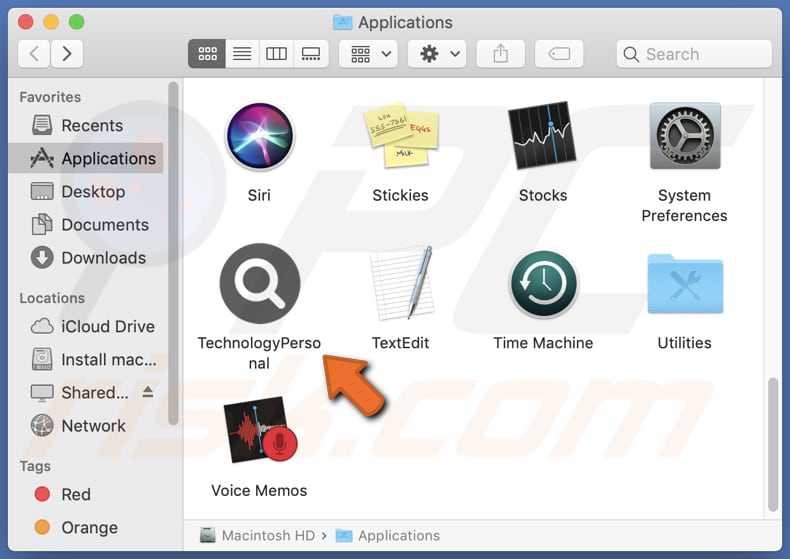
TechnologyPersonal adware in detail
TechnologyPersonal's advertisements can be both intrusive and disruptive to a user's online experience. These ads can manifest in various forms, such as pop-ups, banners, in-text ads, and even full-screen ads, making it challenging for users to navigate websites and perform tasks without constant interruptions.
Users might encounter ads that lead them to deceptive software download pages. Clicking on these ads could result in the unwitting download of potentially harmful or unwanted software. In some cases, the ads might direct users to phishing websites designed to deceive them into entering sensitive information, such as login credentials, credit card details, or other details.
Also, the ads shown by TechnologyPersonal might lead to a series of additional advertisements or landing pages filled with more ads. This can create a frustrating cycle of intrusive advertising. Some of these ads may open pages that present deceptive offers or products. In the worst-case scenario, clicking on certain ads might initiate downloads of malicious software.
Given the unpredictable and often undesirable nature of these destinations, users are strongly advised to exercise caution when interacting with ads generated by TechnologyPersonal or similar adware.
In addition to delivering ads, TechnologyPersonal can raise concerns about privacy and security. Adware applications frequently gather user data to tailor advertisements to individual preferences, leading to questions about data privacy and potential exposure to targeted advertising.
| Name | Ads by TechnologyPersonal |
| Threat Type | Adware, Mac malware, Mac virus |
| Detection Names | Avast (MacOS:Adload-CC [Adw]), Combo Cleaner (Gen:Variant.Adware.MAC.Adload.32), ESET-NOD32 (A Variant Of OSX/Adware.Synataeb.F), Kaspersky (Not-a-virus:HEUR:AdWare.OSX.Adload.h), Full List (VirusTotal) |
| Additional Information | This application belongs to Adload malware family. |
| Symptoms | Your Mac becomes slower than normal, you see unwanted pop-up ads, you are redirected to dubious websites. |
| Distribution methods | Deceptive pop-up ads, free software installers (bundling), torrent file downloads. |
| Damage | Internet browser tracking (potential privacy issues), display of unwanted ads, redirects to dubious websites, loss of private information. |
| Malware Removal (Windows) |
To eliminate possible malware infections, scan your computer with legitimate antivirus software. Our security researchers recommend using Combo Cleaner. Download Combo CleanerTo use full-featured product, you have to purchase a license for Combo Cleaner. 7 days free trial available. Combo Cleaner is owned and operated by RCS LT, the parent company of PCRisk.com. |
More about adware
Another problematic aspect commonly associated with adware is browser hijacking. Browser hijacking occurs when adware manipulates and modifies the settings of a user's web browser without their explicit consent or knowledge, often leading to undesirable consequences.
Adware with browser-hijacking capabilities changes the default search engine, homepage, and (or) new tab page of the user's web browser. Typically, the purpose of these changes is to promote fake search engines or other shady pages.
Some other examples of apps that can show ads are VirtualSupplies, TechShack, and SpeedHelpDesk.
How did TechnologyPersonal install on my computer?
Users often inadvertently install adware through methods like software bundling, clicking on deceptive ads, downloading files from untrustworthy sources, or falling for misleading social engineering tactics.
Software bundling involves packaging adware alongside other software. When users rush through the installation steps, clicking "Next" or "Install" without carefully reviewing the presented options, they inadvertently agree to install the bundled adware along with the desired software.
How to avoid installation of unwanted applications?
Before downloading software, read user reviews and ratings. Whenever possible, download software from official websites or reputable app stores. Avoid clicking on suspicious ads or links, especially those that promise unrealistic offers, prizes, or software updates.
When installing programs, carefully review all installation prompts, choose custom or advanced installation settings when available, and deselect any unwanted applications bundled with the desired software. Also, install and regularly update reliable antivirus and anti-malware software.
If your computer is already infected with TechnologyPersonal, we recommend running a scan with Combo Cleaner Antivirus for Windows to automatically eliminate this adware.
The window that is displayed after the installation of TechnologyPersonal adware:
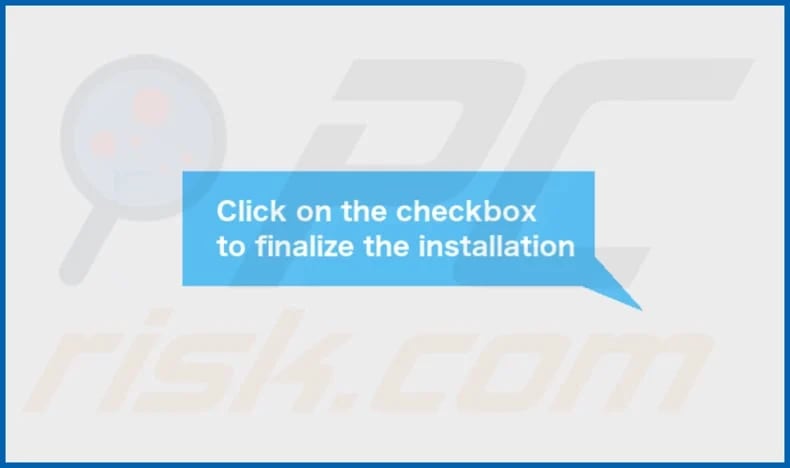
TechnologyPersonal's installation folder:

Instant automatic malware removal:
Manual threat removal might be a lengthy and complicated process that requires advanced IT skills. Combo Cleaner is a professional automatic malware removal tool that is recommended to get rid of malware. Download it by clicking the button below:
DOWNLOAD Combo CleanerBy downloading any software listed on this website you agree to our Privacy Policy and Terms of Use. To use full-featured product, you have to purchase a license for Combo Cleaner. 7 days free trial available. Combo Cleaner is owned and operated by RCS LT, the parent company of PCRisk.com.
Quick menu:
- What is TechnologyPersonal?
- STEP 1. Remove TechnologyPersonal related files and folders from OSX.
- STEP 2. Remove TechnologyPersonal ads from Safari.
- STEP 3. Remove TechnologyPersonal adware from Google Chrome.
- STEP 4. Remove TechnologyPersonal ads from Mozilla Firefox.
Video showing how to remove TechnologyPersonal adware using Combo Cleaner:
TechnologyPersonal adware removal:
Remove TechnologyPersonal-related potentially unwanted applications from your "Applications" folder:

Click the Finder icon. In the Finder window, select "Applications". In the applications folder, look for "MPlayerX", "NicePlayer", or other suspicious applications and drag them to the Trash. After removing the potentially unwanted application(s) that cause online ads, scan your Mac for any remaining unwanted components.
DOWNLOAD remover for malware infections
Combo Cleaner checks if your computer is infected with malware. To use full-featured product, you have to purchase a license for Combo Cleaner. 7 days free trial available. Combo Cleaner is owned and operated by RCS LT, the parent company of PCRisk.com.
Remove adware-related files and folders

Click the Finder icon, from the menu bar. Choose Go, and click Go to Folder...
 Check for adware generated files in the /Library/LaunchAgents/ folder:
Check for adware generated files in the /Library/LaunchAgents/ folder:

In the Go to Folder... bar, type: /Library/LaunchAgents/

In the "LaunchAgents" folder, look for any recently-added suspicious files and move them to the Trash. Examples of files generated by adware - "installmac.AppRemoval.plist", "myppes.download.plist", "mykotlerino.ltvbit.plist", "kuklorest.update.plist", etc. Adware commonly installs several files with the exact same string.
 Check for adware generated files in the ~/Library/Application Support/ folder:
Check for adware generated files in the ~/Library/Application Support/ folder:

In the Go to Folder... bar, type: ~/Library/Application Support/

In the "Application Support" folder, look for any recently-added suspicious folders. For example, "MplayerX" or "NicePlayer", and move these folders to the Trash.
 Check for adware generated files in the ~/Library/LaunchAgents/ folder:
Check for adware generated files in the ~/Library/LaunchAgents/ folder:

In the Go to Folder... bar, type: ~/Library/LaunchAgents/

In the "LaunchAgents" folder, look for any recently-added suspicious files and move them to the Trash. Examples of files generated by adware - "installmac.AppRemoval.plist", "myppes.download.plist", "mykotlerino.ltvbit.plist", "kuklorest.update.plist", etc. Adware commonly installs several files with the exact same string.
 Check for adware generated files in the /Library/LaunchDaemons/ folder:
Check for adware generated files in the /Library/LaunchDaemons/ folder:

In the "Go to Folder..." bar, type: /Library/LaunchDaemons/

In the "LaunchDaemons" folder, look for recently-added suspicious files. For example "com.aoudad.net-preferences.plist", "com.myppes.net-preferences.plist", "com.kuklorest.net-preferences.plist", "com.avickUpd.plist", etc., and move them to the Trash.
 Scan your Mac with Combo Cleaner:
Scan your Mac with Combo Cleaner:
If you have followed all the steps correctly, your Mac should be clean of infections. To ensure your system is not infected, run a scan with Combo Cleaner Antivirus. Download it HERE. After downloading the file, double click combocleaner.dmg installer. In the opened window, drag and drop the Combo Cleaner icon on top of the Applications icon. Now open your launchpad and click on the Combo Cleaner icon. Wait until Combo Cleaner updates its virus definition database and click the "Start Combo Scan" button.

Combo Cleaner will scan your Mac for malware infections. If the antivirus scan displays "no threats found" - this means that you can continue with the removal guide; otherwise, it's recommended to remove any found infections before continuing.

After removing files and folders generated by the adware, continue to remove rogue extensions from your Internet browsers.
Remove malicious extensions from Internet browsers
 Remove malicious Safari extensions:
Remove malicious Safari extensions:

Open the Safari browser, from the menu bar, select "Safari" and click "Preferences...".

In the preferences window, select "Extensions" and look for any recently-installed suspicious extensions. When located, click the "Uninstall" button next to it/them. Note that you can safely uninstall all extensions from your Safari browser - none are crucial for regular browser operation.
- If you continue to have problems with browser redirects and unwanted advertisements - Reset Safari.
 Remove malicious extensions from Google Chrome:
Remove malicious extensions from Google Chrome:

Click the Chrome menu icon ![]() (at the top right corner of Google Chrome), select "More Tools" and click "Extensions". Locate all recently-installed suspicious extensions, select these entries and click "Remove".
(at the top right corner of Google Chrome), select "More Tools" and click "Extensions". Locate all recently-installed suspicious extensions, select these entries and click "Remove".

- If you continue to have problems with browser redirects and unwanted advertisements - Reset Google Chrome.
 Remove malicious extensions from Mozilla Firefox:
Remove malicious extensions from Mozilla Firefox:

Click the Firefox menu ![]() (at the top right corner of the main window) and select "Add-ons and themes". Click "Extensions", in the opened window locate all recently-installed suspicious extensions, click on the three dots and then click "Remove".
(at the top right corner of the main window) and select "Add-ons and themes". Click "Extensions", in the opened window locate all recently-installed suspicious extensions, click on the three dots and then click "Remove".

- If you continue to have problems with browser redirects and unwanted advertisements - Reset Mozilla Firefox.
Frequently Asked Questions (FAQ)
What harm can adware cause?
Adware has the potential to disrupt the browsing experience, making it harder to navigate websites. Additionally, it can compromise user privacy and negatively impact a computer's overall performance.
What does adware do?
The primary goal of adware is to present advertisements to users. Furthermore, it can collect data on users' online behaviors and take control of web browsers by altering their settings, effectively hijacking them.
How do adware developers generate revenue?
Developers of adware often generate revenue by promoting a wide range of products, websites, or services. A substantial portion of their earnings comes from participating in affiliate programs, where they earn commissions for guiding users to specific products or services.
Will Combo Cleaner remove TechnologyPersonal adware?
Combo Cleaner is designed to perform extensive computer scans, seeking out and eliminating adware as well as other harmful applications. Thus, it is recommended to use a reputable tool like Combo Cleaner to ensure the thorough removal of adware from your computer and avoid leaving any unwanted components in the system.
Share:

Tomas Meskauskas
Expert security researcher, professional malware analyst
I am passionate about computer security and technology. I have an experience of over 10 years working in various companies related to computer technical issue solving and Internet security. I have been working as an author and editor for pcrisk.com since 2010. Follow me on Twitter and LinkedIn to stay informed about the latest online security threats.
PCrisk security portal is brought by a company RCS LT.
Joined forces of security researchers help educate computer users about the latest online security threats. More information about the company RCS LT.
Our malware removal guides are free. However, if you want to support us you can send us a donation.
DonatePCrisk security portal is brought by a company RCS LT.
Joined forces of security researchers help educate computer users about the latest online security threats. More information about the company RCS LT.
Our malware removal guides are free. However, if you want to support us you can send us a donation.
Donate
▼ Show Discussion