How to uninstall VirtualSupplies from the operating system
Mac VirusAlso Known As: Ads by VirtualSupplies
Get free scan and check if your device is infected.
Remove it nowTo use full-featured product, you have to purchase a license for Combo Cleaner. Seven days free trial available. Combo Cleaner is owned and operated by RCS LT, the parent company of PCRisk.com.
What kind of application is VirtualSupplies?
Upon examination, it has become evident that VirtualSupplies primarily serves the purpose of displaying intrusive advertisements. Applications such as VirtualSupplies are classified as adware. It is crucial to emphasize adware is often distributed using deceptive techniques.

VirtualSupplies adware in detail
A notable feature of VirtualSupplies is its capability to present advertisements in diverse formats, encompassing pop-ups, banners, in-text ads, and even full-screen ads. These ads may manifest on the user's desktop, web browsers, or within other applications, leading to interruptions in the user's online experience and potentially provoking frustration.
The ads exhibited by VirtualSupplies have the potential to direct users to unreliable or malicious websites. These ads might steer users towards deceptive sites, where they could inadvertently download malicious software or other unwanted programs.
Additionally, certain ads may open phishing websites (pages designed to deceive them into divulging sensitive information), technical support scams, fake app stores, etc. There is also the possibility that clicking on these ads could initiate unexpected downloads and installations. Consequently, users are strongly cautioned against placing trust in ads emanating from applications like VirtualSupplies.
Adware, like VirtualSupplies, often goes beyond merely bombarding users with intrusive advertisements. Another concerning aspect of adware is its ability to compromise user privacy. Adware frequently includes tracking components that monitor a user's online behavior. It may record websites visited, search queries entered, the types of content viewed, and more.
| Name | Ads by VirtualSupplies |
| Threat Type | Adware, Mac malware, Mac virus |
| Detection Names | Avast (MacOS:AdAgent-DH [Adw]), Combo Cleaner (Gen:Variant.Adware.MAC.Adload.23), ESET-NOD32 (A Variant Of OSX/Adware.Synataeb.H), Kaspersky (Not-a-virus:HEUR:AdWare.OSX.Searchproxy.f), Full List (VirusTotal) |
| Additional Information | This application belongs to Adload malware family. |
| Symptoms | Your Mac becomes slower than normal, you see unwanted pop-up ads, you are redirected to dubious websites. |
| Distribution methods | Deceptive pop-up ads, free software installers (bundling), torrent file downloads. |
| Damage | Internet browser tracking (potential privacy issues), display of unwanted ads, redirects to dubious websites, loss of private information. |
| Malware Removal (Windows) |
To eliminate possible malware infections, scan your computer with legitimate antivirus software. Our security researchers recommend using Combo Cleaner. Download Combo CleanerTo use full-featured product, you have to purchase a license for Combo Cleaner. 7 days free trial available. Combo Cleaner is owned and operated by RCS LT, the parent company of PCRisk.com. |
More about adware
Adware can alter the default homepage of the user's web browser. This means that when the user opens their browser, they are redirected to a different website or search engine instead of their preferred homepage.
Also, adware may change the default search engine in the browser. When users enter search queries into the browser's search bar, they are redirected to a search engine chosen by the adware, often one that displays sponsored and potentially misleading search results. This action is called browser hijacking.
More examples of apps that function as adware are TechShack, SpeedHelpDesk, and SectionOperation.
How did VirtualSupplies install on my computer?
Users often inadvertently install adware applications similar to VirtualSupplies through various means. One prevalent method is through a practice called software bundling, where adware is bundled with other software downloads. This bundling typically occurs when users obtain software from sources like freeware or shareware websites.
The process of unwittingly installing bundled adware transpires when users rush through the installation process without carefully examining the presented options. In their haste, they may unintentionally grant consent for the bundled adware to be installed alongside the desired software.
Some users unknowingly introduce applications like VirtualSupplies to their systems through other avenues. For instance, they might click on deceptive advertisements that lead to adware downloads. Alternatively, they could download files from untrustworthy sources, such as peer-to-peer (P2P) networks, where adware may be lurking.
Misleading social engineering tactics, like fake offers or alerts, can also trick users into inadvertently installing adware on their computers.
How to avoid installation of unwanted applications?
Download programs from trustworthy sources such as official websites or reputable app stores, steering clear of shady pages, third-party stores, and similar sources. During software installation, conduct a meticulous review of all installation prompts. Opt for custom or advanced installation settings and ensure you deselect any undesired applications bundled with the software.
Be cautious when encountering dubious advertisements, buttons, and links. Conduct periodic inspections of your computer system to identify any unfamiliar or questionable software and remove unwanted apps. If your computer is already infected with VirtualSupplies, we recommend running a scan with Combo Cleaner Antivirus for Windows to automatically eliminate this adware.
A pop-up that appears after the installation of VirtualSupplies:
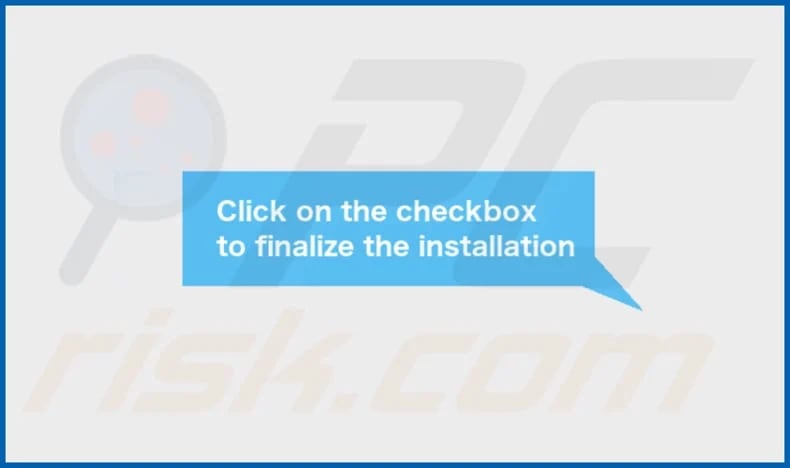
The installation folder of VirtualSupplies:
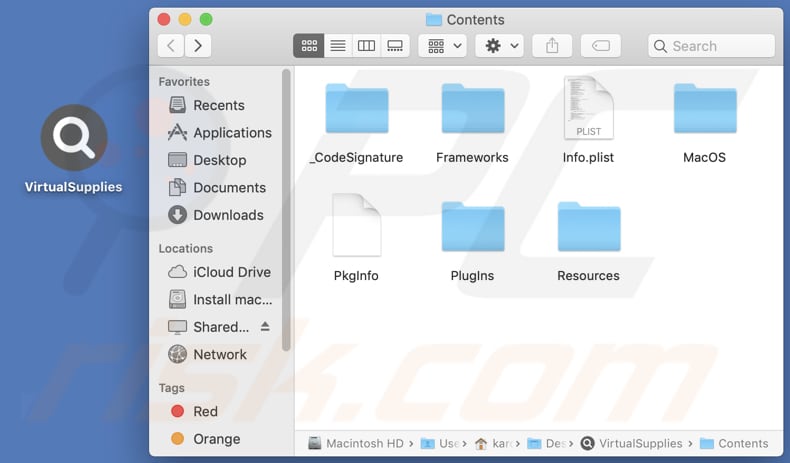
Instant automatic malware removal:
Manual threat removal might be a lengthy and complicated process that requires advanced IT skills. Combo Cleaner is a professional automatic malware removal tool that is recommended to get rid of malware. Download it by clicking the button below:
DOWNLOAD Combo CleanerBy downloading any software listed on this website you agree to our Privacy Policy and Terms of Use. To use full-featured product, you have to purchase a license for Combo Cleaner. 7 days free trial available. Combo Cleaner is owned and operated by RCS LT, the parent company of PCRisk.com.
Quick menu:
- What is VirtualSupplies?
- STEP 1. Remove VirtualSupplies related files and folders from OSX.
- STEP 2. Remove VirtualSupplies ads from Safari.
- STEP 3. Remove VirtualSupplies adware from Google Chrome.
- STEP 4. Remove VirtualSupplies ads from Mozilla Firefox.
Video showing how to remove VirtualSupplies adware using Combo Cleaner:
VirtualSupplies adware removal:
Remove VirtualSupplies-related potentially unwanted applications from your "Applications" folder:

Click the Finder icon. In the Finder window, select "Applications". In the applications folder, look for "MPlayerX", "NicePlayer", or other suspicious applications and drag them to the Trash. After removing the potentially unwanted application(s) that cause online ads, scan your Mac for any remaining unwanted components.
DOWNLOAD remover for malware infections
Combo Cleaner checks if your computer is infected with malware. To use full-featured product, you have to purchase a license for Combo Cleaner. 7 days free trial available. Combo Cleaner is owned and operated by RCS LT, the parent company of PCRisk.com.
Remove adware-related files and folders

Click the Finder icon, from the menu bar. Choose Go, and click Go to Folder...
 Check for adware generated files in the /Library/LaunchAgents/ folder:
Check for adware generated files in the /Library/LaunchAgents/ folder:

In the Go to Folder... bar, type: /Library/LaunchAgents/

In the "LaunchAgents" folder, look for any recently-added suspicious files and move them to the Trash. Examples of files generated by adware - "installmac.AppRemoval.plist", "myppes.download.plist", "mykotlerino.ltvbit.plist", "kuklorest.update.plist", etc. Adware commonly installs several files with the exact same string.
 Check for adware generated files in the ~/Library/Application Support/ folder:
Check for adware generated files in the ~/Library/Application Support/ folder:

In the Go to Folder... bar, type: ~/Library/Application Support/

In the "Application Support" folder, look for any recently-added suspicious folders. For example, "MplayerX" or "NicePlayer", and move these folders to the Trash.
 Check for adware generated files in the ~/Library/LaunchAgents/ folder:
Check for adware generated files in the ~/Library/LaunchAgents/ folder:

In the Go to Folder... bar, type: ~/Library/LaunchAgents/

In the "LaunchAgents" folder, look for any recently-added suspicious files and move them to the Trash. Examples of files generated by adware - "installmac.AppRemoval.plist", "myppes.download.plist", "mykotlerino.ltvbit.plist", "kuklorest.update.plist", etc. Adware commonly installs several files with the exact same string.
 Check for adware generated files in the /Library/LaunchDaemons/ folder:
Check for adware generated files in the /Library/LaunchDaemons/ folder:

In the "Go to Folder..." bar, type: /Library/LaunchDaemons/

In the "LaunchDaemons" folder, look for recently-added suspicious files. For example "com.aoudad.net-preferences.plist", "com.myppes.net-preferences.plist", "com.kuklorest.net-preferences.plist", "com.avickUpd.plist", etc., and move them to the Trash.
 Scan your Mac with Combo Cleaner:
Scan your Mac with Combo Cleaner:
If you have followed all the steps correctly, your Mac should be clean of infections. To ensure your system is not infected, run a scan with Combo Cleaner Antivirus. Download it HERE. After downloading the file, double click combocleaner.dmg installer. In the opened window, drag and drop the Combo Cleaner icon on top of the Applications icon. Now open your launchpad and click on the Combo Cleaner icon. Wait until Combo Cleaner updates its virus definition database and click the "Start Combo Scan" button.

Combo Cleaner will scan your Mac for malware infections. If the antivirus scan displays "no threats found" - this means that you can continue with the removal guide; otherwise, it's recommended to remove any found infections before continuing.

After removing files and folders generated by the adware, continue to remove rogue extensions from your Internet browsers.
Remove malicious extensions from Internet browsers
 Remove malicious Safari extensions:
Remove malicious Safari extensions:

Open the Safari browser, from the menu bar, select "Safari" and click "Preferences...".

In the preferences window, select "Extensions" and look for any recently-installed suspicious extensions. When located, click the "Uninstall" button next to it/them. Note that you can safely uninstall all extensions from your Safari browser - none are crucial for regular browser operation.
- If you continue to have problems with browser redirects and unwanted advertisements - Reset Safari.
 Remove malicious extensions from Google Chrome:
Remove malicious extensions from Google Chrome:

Click the Chrome menu icon ![]() (at the top right corner of Google Chrome), select "More Tools" and click "Extensions". Locate all recently-installed suspicious extensions, select these entries and click "Remove".
(at the top right corner of Google Chrome), select "More Tools" and click "Extensions". Locate all recently-installed suspicious extensions, select these entries and click "Remove".

- If you continue to have problems with browser redirects and unwanted advertisements - Reset Google Chrome.
 Remove malicious extensions from Mozilla Firefox:
Remove malicious extensions from Mozilla Firefox:

Click the Firefox menu ![]() (at the top right corner of the main window) and select "Add-ons and themes". Click "Extensions", in the opened window locate all recently-installed suspicious extensions, click on the three dots and then click "Remove".
(at the top right corner of the main window) and select "Add-ons and themes". Click "Extensions", in the opened window locate all recently-installed suspicious extensions, click on the three dots and then click "Remove".

- If you continue to have problems with browser redirects and unwanted advertisements - Reset Mozilla Firefox.
Frequently Asked Questions (FAQ)
What harm can adware cause?
Adware possesses the capability to disturb the browsing experience, rendering websites more challenging to navigate. Moreover, it can undermine user privacy and exert an adverse influence on the overall performance of a computer.
What does adware do?
Adware's primary objective is to deliver advertisements to users. Additionally, it can be customized to gather information about users' online activities and seize control of web browsers (hijack them by changing their settings).
How do adware developers generate revenue?
Adware developers commonly generate income by endorsing a diverse array of products, websites, or services. A significant share of their earnings is derived from their involvement in affiliate programs, where they receive commissions for directing users to specific products or services through their adware-infested platforms.
Will Combo Cleaner remove VirtualSupplies adware?
Combo Cleaner performs comprehensive scans of computers to find and eliminate adware, as well as other suspicious or potentially malicious applications. It is recommended to place your trust in a reputable tool like Combo Cleaner to ensure the thorough removal of adware from your computer, thereby enhancing your system's security and performance.
Share:

Tomas Meskauskas
Expert security researcher, professional malware analyst
I am passionate about computer security and technology. I have an experience of over 10 years working in various companies related to computer technical issue solving and Internet security. I have been working as an author and editor for pcrisk.com since 2010. Follow me on Twitter and LinkedIn to stay informed about the latest online security threats.
PCrisk security portal is brought by a company RCS LT.
Joined forces of security researchers help educate computer users about the latest online security threats. More information about the company RCS LT.
Our malware removal guides are free. However, if you want to support us you can send us a donation.
DonatePCrisk security portal is brought by a company RCS LT.
Joined forces of security researchers help educate computer users about the latest online security threats. More information about the company RCS LT.
Our malware removal guides are free. However, if you want to support us you can send us a donation.
Donate
▼ Show Discussion