Get free scan and check if your device is infected.
Remove it nowTo use full-featured product, you have to purchase a license for Combo Cleaner. Seven days free trial available. Combo Cleaner is owned and operated by RCS LT, the parent company of PCRisk.com.
What kind of application is Rocket App?
Following an evaluation of the Rocket App application, it has been determined that its primary purpose is to function as a browser hijacker with the objective of promoting r.bsc.sien.com, a fraudulent search engine. This extension alters the settings of a web browser with the intention of gaining control over it.

Rocket App browser hijacker overview
Rocket App is a program that promotes a counterfeit search engine known as r.bsc.sien.com by setting it as the default search engine, new tab page, and homepage. Consequently, when users conduct searches, Rocket App directs their queries through r.bsc.sien.com.
R.bsc.sien.com utilizes search results from bing.com (redirects users to bing.com), a reputable search engine. However, it's crucial to emphasize that counterfeit search engines and browser hijackers have the capability to collect diverse data, including IP addresses, visited pages, search queries, and more.
This gathered data may be shared with or sold to third parties, raising concerns regarding privacy and data security. Another worrisome aspect of counterfeit search engines is their endorsement of potentially hazardous content. They might present search results containing links to malicious pages, phishing schemes, or misleading advertisements.
Removing browser hijackers and fake search engines can be challenging. They often embed themselves deeply in the browser or system, making manual removal tricky. Additionally, they may leave behind residual files or settings that require thorough cleanup, and users may need specialized software to ensure complete removal.
| Name | Rocket App |
| Threat Type | Browser Hijacker, Redirect, Search Hijacker, Toolbar, Unwanted New Tab |
| Browser Extension(s) | Rocket App |
| Supposed Functionality | Improved browsing experience |
| Promoted URL | r.bsc.sien.com |
| Detection Names (r.bsc.sien.com) | N/A (VirusTotal) |
| Serving IP Address (r.bsc.sien.com) | 3.33.182.33 |
| Affected Browser Settings | Homepage, new tab URL, default search engine |
| Symptoms | Manipulated Internet browser settings (homepage, default Internet search engine, new tab settings). Users are forced to visit the hijacker's website and search the Internet using their search engines. |
| Distribution methods | Deceptive pop-up ads, free software installers (bundling), fake Flash Player installers. |
| Damage | Internet browser tracking (potential privacy issues), display of unwanted ads, redirects to dubious websites. |
| Malware Removal (Windows) |
To eliminate possible malware infections, scan your computer with legitimate antivirus software. Our security researchers recommend using Combo Cleaner. Download Combo CleanerTo use full-featured product, you have to purchase a license for Combo Cleaner. 7 days free trial available. Combo Cleaner is owned and operated by RCS LT, the parent company of PCRisk.com. |
Conclusion
In summary, browser hijackers are intrusive and potentially perilous software applications that seize control of a user's web browser, modifying settings and redirecting them to dubious search engines or shady websites. This invasion can undermine user privacy and security, underscoring the necessity of confronting and eradicating these risks.
More examples of apps that can hijack browsers are Escape the Alien Extension, Smiley Pop Search, and The Vegan Advice.
How did Rocket App install on my computer?
Users might unintentionally introduce browser hijackers during the installation of software downloaded from untrustworthy sources. These hijackers are often bundled with seemingly legitimate applications and become ingrained in users' systems when they fail to modify installation settings, such as the "Advanced" or "Custom" options.
Interacting with compromised or malicious links discovered in emails, websites, or pop-up advertisements presents another avenue for succumbing to browser hijacking. Moreover, accessing compromised or malicious websites can initiate drive-by downloads, a covert technique through which browser hijackers are inserted into browsers without the user's knowledge or consent.
How to avoid installation of browser hijackers?
Users should exercise caution when downloading any software or applications. It is advisable to rely on reputable sources such as official app stores (e.g., Google Play Store, Apple App Store) or the authorized websites of well-known software developers. It is important to steer clear of downloading software from unverified or questionable sources.
While installing software, users should thoroughly examine the installation options. They should unmark any checkboxes suggesting the installation of extra or unrelated software to prevent unintended installations. Additionally, it is prudent not to place trust in ads, links, pop-ups, etc., when visiting dubious pages.
If your computer is already infected with Rocket App, we recommend running a scan with Combo Cleaner Antivirus for Windows to automatically eliminate this browser hijacker.
R.bsc.sien.com redirects to bing.com (GIF):
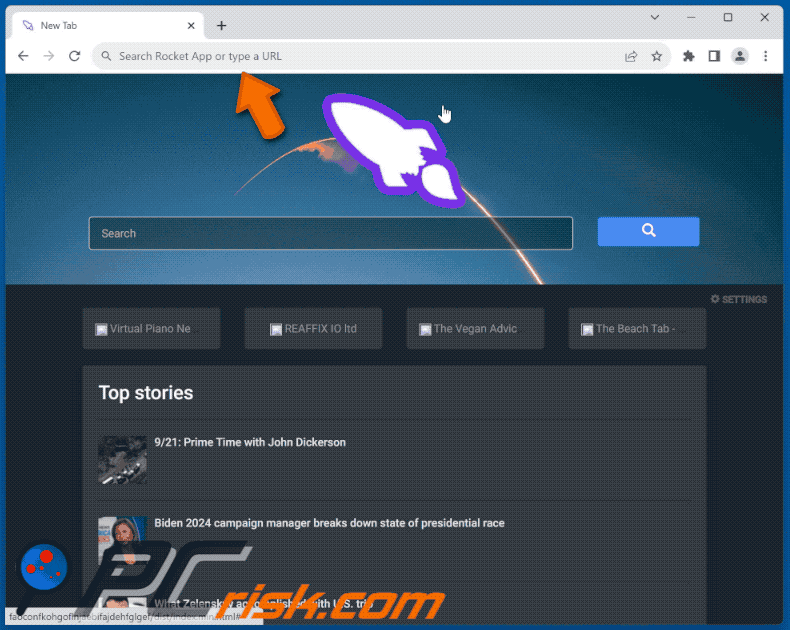
Permissions asked by Rocket App browser hijacker:

Instant automatic malware removal:
Manual threat removal might be a lengthy and complicated process that requires advanced IT skills. Combo Cleaner is a professional automatic malware removal tool that is recommended to get rid of malware. Download it by clicking the button below:
DOWNLOAD Combo CleanerBy downloading any software listed on this website you agree to our Privacy Policy and Terms of Use. To use full-featured product, you have to purchase a license for Combo Cleaner. 7 days free trial available. Combo Cleaner is owned and operated by RCS LT, the parent company of PCRisk.com.
Quick menu:
- What is Rocket App?
- STEP 1. Uninstall Rocket App application using Control Panel.
- STEP 2. Remove Rocket App browser hijacker from Google Chrome.
- STEP 3. Remove r.bsc.sien.com homepage and default search engine from Mozilla Firefox.
- STEP 4. Remove r.bsc.sien.com redirect from Safari.
- STEP 5. Remove rogue plug-ins from Microsoft Edge.
Rocket App browser hijacker removal:
Windows 11 users:

Right-click on the Start icon, select Apps and Features. In the opened window search for the application you want to uninstall, after locating it, click on the three vertical dots and select Uninstall.
Windows 10 users:

Right-click in the lower left corner of the screen, in the Quick Access Menu select Control Panel. In the opened window choose Programs and Features.
Windows 7 users:

Click Start (Windows Logo at the bottom left corner of your desktop), choose Control Panel. Locate Programs and click Uninstall a program.
macOS (OSX) users:

Click Finder, in the opened screen select Applications. Drag the app from the Applications folder to the Trash (located in your Dock), then right click the Trash icon and select Empty Trash.

In the uninstall programs window: look for any recently installed suspicious applications, select these entries and click "Uninstall" or "Remove".
After uninstalling the potentially unwanted applications (which cause browser redirects to the r.bsc.sien.com website), scan your computer for any remaining unwanted components. To scan your computer, use recommended malware removal software.
DOWNLOAD remover for malware infections
Combo Cleaner checks if your computer is infected with malware. To use full-featured product, you have to purchase a license for Combo Cleaner. 7 days free trial available. Combo Cleaner is owned and operated by RCS LT, the parent company of PCRisk.com.
Rocket App browser hijacker removal from Internet browsers:
Video showing how to remove Rocket App browser hijacker using Combo Cleaner:
 Remove malicious extensions from Google Chrome:
Remove malicious extensions from Google Chrome:
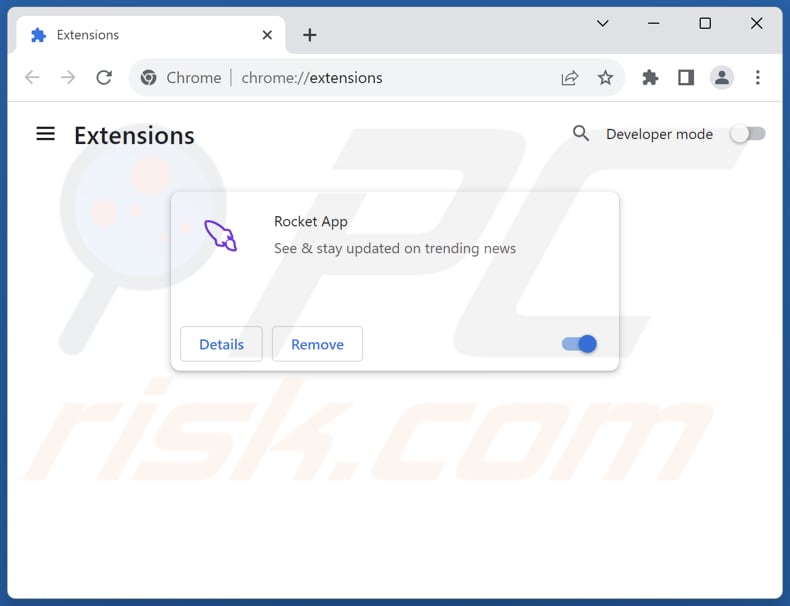
Click the Chrome menu icon ![]() (at the top right corner of Google Chrome), select "Extensions" and click "Manage Extensions". Locate "Rocket App" and other recently-installed suspicious extensions, select these entries and click "Remove".
(at the top right corner of Google Chrome), select "Extensions" and click "Manage Extensions". Locate "Rocket App" and other recently-installed suspicious extensions, select these entries and click "Remove".
Change your homepage:

Click the Chrome menu icon ![]() (at the top right corner of Google Chrome), select "Settings". In the "On startup" section, disable "Rocket App", look for a browser hijacker URL (hxxp://www.r.bsc.sien.com) below the "Open a specific or set of pages" option. If present click on the three vertical dots icon and select "Remove".
(at the top right corner of Google Chrome), select "Settings". In the "On startup" section, disable "Rocket App", look for a browser hijacker URL (hxxp://www.r.bsc.sien.com) below the "Open a specific or set of pages" option. If present click on the three vertical dots icon and select "Remove".
Change your default search engine:

To change your default search engine in Google Chrome: Click the Chrome menu icon ![]() (at the top right corner of Google Chrome), select "Settings", in the "Search engine" section, click "Manage search engines...", in the opened list look for "r.bsc.sien.com", when located click the three vertical dots near this URL and select "Delete".
(at the top right corner of Google Chrome), select "Settings", in the "Search engine" section, click "Manage search engines...", in the opened list look for "r.bsc.sien.com", when located click the three vertical dots near this URL and select "Delete".
- If you continue to have problems with browser redirects and unwanted advertisements - Reset Google Chrome.
Optional method:
If you continue to have problems with removal of the r.bsc.sien.com redirect, reset your Google Chrome browser settings. Click the Chrome menu icon ![]() (at the top right corner of Google Chrome) and select Settings. Scroll down to the bottom of the screen. Click the Advanced… link.
(at the top right corner of Google Chrome) and select Settings. Scroll down to the bottom of the screen. Click the Advanced… link.

After scrolling to the bottom of the screen, click the Reset (Restore settings to their original defaults) button.

In the opened window, confirm that you wish to reset Google Chrome settings to default by clicking the Reset button.

 Remove malicious extensions from Mozilla Firefox:
Remove malicious extensions from Mozilla Firefox:
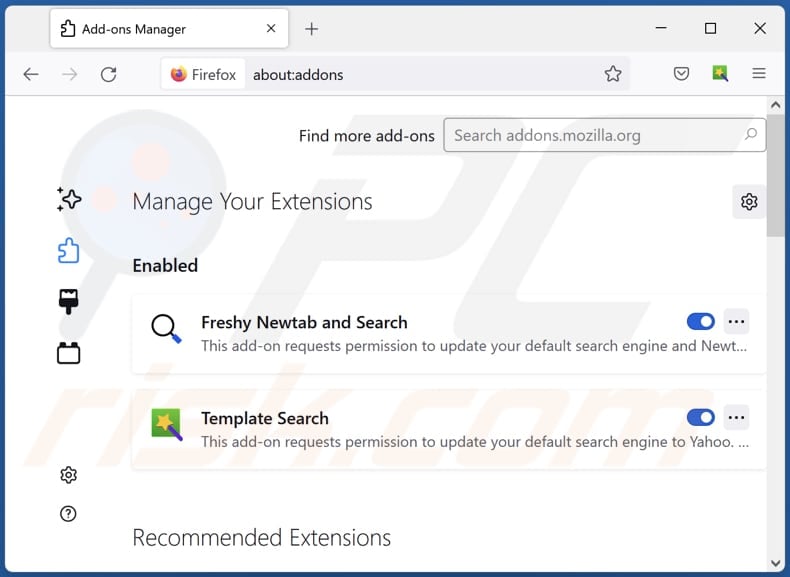
Click the Firefox menu ![]() (at the top right corner of the main window), select "Add-ons and themes". Click "Extensions", in the opened window locate "Rocket App", as well as all recently-installed suspicious extensions, click on the three dots and then click "Remove".
(at the top right corner of the main window), select "Add-ons and themes". Click "Extensions", in the opened window locate "Rocket App", as well as all recently-installed suspicious extensions, click on the three dots and then click "Remove".
Change your homepage:

To reset your homepage, click the Firefox menu ![]() (at the top right corner of the main window), then select "Settings", in the opened window disable "Rocket App", remove hxxp://r.bsc.sien.com and enter your preferred domain, which will open each time you start Mozilla Firefox.
(at the top right corner of the main window), then select "Settings", in the opened window disable "Rocket App", remove hxxp://r.bsc.sien.com and enter your preferred domain, which will open each time you start Mozilla Firefox.
Change your default search engine:
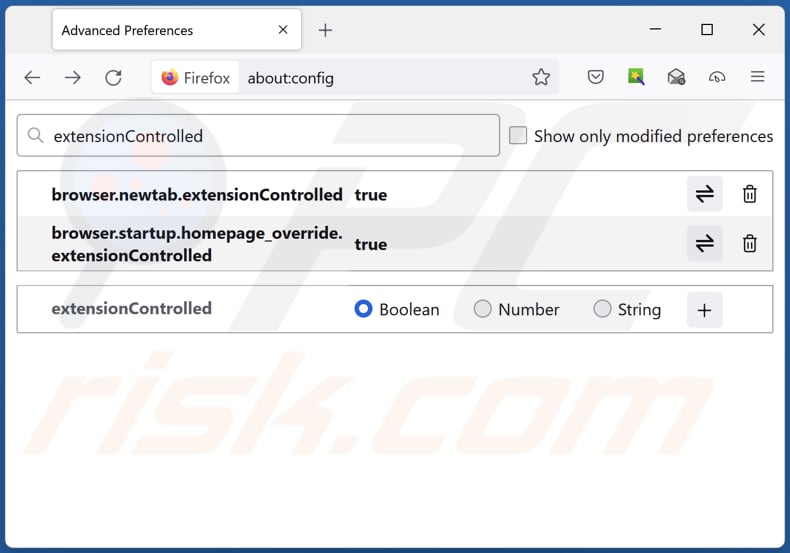
In the URL address bar, type "about:config" and press Enter. Click "Accept the Risk and Continue".
In the search filter at the top, type: "extensionControlled". Set both results to "false" by either double-clicking each entry or clicking the ![]() button.
button.
Optional method:
Computer users who have problems with r.bsc.sien.com redirect removal can reset their Mozilla Firefox settings.
Open Mozilla Firefox, at the top right corner of the main window, click the Firefox menu, ![]() in the opened menu, click Help.
in the opened menu, click Help.

Select Troubleshooting Information.

In the opened window, click the Refresh Firefox button.

In the opened window, confirm that you wish to reset Mozilla Firefox settings to default by clicking the Refresh Firefox button.

 Remove malicious extensions from Safari:
Remove malicious extensions from Safari:

Make sure your Safari browser is active and click Safari menu, then select Preferences...

In the preferences window select the Extensions tab. Look for any recently installed suspicious extensions and uninstall them.

In the preferences window select General tab and make sure that your homepage is set to a preferred URL, if its altered by a browser hijacker - change it.

In the preferences window select Search tab and make sure that your preferred Internet search engine is selected.
Optional method:
Make sure your Safari browser is active and click on Safari menu. From the drop down menu select Clear History and Website Data...

In the opened window select all history and click the Clear History button.

 Remove malicious extensions from Microsoft Edge:
Remove malicious extensions from Microsoft Edge:

Click the Edge menu icon ![]() (at the top right corner of Microsoft Edge), select "Extensions". Locate any recently-installed suspicious browser add-ons, and remove them.
(at the top right corner of Microsoft Edge), select "Extensions". Locate any recently-installed suspicious browser add-ons, and remove them.
Change your homepage and new tab settings:

Click the Edge menu icon ![]() (at the top right corner of Microsoft Edge), select "Settings". In the "On startup" section look for the name of the browser hijacker and click "Disable".
(at the top right corner of Microsoft Edge), select "Settings". In the "On startup" section look for the name of the browser hijacker and click "Disable".
Change your default Internet search engine:

To change your default search engine in Microsoft Edge: Click the Edge menu icon ![]() (at the top right corner of Microsoft Edge), select "Privacy and services", scroll to bottom of the page and select "Address bar". In the "Search engines used in address bar" section look for the name of the unwanted Internet search engine, when located click the "Disable" button near it. Alternatively you can click on "Manage search engines", in the opened menu look for unwanted Internet search engine. Click on the puzzle icon
(at the top right corner of Microsoft Edge), select "Privacy and services", scroll to bottom of the page and select "Address bar". In the "Search engines used in address bar" section look for the name of the unwanted Internet search engine, when located click the "Disable" button near it. Alternatively you can click on "Manage search engines", in the opened menu look for unwanted Internet search engine. Click on the puzzle icon ![]() near it and select "Disable".
near it and select "Disable".
Optional method:
If you continue to have problems with removal of the r.bsc.sien.com redirect, reset your Microsoft Edge browser settings. Click the Edge menu icon ![]() (at the top right corner of Microsoft Edge) and select Settings.
(at the top right corner of Microsoft Edge) and select Settings.

In the opened settings menu select Reset settings.

Select Restore settings to their default values. In the opened window, confirm that you wish to reset Microsoft Edge settings to default by clicking the Reset button.

- If this did not help, follow these alternative instructions explaining how to reset the Microsoft Edge browser.
Summary:
 A browser hijacker is a type of adware infection that modifies Internet browser settings by assigning the homepage and default Internet search engine settings to some other (unwanted) website URL. Commonly, this type of adware infiltrates operating systems through free software downloads. If your download is managed by a download client, ensure that you decline offers to install advertised toolbars or applications that seek to change your homepage and default Internet search engine settings.
A browser hijacker is a type of adware infection that modifies Internet browser settings by assigning the homepage and default Internet search engine settings to some other (unwanted) website URL. Commonly, this type of adware infiltrates operating systems through free software downloads. If your download is managed by a download client, ensure that you decline offers to install advertised toolbars or applications that seek to change your homepage and default Internet search engine settings.
Post a comment:
If you have additional information on r.bsc.sien.com redirect or it's removal please share your knowledge in the comments section below.
Frequently Asked Questions (FAQ)
What is the purpose of forcing users visit r.bsc.sien.com website?
Typically, there is a direct correlation between website traffic and revenue. When the volume of visitors to a website rises, the potential for generating revenue also increases. Therefore, the owners of r.bsc.sien.com want to make their site more popular/visitable.
Is visiting r.bsc.sien.com a threat to my privacy?
Accessing a fake search engine like r.bsc.sien.com can indeed jeopardize your privacy. These deceptive search engines frequently monitor your search queries, online behavior, and other activities, which may result in the unauthorized gathering of your personal data.
How did a browser hijacker infiltrate my computer?
A browser hijacker could have infiltrated your computer using deceptive methods, commonly as part of bundled software downloads. In such instances, users frequently inadvertently install or add the hijacker when they fail to modify installation settings. Interacting with compromised or malicious links discovered in emails, websites, or pop-up ads can also lead to browser hijacking.
Will Combo Cleaner help me remove Rocket App browser hijacker?
Combo Cleaner is capable of conducting scans to detect and eliminate browser hijackers. Attempting manual removal without the assistance of security software may be unsuccessful, especially when dealing with multiple hijackers. These hijackers might reinstall each other, and certain settings may remain unchangeable. For thorough removal, users should eradicate all browser hijackers simultaneously.
Share:

Tomas Meskauskas
Expert security researcher, professional malware analyst
I am passionate about computer security and technology. I have an experience of over 10 years working in various companies related to computer technical issue solving and Internet security. I have been working as an author and editor for pcrisk.com since 2010. Follow me on Twitter and LinkedIn to stay informed about the latest online security threats.
PCrisk security portal is brought by a company RCS LT.
Joined forces of security researchers help educate computer users about the latest online security threats. More information about the company RCS LT.
Our malware removal guides are free. However, if you want to support us you can send us a donation.
DonatePCrisk security portal is brought by a company RCS LT.
Joined forces of security researchers help educate computer users about the latest online security threats. More information about the company RCS LT.
Our malware removal guides are free. However, if you want to support us you can send us a donation.
Donate
▼ Show Discussion