How to remove TypicalRotator from the affected system
Mac VirusAlso Known As: Ads by TypicalRotator
Get free scan and check if your device is infected.
Remove it nowTo use full-featured product, you have to purchase a license for Combo Cleaner. Seven days free trial available. Combo Cleaner is owned and operated by RCS LT, the parent company of PCRisk.com.
What kind of application is TypicalRotator?
Upon evaluating TypicalRotator, it has been determined that its main objective is to deluge users with intrusive advertisements, clearly defining TypicalRotator as adware. It is important to underscore that applications akin to TypicalRotator are frequently unintentionally installed by users as a result of deceptive advertising and distribution methods of such apps.
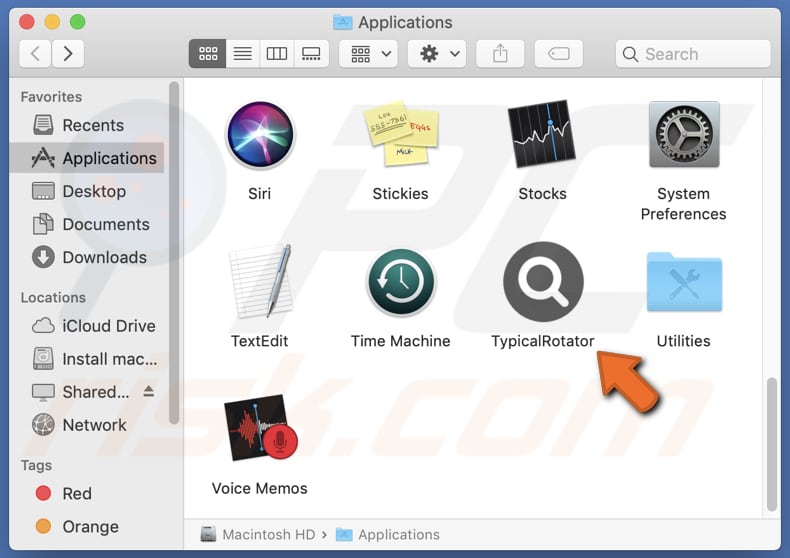
TypicalRotator adware in detail
TypicalRotator serves as a prime illustration of adware that has come under scrutiny owing to its forceful advertising strategies. This application has gained a reputation for overwhelming users with undesirable and frequently disruptive advertisements. These advertisements manifest in diverse formats, such as pop-ups, banners, and in-text ads, rendering it arduous for users to navigate their devices or applications without encountering interruptions.
The advertisements presented by TypicalRotator have the potential to endorse scams and deceitful offers. Individuals who engage with these ads might find themselves redirected to phishing sites or encouraged to divulge sensitive financial details, thereby exposing themselves to the dangers of identity theft and financial harm.
Additionally, clicking these advertisements could initiate automatic downloads of potentially malicious software or browser extensions. Certain adware has the capacity to monitor user behavior, encompassing browsing patterns, search queries, and potentially even sensitive information.
This collected data is subsequently employed for the purpose of delivering more precise advertisements or can be exploited for nefarious intentions, such as identity theft, financial fraud, or unauthorized access to personal accounts. Furthermore, adware can function as a browser hijacker.
Lastly, the excessive volume of advertisements can impede the performance of the impacted device or browser, resulting in operational slowdowns that can be especially irritating on older hardware. In light of these concerns, it is recommended to steer clear of engaging with ads from TypicalRotator or any other adware-type app.
| Name | Ads by TypicalRotator |
| Threat Type | Adware, Mac malware, Mac virus |
| Detection Names | Avast (MacOS:AdAgent-L [Adw]), Combo Cleaner (Gen:Variant.Adware.MAC.Rload.4), ESET-NOD32 (A Variant Of OSX/Adware.Synataeb.C), Kaspersky (Not-a-virus:HEUR:AdWare.OSX.Adload.h), Full List (VirusTotal) |
| Additional Information | This application belongs to Adload malware family. |
| Symptoms | Your Mac becomes slower than normal, you see unwanted pop-up ads, you are redirected to dubious websites. |
| Distribution methods | Deceptive pop-up ads, free software installers (bundling), torrent file downloads. |
| Damage | Internet browser tracking (potential privacy issues), display of unwanted ads, redirects to dubious websites, loss of private information. |
| Malware Removal (Windows) |
To eliminate possible malware infections, scan your computer with legitimate antivirus software. Our security researchers recommend using Combo Cleaner. Download Combo CleanerTo use full-featured product, you have to purchase a license for Combo Cleaner. 7 days free trial available. Combo Cleaner is owned and operated by RCS LT, the parent company of PCRisk.com. |
More about adware
In summary, TypicalRotator is a prominent example of adware, drawing scrutiny for its aggressive advertising tactics and disruptive impact on users. It is renowned for its forceful delivery of advertisements, potential modification in the settings of web browsers, and the risk of privacy breaches. Users should never use or trust apps of this type.
Examples of similar applications are UniversalSync, VirtualBalance, and UpperTheory.
How did TypicalRotator install on my computer?
Adware is commonly packaged alongside free or seemingly reputable software. Users might unintentionally introduce adware to their systems when they download and install such applications without closely examining the installation settings. Adware is often offered as an optional or pre-selected element in the installation process.
Some adware is distributed through deceptive advertisements that prompt users to click on them. On certain websites, especially those hosting pirated content or free downloads, fake download buttons can mislead users. Clicking on these buttons may result in the download and installation of adware.
Downloading software or files from untrusted sources or file-sharing platforms also increases the risk of inadvertently installing adware.
How to avoid installation of unwanted applications?
Obtain software only from reputable sources like official websites or app stores. Avoid downloading from third-party stores, torrent sites, and similar platforms. Always choose custom or advanced installation options and look for ticked checkboxes when installing software. Be cautious when encountering pop-ups on suspicious websites.
Decline requests from dubious pages to send notifications. Employ reliable antivirus and anti-malware software that can detect and block adware. If your computer is already infected with TypicalRotator, we recommend running a scan with Combo Cleaner Antivirus for Windows to automatically eliminate this adware.
The message that appears after the installation of TypicalRotator:

TypicalRotator's installation folder:

Instant automatic malware removal:
Manual threat removal might be a lengthy and complicated process that requires advanced IT skills. Combo Cleaner is a professional automatic malware removal tool that is recommended to get rid of malware. Download it by clicking the button below:
DOWNLOAD Combo CleanerBy downloading any software listed on this website you agree to our Privacy Policy and Terms of Use. To use full-featured product, you have to purchase a license for Combo Cleaner. 7 days free trial available. Combo Cleaner is owned and operated by RCS LT, the parent company of PCRisk.com.
Quick menu:
- What is TypicalRotator?
- STEP 1. Remove TypicalRotator related files and folders from OSX.
- STEP 2. Remove TypicalRotator ads from Safari.
- STEP 3. Remove TypicalRotator adware from Google Chrome.
- STEP 4. Remove TypicalRotator ads from Mozilla Firefox.
Video showing how to remove TypicalRotator adware using Combo Cleaner:
TypicalRotator adware removal:
Remove TypicalRotator-related potentially unwanted applications from your "Applications" folder:

Click the Finder icon. In the Finder window, select "Applications". In the applications folder, look for "MPlayerX", "NicePlayer", or other suspicious applications and drag them to the Trash. After removing the potentially unwanted application(s) that cause online ads, scan your Mac for any remaining unwanted components.
DOWNLOAD remover for malware infections
Combo Cleaner checks if your computer is infected with malware. To use full-featured product, you have to purchase a license for Combo Cleaner. 7 days free trial available. Combo Cleaner is owned and operated by RCS LT, the parent company of PCRisk.com.
Remove adware-related files and folders

Click the Finder icon, from the menu bar. Choose Go, and click Go to Folder...
 Check for adware generated files in the /Library/LaunchAgents/ folder:
Check for adware generated files in the /Library/LaunchAgents/ folder:

In the Go to Folder... bar, type: /Library/LaunchAgents/

In the "LaunchAgents" folder, look for any recently-added suspicious files and move them to the Trash. Examples of files generated by adware - "installmac.AppRemoval.plist", "myppes.download.plist", "mykotlerino.ltvbit.plist", "kuklorest.update.plist", etc. Adware commonly installs several files with the exact same string.
 Check for adware generated files in the ~/Library/Application Support/ folder:
Check for adware generated files in the ~/Library/Application Support/ folder:

In the Go to Folder... bar, type: ~/Library/Application Support/

In the "Application Support" folder, look for any recently-added suspicious folders. For example, "MplayerX" or "NicePlayer", and move these folders to the Trash.
 Check for adware generated files in the ~/Library/LaunchAgents/ folder:
Check for adware generated files in the ~/Library/LaunchAgents/ folder:

In the Go to Folder... bar, type: ~/Library/LaunchAgents/

In the "LaunchAgents" folder, look for any recently-added suspicious files and move them to the Trash. Examples of files generated by adware - "installmac.AppRemoval.plist", "myppes.download.plist", "mykotlerino.ltvbit.plist", "kuklorest.update.plist", etc. Adware commonly installs several files with the exact same string.
 Check for adware generated files in the /Library/LaunchDaemons/ folder:
Check for adware generated files in the /Library/LaunchDaemons/ folder:

In the "Go to Folder..." bar, type: /Library/LaunchDaemons/

In the "LaunchDaemons" folder, look for recently-added suspicious files. For example "com.aoudad.net-preferences.plist", "com.myppes.net-preferences.plist", "com.kuklorest.net-preferences.plist", "com.avickUpd.plist", etc., and move them to the Trash.
 Scan your Mac with Combo Cleaner:
Scan your Mac with Combo Cleaner:
If you have followed all the steps correctly, your Mac should be clean of infections. To ensure your system is not infected, run a scan with Combo Cleaner Antivirus. Download it HERE. After downloading the file, double click combocleaner.dmg installer. In the opened window, drag and drop the Combo Cleaner icon on top of the Applications icon. Now open your launchpad and click on the Combo Cleaner icon. Wait until Combo Cleaner updates its virus definition database and click the "Start Combo Scan" button.

Combo Cleaner will scan your Mac for malware infections. If the antivirus scan displays "no threats found" - this means that you can continue with the removal guide; otherwise, it's recommended to remove any found infections before continuing.

After removing files and folders generated by the adware, continue to remove rogue extensions from your Internet browsers.
Remove malicious extensions from Internet browsers
 Remove malicious Safari extensions:
Remove malicious Safari extensions:

Open the Safari browser, from the menu bar, select "Safari" and click "Preferences...".

In the preferences window, select "Extensions" and look for any recently-installed suspicious extensions. When located, click the "Uninstall" button next to it/them. Note that you can safely uninstall all extensions from your Safari browser - none are crucial for regular browser operation.
- If you continue to have problems with browser redirects and unwanted advertisements - Reset Safari.
 Remove malicious extensions from Google Chrome:
Remove malicious extensions from Google Chrome:

Click the Chrome menu icon ![]() (at the top right corner of Google Chrome), select "More Tools" and click "Extensions". Locate all recently-installed suspicious extensions, select these entries and click "Remove".
(at the top right corner of Google Chrome), select "More Tools" and click "Extensions". Locate all recently-installed suspicious extensions, select these entries and click "Remove".

- If you continue to have problems with browser redirects and unwanted advertisements - Reset Google Chrome.
 Remove malicious extensions from Mozilla Firefox:
Remove malicious extensions from Mozilla Firefox:

Click the Firefox menu ![]() (at the top right corner of the main window) and select "Add-ons and themes". Click "Extensions", in the opened window locate all recently-installed suspicious extensions, click on the three dots and then click "Remove".
(at the top right corner of the main window) and select "Add-ons and themes". Click "Extensions", in the opened window locate all recently-installed suspicious extensions, click on the three dots and then click "Remove".

- If you continue to have problems with browser redirects and unwanted advertisements - Reset Mozilla Firefox.
Frequently Asked Questions (FAQ)
What harm can adware cause?
Adware can cause several harmful effects, including intrusive and disruptive advertising experiences for users, diminished system performance due to resource-intensive ads, and privacy risks, as adware often collects and potentially misuses user data.
What does adware do?
Adware primarily delivers unwanted and often intrusive advertisements to users while they browse the internet. Also, it may track user behavior (collect data) and alter browser settings.
How do adware developers generate revenue?
Adware creators generally generate revenue by endorsing a variety of products, websites, or services, with a substantial portion of their earnings originating from engagement in affiliate initiatives. Through these programs, they can earn commissions.
Will Combo Cleaner remove TypicalRotator adware?
Combo Cleaner conducts computer scans to detect and remove applications that exhibit adware-like behavior. It is worth noting that manually removing such software is not always foolproof, as hidden files may persist, and some components might remain active even after uninstallation.
Share:

Tomas Meskauskas
Expert security researcher, professional malware analyst
I am passionate about computer security and technology. I have an experience of over 10 years working in various companies related to computer technical issue solving and Internet security. I have been working as an author and editor for pcrisk.com since 2010. Follow me on Twitter and LinkedIn to stay informed about the latest online security threats.
PCrisk security portal is brought by a company RCS LT.
Joined forces of security researchers help educate computer users about the latest online security threats. More information about the company RCS LT.
Our malware removal guides are free. However, if you want to support us you can send us a donation.
DonatePCrisk security portal is brought by a company RCS LT.
Joined forces of security researchers help educate computer users about the latest online security threats. More information about the company RCS LT.
Our malware removal guides are free. However, if you want to support us you can send us a donation.
Donate
▼ Show Discussion