Get free scan and check if your device is infected.
Remove it nowTo use full-featured product, you have to purchase a license for Combo Cleaner. Seven days free trial available. Combo Cleaner is owned and operated by RCS LT, the parent company of PCRisk.com.
What kind of app is TransformFusion?
After assessing TransformFusion, it has been established that its primary goal is to inundate users with intrusive advertisements, highlighting TransformFusion's role as adware. It is crucial to emphasize that apps similar to TransformFusion are often inadvertently installed by users due to the advertising and distribution techniques they use.
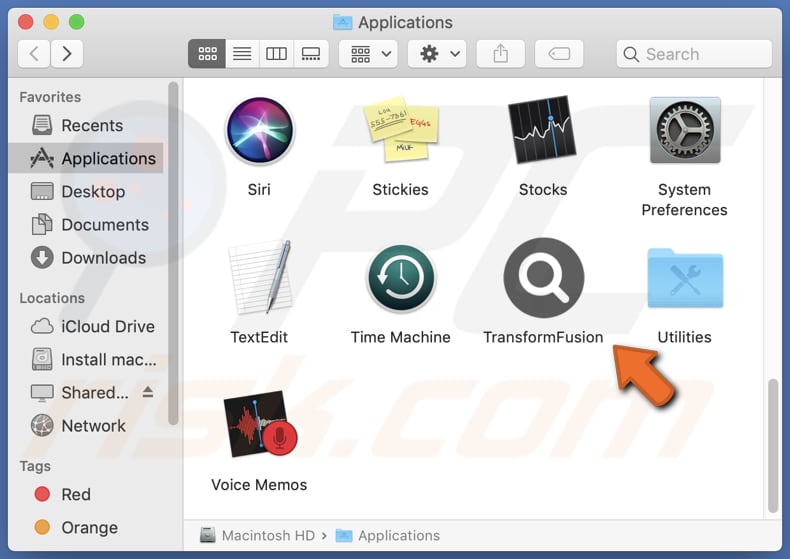
TransformFusion adware in detail
TransformFusion is an example of adware that has garnered attention due to its aggressive advertising practices. This app is notorious for bombarding users with unwanted and often disruptive ads. These ads can appear in various forms, including pop-ups, banners, and in-text ads, making it challenging for users to navigate their devices or applications without interference.
Advertisements displayed by TransformFusion may promote scams and fraudulent offers. Users who click on these ads may be directed to phishing websites or prompted to provide sensitive financial information, putting them at risk of identity theft or financial loss. Also, clicking on these ads may trigger automatic downloads of software or browser extensions.
Some adware, including TransformFusion, may track user activity, including browsing habits, search queries, or even sensitive information. This data is then used to deliver more targeted ads or misused for malicious purposes (e.g., to steal identities, money, personal accounts, etc.). Additionally, adware can operate as a browser hijacker.
Moreover, the heavy load of advertisements can slow down the affected device or browser, leading to performance issues that can be particularly bothersome on older hardware. Given these potential issues, it is advisable to avoid interacting with ads from TransformFusion or any other adware program altogether.
| Name | Ads by TransformFusion |
| Threat Type | Adware, Mac malware, Mac virus |
| Detection Names | Avast (MacOS:Adload-AG [Adw]), Combo Cleaner (Gen:Variant.Adware.MAC.AdLoad.13), ESET-NOD32 (A Variant Of OSX/Adware.Synataeb.G), Kaspersky (Not-a-virus:HEUR:AdWare.OSX.Adload.h), Full List (VirusTotal) |
| Additional Information | This application belongs to Adload malware family. |
| Symptoms | Your Mac becomes slower than normal, you see unwanted pop-up ads, you are redirected to dubious websites. |
| Distribution methods | Deceptive pop-up ads, free software installers (bundling), torrent file downloads. |
| Damage | Internet browser tracking (potential privacy issues), display of unwanted ads, redirects to dubious websites, loss of private information. |
| Malware Removal (Windows) |
To eliminate possible malware infections, scan your computer with legitimate antivirus software. Our security researchers recommend using Combo Cleaner. Download Combo CleanerTo use full-featured product, you have to purchase a license for Combo Cleaner. 7 days free trial available. Combo Cleaner is owned and operated by RCS LT, the parent company of PCRisk.com. |
Conclusion
In conclusion, TransformFusion serves as a notable illustration of adware that has gained attention due to its intrusive advertising methods and disruptive effects on users. It is recognized for its forceful presentation of ads, possible alterations to web browsers, and the potential for privacy violations, all of which raise substantial apprehensions among users about their online interactions.
More example of apps similar to TransformFusion are UniversalSync, VirtualBalance, and UpperTheory.
How did TransformFusion install on my computer?
TransformFusion and similar apps are often distributed through deceptive methods, such as bundling with freeware or shareware programs. Users may inadvertently install TransformFusion when downloading and installing seemingly legitimate software without closely reviewing the installation process.
Visiting malicious websites or clicking on deceptive advertisements on shady websites can also lead to adware infections. In other cases, adware spreads via P2P networks, torrent sites, notifications from dubious pages, etc.
It is also worth mentioning that adware creators sometimes use social engineering tactics to trick users into downloading and installing their software. This can include misleading advertisements that claim to provide useful tools or enhancements.
How to avoid installation of unwanted applications?
Only download software from trusted and reputable sources (like official pages and app stores). Avoid third-party websites and similar sources, especially those that offer cracked or pirated versions of paid software. Always opt for custom or advanced installation settings when installing software and check installers for ticked checkboxes.
Avoid clicking on pop-up advertisements, especially those claiming to offer free software downloads or prizes. Do not allow dubious websites to send notifications. Install and regularly update a reputable antivirus or anti-malware program on your computer. If your computer is already infected with TransformFusion, we recommend running a scan with Combo Cleaner Antivirus for Windows to automatically eliminate this adware.
A pop-up that appears after the installation of TransformFusion adware:

TransformFusion's installation folder:
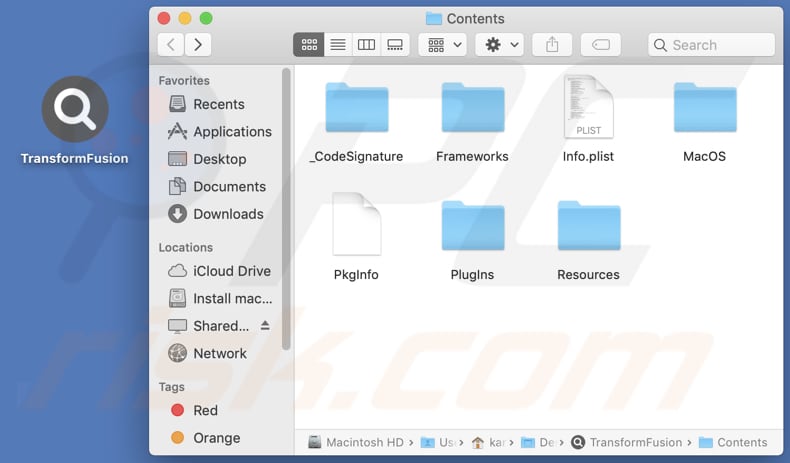
Instant automatic malware removal:
Manual threat removal might be a lengthy and complicated process that requires advanced IT skills. Combo Cleaner is a professional automatic malware removal tool that is recommended to get rid of malware. Download it by clicking the button below:
DOWNLOAD Combo CleanerBy downloading any software listed on this website you agree to our Privacy Policy and Terms of Use. To use full-featured product, you have to purchase a license for Combo Cleaner. 7 days free trial available. Combo Cleaner is owned and operated by RCS LT, the parent company of PCRisk.com.
Quick menu:
- What is TransformFusion?
- STEP 1. Remove TransformFusion related files and folders from OSX.
- STEP 2. Remove TransformFusion ads from Safari.
- STEP 3. Remove TransformFusion adware from Google Chrome.
- STEP 4. Remove TransformFusion ads from Mozilla Firefox.
Video showing how to remove TransformFusion adware using Combo Cleaner:
TransformFusion adware removal:
Remove TransformFusion-related potentially unwanted applications from your "Applications" folder:

Click the Finder icon. In the Finder window, select "Applications". In the applications folder, look for "MPlayerX", "NicePlayer", or other suspicious applications and drag them to the Trash. After removing the potentially unwanted application(s) that cause online ads, scan your Mac for any remaining unwanted components.
DOWNLOAD remover for malware infections
Combo Cleaner checks if your computer is infected with malware. To use full-featured product, you have to purchase a license for Combo Cleaner. 7 days free trial available. Combo Cleaner is owned and operated by RCS LT, the parent company of PCRisk.com.
Remove adware-related files and folders

Click the Finder icon, from the menu bar. Choose Go, and click Go to Folder...
 Check for adware generated files in the /Library/LaunchAgents/ folder:
Check for adware generated files in the /Library/LaunchAgents/ folder:

In the Go to Folder... bar, type: /Library/LaunchAgents/

In the "LaunchAgents" folder, look for any recently-added suspicious files and move them to the Trash. Examples of files generated by adware - "installmac.AppRemoval.plist", "myppes.download.plist", "mykotlerino.ltvbit.plist", "kuklorest.update.plist", etc. Adware commonly installs several files with the exact same string.
 Check for adware generated files in the ~/Library/Application Support/ folder:
Check for adware generated files in the ~/Library/Application Support/ folder:

In the Go to Folder... bar, type: ~/Library/Application Support/

In the "Application Support" folder, look for any recently-added suspicious folders. For example, "MplayerX" or "NicePlayer", and move these folders to the Trash.
 Check for adware generated files in the ~/Library/LaunchAgents/ folder:
Check for adware generated files in the ~/Library/LaunchAgents/ folder:

In the Go to Folder... bar, type: ~/Library/LaunchAgents/

In the "LaunchAgents" folder, look for any recently-added suspicious files and move them to the Trash. Examples of files generated by adware - "installmac.AppRemoval.plist", "myppes.download.plist", "mykotlerino.ltvbit.plist", "kuklorest.update.plist", etc. Adware commonly installs several files with the exact same string.
 Check for adware generated files in the /Library/LaunchDaemons/ folder:
Check for adware generated files in the /Library/LaunchDaemons/ folder:

In the "Go to Folder..." bar, type: /Library/LaunchDaemons/

In the "LaunchDaemons" folder, look for recently-added suspicious files. For example "com.aoudad.net-preferences.plist", "com.myppes.net-preferences.plist", "com.kuklorest.net-preferences.plist", "com.avickUpd.plist", etc., and move them to the Trash.
 Scan your Mac with Combo Cleaner:
Scan your Mac with Combo Cleaner:
If you have followed all the steps correctly, your Mac should be clean of infections. To ensure your system is not infected, run a scan with Combo Cleaner Antivirus. Download it HERE. After downloading the file, double click combocleaner.dmg installer. In the opened window, drag and drop the Combo Cleaner icon on top of the Applications icon. Now open your launchpad and click on the Combo Cleaner icon. Wait until Combo Cleaner updates its virus definition database and click the "Start Combo Scan" button.

Combo Cleaner will scan your Mac for malware infections. If the antivirus scan displays "no threats found" - this means that you can continue with the removal guide; otherwise, it's recommended to remove any found infections before continuing.

After removing files and folders generated by the adware, continue to remove rogue extensions from your Internet browsers.
Remove malicious extensions from Internet browsers
 Remove malicious Safari extensions:
Remove malicious Safari extensions:

Open the Safari browser, from the menu bar, select "Safari" and click "Preferences...".

In the preferences window, select "Extensions" and look for any recently-installed suspicious extensions. When located, click the "Uninstall" button next to it/them. Note that you can safely uninstall all extensions from your Safari browser - none are crucial for regular browser operation.
- If you continue to have problems with browser redirects and unwanted advertisements - Reset Safari.
 Remove malicious extensions from Google Chrome:
Remove malicious extensions from Google Chrome:

Click the Chrome menu icon ![]() (at the top right corner of Google Chrome), select "More Tools" and click "Extensions". Locate all recently-installed suspicious extensions, select these entries and click "Remove".
(at the top right corner of Google Chrome), select "More Tools" and click "Extensions". Locate all recently-installed suspicious extensions, select these entries and click "Remove".

- If you continue to have problems with browser redirects and unwanted advertisements - Reset Google Chrome.
 Remove malicious extensions from Mozilla Firefox:
Remove malicious extensions from Mozilla Firefox:

Click the Firefox menu ![]() (at the top right corner of the main window) and select "Add-ons and themes". Click "Extensions", in the opened window locate all recently-installed suspicious extensions, click on the three dots and then click "Remove".
(at the top right corner of the main window) and select "Add-ons and themes". Click "Extensions", in the opened window locate all recently-installed suspicious extensions, click on the three dots and then click "Remove".

- If you continue to have problems with browser redirects and unwanted advertisements - Reset Mozilla Firefox.
Frequently Asked Questions (FAQ)
What harm can adware cause?
Adware can cause several types of damage to users and their devices. It can disrupt the user experience, compromise user privacy, serve as a vector for more severe malware infections, and expose users to the risk of data loss, financial harm, and system instability.
What does adware do?
Adware presents annoying advertisements that could potentially redirect users to dubious websites. Additionally, this software has the capability to manipulate web browsers and collect various forms of information.
How do adware developers generate revenue?
Adware creators typically generate revenue by endorsing a range of products, websites, or services, and a substantial portion of their earnings is derived from their involvement in affiliate programs. These programs enable them to earn commissions by driving user traffic or generating sales for the products or services they promote as affiliated partners.
Will Combo Cleaner remove TransformFusion adware?
Combo Cleaner will conduct a computer scan and remove any adware. Manual removal is not always completely effective, as concealed files may persist, and certain components may continue to operate even after uninstalling the software.
Share:

Tomas Meskauskas
Expert security researcher, professional malware analyst
I am passionate about computer security and technology. I have an experience of over 10 years working in various companies related to computer technical issue solving and Internet security. I have been working as an author and editor for pcrisk.com since 2010. Follow me on Twitter and LinkedIn to stay informed about the latest online security threats.
PCrisk security portal is brought by a company RCS LT.
Joined forces of security researchers help educate computer users about the latest online security threats. More information about the company RCS LT.
Our malware removal guides are free. However, if you want to support us you can send us a donation.
DonatePCrisk security portal is brought by a company RCS LT.
Joined forces of security researchers help educate computer users about the latest online security threats. More information about the company RCS LT.
Our malware removal guides are free. However, if you want to support us you can send us a donation.
Donate
▼ Show Discussion