How to remove Aphrobyte Plus RAT from the infected system
TrojanAlso Known As: Aphrobyte Plus remote access trojan
Get free scan and check if your device is infected.
Remove it nowTo use full-featured product, you have to purchase a license for Combo Cleaner. Seven days free trial available. Combo Cleaner is owned and operated by RCS LT, the parent company of PCRisk.com.
What kind of malware is Aphrobyte Plus?
Aphrobyte Plus is a potent Remote Access Trojan (RAT) that utilizes Discord as a communication channel to connect with the victim's computer. This adaptable Trojan boasts an extensive repertoire of 41 commands, offering over 60 features. Cybercriminals can acquire Aphrobyte Plus on hacker forums for a price of 22 USD, payable in Bitcoin.
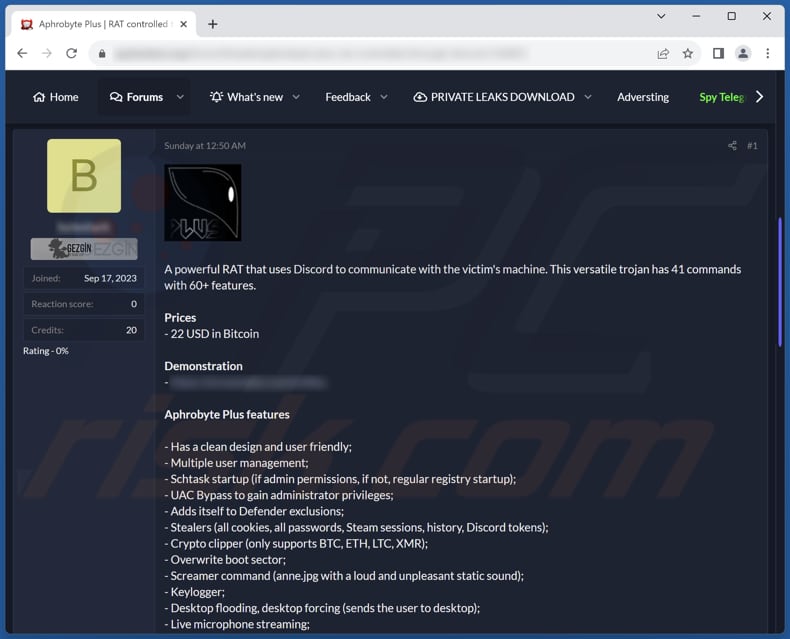
More about Aphrobyte Plus
Aphrobyte Plus RAT offers a vast array of capabilities designed to compromise and control a victim's computer in various ways. One of its notable features is its ability to manage multiple users, giving attackers greater control over the compromised system. It employs multiple methods for startup, using Schtask startup when granted administrative permissions and regular registry startup when necessary.
Aphrobyte Plus also employs a User Account Control (UAC) bypass to escalate its privileges to the administrator level, thereby gaining extensive control over the infected system.
Security evasion is a priority for this RAT, as it adds itself to Windows Defender exclusions to avoid detection and removal by security software. This stealthy approach allows it to operate undetected for extended periods.
Data theft is another capability of Aphrobyte Plus. It can harvest a wide range of sensitive information, including cookies, passwords, Steam sessions, browsing history, and Discord tokens. Additionally, it features a crypto clipper capable of modifying cryptocurrency wallet addresses for Bitcoin (BTC), Ethereum (ETH), Litecoin (LTC), and Monero (XMR) to divert funds to the attacker's wallets.
Also, this RAT features a keylogger, allowing this malware to log keyboard inputs, essentially capturing everything victims type using their keyboards. This functionality is employed to pilfer sensitive information like credit card details, login credentials, social security numbers, etc.
Aphrobyte Plus is equipped with various intrusive and disruptive functionalities. It can flood the victim's desktop, force users to the desktop, and manipulate audio and volume settings to disturb the user's experience. Moreover, it can interact with files and directories on the compromised system, execute shell commands, and block or unblock websites.
Aphrobyte Plus can also spread via USB drives, posing a risk of infecting other systems. Additionally, it meddles with the user's mouse, swapping mouse buttons and causing lag to frustrate victims further.
The surveillance capabilities of Aphrobyte Plus are extensive, allowing attackers to capture screenshots and access the victim's webcam, compromising privacy and security. It also features a variety of system manipulations, such as changing the orientation of the screen, hiding or revealing the taskbar, and even inducing a Blue Screen of Death (BSOD).
For basic system operations, it can log off, restart, and shut down the victim's system, adding to its control over the compromised computer. Finally, Aphrobyte Plus is capable of communication through system messages and can spam or open websites at the attacker's command.
| Name | Aphrobyte Plus remote access trojan |
| Threat Type | Remote Administration Trojan (RAT) |
| Symptoms | Remote Access Trojans are designed to stealthily infiltrate the victim's computer and remain silent, and thus no particular symptoms are clearly visible on an infected machine. |
| Distribution methods | Infected email attachments, malicious online advertisements, social engineering, cracking tools, pirated software, torrent sites, etc. |
| Damage | Stolen passwords and banking information, identity theft, the victim's computer added to a botnet, additional infections (e.g., ransomware), monetary loss, compromised online accounts, and more. |
| Malware Removal (Windows) |
To eliminate possible malware infections, scan your computer with legitimate antivirus software. Our security researchers recommend using Combo Cleaner. Download Combo CleanerTo use full-featured product, you have to purchase a license for Combo Cleaner. 7 days free trial available. Combo Cleaner is owned and operated by RCS LT, the parent company of PCRisk.com. |
Conclusion
In summary, Aphrobyte Plus is a highly versatile and malicious RAT that poses significant risks to the privacy, security, and overall user experience of infected systems. Its diverse range of capabilities, from data theft to system manipulation, makes it a formidable threat that highlights the importance of robust cybersecurity measures to prevent and mitigate such attacks.
More examples of RATs are PySilon, Loda, and SuperBear.
How did Aphrobyte Plus infiltrate my computer?
Users can inadvertently infect their computers with Aphrobyte Plus through various means, often involving deceptive tactics by cybercriminals. One common method is through malicious email attachments or links in phishing emails, where users may unknowingly download and execute the malware when interacting with the email content.
Additionally, downloading software or files from untrusted sources like torrent sites can expose users to the risk of inadvertently downloading Aphrobyte Plus bundled with seemingly legitimate software. Visiting compromised or malicious websites that exploit software vulnerabilities through drive-by downloads is another avenue through which this RAT can infect computers.
In other, computers get infected with malware via malicious ads, pirated software, key generators, and similar channels. Finally, sharing infected USB drives or external storage devices can also lead to the inadvertent spread of Aphrobyte Plus between computers.
How to avoid installation of malware?
Always download programs (applications) and files from trusted sources, such as official pages or app stores. Avoid opening email attachments or clicking on links received from unknown senders, especially if the email seems suspicious (e.g., irrelevant or unexpected). Regularly update your operating system and software to patch vulnerabilities that malware might exploit.
Do not click on pop-up ads or download buttons on questionable websites or use pirated software, cracking tools, key generators, or similar tools. Install and regularly update antivirus and anti-malware software to scan and protect your computer from threats.
If you believe that your computer is already infected, we recommend running a scan with Combo Cleaner Antivirus for Windows to automatically eliminate infiltrated malware.
Aphrobyte Plus promoted on a hacker forum (GIF):
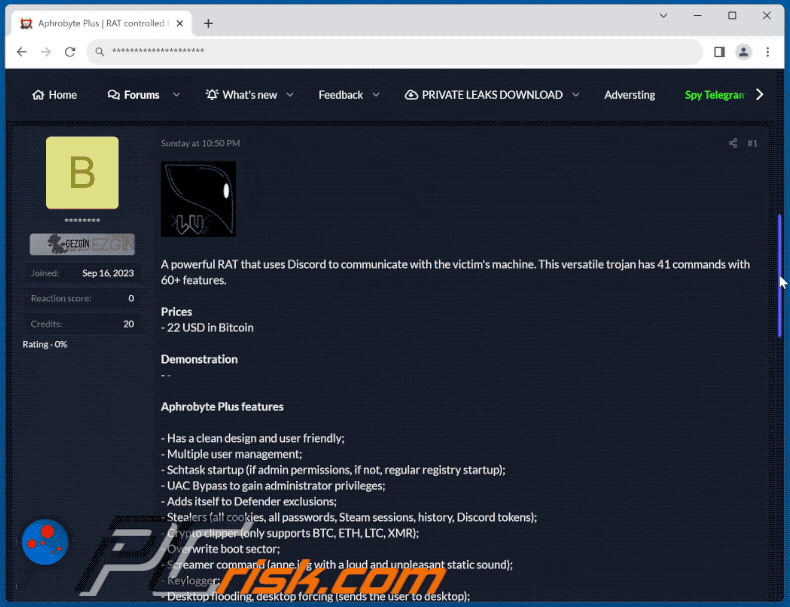
Official promoter:
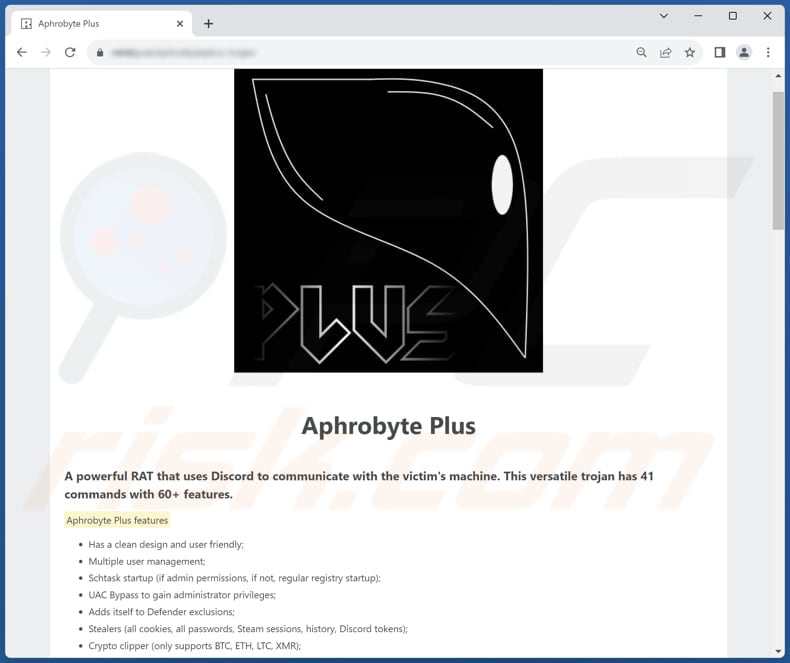
Instant automatic malware removal:
Manual threat removal might be a lengthy and complicated process that requires advanced IT skills. Combo Cleaner is a professional automatic malware removal tool that is recommended to get rid of malware. Download it by clicking the button below:
DOWNLOAD Combo CleanerBy downloading any software listed on this website you agree to our Privacy Policy and Terms of Use. To use full-featured product, you have to purchase a license for Combo Cleaner. 7 days free trial available. Combo Cleaner is owned and operated by RCS LT, the parent company of PCRisk.com.
Quick menu:
- What is Aphrobyte Plus?
- STEP 1. Manual removal of Aphrobyte Plus malware.
- STEP 2. Check if your computer is clean.
How to remove malware manually?
Manual malware removal is a complicated task - usually it is best to allow antivirus or anti-malware programs to do this automatically. To remove this malware we recommend using Combo Cleaner Antivirus for Windows.
If you wish to remove malware manually, the first step is to identify the name of the malware that you are trying to remove. Here is an example of a suspicious program running on a user's computer:

If you checked the list of programs running on your computer, for example, using task manager, and identified a program that looks suspicious, you should continue with these steps:
 Download a program called Autoruns. This program shows auto-start applications, Registry, and file system locations:
Download a program called Autoruns. This program shows auto-start applications, Registry, and file system locations:

 Restart your computer into Safe Mode:
Restart your computer into Safe Mode:
Windows XP and Windows 7 users: Start your computer in Safe Mode. Click Start, click Shut Down, click Restart, click OK. During your computer start process, press the F8 key on your keyboard multiple times until you see the Windows Advanced Option menu, and then select Safe Mode with Networking from the list.

Video showing how to start Windows 7 in "Safe Mode with Networking":
Windows 8 users: Start Windows 8 is Safe Mode with Networking - Go to Windows 8 Start Screen, type Advanced, in the search results select Settings. Click Advanced startup options, in the opened "General PC Settings" window, select Advanced startup.
Click the "Restart now" button. Your computer will now restart into the "Advanced Startup options menu". Click the "Troubleshoot" button, and then click the "Advanced options" button. In the advanced option screen, click "Startup settings".
Click the "Restart" button. Your PC will restart into the Startup Settings screen. Press F5 to boot in Safe Mode with Networking.

Video showing how to start Windows 8 in "Safe Mode with Networking":
Windows 10 users: Click the Windows logo and select the Power icon. In the opened menu click "Restart" while holding "Shift" button on your keyboard. In the "choose an option" window click on the "Troubleshoot", next select "Advanced options".
In the advanced options menu select "Startup Settings" and click on the "Restart" button. In the following window you should click the "F5" button on your keyboard. This will restart your operating system in safe mode with networking.

Video showing how to start Windows 10 in "Safe Mode with Networking":
 Extract the downloaded archive and run the Autoruns.exe file.
Extract the downloaded archive and run the Autoruns.exe file.

 In the Autoruns application, click "Options" at the top and uncheck "Hide Empty Locations" and "Hide Windows Entries" options. After this procedure, click the "Refresh" icon.
In the Autoruns application, click "Options" at the top and uncheck "Hide Empty Locations" and "Hide Windows Entries" options. After this procedure, click the "Refresh" icon.

 Check the list provided by the Autoruns application and locate the malware file that you want to eliminate.
Check the list provided by the Autoruns application and locate the malware file that you want to eliminate.
You should write down its full path and name. Note that some malware hides process names under legitimate Windows process names. At this stage, it is very important to avoid removing system files. After you locate the suspicious program you wish to remove, right click your mouse over its name and choose "Delete".

After removing the malware through the Autoruns application (this ensures that the malware will not run automatically on the next system startup), you should search for the malware name on your computer. Be sure to enable hidden files and folders before proceeding. If you find the filename of the malware, be sure to remove it.

Reboot your computer in normal mode. Following these steps should remove any malware from your computer. Note that manual threat removal requires advanced computer skills. If you do not have these skills, leave malware removal to antivirus and anti-malware programs.
These steps might not work with advanced malware infections. As always it is best to prevent infection than try to remove malware later. To keep your computer safe, install the latest operating system updates and use antivirus software. To be sure your computer is free of malware infections, we recommend scanning it with Combo Cleaner Antivirus for Windows.
Frequently Asked Questions (FAQ)
My computer is infected with Aphrobyte Plus malware, should I format my storage device to get rid of it?
Before resorting to formatting your storage device as a last-ditch effort to remove the Aphrobyte Plus RAT, it's prudent to consider alternative solutions. Exploring options such as utilizing trusted antivirus and anti-malware tools like Combo Cleaner to scan for and eradicate the malware is recommended.
What are the biggest issues that malware can cause?
Malware can result in a range of harmful consequences, encompassing data breaches, financial losses, privacy infringements, and disruptions to system functionality. Moreover, it can compromise the integrity of personal and sensitive information, leading to potential identity theft and long-term repercussions for affected individuals.
What is the purpose of Aphrobyte Plus RAT?
The primary purpose of Aphrobyte Plus RAT is to provide malicious actors with unauthorized access and control over a victim's computer. It allows attackers to steal sensitive data, manipulate system functions, and engage in various forms of surveillance. Ultimately, it serves as a powerful tool for cybercriminals to compromise user privacy, security, and the overall integrity of the infected system.
How did a malware infiltrate my computer?
Users can unintentionally infect their computers with malware through various deceptive tactics by cybercriminals, such as malicious email attachments and links in phishing emails. Downloading software from untrusted sources, visiting compromised websites, and engaging with malicious ads are other ways that can allow malware to infiltrate computers. Additionally, pirated software, key generators, and sharing infected USB drives can facilitate the spread of malware between computers.
Will Combo Cleaner protect me from malware?
Combo Cleaner is capable of identifying and eliminating nearly all well-known malware infections. Advanced and high-end malware can bury itself deeply within the system. Therefore, conducting a thorough system scan is imperative to guarantee the comprehensive removal of such malware.
Share:

Tomas Meskauskas
Expert security researcher, professional malware analyst
I am passionate about computer security and technology. I have an experience of over 10 years working in various companies related to computer technical issue solving and Internet security. I have been working as an author and editor for pcrisk.com since 2010. Follow me on Twitter and LinkedIn to stay informed about the latest online security threats.
PCrisk security portal is brought by a company RCS LT.
Joined forces of security researchers help educate computer users about the latest online security threats. More information about the company RCS LT.
Our malware removal guides are free. However, if you want to support us you can send us a donation.
DonatePCrisk security portal is brought by a company RCS LT.
Joined forces of security researchers help educate computer users about the latest online security threats. More information about the company RCS LT.
Our malware removal guides are free. However, if you want to support us you can send us a donation.
Donate
▼ Show Discussion