Get free scan and check if your device is infected.
Remove it nowTo use full-featured product, you have to purchase a license for Combo Cleaner. Seven days free trial available. Combo Cleaner is owned and operated by RCS LT, the parent company of PCRisk.com.
What kind of application is GoldenLooker?
Following the assessment of GoldenLooker, it has been concluded that its main purpose is to inundate users with intrusive advertisements, classifying it as adware. It is important to note that apps like GoldenLooker are often promoted and distributed through deceptive tactics, leading users to install them unintentionally.
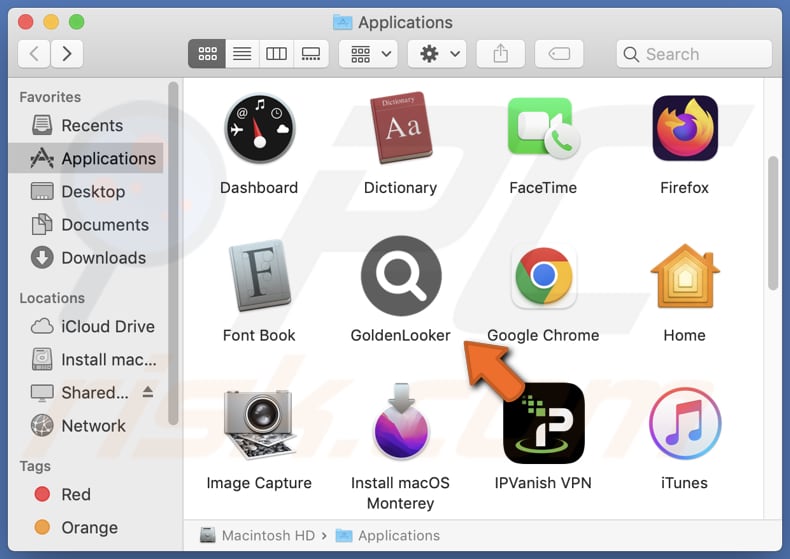
GoldenLooker adware in detail
Adware programs like GoldenLooker are typically marketed as helpful tools or utilities, but their primary purpose is to flood users' screens with advertisements, often without their consent. These ads can manifest in various forms, including pop-ups, banners, auto-play videos, and interstitial ads.
Users who inadvertently install GoldenLooker may quickly find their online experience tarnished. The application aggressively displays ads on websites, within apps, and sometimes even on the desktop, creating a constant stream of interruptions. This intrusive behavior not only disrupts the browsing experience but can also hinder productivity and concentration.
One of the concerning aspects of GoldenLooker is the nature of the advertisements it serves. While some may claim to offer special deals or promotions, many of these ads are not only annoying but also misleading. Users may be enticed to click on these ads, believing they will lead to legitimate offers, only to find themselves redirected to dubious websites.
The presence of GoldenLooker on a user's device can lead to a range of online risks. Adware-generated ads can redirect users to websites that host malware or other questionable software. These malicious websites may attempt to infect the user's device with viruses, spyware, or ransomware, potentially causing significant harm.
Furthermore, some of the ads promoted by GoldenLooker may direct users to phishing websites, where sensitive personal information can be stolen through deceptive tactics. Users might also encounter technical support scams that trick them into paying for unnecessary services or software.
| Name | Ads by GoldenLooker |
| Threat Type | Adware, Mac malware, Mac virus |
| Detection Names | Avast (MacOS:Adload-CA [Adw]), Combo Cleaner (Gen:Variant.Adware.MAC.Adload.31), ESET-NOD32 (A Variant Of OSX/Adware.Synataeb.H), Kaspersky (Not-a-virus:HEUR:AdWare.OSX.Adload.j), Full List (VirusTotal) |
| Additional Information | This application belongs to Adload malware family. |
| Symptoms | Your Mac becomes slower than normal, you see unwanted pop-up ads, you are redirected to dubious websites. |
| Distribution methods | Deceptive pop-up ads, free software installers (bundling), torrent file downloads. |
| Damage | Internet browser tracking (potential privacy issues), display of unwanted ads, redirects to dubious websites, loss of private information. |
| Malware Removal (Windows) |
To eliminate possible malware infections, scan your computer with legitimate antivirus software. Our security researchers recommend using Combo Cleaner. Download Combo CleanerTo use full-featured product, you have to purchase a license for Combo Cleaner. 7 days free trial available. Combo Cleaner is owned and operated by RCS LT, the parent company of PCRisk.com. |
More about adware
Adware can be designed to collect information about user browsing habits, search queries, and even personal details. This data is often shared with third parties, raising significant concerns about privacy breaches. Additionally, adware can engage in browser hijacking, manipulating browser settings to redirect users to unwanted websites (e.g., fake search engines).
More examples of apps that share the same characteristics are GeneralAccess, GeneralExplorer, and EssentialProcesser.
How did GoldenLooker install on my computer?
Adware is frequently bundled with other software. Users who rush through the installation process without carefully reviewing the options (e.g., ticked checkboxes) may unintentionally agree to install the adware along with the desired software.
On certain websites, especially those hosting pirated or cracked software, fake download buttons can lead users to adware installers. Users who click on these deceptive buttons may initiate the adware download. Malicious or misleading advertisements on websites can also trick users into clicking on them, leading to adware installations.
Furthermore, downloading software from unverified or unofficial sources outside official app stores can expose users to adware. Additionally, adware distributors may use social engineering techniques to convince users to download seemingly harmless files or applications, which turn out to be adware.
How to avoid installation of unwanted applications?
Users should be meticulous when downloading any software or applications. Stick to trusted sources like official app stores (e.g., Google Play Store, Apple App Store) or the official websites of reputable software developers. Avoid downloading software from unverified or sketchy sources.
During the installation of software, users should take their time to review the installation options carefully. Users should uncheck any boxes that indicate the installation of additional or unrelated software to avoid unintentional installations. It is also advisable not to trust ads, links, pop-ups, and similar elements while visiting questionable sites. If your computer is already infected with GoldenLooker, we recommend running a scan with Combo Cleaner Antivirus for Windows to automatically eliminate this adware.
A message that appears after the installation of GoldenLooker:
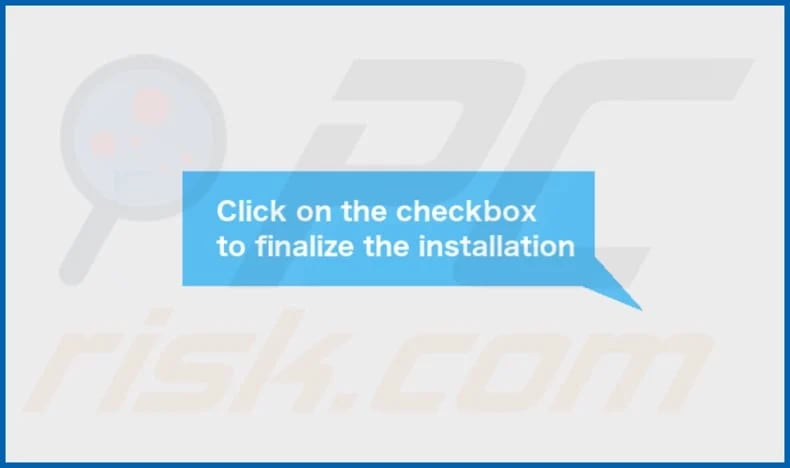
GoldenLooker's installation folder:
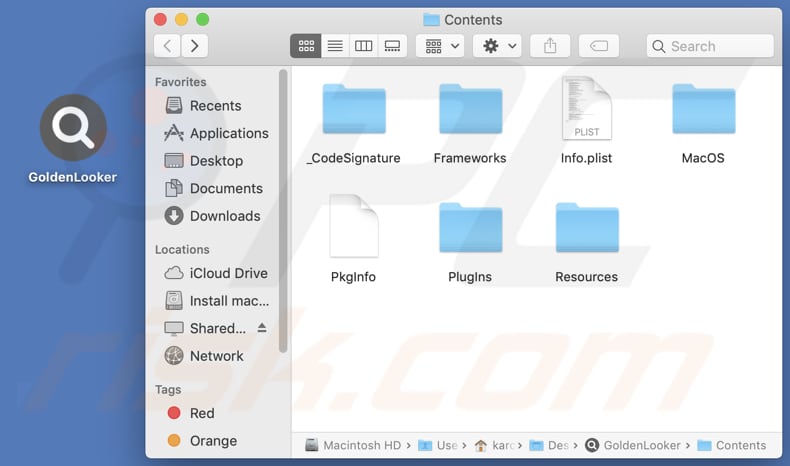
Instant automatic malware removal:
Manual threat removal might be a lengthy and complicated process that requires advanced IT skills. Combo Cleaner is a professional automatic malware removal tool that is recommended to get rid of malware. Download it by clicking the button below:
DOWNLOAD Combo CleanerBy downloading any software listed on this website you agree to our Privacy Policy and Terms of Use. To use full-featured product, you have to purchase a license for Combo Cleaner. 7 days free trial available. Combo Cleaner is owned and operated by RCS LT, the parent company of PCRisk.com.
Quick menu:
- What is GoldenLooker?
- STEP 1. Remove GoldenLooker related files and folders from OSX.
- STEP 2. Remove GoldenLooker ads from Safari.
- STEP 3. Remove GoldenLooker adware from Google Chrome.
- STEP 4. Remove GoldenLooker ads from Mozilla Firefox.
Video showing how to remove GoldenLooker adware using Combo Cleaner:
GoldenLooker adware removal:
Remove GoldenLooker-related potentially unwanted applications from your "Applications" folder:

Click the Finder icon. In the Finder window, select "Applications". In the applications folder, look for "MPlayerX", "NicePlayer", or other suspicious applications and drag them to the Trash. After removing the potentially unwanted application(s) that cause online ads, scan your Mac for any remaining unwanted components.
DOWNLOAD remover for malware infections
Combo Cleaner checks if your computer is infected with malware. To use full-featured product, you have to purchase a license for Combo Cleaner. 7 days free trial available. Combo Cleaner is owned and operated by RCS LT, the parent company of PCRisk.com.
Remove adware-related files and folders

Click the Finder icon, from the menu bar. Choose Go, and click Go to Folder...
 Check for adware generated files in the /Library/LaunchAgents/ folder:
Check for adware generated files in the /Library/LaunchAgents/ folder:

In the Go to Folder... bar, type: /Library/LaunchAgents/

In the "LaunchAgents" folder, look for any recently-added suspicious files and move them to the Trash. Examples of files generated by adware - "installmac.AppRemoval.plist", "myppes.download.plist", "mykotlerino.ltvbit.plist", "kuklorest.update.plist", etc. Adware commonly installs several files with the exact same string.
 Check for adware generated files in the ~/Library/Application Support/ folder:
Check for adware generated files in the ~/Library/Application Support/ folder:

In the Go to Folder... bar, type: ~/Library/Application Support/

In the "Application Support" folder, look for any recently-added suspicious folders. For example, "MplayerX" or "NicePlayer", and move these folders to the Trash.
 Check for adware generated files in the ~/Library/LaunchAgents/ folder:
Check for adware generated files in the ~/Library/LaunchAgents/ folder:

In the Go to Folder... bar, type: ~/Library/LaunchAgents/

In the "LaunchAgents" folder, look for any recently-added suspicious files and move them to the Trash. Examples of files generated by adware - "installmac.AppRemoval.plist", "myppes.download.plist", "mykotlerino.ltvbit.plist", "kuklorest.update.plist", etc. Adware commonly installs several files with the exact same string.
 Check for adware generated files in the /Library/LaunchDaemons/ folder:
Check for adware generated files in the /Library/LaunchDaemons/ folder:

In the "Go to Folder..." bar, type: /Library/LaunchDaemons/

In the "LaunchDaemons" folder, look for recently-added suspicious files. For example "com.aoudad.net-preferences.plist", "com.myppes.net-preferences.plist", "com.kuklorest.net-preferences.plist", "com.avickUpd.plist", etc., and move them to the Trash.
 Scan your Mac with Combo Cleaner:
Scan your Mac with Combo Cleaner:
If you have followed all the steps correctly, your Mac should be clean of infections. To ensure your system is not infected, run a scan with Combo Cleaner Antivirus. Download it HERE. After downloading the file, double click combocleaner.dmg installer. In the opened window, drag and drop the Combo Cleaner icon on top of the Applications icon. Now open your launchpad and click on the Combo Cleaner icon. Wait until Combo Cleaner updates its virus definition database and click the "Start Combo Scan" button.

Combo Cleaner will scan your Mac for malware infections. If the antivirus scan displays "no threats found" - this means that you can continue with the removal guide; otherwise, it's recommended to remove any found infections before continuing.

After removing files and folders generated by the adware, continue to remove rogue extensions from your Internet browsers.
Remove malicious extensions from Internet browsers
 Remove malicious Safari extensions:
Remove malicious Safari extensions:

Open the Safari browser, from the menu bar, select "Safari" and click "Preferences...".

In the preferences window, select "Extensions" and look for any recently-installed suspicious extensions. When located, click the "Uninstall" button next to it/them. Note that you can safely uninstall all extensions from your Safari browser - none are crucial for regular browser operation.
- If you continue to have problems with browser redirects and unwanted advertisements - Reset Safari.
 Remove malicious extensions from Google Chrome:
Remove malicious extensions from Google Chrome:

Click the Chrome menu icon ![]() (at the top right corner of Google Chrome), select "More Tools" and click "Extensions". Locate all recently-installed suspicious extensions, select these entries and click "Remove".
(at the top right corner of Google Chrome), select "More Tools" and click "Extensions". Locate all recently-installed suspicious extensions, select these entries and click "Remove".

- If you continue to have problems with browser redirects and unwanted advertisements - Reset Google Chrome.
 Remove malicious extensions from Mozilla Firefox:
Remove malicious extensions from Mozilla Firefox:

Click the Firefox menu ![]() (at the top right corner of the main window) and select "Add-ons and themes". Click "Extensions", in the opened window locate all recently-installed suspicious extensions, click on the three dots and then click "Remove".
(at the top right corner of the main window) and select "Add-ons and themes". Click "Extensions", in the opened window locate all recently-installed suspicious extensions, click on the three dots and then click "Remove".

- If you continue to have problems with browser redirects and unwanted advertisements - Reset Mozilla Firefox.
Frequently Asked Questions (FAQ)
What harm can adware cause?
Adware can cause several forms of harm to users and their devices. It can disrupt the online experience, pose privacy risks, consume system resources, and cause other issues.
What does adware do?
Adware, short for advertising-supported software, is designed to bombard users with intrusive advertisements.
How do adware developers generate revenue?
Developers of adware generally generate income by endorsing a variety of products, websites, or services, with a notable portion of their profits stemming from participation in affiliate programs.
Will Combo Cleaner remove GoldenLooker adware?
Combo Cleaner conducts a thorough computer scan to remove all adware-type applications. It is worth highlighting that manual removal may not succeed, as some residual files might stay concealed within the system even after uninstalling the software.
Share:

Tomas Meskauskas
Expert security researcher, professional malware analyst
I am passionate about computer security and technology. I have an experience of over 10 years working in various companies related to computer technical issue solving and Internet security. I have been working as an author and editor for pcrisk.com since 2010. Follow me on Twitter and LinkedIn to stay informed about the latest online security threats.
PCrisk security portal is brought by a company RCS LT.
Joined forces of security researchers help educate computer users about the latest online security threats. More information about the company RCS LT.
Our malware removal guides are free. However, if you want to support us you can send us a donation.
DonatePCrisk security portal is brought by a company RCS LT.
Joined forces of security researchers help educate computer users about the latest online security threats. More information about the company RCS LT.
Our malware removal guides are free. However, if you want to support us you can send us a donation.
Donate
▼ Show Discussion