Get free scan and check if your device is infected.
Remove it nowTo use full-featured product, you have to purchase a license for Combo Cleaner. Seven days free trial available. Combo Cleaner is owned and operated by RCS LT, the parent company of PCRisk.com.
What kind of application is GeneralAccess?
After reviewing GeneralAccess, our team has determined that its primary function is to deliver intrusive advertisements to users, categorizing it as adware. It is worth highlighting that similar apps to GeneralAccess are frequently promoted and distributed through deceptive means. Thus, users install them inadvertently.
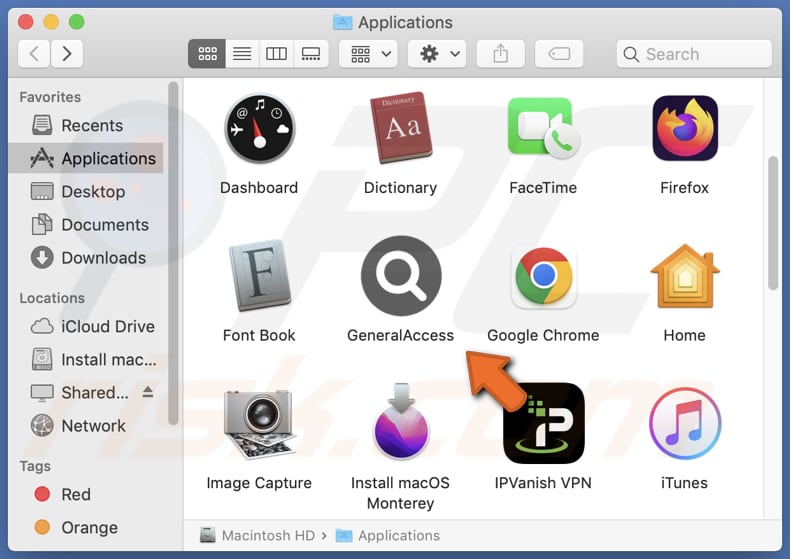
GeneralAccess adware in detail
GeneralAccess is a typical adware designed to show users unwanted and often bothersome ads to generate revenue. Despite claims of offering special deals or other promotions, these ads are usually annoying and misleading.
Applications like GeneralAccess flood users with pop-ups, banners, auto-play videos, and interstitial ads, disrupting the browsing experience and hindering concentration. Adware-generated ads can lead to a range of web pages, including sites hosting malware or other dubious software, phishing websites, technical support scams, and more.
Engaging with ads generated by applications like GeneralAccess can result in undesirable outcomes, including security vulnerabilities, breaches of privacy, and financial losses. Some adware goes beyond showing ads and alters browser settings. In such cases, it changes the new tab page, homepage, and default search engine. This action is called browser hijacking.
Furthermore, adware can be designed to monitor users' online behavior. It can gather visited websites, search queries, and even personal data like login credentials. This information can be misused for malicious purposes (e.g., to steal online accounts or launch targeted advertising campaigns).
| Name | Ads by GeneralAccess |
| Threat Type | Adware, Mac malware, Mac virus |
| Detection Names | Avast (MacOS:Adload-AG [Adw]), Combo Cleaner (Gen:Variant.Adware.MAC.AdLoad.13), ESET-NOD32 (A Variant Of OSX/Adware.Synataeb.G), Kaspersky (Not-a-virus:HEUR:AdWare.OSX.Adload.h), Full List (VirusTotal) |
| Additional Information | This application belongs to Adload malware family. |
| Symptoms | Your Mac becomes slower than normal, you see unwanted pop-up ads, you are redirected to dubious websites. |
| Distribution methods | Deceptive pop-up ads, free software installers (bundling), torrent file downloads. |
| Damage | Internet browser tracking (potential privacy issues), display of unwanted ads, redirects to dubious websites, loss of private information. |
| Malware Removal (Windows) |
To eliminate possible malware infections, scan your computer with legitimate antivirus software. Our security researchers recommend using Combo Cleaner. Download Combo CleanerTo use full-featured product, you have to purchase a license for Combo Cleaner. 7 days free trial available. Combo Cleaner is owned and operated by RCS LT, the parent company of PCRisk.com. |
Conclusion
Adware is a form of undesired software mainly designed to exhibit intrusive and frequently unrelated ads to users. Additionally, adware can alter browser settings, commandeering the browsing experience and potentially leading to privacy infringements, security vulnerabilities, and a reduction in overall system performance.
Users are encouraged to exercise caution and implement security precautions to steer clear of problems associated with adware. More examples of ad-supported applications are EssentialProcesser, FontResultsMultitask, and ExplorerMainFrame.
How did GeneralAccess install on my computer?
Adware can be bundled with seemingly legitimate software or applications. Users who download software or files from untrustworthy sources may unknowingly install adware alongside the desired program. It usually happens when users leave "Advanced", "Custom", or similar settings unchanged or checkboxes ticked when installing software.
Clicking on misleading or deceptive advertisements, especially on suspicious websites, can also lead to the download and installation of adware. Some cybercriminals may disguise adware as software updates or installers for popular programs. Users who fall for these deceptive tactics install adware.
How to avoid installation of unwanted applications?
To prevent unintentional adware installations, users should stick to downloading software exclusively from reputable sources, pay close attention to installation prompts, reject extra offers, maintain up-to-date operating systems and software, utilize ad-blockers and script-blockers in web browsers, and exercise caution when interacting with online ads or downloading files from the internet.
aIf your computer is already infected with GeneralAccess, we recommend running a scan with Combo Cleaner Antivirus for Windows to automatically eliminate this adware.
The message that pops up after the installation of GeneralAccess adware:

The installation folder of GeneralAccess:

Instant automatic malware removal:
Manual threat removal might be a lengthy and complicated process that requires advanced IT skills. Combo Cleaner is a professional automatic malware removal tool that is recommended to get rid of malware. Download it by clicking the button below:
DOWNLOAD Combo CleanerBy downloading any software listed on this website you agree to our Privacy Policy and Terms of Use. To use full-featured product, you have to purchase a license for Combo Cleaner. 7 days free trial available. Combo Cleaner is owned and operated by RCS LT, the parent company of PCRisk.com.
Quick menu:
- What is GeneralAccess?
- STEP 1. Remove GeneralAccess related files and folders from OSX.
- STEP 2. Remove GeneralAccess ads from Safari.
- STEP 3. Remove GeneralAccess adware from Google Chrome.
- STEP 4. Remove GeneralAccess ads from Mozilla Firefox.
Video showing how to remove GeneralAccess adware using Combo Cleaner:
GeneralAccess adware removal:
Remove GeneralAccess-related potentially unwanted applications from your "Applications" folder:

Click the Finder icon. In the Finder window, select "Applications". In the applications folder, look for "MPlayerX", "NicePlayer", or other suspicious applications and drag them to the Trash. After removing the potentially unwanted application(s) that cause online ads, scan your Mac for any remaining unwanted components.
DOWNLOAD remover for malware infections
Combo Cleaner checks if your computer is infected with malware. To use full-featured product, you have to purchase a license for Combo Cleaner. 7 days free trial available. Combo Cleaner is owned and operated by RCS LT, the parent company of PCRisk.com.
Remove adware-related files and folders

Click the Finder icon, from the menu bar. Choose Go, and click Go to Folder...
 Check for adware generated files in the /Library/LaunchAgents/ folder:
Check for adware generated files in the /Library/LaunchAgents/ folder:

In the Go to Folder... bar, type: /Library/LaunchAgents/

In the "LaunchAgents" folder, look for any recently-added suspicious files and move them to the Trash. Examples of files generated by adware - "installmac.AppRemoval.plist", "myppes.download.plist", "mykotlerino.ltvbit.plist", "kuklorest.update.plist", etc. Adware commonly installs several files with the exact same string.
 Check for adware generated files in the ~/Library/Application Support/ folder:
Check for adware generated files in the ~/Library/Application Support/ folder:

In the Go to Folder... bar, type: ~/Library/Application Support/

In the "Application Support" folder, look for any recently-added suspicious folders. For example, "MplayerX" or "NicePlayer", and move these folders to the Trash.
 Check for adware generated files in the ~/Library/LaunchAgents/ folder:
Check for adware generated files in the ~/Library/LaunchAgents/ folder:

In the Go to Folder... bar, type: ~/Library/LaunchAgents/

In the "LaunchAgents" folder, look for any recently-added suspicious files and move them to the Trash. Examples of files generated by adware - "installmac.AppRemoval.plist", "myppes.download.plist", "mykotlerino.ltvbit.plist", "kuklorest.update.plist", etc. Adware commonly installs several files with the exact same string.
 Check for adware generated files in the /Library/LaunchDaemons/ folder:
Check for adware generated files in the /Library/LaunchDaemons/ folder:

In the "Go to Folder..." bar, type: /Library/LaunchDaemons/

In the "LaunchDaemons" folder, look for recently-added suspicious files. For example "com.aoudad.net-preferences.plist", "com.myppes.net-preferences.plist", "com.kuklorest.net-preferences.plist", "com.avickUpd.plist", etc., and move them to the Trash.
 Scan your Mac with Combo Cleaner:
Scan your Mac with Combo Cleaner:
If you have followed all the steps correctly, your Mac should be clean of infections. To ensure your system is not infected, run a scan with Combo Cleaner Antivirus. Download it HERE. After downloading the file, double click combocleaner.dmg installer. In the opened window, drag and drop the Combo Cleaner icon on top of the Applications icon. Now open your launchpad and click on the Combo Cleaner icon. Wait until Combo Cleaner updates its virus definition database and click the "Start Combo Scan" button.

Combo Cleaner will scan your Mac for malware infections. If the antivirus scan displays "no threats found" - this means that you can continue with the removal guide; otherwise, it's recommended to remove any found infections before continuing.

After removing files and folders generated by the adware, continue to remove rogue extensions from your Internet browsers.
Remove malicious extensions from Internet browsers
 Remove malicious Safari extensions:
Remove malicious Safari extensions:

Open the Safari browser, from the menu bar, select "Safari" and click "Preferences...".

In the preferences window, select "Extensions" and look for any recently-installed suspicious extensions. When located, click the "Uninstall" button next to it/them. Note that you can safely uninstall all extensions from your Safari browser - none are crucial for regular browser operation.
- If you continue to have problems with browser redirects and unwanted advertisements - Reset Safari.
 Remove malicious extensions from Google Chrome:
Remove malicious extensions from Google Chrome:

Click the Chrome menu icon ![]() (at the top right corner of Google Chrome), select "More Tools" and click "Extensions". Locate all recently-installed suspicious extensions, select these entries and click "Remove".
(at the top right corner of Google Chrome), select "More Tools" and click "Extensions". Locate all recently-installed suspicious extensions, select these entries and click "Remove".

- If you continue to have problems with browser redirects and unwanted advertisements - Reset Google Chrome.
 Remove malicious extensions from Mozilla Firefox:
Remove malicious extensions from Mozilla Firefox:

Click the Firefox menu ![]() (at the top right corner of the main window) and select "Add-ons and themes". Click "Extensions", in the opened window locate all recently-installed suspicious extensions, click on the three dots and then click "Remove".
(at the top right corner of the main window) and select "Add-ons and themes". Click "Extensions", in the opened window locate all recently-installed suspicious extensions, click on the three dots and then click "Remove".

- If you continue to have problems with browser redirects and unwanted advertisements - Reset Mozilla Firefox.
Frequently Asked Questions (FAQ)
What harm can adware cause?
Adware has the potential to disrupt your online experience, hindering your ability to concentrate on content or tasks. It also presents a notable privacy threat and can consume system resources.
What does adware do?
The primary purpose of adware is to present users with intrusive and frequently irrelevant advertisements. In some cases, this software can take control of web browsers and collect various forms of information.
How do adware developers generate revenue?
Adware developers typically generate revenue by promoting a range of products, websites, or services, with a significant portion of their earnings originating from various affiliate programs.
Will Combo Cleaner remove GeneralAccess adware?
Combo Cleaner will perform an extensive scan of your computer to eliminate all adware-type applications. It is important to note that manual removal may not always be successful, as certain residual files can remain hidden within the system even after the software has been uninstalled.
Share:

Tomas Meskauskas
Expert security researcher, professional malware analyst
I am passionate about computer security and technology. I have an experience of over 10 years working in various companies related to computer technical issue solving and Internet security. I have been working as an author and editor for pcrisk.com since 2010. Follow me on Twitter and LinkedIn to stay informed about the latest online security threats.
PCrisk security portal is brought by a company RCS LT.
Joined forces of security researchers help educate computer users about the latest online security threats. More information about the company RCS LT.
Our malware removal guides are free. However, if you want to support us you can send us a donation.
DonatePCrisk security portal is brought by a company RCS LT.
Joined forces of security researchers help educate computer users about the latest online security threats. More information about the company RCS LT.
Our malware removal guides are free. However, if you want to support us you can send us a donation.
Donate
▼ Show Discussion