How to remove ParasaurolophusWalkeri malicious extension
AdwareAlso Known As: ParasaurolophusWalkeri unwanted application
Get free scan and check if your device is infected.
Remove it nowTo use full-featured product, you have to purchase a license for Combo Cleaner. Seven days free trial available. Combo Cleaner is owned and operated by RCS LT, the parent company of PCRisk.com.
What kind of app is ParasaurolophusWalkeri?
While examining the ParasaurolophusWalkeri browser extension, we came across disturbing activities, such as the enabling of the "Managed by your organization" feature in Chrome settings and the gathering of user data. Our interaction with ParasaurolophusWalkeri emerged as a result of our investigation into a malicious installer.

ParasaurolophusWalkeri in detail
ParasaurolophusWalkeri seeks permission to access and alter data on all pages, as well as control applications, extensions, and themes. This extensive level of access can have both valid and harmful implications, underscoring the importance of exercising caution and comprehending the possible risks involved.
When an unfamiliar or untrusted extension, such as ParasaurolophusWalkeri, demands these privileges, it should raise concerns about potential malicious intentions. Authorizing such extensive access can result in various problems, including the risk of data theft, browser takeover, and the introduction of extra undesirable or malicious software.
These malicious extensions may compromise sensitive data, insert unwanted advertisements, or interfere with your browsing experience. Furthermore, our investigation revealed that the installer distributing ParasaurolophusWalkeri contains additional unwanted software components, such as the Chromstera browser.
It is crucial to underscore that applications like ParasaurolophusWalkeri may come bundled with adware, browser hijackers, and various other unwanted software. In certain instances, installers disseminating these applications may even obscure severe threats, such as ransomware, Trojans, cryptocurrency miners, and similar types of malware.
| Name | ParasaurolophusWalkeri unwanted application |
| Threat Type | Malicious extension, Unwanted application |
| Detection Names | Avast (Win32:Evo-gen [Trj]), Gridinsoft (PUP.WaveBrowser.dg!c), McAfee (Artemis!0B4B0C3E0DD6), VirIT (Trojan.Win32.Genus.SYR), Full List (VirusTotal) |
| Symptoms | Your computer becomes slower than normal, you see unwanted pop-up ads, you are redirected to dubious websites. |
| Distribution methods | Deceptive pages, malicious installers, shady pop-up ads, torrent file downloads, etc. |
| Damage | Internet browser tracking (potential privacy issues), display of unwanted ads, redirects to dubious websites, loss of private information. |
| Malware Removal (Windows) |
To eliminate possible malware infections, scan your computer with legitimate antivirus software. Our security researchers recommend using Combo Cleaner. Download Combo CleanerTo use full-featured product, you have to purchase a license for Combo Cleaner. 7 days free trial available. Combo Cleaner is owned and operated by RCS LT, the parent company of PCRisk.com. |
Conclusion
In conclusion, ParasaurolophusWalkeri, due to its request for extensive permissions to access and manipulate data across web pages and control various aspects of your browser, should be approached with caution. This level of access can carry both legitimate and potentially harmful implications, highlighting the need for users to exercise vigilance and fully grasp the associated risks.
Examples of similar apps are ParaceratheriumBugtiense, IchthyostegaStensioei, and TursiopsTruncatus.
How did ParasaurolophusWalkeri install on my computer?
The ParasaurolophusWalkeri application is commonly distributed through a malicious installer often found on untrustworthy pages. Following the instructions provided by this installer results in the installation of both ParasaurolophusWalkeri and Chromstera.
Furthermore, engaging with deceptive pop-ups, advertisements, or links could potentially trigger the installation of unwanted applications. Additionally, users may encounter dubious applications on unofficial app stores, websites promoting freeware downloads, third-party download managers, torrent platforms, etc.
How to avoid installation of unwanted applications?
Ensure you exclusively obtain software and applications from reputable and official sources. Steer clear of third-party websites, particularly those that provide cracked or pirated software. Exercise vigilance during the software installation process by carefully reviewing the installation options. Decline offers to install any supplementary software by unticking checkboxes or changing the "Custom" or similar settings.
Steer clear of clicking on pop-up advertisements, regularly assess the software installed on your computer, and remove any programs that are no longer necessary or have lost your trust. If your computer is already infected with rogue applications, we recommend running a scan with Combo Cleaner Antivirus for Windows to automatically eliminate them.
Shady website distributing ParasaurolophusWalkeri:
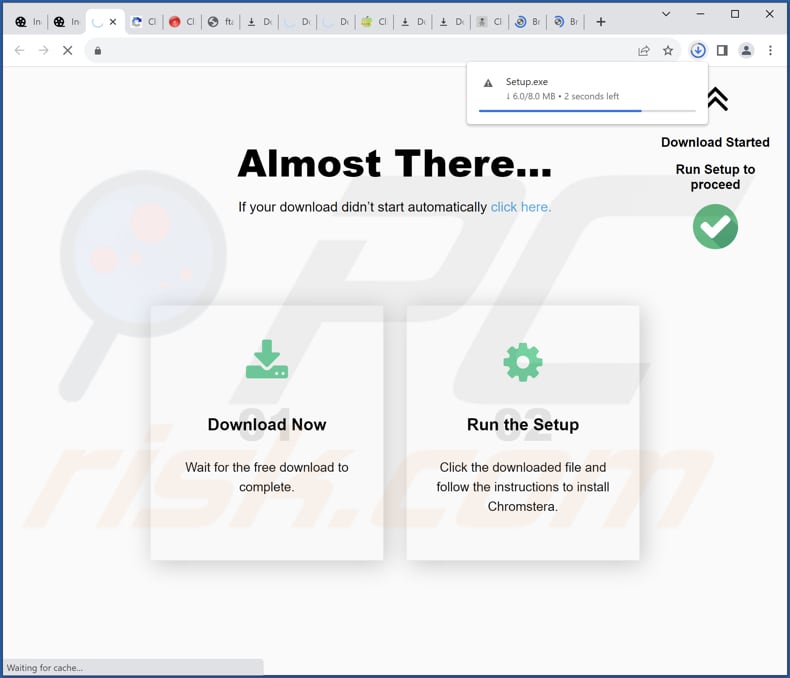
Details regarding the functionality of ParasaurolophusWalkeri:

Instant automatic malware removal:
Manual threat removal might be a lengthy and complicated process that requires advanced IT skills. Combo Cleaner is a professional automatic malware removal tool that is recommended to get rid of malware. Download it by clicking the button below:
DOWNLOAD Combo CleanerBy downloading any software listed on this website you agree to our Privacy Policy and Terms of Use. To use full-featured product, you have to purchase a license for Combo Cleaner. 7 days free trial available. Combo Cleaner is owned and operated by RCS LT, the parent company of PCRisk.com.
Quick menu:
- What is ParasaurolophusWalkeri?
- STEP 1. Uninstall unwanted applications using Control Panel.
- STEP 2. Remove rogue plug-ins from Google Chrome.
- STEP 3. Remove rogue extensions from Mozilla Firefox.
- STEP 4. Remove malicious extensions from Safari.
- STEP 5. Remove rogue plug-ins from Microsoft Edge.
Unwanted software removal:
Windows 11 users:

Right-click on the Start icon, select Apps and Features. In the opened window search for the application you want to uninstall, after locating it, click on the three vertical dots and select Uninstall.
Windows 10 users:

Right-click in the lower left corner of the screen, in the Quick Access Menu select Control Panel. In the opened window choose Programs and Features.
Windows 7 users:

Click Start (Windows Logo at the bottom left corner of your desktop), choose Control Panel. Locate Programs and click Uninstall a program.
macOS (OSX) users:

Click Finder, in the opened screen select Applications. Drag the app from the Applications folder to the Trash (located in your Dock), then right click the Trash icon and select Empty Trash.

In the uninstall programs window, look for any unwanted applications, select these entries and click "Uninstall" or "Remove".
After uninstalling the unwanted application, scan your computer for any remaining unwanted components or possible malware infections. To scan your computer, use recommended malware removal software.
DOWNLOAD remover for malware infections
Combo Cleaner checks if your computer is infected with malware. To use full-featured product, you have to purchase a license for Combo Cleaner. 7 days free trial available. Combo Cleaner is owned and operated by RCS LT, the parent company of PCRisk.com.
Remove unwanted apps from Internet browsers:
Video showing how to remove unwanted browser add-ons:
 Remove malicious extensions from Google Chrome:
Remove malicious extensions from Google Chrome:

Click the Chrome menu icon ![]() (at the top right corner of Google Chrome), select "Extensions" and click "Manage Extensions". Locate "ParasaurolophusWalkeri" and other suspicious extensions, select these entries and click "Remove".
(at the top right corner of Google Chrome), select "Extensions" and click "Manage Extensions". Locate "ParasaurolophusWalkeri" and other suspicious extensions, select these entries and click "Remove".

Optional method:
If you continue to have problems with removal of the parasaurolophuswalkeri unwanted application, reset your Google Chrome browser settings. Click the Chrome menu icon ![]() (at the top right corner of Google Chrome) and select Settings. Scroll down to the bottom of the screen. Click the Advanced… link.
(at the top right corner of Google Chrome) and select Settings. Scroll down to the bottom of the screen. Click the Advanced… link.

After scrolling to the bottom of the screen, click the Reset (Restore settings to their original defaults) button.

In the opened window, confirm that you wish to reset Google Chrome settings to default by clicking the Reset button.

 Remove malicious plug-ins from Mozilla Firefox:
Remove malicious plug-ins from Mozilla Firefox:

Click the Firefox menu ![]() (at the top right corner of the main window), select "Add-ons and themes". Click "Extensions", in the opened window locate all recently-installed suspicious extensions, click on the three dots and then click "Remove".
(at the top right corner of the main window), select "Add-ons and themes". Click "Extensions", in the opened window locate all recently-installed suspicious extensions, click on the three dots and then click "Remove".

Optional method:
Computer users who have problems with parasaurolophuswalkeri unwanted application removal can reset their Mozilla Firefox settings.
Open Mozilla Firefox, at the top right corner of the main window, click the Firefox menu, ![]() in the opened menu, click Help.
in the opened menu, click Help.

Select Troubleshooting Information.

In the opened window, click the Refresh Firefox button.

In the opened window, confirm that you wish to reset Mozilla Firefox settings to default by clicking the Refresh Firefox button.

 Remove malicious extensions from Safari:
Remove malicious extensions from Safari:

Make sure your Safari browser is active, click Safari menu, and select Preferences....

In the opened window click Extensions, locate any recently installed suspicious extension, select it and click Uninstall.
Optional method:
Make sure your Safari browser is active and click on Safari menu. From the drop down menu select Clear History and Website Data...

In the opened window select all history and click the Clear History button.

 Remove malicious extensions from Microsoft Edge:
Remove malicious extensions from Microsoft Edge:

Click the Edge menu icon ![]() (at the upper-right corner of Microsoft Edge), select "Extensions". Locate all recently-installed suspicious browser add-ons and click "Remove" below their names.
(at the upper-right corner of Microsoft Edge), select "Extensions". Locate all recently-installed suspicious browser add-ons and click "Remove" below their names.

Optional method:
If you continue to have problems with removal of the parasaurolophuswalkeri unwanted application, reset your Microsoft Edge browser settings. Click the Edge menu icon ![]() (at the top right corner of Microsoft Edge) and select Settings.
(at the top right corner of Microsoft Edge) and select Settings.

In the opened settings menu select Reset settings.

Select Restore settings to their default values. In the opened window, confirm that you wish to reset Microsoft Edge settings to default by clicking the Reset button.

- If this did not help, follow these alternative instructions explaining how to reset the Microsoft Edge browser.
Summary:
 Commonly, adware or potentially unwanted applications infiltrate Internet browsers through free software downloads. Note that the safest source for downloading free software is via developers' websites only. To avoid installation of adware, be very attentive when downloading and installing free software. When installing previously-downloaded free programs, choose the custom or advanced installation options – this step will reveal any potentially unwanted applications listed for installation together with your chosen free program.
Commonly, adware or potentially unwanted applications infiltrate Internet browsers through free software downloads. Note that the safest source for downloading free software is via developers' websites only. To avoid installation of adware, be very attentive when downloading and installing free software. When installing previously-downloaded free programs, choose the custom or advanced installation options – this step will reveal any potentially unwanted applications listed for installation together with your chosen free program.
Post a comment:
If you have additional information on parasaurolophuswalkeri unwanted application or it's removal please share your knowledge in the comments section below.
Frequently Asked Questions (FAQ)
What harm can ParasaurolophusWalkeri cause?
ParasaurolophusWalkeri, as a browser extension, has the potential to jeopardize user privacy by compromising data and browser settings, as well as introducing unwanted advertisements. Furthermore, it could result in performance problems and the loss of browser control, further exacerbating its potential impact on users.
What does ParasaurolophusWalkeri do?
ParasaurolophusWalkeri has the ability to alter browser settings, including enabling the "Managed by your organization" function. Moreover, ParasaurolophusWalkeri has the capacity to access user data across all websites and manage applications and browser themes.
How do ParasaurolophusWalkeri developers generate revenue?
The creators of ParasaurolophusWalkeri may generate revenue by leveraging the user data they gather for targeted advertising or by selling it to third-party entities. Furthermore, they might explore various income-generating avenues, including affiliate marketing and other strategies aimed at financial gain.
Will Combo Cleaner remove ParasaurolophusWalker?
Combo Cleaner will thoroughly scan your computer and remove ParasaurolophusWalkeri and other unwanted apps. It is important to bear in mind that manual removal may not always be a foolproof solution, as certain file remnants could persist within the system. Even after the primary software is deleted, some components may continue to exist and operate.
Share:

Tomas Meskauskas
Expert security researcher, professional malware analyst
I am passionate about computer security and technology. I have an experience of over 10 years working in various companies related to computer technical issue solving and Internet security. I have been working as an author and editor for pcrisk.com since 2010. Follow me on Twitter and LinkedIn to stay informed about the latest online security threats.
PCrisk security portal is brought by a company RCS LT.
Joined forces of security researchers help educate computer users about the latest online security threats. More information about the company RCS LT.
Our malware removal guides are free. However, if you want to support us you can send us a donation.
DonatePCrisk security portal is brought by a company RCS LT.
Joined forces of security researchers help educate computer users about the latest online security threats. More information about the company RCS LT.
Our malware removal guides are free. However, if you want to support us you can send us a donation.
Donate
▼ Show Discussion