Get free scan and check if your device is infected.
Remove it nowTo use full-featured product, you have to purchase a license for Combo Cleaner. Seven days free trial available. Combo Cleaner is owned and operated by RCS LT, the parent company of PCRisk.com.
What is NodeZipArray?
In the course of our examination of the NodeZipArray application, our team noted its frequent display of advertisements, categorizing it as adware. It's important to emphasize that such software is often promoted and disseminated through deceptive methods, which can result in users unknowingly installing it.
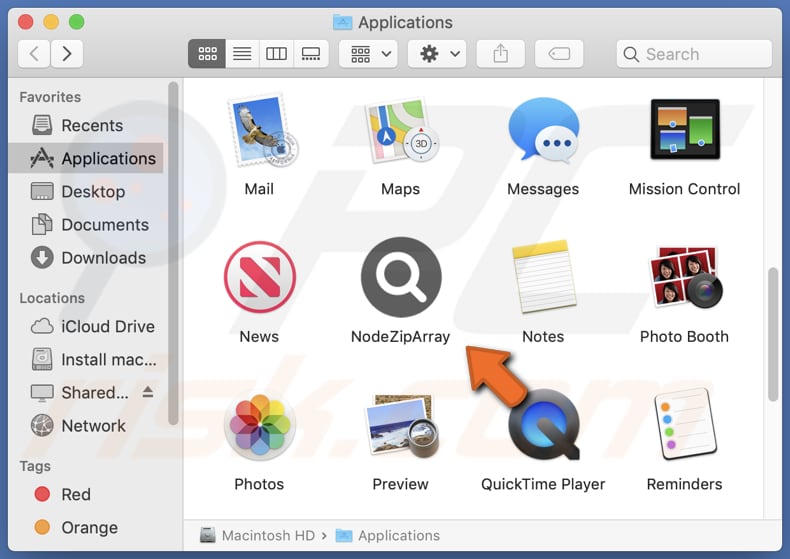
NodeZipArray adware in detail
NodeZipArray is notorious for incessantly displaying numerous advertisements, which is a hallmark of adware. These ads can take various forms, including pop-ups, banners, and even ads seamlessly integrated into web pages. What is alarming is where these ads can lead users. When users interact with these ads, they may open deceptive sites.
Ads shown by NodeZipArray can redirect users to fraudulent login pages that resemble well-known websites. Users who unwittingly enter their credentials on these pages risk having their login information stolen. Some ads may display alarming messages about computer infections or system issues, tricking users into taking actions that could harm their devices or lead to further unwanted installations.
In addition to intrusive ads, NodeZipArray may collect a wide range of data from devices. This data can include online activities, search queries, browsing history, information about devices, and even sensitive data like credit card details, passwords, usernames, etc.
Another concerning aspect of NodeZipArray is its potential to function as a browser hijacker. In some cases, software of this type can manipulate your web browser settings, including the homepage, default search engine, and new tab settings. It is common for apps that function as browser hijackers to promote fake search engines.
| Name | Ads by NodeZipArray |
| Threat Type | Adware, Mac malware, Mac virus |
| Detection Names | Avast (MacOS:Adload-CC [Adw]), Combo Cleaner (Gen:Variant.Adware.MAC.Adload.32), ESET-NOD32 (A Variant Of OSX/Adware.Synataeb.F), Kaspersky (Not-a-virus:HEUR:AdWare.OSX.Adload.h), Full List (VirusTotal) |
| Additional Information | This application belongs to Adload malware family. |
| Symptoms | Your Mac becomes slower than normal, you see unwanted pop-up ads, you are redirected to dubious websites. |
| Distribution methods | Deceptive pop-up ads, free software installers (bundling), torrent file downloads. |
| Damage | Internet browser tracking (potential privacy issues), display of unwanted ads, redirects to dubious websites, loss of private information. |
| Malware Removal (Windows) |
To eliminate possible malware infections, scan your computer with legitimate antivirus software. Our security researchers recommend using Combo Cleaner. Download Combo CleanerTo use full-featured product, you have to purchase a license for Combo Cleaner. 7 days free trial available. Combo Cleaner is owned and operated by RCS LT, the parent company of PCRisk.com. |
Conclusion
NodeZipArray may initially appear harmless, but our investigation reveals its adware nature, which disrupts online experience, jeopardizes privacy, and could potentially compromise your device's security. If NodeZipArray or similar app is installed on a computer, it should be removed without delay.
More examples of similar applications are NetworkOptimizer, SystemOptimization, and ArchiveRemote.
How did NodeZipArray install on my computer?
Adware often gets bundled with free software. During the installation of bundled software, users may rush through the process or overlook crucial steps (settings like "Advanced", "Custom", or "Manual"). Adware developers rely on users not paying close attention to the installation wizard.
Some users may download software or applications from unofficial websites, torrent sites, or peer-to-peer (P2P) networks. Users who obtain software from these sources are at a higher risk of inadvertently installing adware on their devices. In some cases, users may be lured into downloading adware through deceptive pop-up ads or misleading promotions.
How to avoid installation of unwanted applications?
Download software only from reputable sources such as official websites and trusted app stores. During installation, opt for "Advanced" or "Custom" settings to carefully review and deselect any bundled or additional software offers. Pay close attention to checkboxes and options during installation to ensure unwanted applications are not inadvertently accepted.
Avoid downloading software from unofficial websites, torrent sites, P2P networks, third-party stores, etc. Be cautious of deceptive pop-ups and ads displayed on shady sites. If your computer is already infected with NodeZipArray, we recommend running a scan with Combo Cleaner Antivirus for Windows to automatically eliminate this adware.
A message that pops up after the installation of NodeZipArray adware:
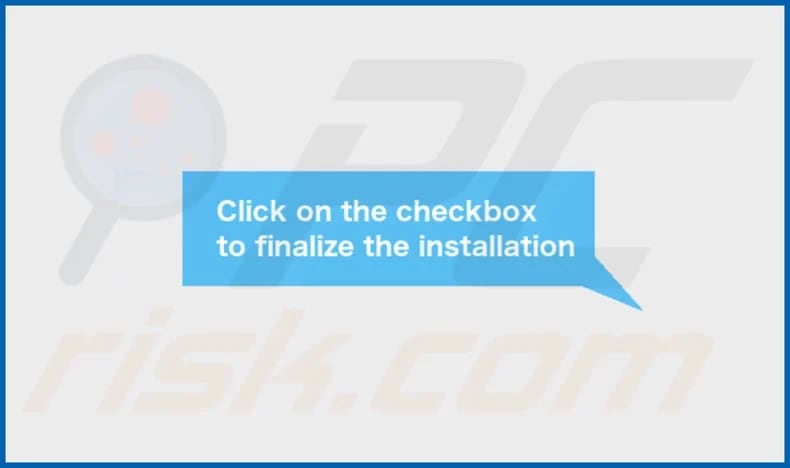
NodeZipArray's installation folder:
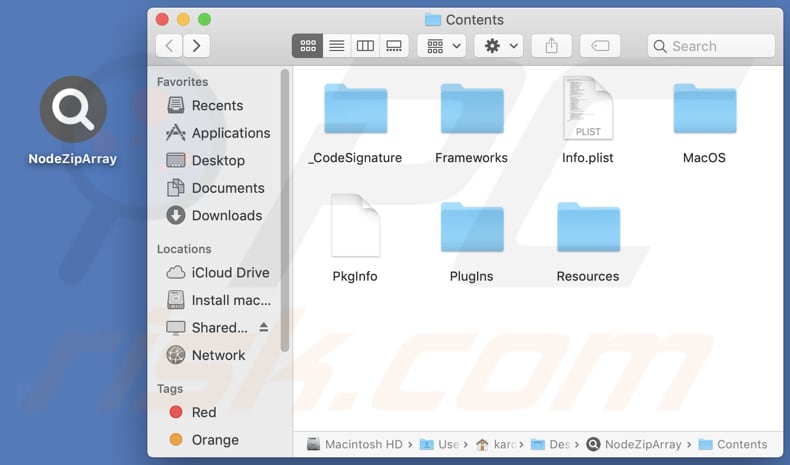
Instant automatic malware removal:
Manual threat removal might be a lengthy and complicated process that requires advanced IT skills. Combo Cleaner is a professional automatic malware removal tool that is recommended to get rid of malware. Download it by clicking the button below:
DOWNLOAD Combo CleanerBy downloading any software listed on this website you agree to our Privacy Policy and Terms of Use. To use full-featured product, you have to purchase a license for Combo Cleaner. 7 days free trial available. Combo Cleaner is owned and operated by RCS LT, the parent company of PCRisk.com.
Quick menu:
- What is NodeZipArray?
- STEP 1. Remove NodeZipArray related files and folders from OSX.
- STEP 2. Remove NodeZipArray ads from Safari.
- STEP 3. Remove NodeZipArray adware from Google Chrome.
- STEP 4. Remove NodeZipArray ads from Mozilla Firefox.
Video showing how to remove NodeZipArray adware using Combo Cleaner:
NodeZipArray adware removal:
Remove NodeZipArray-related potentially unwanted applications from your "Applications" folder:

Click the Finder icon. In the Finder window, select "Applications". In the applications folder, look for "MPlayerX", "NicePlayer", or other suspicious applications and drag them to the Trash. After removing the potentially unwanted application(s) that cause online ads, scan your Mac for any remaining unwanted components.
DOWNLOAD remover for malware infections
Combo Cleaner checks if your computer is infected with malware. To use full-featured product, you have to purchase a license for Combo Cleaner. 7 days free trial available. Combo Cleaner is owned and operated by RCS LT, the parent company of PCRisk.com.
Remove adware-related files and folders

Click the Finder icon, from the menu bar. Choose Go, and click Go to Folder...
 Check for adware generated files in the /Library/LaunchAgents/ folder:
Check for adware generated files in the /Library/LaunchAgents/ folder:

In the Go to Folder... bar, type: /Library/LaunchAgents/

In the "LaunchAgents" folder, look for any recently-added suspicious files and move them to the Trash. Examples of files generated by adware - "installmac.AppRemoval.plist", "myppes.download.plist", "mykotlerino.ltvbit.plist", "kuklorest.update.plist", etc. Adware commonly installs several files with the exact same string.
 Check for adware generated files in the ~/Library/Application Support/ folder:
Check for adware generated files in the ~/Library/Application Support/ folder:

In the Go to Folder... bar, type: ~/Library/Application Support/

In the "Application Support" folder, look for any recently-added suspicious folders. For example, "MplayerX" or "NicePlayer", and move these folders to the Trash.
 Check for adware generated files in the ~/Library/LaunchAgents/ folder:
Check for adware generated files in the ~/Library/LaunchAgents/ folder:

In the Go to Folder... bar, type: ~/Library/LaunchAgents/

In the "LaunchAgents" folder, look for any recently-added suspicious files and move them to the Trash. Examples of files generated by adware - "installmac.AppRemoval.plist", "myppes.download.plist", "mykotlerino.ltvbit.plist", "kuklorest.update.plist", etc. Adware commonly installs several files with the exact same string.
 Check for adware generated files in the /Library/LaunchDaemons/ folder:
Check for adware generated files in the /Library/LaunchDaemons/ folder:

In the "Go to Folder..." bar, type: /Library/LaunchDaemons/

In the "LaunchDaemons" folder, look for recently-added suspicious files. For example "com.aoudad.net-preferences.plist", "com.myppes.net-preferences.plist", "com.kuklorest.net-preferences.plist", "com.avickUpd.plist", etc., and move them to the Trash.
 Scan your Mac with Combo Cleaner:
Scan your Mac with Combo Cleaner:
If you have followed all the steps correctly, your Mac should be clean of infections. To ensure your system is not infected, run a scan with Combo Cleaner Antivirus. Download it HERE. After downloading the file, double click combocleaner.dmg installer. In the opened window, drag and drop the Combo Cleaner icon on top of the Applications icon. Now open your launchpad and click on the Combo Cleaner icon. Wait until Combo Cleaner updates its virus definition database and click the "Start Combo Scan" button.

Combo Cleaner will scan your Mac for malware infections. If the antivirus scan displays "no threats found" - this means that you can continue with the removal guide; otherwise, it's recommended to remove any found infections before continuing.

After removing files and folders generated by the adware, continue to remove rogue extensions from your Internet browsers.
Remove malicious extensions from Internet browsers
 Remove malicious Safari extensions:
Remove malicious Safari extensions:

Open the Safari browser, from the menu bar, select "Safari" and click "Preferences...".

In the preferences window, select "Extensions" and look for any recently-installed suspicious extensions. When located, click the "Uninstall" button next to it/them. Note that you can safely uninstall all extensions from your Safari browser - none are crucial for regular browser operation.
- If you continue to have problems with browser redirects and unwanted advertisements - Reset Safari.
 Remove malicious extensions from Google Chrome:
Remove malicious extensions from Google Chrome:

Click the Chrome menu icon ![]() (at the top right corner of Google Chrome), select "More Tools" and click "Extensions". Locate all recently-installed suspicious extensions, select these entries and click "Remove".
(at the top right corner of Google Chrome), select "More Tools" and click "Extensions". Locate all recently-installed suspicious extensions, select these entries and click "Remove".

- If you continue to have problems with browser redirects and unwanted advertisements - Reset Google Chrome.
 Remove malicious extensions from Mozilla Firefox:
Remove malicious extensions from Mozilla Firefox:

Click the Firefox menu ![]() (at the top right corner of the main window) and select "Add-ons and themes". Click "Extensions", in the opened window locate all recently-installed suspicious extensions, click on the three dots and then click "Remove".
(at the top right corner of the main window) and select "Add-ons and themes". Click "Extensions", in the opened window locate all recently-installed suspicious extensions, click on the three dots and then click "Remove".

- If you continue to have problems with browser redirects and unwanted advertisements - Reset Mozilla Firefox.
Frequently Asked Questions (FAQ)
What harm can adware cause?
Adware can disrupt the user's online experience and compromise user privacy. Also, it can consume system resources and slow down a user's computer or device.
What does adware do?
Adware displays various types of advertisements. More aggressive adware can function as a browser hijacker, modifying browser settings such as the default homepage, search engine, and new tab settings. Also, adware often collects user data to personalize the advertisements it displays.
How do adware developers generate revenue?
Adware developers commonly earn income by promoting various products, websites, or services, with a significant share of their earnings stemming from participation in affiliate programs.
Will Combo Cleaner remove NodeZipArray adware?
Combo Cleaner conducts a thorough computer scan to eradicate all adware-type applications. It is crucial to keep in mind that manual removal might not yield complete success, as residual files could remain in the system. Hence, users are advised to utilize an application like Combo Cleaner for effective removal.
Share:

Tomas Meskauskas
Expert security researcher, professional malware analyst
I am passionate about computer security and technology. I have an experience of over 10 years working in various companies related to computer technical issue solving and Internet security. I have been working as an author and editor for pcrisk.com since 2010. Follow me on Twitter and LinkedIn to stay informed about the latest online security threats.
PCrisk security portal is brought by a company RCS LT.
Joined forces of security researchers help educate computer users about the latest online security threats. More information about the company RCS LT.
Our malware removal guides are free. However, if you want to support us you can send us a donation.
DonatePCrisk security portal is brought by a company RCS LT.
Joined forces of security researchers help educate computer users about the latest online security threats. More information about the company RCS LT.
Our malware removal guides are free. However, if you want to support us you can send us a donation.
Donate
▼ Show Discussion