Get free scan and check if your device is infected.
Remove it nowTo use full-featured product, you have to purchase a license for Combo Cleaner. Seven days free trial available. Combo Cleaner is owned and operated by RCS LT, the parent company of PCRisk.com.
What kind of application is SystemOptimization?
While examining the SystemOptimization app, our team noticed it displays various ads, leading us to categorize it as adware. It is important to note that such software is often promoted and distributed deceptively. Thus, users often get tricked into installing programs like SystemOptimization.
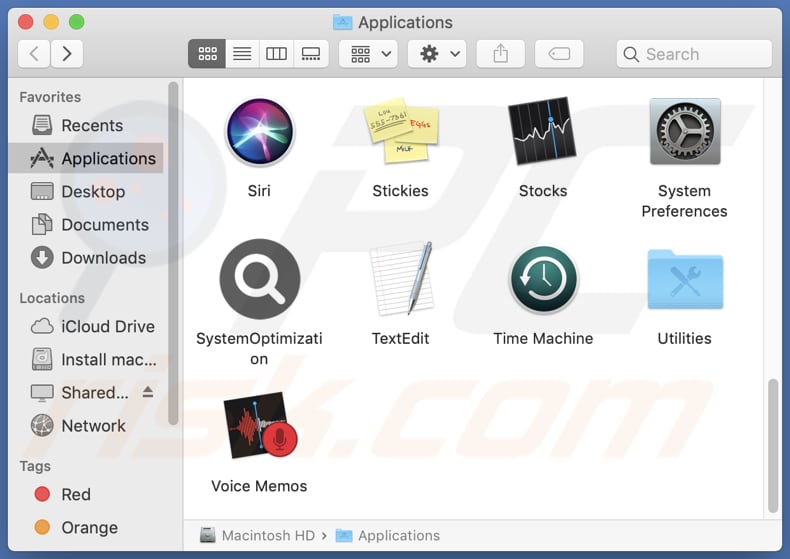
SystemOptimization adware in detail
The ads from SystemOptimization can be very annoying and disruptive, appearing as pop-ups, banners, and even ads inserted into web pages, causing a significant inconvenience. Interacting with these ads can lead users to untrustworthy (including malicious) websites.
Ads displayed by SystemOptimization may open fake login pages that imitate reliable websites to steal user credentials, sites showing alarming messages about computer infections or system issues, websites that distribute malicious software, sites designed to trick users into revealing personal information, and other potentially malicious web pages.
Moreover, adware can gather a range of data from infected devices, including browsing habits, search history, clickstream data, and IP addresses. Additionally, it may collect device information, employ tracking cookies, and, in more concerning cases, attempt to access personal information like email addresses and passwords.
This data is often utilized for targeted advertising but can vary in intrusiveness. Sometimes, adware can function as a browser hijacker, taking control of a user's web browser settings. In such cases, it alters the default homepage, search engine, and new tab settings, redirecting users to specified websites, often fake search engines.
| Name | Ads by SystemOptimization |
| Threat Type | Adware, Mac malware, Mac virus |
| Detection Names | Avast (MacOS:AdAgent-L [Adw]), Combo Cleaner (Gen:Variant.Adware.MAC.Adload.17), ESET-NOD32 (A Variant Of OSX/Adware.Synataeb.H), Kaspersky (Not-a-virus:HEUR:AdWare.OSX.Adload.j), Full List (VirusTotal) |
| Additional Information | This application belongs to Adload malware family. |
| Symptoms | Your Mac becomes slower than normal, you see unwanted pop-up ads, you are redirected to dubious websites. |
| Distribution methods | Deceptive pop-up ads, free software installers (bundling), torrent file downloads. |
| Damage | Internet browser tracking (potential privacy issues), display of unwanted ads, redirects to dubious websites, loss of private information. |
| Malware Removal (Windows) |
To eliminate possible malware infections, scan your computer with legitimate antivirus software. Our security researchers recommend using Combo Cleaner. Download Combo CleanerTo use full-featured product, you have to purchase a license for Combo Cleaner. 7 days free trial available. Combo Cleaner is owned and operated by RCS LT, the parent company of PCRisk.com. |
Conclusion
In conclusion, adware presents a multifaceted challenge for users, as it disrupts online experiences with intrusive advertisements, compromises privacy through data collection, and, in some cases, poses security risks through browser hijacking. Thus, it is highly recommended not to trust adware and uninstall any installed software of this type (including SystemOptimization).
More examples of apps similar to SystemOptimization are ArchiveRemote, AdditionalResults, and AdminRotator.
How did SystemOptimization install on my computer?
Users can unintentionally get adware when downloading free software from untrustworthy sources. This can happen because they may not notice or overlook checkboxes or settings like "Advanced" or "Custom" during installation. Interacting with misleading ads can also introduce adware. Likewise, installing fake software updates or responding to unreliable notifications can lead to adware unintentionally being installed.
How to avoid installation of unwanted applications?
Be cautious when downloading software and apps. Choose reputable sources like official websites and app stores. During installation, select "Advanced" or "Custom" settings to review and unselect any bundled unwanted applications. Refrain from clicking on suspicious ads, links, or email attachments, especially from unknown sources.
Keep your operating system and security solution up to date to help safeguard against potential threats. If your computer is already infected with SystemOptimization, we recommend running a scan with Combo Cleaner Antivirus for Windows to automatically eliminate this adware.
A message that appears after the installation of SystemOptimization adware:
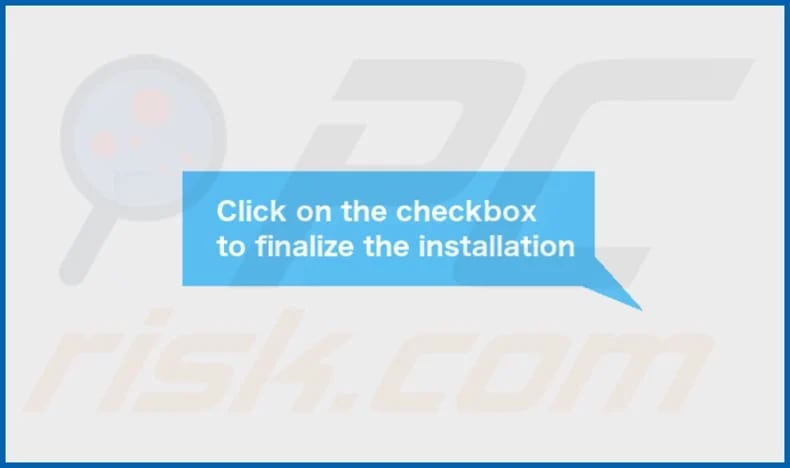
SystemOptimization's installation folder:
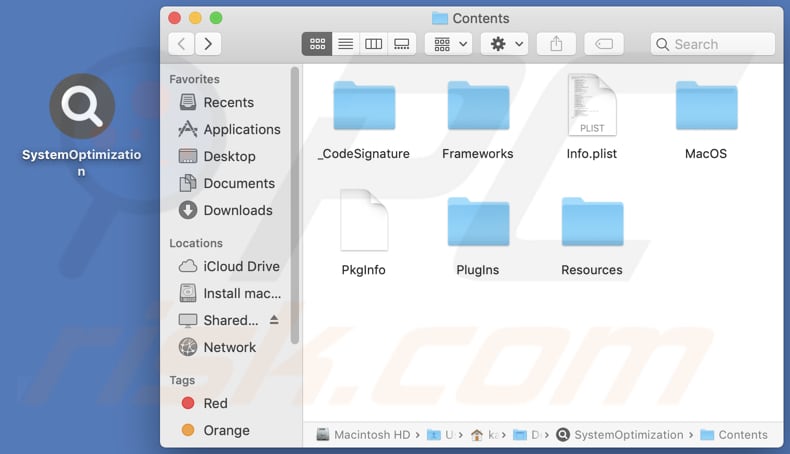
Instant automatic malware removal:
Manual threat removal might be a lengthy and complicated process that requires advanced IT skills. Combo Cleaner is a professional automatic malware removal tool that is recommended to get rid of malware. Download it by clicking the button below:
DOWNLOAD Combo CleanerBy downloading any software listed on this website you agree to our Privacy Policy and Terms of Use. To use full-featured product, you have to purchase a license for Combo Cleaner. 7 days free trial available. Combo Cleaner is owned and operated by RCS LT, the parent company of PCRisk.com.
Quick menu:
- What is SystemOptimization?
- STEP 1. Remove SystemOptimization related files and folders from OSX.
- STEP 2. Remove SystemOptimization ads from Safari.
- STEP 3. Remove SystemOptimization adware from Google Chrome.
- STEP 4. Remove SystemOptimization ads from Mozilla Firefox.
Video showing how to remove SystemOptimization adware using Combo Cleaner:
SystemOptimization adware removal:
Remove SystemOptimization-related potentially unwanted applications from your "Applications" folder:

Click the Finder icon. In the Finder window, select "Applications". In the applications folder, look for "MPlayerX", "NicePlayer", or other suspicious applications and drag them to the Trash. After removing the potentially unwanted application(s) that cause online ads, scan your Mac for any remaining unwanted components.
DOWNLOAD remover for malware infections
Combo Cleaner checks if your computer is infected with malware. To use full-featured product, you have to purchase a license for Combo Cleaner. 7 days free trial available. Combo Cleaner is owned and operated by RCS LT, the parent company of PCRisk.com.
Remove adware-related files and folders

Click the Finder icon, from the menu bar. Choose Go, and click Go to Folder...
 Check for adware generated files in the /Library/LaunchAgents/ folder:
Check for adware generated files in the /Library/LaunchAgents/ folder:

In the Go to Folder... bar, type: /Library/LaunchAgents/

In the "LaunchAgents" folder, look for any recently-added suspicious files and move them to the Trash. Examples of files generated by adware - "installmac.AppRemoval.plist", "myppes.download.plist", "mykotlerino.ltvbit.plist", "kuklorest.update.plist", etc. Adware commonly installs several files with the exact same string.
 Check for adware generated files in the ~/Library/Application Support/ folder:
Check for adware generated files in the ~/Library/Application Support/ folder:

In the Go to Folder... bar, type: ~/Library/Application Support/

In the "Application Support" folder, look for any recently-added suspicious folders. For example, "MplayerX" or "NicePlayer", and move these folders to the Trash.
 Check for adware generated files in the ~/Library/LaunchAgents/ folder:
Check for adware generated files in the ~/Library/LaunchAgents/ folder:

In the Go to Folder... bar, type: ~/Library/LaunchAgents/

In the "LaunchAgents" folder, look for any recently-added suspicious files and move them to the Trash. Examples of files generated by adware - "installmac.AppRemoval.plist", "myppes.download.plist", "mykotlerino.ltvbit.plist", "kuklorest.update.plist", etc. Adware commonly installs several files with the exact same string.
 Check for adware generated files in the /Library/LaunchDaemons/ folder:
Check for adware generated files in the /Library/LaunchDaemons/ folder:

In the "Go to Folder..." bar, type: /Library/LaunchDaemons/

In the "LaunchDaemons" folder, look for recently-added suspicious files. For example "com.aoudad.net-preferences.plist", "com.myppes.net-preferences.plist", "com.kuklorest.net-preferences.plist", "com.avickUpd.plist", etc., and move them to the Trash.
 Scan your Mac with Combo Cleaner:
Scan your Mac with Combo Cleaner:
If you have followed all the steps correctly, your Mac should be clean of infections. To ensure your system is not infected, run a scan with Combo Cleaner Antivirus. Download it HERE. After downloading the file, double click combocleaner.dmg installer. In the opened window, drag and drop the Combo Cleaner icon on top of the Applications icon. Now open your launchpad and click on the Combo Cleaner icon. Wait until Combo Cleaner updates its virus definition database and click the "Start Combo Scan" button.

Combo Cleaner will scan your Mac for malware infections. If the antivirus scan displays "no threats found" - this means that you can continue with the removal guide; otherwise, it's recommended to remove any found infections before continuing.

After removing files and folders generated by the adware, continue to remove rogue extensions from your Internet browsers.
Remove malicious extensions from Internet browsers
 Remove malicious Safari extensions:
Remove malicious Safari extensions:

Open the Safari browser, from the menu bar, select "Safari" and click "Preferences...".

In the preferences window, select "Extensions" and look for any recently-installed suspicious extensions. When located, click the "Uninstall" button next to it/them. Note that you can safely uninstall all extensions from your Safari browser - none are crucial for regular browser operation.
- If you continue to have problems with browser redirects and unwanted advertisements - Reset Safari.
 Remove malicious extensions from Google Chrome:
Remove malicious extensions from Google Chrome:

Click the Chrome menu icon ![]() (at the top right corner of Google Chrome), select "More Tools" and click "Extensions". Locate all recently-installed suspicious extensions, select these entries and click "Remove".
(at the top right corner of Google Chrome), select "More Tools" and click "Extensions". Locate all recently-installed suspicious extensions, select these entries and click "Remove".

- If you continue to have problems with browser redirects and unwanted advertisements - Reset Google Chrome.
 Remove malicious extensions from Mozilla Firefox:
Remove malicious extensions from Mozilla Firefox:

Click the Firefox menu ![]() (at the top right corner of the main window) and select "Add-ons and themes". Click "Extensions", in the opened window locate all recently-installed suspicious extensions, click on the three dots and then click "Remove".
(at the top right corner of the main window) and select "Add-ons and themes". Click "Extensions", in the opened window locate all recently-installed suspicious extensions, click on the three dots and then click "Remove".

- If you continue to have problems with browser redirects and unwanted advertisements - Reset Mozilla Firefox.
Frequently Asked Questions (FAQ)
What harm can adware cause?
Adware disturbs the online user experience. Also, it may jeopardize privacy, trigger undesired redirections, and slow down computers.
What does adware do?
Usually, this kind of software showcases undesired advertisements and can also seize control of a web browser while collecting user data.
How do adware developers generate revenue?
Adware developers mainly make money by promoting different products, websites, or services, and a significant portion of their earnings comes from affiliate programs.
Will Combo Cleaner remove SystemOptimization adware?
Combo Cleaner will comprehensively scan your computer to eliminate all adware-type applications. It is worth noting that manual removal may not be effective, as some residual files could stay in the system. Thus, users are advised to use app like Combo Cleaner for adware removal.
Share:

Tomas Meskauskas
Expert security researcher, professional malware analyst
I am passionate about computer security and technology. I have an experience of over 10 years working in various companies related to computer technical issue solving and Internet security. I have been working as an author and editor for pcrisk.com since 2010. Follow me on Twitter and LinkedIn to stay informed about the latest online security threats.
PCrisk security portal is brought by a company RCS LT.
Joined forces of security researchers help educate computer users about the latest online security threats. More information about the company RCS LT.
Our malware removal guides are free. However, if you want to support us you can send us a donation.
DonatePCrisk security portal is brought by a company RCS LT.
Joined forces of security researchers help educate computer users about the latest online security threats. More information about the company RCS LT.
Our malware removal guides are free. However, if you want to support us you can send us a donation.
Donate
▼ Show Discussion