How to remove GallusGallus malicious extension from browsers
AdwareAlso Known As: GallusGallus unwanted application
Get free scan and check if your device is infected.
Remove it nowTo use full-featured product, you have to purchase a license for Combo Cleaner. Seven days free trial available. Combo Cleaner is owned and operated by RCS LT, the parent company of PCRisk.com.
What is GallusGallus?
During our examination of the GallusGallus browser extension, we uncovered concerning actions such as enabling the "Managed by your organization" functionality in Chrome browsers, controlling specific browser components, and gathering data. Our interaction with GallusGallus took place while investigating a potentially harmful installer that was downloaded from an untrustworthy source.

GallusGallus in detail
Following the addition of GallusGallus to a browser and providing it with permissions, the extension gains the capability to access and alter user data across all websites and manage applications, extensions, and browser themes. This could lead to unauthorized data collection, manipulation, or security breaches.
The extension's ability to access and modify user data on all websites means it could view and collect personal information, such as login credentials, personal messages, or browsing history. This poses a significant risk of data theft and privacy invasion.
GallusGallus's capacity to modify user data can lead to unwanted changes in the content you see on websites. This could result in altered information, advertisements, and other content. The extension's control over apps and extensions means it could interfere with the functionality of legitimate browser extensions or install malicious ones without the user's consent.
The ability to control browser themes could result in unwanted changes to the browser's appearance or functionality, which may be annoying or confusing for users. Additionally, our examination uncovered that the GallusGallus installer includes extra undesirable software components, such as the Chromstera web browser.
It is important to highlight that applications similar to GallusGallus may be packaged alongside adware, browser hijackers, other potentially damaging software, or even malware like ransomware or crypto-mining malware.
| Name | GallusGallus unwanted application |
| Threat Type | Unwanted application, Malicious extension |
| Detection Names | Antiy-AVL (Trojan/Win32.Agentb), Gridinsoft (PUP.WaveBrowser.dg!c), Jiangmin (Trojan.Agent.eqdq), Rising (Trojan.Generic@AI.100 (RDML:579wwd1es5YQ1dPcOYOH3g)), Full List (VirusTotal) |
| Symptoms | Your computer becomes slower than normal, you see unwanted pop-up ads, you are redirected to dubious websites, the Chromstera browser appears on your system. |
| Distribution methods | Dubious websites, malicious installers, deceptive pop-up ads, torrent file downloads. |
| Damage | Internet browser tracking (potential privacy issues), display of unwanted ads, redirects to dubious websites, loss of private information. |
| Malware Removal (Windows) |
To eliminate possible malware infections, scan your computer with legitimate antivirus software. Our security researchers recommend using Combo Cleaner. Download Combo CleanerTo use full-featured product, you have to purchase a license for Combo Cleaner. 7 days free trial available. Combo Cleaner is owned and operated by RCS LT, the parent company of PCRisk.com. |
Conclusion
In conclusion, GallusGallus raises serious concerns regarding user privacy and security. Its extensive access to and manipulation of user data across websites, coupled with its association with additional unwanted software, underscore the need for caution when dealing with such browser extensions.
Examples of similar apps are GypsophilaPaniculata, PterygotusAnglicus, and HaastsEagle.
How did GallusGallus install on my computer?
GallusGallus spreads through a harmful installer found on untrustworthy websites. Following the instructions of this installer results in the installation of both GallusGallus and Chromstera. Clicking on deceptive pop-ups, ads, or links can also lead to unwanted app installations.
Moreover, users might encounter apps like GallusGallus on unofficial stores, free file hosting sites, third-party downloaders, torrent sites, pages urging them to download fake software updates, sites offering downloads of YouTube videos, and similar platforms.
How to avoid installation of unwanted applications?
Download software only from reputable sources such as official websites or well-known app stores like Google Play or the Apple App Store. Avoid unofficial or suspicious websites. Do not click on suspicious pop-ups, advertisements, or links, especially those promising free software or claiming your system needs an update.
Before installing programs, check user reviews for reliability. During installation, use "Advanced", "Custom", or similar settings to decline offers to install or add any extra apps that might come with the software. Pay attention to checkboxes during installation. If your computer is already infected with rogue applications, we recommend running a scan with Combo Cleaner Antivirus for Windows to automatically eliminate them.
Deceptive website promoting GallusGallus:

The description of GallusGallus:

Instant automatic malware removal:
Manual threat removal might be a lengthy and complicated process that requires advanced IT skills. Combo Cleaner is a professional automatic malware removal tool that is recommended to get rid of malware. Download it by clicking the button below:
DOWNLOAD Combo CleanerBy downloading any software listed on this website you agree to our Privacy Policy and Terms of Use. To use full-featured product, you have to purchase a license for Combo Cleaner. 7 days free trial available. Combo Cleaner is owned and operated by RCS LT, the parent company of PCRisk.com.
Quick menu:
- What is GallusGallus?
- STEP 1. Uninstall shady applications using Control Panel.
- STEP 2. Remove rogue plug-ins from Google Chrome.
- STEP 3. Remove malicious extensions from Mozilla Firefox.
- STEP 4. Remove malicious extensions from Safari.
- STEP 5. Remove rogue plug-ins from Microsoft Edge.
Unwanted software removal:
Windows 11 users:

Right-click on the Start icon, select Apps and Features. In the opened window search for the application you want to uninstall, after locating it, click on the three vertical dots and select Uninstall.
Windows 10 users:

Right-click in the lower left corner of the screen, in the Quick Access Menu select Control Panel. In the opened window choose Programs and Features.
Windows 7 users:

Click Start (Windows Logo at the bottom left corner of your desktop), choose Control Panel. Locate Programs and click Uninstall a program.
macOS (OSX) users:

Click Finder, in the opened screen select Applications. Drag the app from the Applications folder to the Trash (located in your Dock), then right click the Trash icon and select Empty Trash.
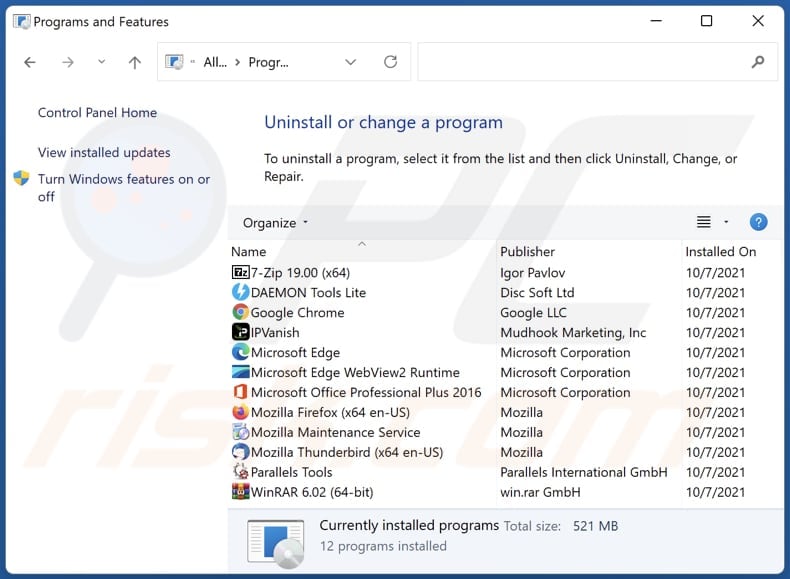
In the uninstall programs window, look for any unwanted applications, select these entries and click "Uninstall" or "Remove".
After uninstalling the unwanted application, scan your computer for any remaining unwanted components or possible malware infections. To scan your computer, use recommended malware removal software.
DOWNLOAD remover for malware infections
Combo Cleaner checks if your computer is infected with malware. To use full-featured product, you have to purchase a license for Combo Cleaner. 7 days free trial available. Combo Cleaner is owned and operated by RCS LT, the parent company of PCRisk.com.
Remove unwanted software from Internet browsers:
Video showing how to remove unwanted browser add-ons:
 Remove malicious extensions from Google Chrome:
Remove malicious extensions from Google Chrome:

Click the Chrome menu icon ![]() (at the top right corner of Google Chrome), select "Extensions" and click "Manage Extensions". Locate "GallusGallus" and other suspicious extensions, select these entries and click "Remove".
(at the top right corner of Google Chrome), select "Extensions" and click "Manage Extensions". Locate "GallusGallus" and other suspicious extensions, select these entries and click "Remove".

Optional method:
If you continue to have problems with removal of the gallusgallus unwanted application, reset your Google Chrome browser settings. Click the Chrome menu icon ![]() (at the top right corner of Google Chrome) and select Settings. Scroll down to the bottom of the screen. Click the Advanced… link.
(at the top right corner of Google Chrome) and select Settings. Scroll down to the bottom of the screen. Click the Advanced… link.

After scrolling to the bottom of the screen, click the Reset (Restore settings to their original defaults) button.

In the opened window, confirm that you wish to reset Google Chrome settings to default by clicking the Reset button.

 Remove malicious plug-ins from Mozilla Firefox:
Remove malicious plug-ins from Mozilla Firefox:

Click the Firefox menu ![]() (at the top right corner of the main window), select "Add-ons and themes". Click "Extensions", in the opened window locate all recently-installed suspicious extensions, click on the three dots and then click "Remove".
(at the top right corner of the main window), select "Add-ons and themes". Click "Extensions", in the opened window locate all recently-installed suspicious extensions, click on the three dots and then click "Remove".

Optional method:
Computer users who have problems with gallusgallus unwanted application removal can reset their Mozilla Firefox settings.
Open Mozilla Firefox, at the top right corner of the main window, click the Firefox menu, ![]() in the opened menu, click Help.
in the opened menu, click Help.

Select Troubleshooting Information.

In the opened window, click the Refresh Firefox button.

In the opened window, confirm that you wish to reset Mozilla Firefox settings to default by clicking the Refresh Firefox button.

 Remove malicious extensions from Safari:
Remove malicious extensions from Safari:

Make sure your Safari browser is active, click Safari menu, and select Preferences....

In the opened window click Extensions, locate any recently installed suspicious extension, select it and click Uninstall.
Optional method:
Make sure your Safari browser is active and click on Safari menu. From the drop down menu select Clear History and Website Data...

In the opened window select all history and click the Clear History button.

 Remove malicious extensions from Microsoft Edge:
Remove malicious extensions from Microsoft Edge:

Click the Edge menu icon ![]() (at the upper-right corner of Microsoft Edge), select "Extensions". Locate all recently-installed suspicious browser add-ons and click "Remove" below their names.
(at the upper-right corner of Microsoft Edge), select "Extensions". Locate all recently-installed suspicious browser add-ons and click "Remove" below their names.

Optional method:
If you continue to have problems with removal of the gallusgallus unwanted application, reset your Microsoft Edge browser settings. Click the Edge menu icon ![]() (at the top right corner of Microsoft Edge) and select Settings.
(at the top right corner of Microsoft Edge) and select Settings.

In the opened settings menu select Reset settings.

Select Restore settings to their default values. In the opened window, confirm that you wish to reset Microsoft Edge settings to default by clicking the Reset button.

- If this did not help, follow these alternative instructions explaining how to reset the Microsoft Edge browser.
Summary:
 Commonly, adware or potentially unwanted applications infiltrate Internet browsers through free software downloads. Note that the safest source for downloading free software is via developers' websites only. To avoid installation of adware, be very attentive when downloading and installing free software. When installing previously-downloaded free programs, choose the custom or advanced installation options – this step will reveal any potentially unwanted applications listed for installation together with your chosen free program.
Commonly, adware or potentially unwanted applications infiltrate Internet browsers through free software downloads. Note that the safest source for downloading free software is via developers' websites only. To avoid installation of adware, be very attentive when downloading and installing free software. When installing previously-downloaded free programs, choose the custom or advanced installation options – this step will reveal any potentially unwanted applications listed for installation together with your chosen free program.
Post a comment:
If you have additional information on gallusgallus unwanted application or it's removal please share your knowledge in the comments section below.
Frequently Asked Questions (FAQ)
What harm can GallusGallus cause?
GallusGallus's activities can lead to a range of negative outcomes, including compromised privacy, increased security vulnerabilities, and a generally worsened browsing experience.
What does GallusGallus do?
GallusGallus has the capability to alter browser settings, such as introducing the "Managed by your organization" feature. Furthermore, it can access and change user data on all websites, exercise control over applications, and handle browser themes. In addition to these capabilities, GallusGallus may monitor user activities and collect personal information.
How do GallusGallus developers generate revenue?
The developers of GallusGallus can generate revenue by using the collected user data for targeted advertising or by selling it to others. Furthermore, they may earn money through affiliate marketing and other methods designed to generate income.
Will Combo Cleaner remove GallusGallus?
Relying solely on manual removal may not fully resolve the issue, as hidden files might remain, allowing parts of the software to persist. Combo Cleaner scans and effectively eliminates unwanted applications, including those like GallusGallus.
Share:

Tomas Meskauskas
Expert security researcher, professional malware analyst
I am passionate about computer security and technology. I have an experience of over 10 years working in various companies related to computer technical issue solving and Internet security. I have been working as an author and editor for pcrisk.com since 2010. Follow me on Twitter and LinkedIn to stay informed about the latest online security threats.
PCrisk security portal is brought by a company RCS LT.
Joined forces of security researchers help educate computer users about the latest online security threats. More information about the company RCS LT.
Our malware removal guides are free. However, if you want to support us you can send us a donation.
DonatePCrisk security portal is brought by a company RCS LT.
Joined forces of security researchers help educate computer users about the latest online security threats. More information about the company RCS LT.
Our malware removal guides are free. However, if you want to support us you can send us a donation.
Donate
▼ Show Discussion