How to uninstall AdditionalResults application from a computer
Mac VirusAlso Known As: Ads by AdditionalResults
Get free scan and check if your device is infected.
Remove it nowTo use full-featured product, you have to purchase a license for Combo Cleaner. Seven days free trial available. Combo Cleaner is owned and operated by RCS LT, the parent company of PCRisk.com.
What kind of application is AdditionalResults?
While examining the AdditionalResults application, our team noticed that it displays various advertisements. For this reason, we categorized AdditionalResults as adware. It is worth noting that software of this type is often promoted and distributed in deceptive ways. Thus, users often install it without knowing that it will show ads.
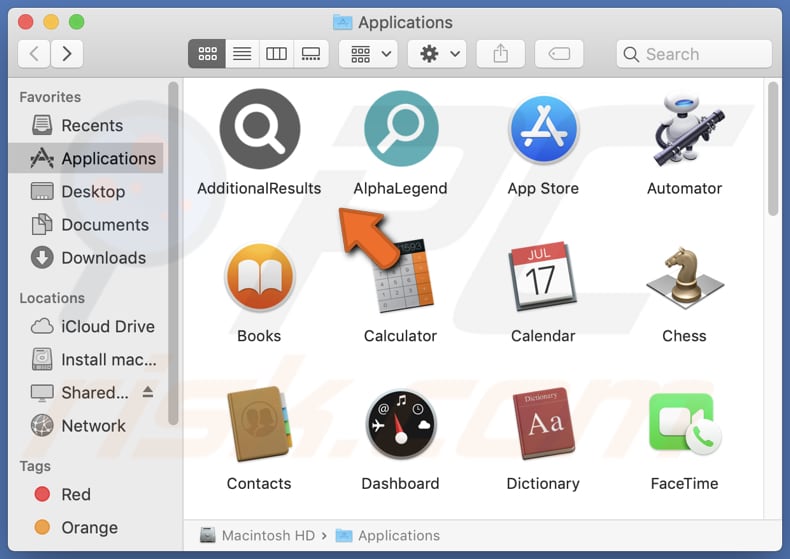
AdditionalResults adware in detail
The ads displayed by AdditionalResults are intrusive and disruptive. They can manifest in various forms, including pop-ups, banners, and even injected ads within web pages, causing annoyance and hindrance to the user's online experience.
Clicking ads presented by AdditionalResults may lead users to fake login pages that mimic popular websites, fraudulent tech support websites that display alarming messages about computer infections or system issues, websites that distribute malware, risky adult content pages, etc. Also, interacting with such ads may trigger unexpected downloads and installations.
Beyond the intrusive ads, the AdditionalResults application may also collect user data. Adware often engages in data harvesting to target users with more personalized ads. This data can include browsing habits, search history, and even personal information, which may then be shared with third parties.
It is important to mention that adware sometimes can access sensitive data like passwords and credit card details. This data can be misused for malicious purposes, such as stealing money, committing identity theft, or hijacking personal accounts. Thus, it is highly advisable to remove any installed adware immediately.
| Name | Ads by AdditionalResults |
| Threat Type | Adware, Mac malware, Mac virus |
| Detection Names | Avast (MacOS:Adload-AD [Trj]), Combo Cleaner (Gen:Variant.Adware.MAC.Adload.24), ESET-NOD32 (A Variant Of OSX/TrojanDownloader.Adload.AE), Kaspersky (Not-a-virus:HEUR:AdWare.OSX.Cimpli.l), Full List (VirusTotal) |
| Additional Information | This application belongs to Adload malware family. |
| Symptoms | Your Mac becomes slower than normal, you see unwanted pop-up ads, you are redirected to dubious websites. |
| Distribution methods | Deceptive pop-up ads, free software installers (bundling), torrent file downloads. |
| Damage | Internet browser tracking (potential privacy issues), display of unwanted ads, redirects to dubious websites, loss of private information. |
| Malware Removal (Windows) |
To eliminate possible malware infections, scan your computer with legitimate antivirus software. Our security researchers recommend using Combo Cleaner. Download Combo CleanerTo use full-featured product, you have to purchase a license for Combo Cleaner. 7 days free trial available. Combo Cleaner is owned and operated by RCS LT, the parent company of PCRisk.com. |
More about adware
In some cases, adware can function as a browser hijacker. Adware with browser hijacker capabilities can take control of a user's web browser settings. It often alters the default homepage, search engine, and new tab settings to redirect users to specific websites (e.g., fake search engines). The combination of adware and browser hijacker capabilities raises significant privacy concerns.
Examples of applications similar to AdditionalResults are AdminRotator, ReferProgrammer, and DeviceOptimizer.
How did AdditionalResults install on my computer?
Adware is typically installed on computers when users unknowingly download and install software from untrusted sources. This can happen when users download free applications or software bundles from the Internet. Often, during the installation process, adware is included as an additional component that is automatically selected or hidden within the installation options.
Sometimes, clicking on misleading ads or pop-ups can trigger automatic downloads of adware. Additionally, visiting compromised websites or clicking on malicious links can lead to adware installation without the user's knowledge.
How to avoid installation of unwanted applications?
Read user reviews and check the trustworthiness of the software provider before downloading apps. Avoid clicking on pop-up ads and similar content while visiting suspicious pages. Always use official pages and legitimate stores for software downloads. Check installers (their settings) for unwanted apps before installing anything.
Never agree to receive notifications from shady web pages. If your computer is already infected with AdditionalResults, we recommend running a scan with Combo Cleaner Antivirus for Windows to automatically eliminate this adware.
The message that appears after the installation of AdditionalResults adware:
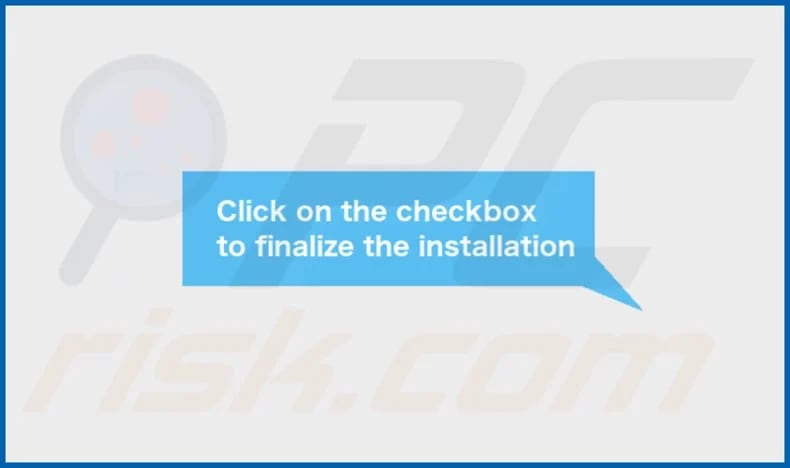
The installation folder of AdditionalResults:
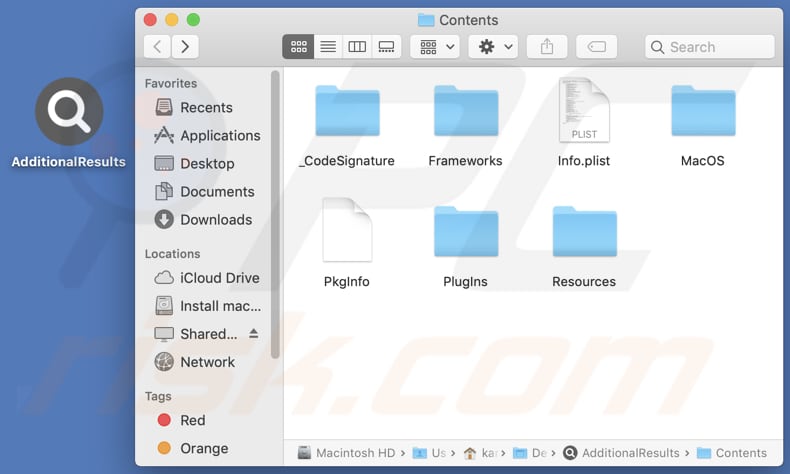
Instant automatic malware removal:
Manual threat removal might be a lengthy and complicated process that requires advanced IT skills. Combo Cleaner is a professional automatic malware removal tool that is recommended to get rid of malware. Download it by clicking the button below:
DOWNLOAD Combo CleanerBy downloading any software listed on this website you agree to our Privacy Policy and Terms of Use. To use full-featured product, you have to purchase a license for Combo Cleaner. 7 days free trial available. Combo Cleaner is owned and operated by RCS LT, the parent company of PCRisk.com.
Quick menu:
- What is AdditionalResults?
- STEP 1. Remove AdditionalResults related files and folders from OSX.
- STEP 2. Remove AdditionalResults ads from Safari.
- STEP 3. Remove AdditionalResults adware from Google Chrome.
- STEP 4. Remove AdditionalResults ads from Mozilla Firefox.
Video showing how to remove AdditionalResults adware using Combo Cleaner:
AdditionalResults adware removal:
Remove AdditionalResults-related potentially unwanted applications from your "Applications" folder:

Click the Finder icon. In the Finder window, select "Applications". In the applications folder, look for "MPlayerX", "NicePlayer", or other suspicious applications and drag them to the Trash. After removing the potentially unwanted application(s) that cause online ads, scan your Mac for any remaining unwanted components.
DOWNLOAD remover for malware infections
Combo Cleaner checks if your computer is infected with malware. To use full-featured product, you have to purchase a license for Combo Cleaner. 7 days free trial available. Combo Cleaner is owned and operated by RCS LT, the parent company of PCRisk.com.
Remove adware-related files and folders

Click the Finder icon, from the menu bar. Choose Go, and click Go to Folder...
 Check for adware generated files in the /Library/LaunchAgents/ folder:
Check for adware generated files in the /Library/LaunchAgents/ folder:

In the Go to Folder... bar, type: /Library/LaunchAgents/

In the "LaunchAgents" folder, look for any recently-added suspicious files and move them to the Trash. Examples of files generated by adware - "installmac.AppRemoval.plist", "myppes.download.plist", "mykotlerino.ltvbit.plist", "kuklorest.update.plist", etc. Adware commonly installs several files with the exact same string.
 Check for adware generated files in the ~/Library/Application Support/ folder:
Check for adware generated files in the ~/Library/Application Support/ folder:

In the Go to Folder... bar, type: ~/Library/Application Support/

In the "Application Support" folder, look for any recently-added suspicious folders. For example, "MplayerX" or "NicePlayer", and move these folders to the Trash.
 Check for adware generated files in the ~/Library/LaunchAgents/ folder:
Check for adware generated files in the ~/Library/LaunchAgents/ folder:

In the Go to Folder... bar, type: ~/Library/LaunchAgents/

In the "LaunchAgents" folder, look for any recently-added suspicious files and move them to the Trash. Examples of files generated by adware - "installmac.AppRemoval.plist", "myppes.download.plist", "mykotlerino.ltvbit.plist", "kuklorest.update.plist", etc. Adware commonly installs several files with the exact same string.
 Check for adware generated files in the /Library/LaunchDaemons/ folder:
Check for adware generated files in the /Library/LaunchDaemons/ folder:

In the "Go to Folder..." bar, type: /Library/LaunchDaemons/

In the "LaunchDaemons" folder, look for recently-added suspicious files. For example "com.aoudad.net-preferences.plist", "com.myppes.net-preferences.plist", "com.kuklorest.net-preferences.plist", "com.avickUpd.plist", etc., and move them to the Trash.
 Scan your Mac with Combo Cleaner:
Scan your Mac with Combo Cleaner:
If you have followed all the steps correctly, your Mac should be clean of infections. To ensure your system is not infected, run a scan with Combo Cleaner Antivirus. Download it HERE. After downloading the file, double click combocleaner.dmg installer. In the opened window, drag and drop the Combo Cleaner icon on top of the Applications icon. Now open your launchpad and click on the Combo Cleaner icon. Wait until Combo Cleaner updates its virus definition database and click the "Start Combo Scan" button.

Combo Cleaner will scan your Mac for malware infections. If the antivirus scan displays "no threats found" - this means that you can continue with the removal guide; otherwise, it's recommended to remove any found infections before continuing.

After removing files and folders generated by the adware, continue to remove rogue extensions from your Internet browsers.
Remove malicious extensions from Internet browsers
 Remove malicious Safari extensions:
Remove malicious Safari extensions:

Open the Safari browser, from the menu bar, select "Safari" and click "Preferences...".

In the preferences window, select "Extensions" and look for any recently-installed suspicious extensions. When located, click the "Uninstall" button next to it/them. Note that you can safely uninstall all extensions from your Safari browser - none are crucial for regular browser operation.
- If you continue to have problems with browser redirects and unwanted advertisements - Reset Safari.
 Remove malicious extensions from Google Chrome:
Remove malicious extensions from Google Chrome:

Click the Chrome menu icon ![]() (at the top right corner of Google Chrome), select "More Tools" and click "Extensions". Locate all recently-installed suspicious extensions, select these entries and click "Remove".
(at the top right corner of Google Chrome), select "More Tools" and click "Extensions". Locate all recently-installed suspicious extensions, select these entries and click "Remove".

- If you continue to have problems with browser redirects and unwanted advertisements - Reset Google Chrome.
 Remove malicious extensions from Mozilla Firefox:
Remove malicious extensions from Mozilla Firefox:

Click the Firefox menu ![]() (at the top right corner of the main window) and select "Add-ons and themes". Click "Extensions", in the opened window locate all recently-installed suspicious extensions, click on the three dots and then click "Remove".
(at the top right corner of the main window) and select "Add-ons and themes". Click "Extensions", in the opened window locate all recently-installed suspicious extensions, click on the three dots and then click "Remove".

- If you continue to have problems with browser redirects and unwanted advertisements - Reset Mozilla Firefox.
Frequently Asked Questions (FAQ)
What harm can adware cause?
Adware can invade your privacy by collecting your data for targeted ads and disrupt your browsing with intrusive ads, making you more susceptible to scams, malware, and other threats.
What does adware do?
This kind of software floods users with annoying and deceptive ads, making browsing frustrating. It can also act as a browser hijacker.
How do adware developers generate revenue?
Adware developers typically make money by promoting various products, websites, or services, and a substantial part of their income comes from affiliate programs.
Will Combo Cleaner remove AdditionalResults adware?
Combo Cleaner conducts a system scan and efficiently removes all adware-type apps. Manual removal may not always work due to hidden leftover files in the system. Some components can persist and remain active even after uninstalling the software.
Share:

Tomas Meskauskas
Expert security researcher, professional malware analyst
I am passionate about computer security and technology. I have an experience of over 10 years working in various companies related to computer technical issue solving and Internet security. I have been working as an author and editor for pcrisk.com since 2010. Follow me on Twitter and LinkedIn to stay informed about the latest online security threats.
PCrisk security portal is brought by a company RCS LT.
Joined forces of security researchers help educate computer users about the latest online security threats. More information about the company RCS LT.
Our malware removal guides are free. However, if you want to support us you can send us a donation.
DonatePCrisk security portal is brought by a company RCS LT.
Joined forces of security researchers help educate computer users about the latest online security threats. More information about the company RCS LT.
Our malware removal guides are free. However, if you want to support us you can send us a donation.
Donate
▼ Show Discussion