How to eliminate World Clock Extension browser hijacker
Browser HijackerAlso Known As: worldclockext.com redirect
Get free scan and check if your device is infected.
Remove it nowTo use full-featured product, you have to purchase a license for Combo Cleaner. Seven days free trial available. Combo Cleaner is owned and operated by RCS LT, the parent company of PCRisk.com.
What is World Clock Extension?
Upon reviewing the World Clock Extension, it became evident that its intent revolves around functioning as a browser hijacker, with the aim of endorsing worldclockext.com, a fake search engine. World Clock Extension alters the settings of a web browser in order to establish control over it.
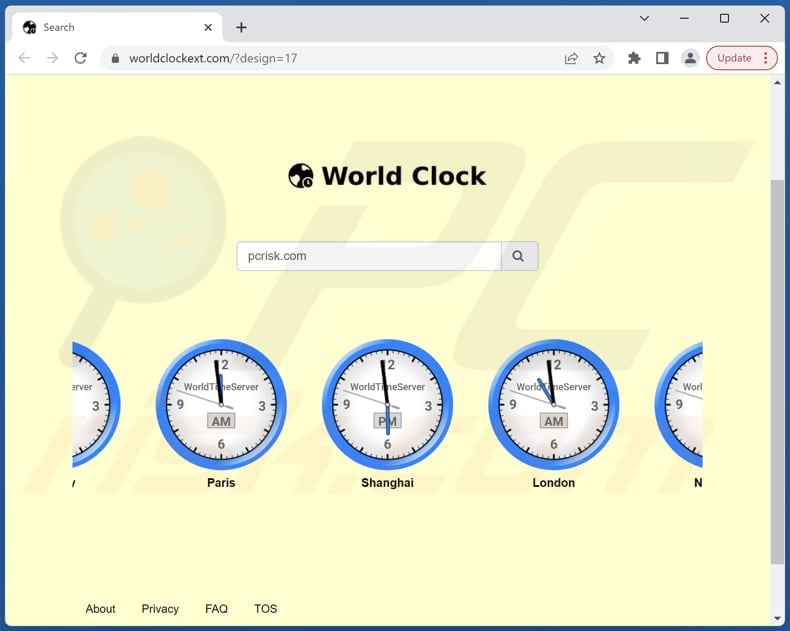
World Clock Extension browser hijacker overview
World Clock Extension forces users to visit worldclockext.com by making it the default search engine, homepage, and new tab page. When users initiate a search, worldclockext.com redirects them through a series of intermediary addresses to eventually land on bing.com, a widely recognized and legitimate search engine.
This complex redirection process seems to be a strategy employed to influence user traffic and interactions while maintaining an appearance of legitimacy through the use of a well-known search engine like Bing.
Redirection through multiple addresses to finally reach a legitimate search engine like Bing can be seen as deceptive behavior. Users might not be aware of the underlying redirection process, and this could erode trust and transparency. Fake search engines often collect user search queries, browsing history, and other personal information.
Also, fake search engines might not deliver accurate or relevant search results. Users could be misled by the information they receive, leading to misinformation or wasted time. In summary, the redirection and use of a fake search engine raise various concerns related to user trust, privacy, security, and browsing experience.
It is important to mention that browser hijackers like World Clock Extension can also gather various data. Collected data might be sold to third-party companies without users' knowledge or consent. These companies could then use the data for their own purposes, including targeted advertising.
| Name | World Clock Extension |
| Threat Type | Browser Hijacker, Redirect, Search Hijacker, Toolbar, Unwanted New Tab |
| Browser Extension(s) | World Clock Extension |
| Supposed Functionality | Improved browsing experience |
| Promoted URL | worldclockext.com |
| Detection Names (worldclockext.com) | N/A (VirusTotal) |
| Serving IP Address (worldclockext.com) | 172.67.205.150 |
| Affected Browser Settings | Homepage, new tab URL, default search engine |
| Symptoms | Manipulated Internet browser settings (homepage, default Internet search engine, new tab settings). Users are forced to visit the hijacker's website and search the Internet using their search engines. |
| Distribution methods | Deceptive pop-up ads, free software installers (bundling), fake Flash Player installers. |
| Damage | Internet browser tracking (potential privacy issues), display of unwanted ads, redirects to dubious websites. |
| Malware Removal (Windows) |
To eliminate possible malware infections, scan your computer with legitimate antivirus software. Our security researchers recommend using Combo Cleaner. Download Combo CleanerTo use full-featured product, you have to purchase a license for Combo Cleaner. 7 days free trial available. Combo Cleaner is owned and operated by RCS LT, the parent company of PCRisk.com. |
Conclusion
In conclusion, browser hijackers are software applications that present threats to the online security and privacy of users. Masquerading as helpful utilities, they deceive unwitting users into installing or incorporating them. Once successfully installed or added, they exert control over browser configurations and surveil users' actions, potentially leading to data breaches and various security vulnerabilities.
More examples of apps that change the settings of web browsers to promote fake search engines are Text to Speech Conversion, MyThing Search New Tab, and Beach Wallpaper.
How did World Clock Extension install on my computer?
Browser hijackers are commonly packaged alongside legitimate software or freeware that users download from the internet. During installation, users may unintentionally ignore the included hijacker because it is usually already chosen for installation by default.
Certain websites might encourage users to download and install specific browser extensions or add-ons by promising an improved browsing experience or useful functionalities. Regrettably, these extensions often transform into hijackers that alter browser settings instead.
Clicking on misleading updates, pop-ups, ads, etc., can also lead to the inadvertent installation or addition of a browser hijacker.
How to avoid installation of browser hijackers?
Only obtain software from reputable and official sources to reduce the risk of bundled hijackers. Avoid downloading from unfamiliar or suspicious websites. Be discerning when considering new browser extensions or add-ons. Research their credibility, read user reviews, and verify their source before installation.
Do not engage with links or pop-up messages that appear dubious or offer unexpected software updates. Always check installers for additional apps and deselect them before finishing installations. If your computer is already infected with World Clock Extension, we recommend running a scan with Combo Cleaner Antivirus for Windows to automatically eliminate this browser hijacker.
Worldclockext.com redirects to bing.com via numerous other addresses (GIF):

Permissions asked by World Clock Extension browser hijacker:

Deceptive website promoting World Clock Extension browser hijacker:

Instant automatic malware removal:
Manual threat removal might be a lengthy and complicated process that requires advanced IT skills. Combo Cleaner is a professional automatic malware removal tool that is recommended to get rid of malware. Download it by clicking the button below:
DOWNLOAD Combo CleanerBy downloading any software listed on this website you agree to our Privacy Policy and Terms of Use. To use full-featured product, you have to purchase a license for Combo Cleaner. 7 days free trial available. Combo Cleaner is owned and operated by RCS LT, the parent company of PCRisk.com.
Quick menu:
- What is World Clock Extension?
- STEP 1. Uninstall World Clock Extension application using Control Panel.
- STEP 2. Remove World Clock Extension browser hijacker from Google Chrome.
- STEP 3. Remove worldclockext.com homepage and default search engine from Mozilla Firefox.
- STEP 4. Remove worldclockext.com redirect from Safari.
- STEP 5. Remove rogue plug-ins from Microsoft Edge.
World Clock Extension browser hijacker removal:
Windows 11 users:

Right-click on the Start icon, select Apps and Features. In the opened window search for the application you want to uninstall, after locating it, click on the three vertical dots and select Uninstall.
Windows 10 users:

Right-click in the lower left corner of the screen, in the Quick Access Menu select Control Panel. In the opened window choose Programs and Features.
Windows 7 users:

Click Start (Windows Logo at the bottom left corner of your desktop), choose Control Panel. Locate Programs and click Uninstall a program.
macOS (OSX) users:

Click Finder, in the opened screen select Applications. Drag the app from the Applications folder to the Trash (located in your Dock), then right click the Trash icon and select Empty Trash.
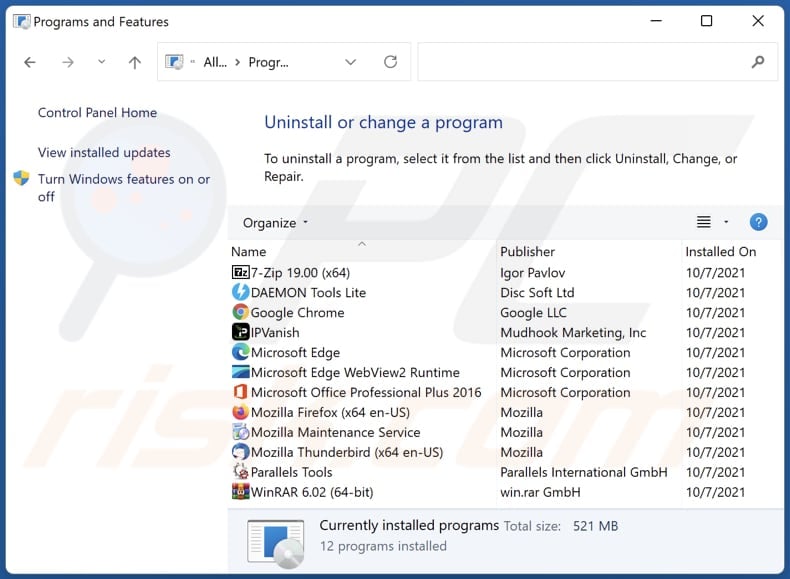
In the uninstall programs window: look for any recently installed suspicious applications, select these entries and click "Uninstall" or "Remove".
After uninstalling the potentially unwanted applications (which cause browser redirects to the worldclockext.com website), scan your computer for any remaining unwanted components. To scan your computer, use recommended malware removal software.
DOWNLOAD remover for malware infections
Combo Cleaner checks if your computer is infected with malware. To use full-featured product, you have to purchase a license for Combo Cleaner. 7 days free trial available. Combo Cleaner is owned and operated by RCS LT, the parent company of PCRisk.com.
World Clock Extension browser hijacker removal from Internet browsers:
Video showing how to remove browser redirects:
 Remove malicious extensions from Google Chrome:
Remove malicious extensions from Google Chrome:
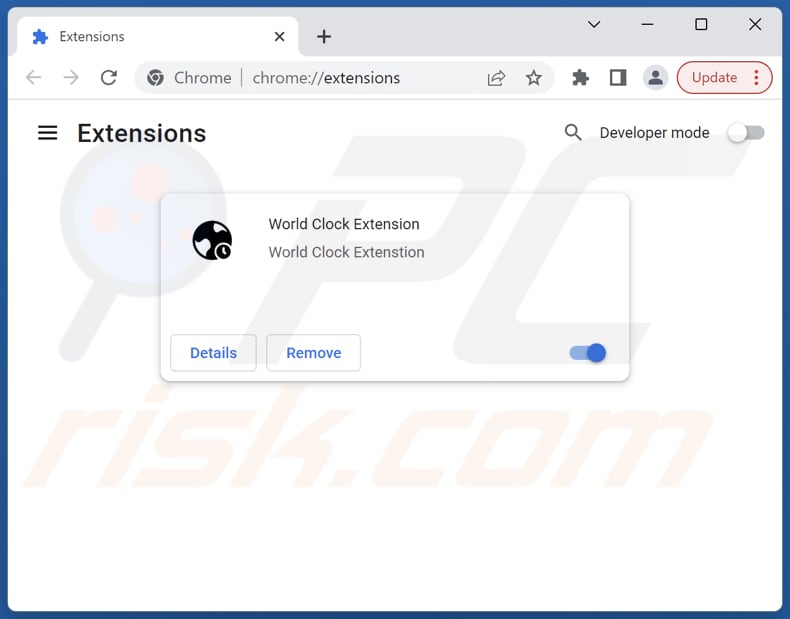
Click the Chrome menu icon ![]() (at the top right corner of Google Chrome), select "Extensions" and click "Manage Extensions". Locate "World Clock Extension" and other recently-installed suspicious extensions, select these entries and click "Remove".
(at the top right corner of Google Chrome), select "Extensions" and click "Manage Extensions". Locate "World Clock Extension" and other recently-installed suspicious extensions, select these entries and click "Remove".
Change your homepage:
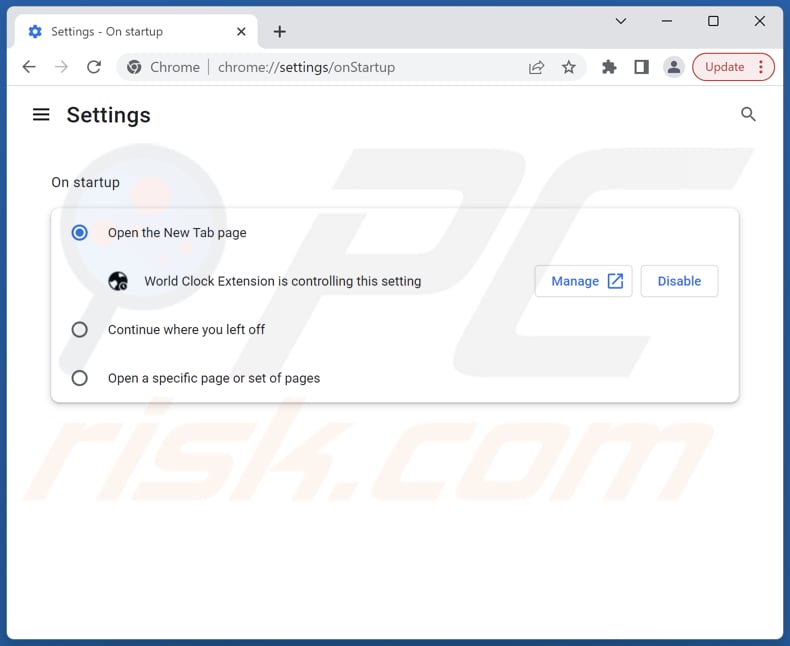
Click the Chrome menu icon ![]() (at the top right corner of Google Chrome), select "Settings". In the "On startup" section, disable "World Clock Extension", look for a browser hijacker URL (hxxp://www.worldclockext.com) below the "Open a specific or set of pages" option. If present click on the three vertical dots icon and select "Remove".
(at the top right corner of Google Chrome), select "Settings". In the "On startup" section, disable "World Clock Extension", look for a browser hijacker URL (hxxp://www.worldclockext.com) below the "Open a specific or set of pages" option. If present click on the three vertical dots icon and select "Remove".
Change your default search engine:
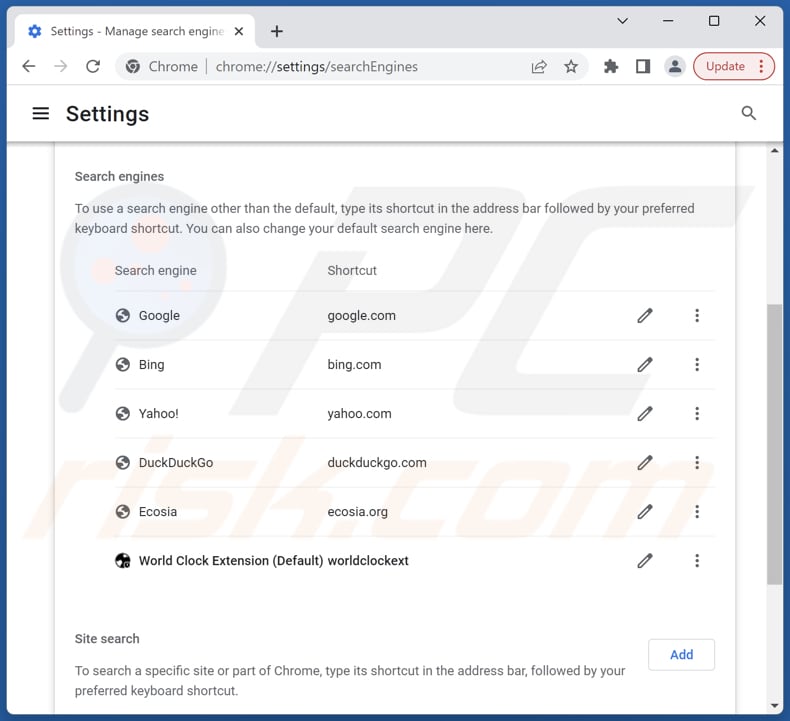
To change your default search engine in Google Chrome: Click the Chrome menu icon ![]() (at the top right corner of Google Chrome), select "Settings", in the "Search engine" section, click "Manage search engines...", in the opened list look for "worldclockext.com", when located click the three vertical dots near this URL and select "Delete".
(at the top right corner of Google Chrome), select "Settings", in the "Search engine" section, click "Manage search engines...", in the opened list look for "worldclockext.com", when located click the three vertical dots near this URL and select "Delete".
- If you continue to have problems with browser redirects and unwanted advertisements - Reset Google Chrome.
Optional method:
If you continue to have problems with removal of the worldclockext.com redirect, reset your Google Chrome browser settings. Click the Chrome menu icon ![]() (at the top right corner of Google Chrome) and select Settings. Scroll down to the bottom of the screen. Click the Advanced… link.
(at the top right corner of Google Chrome) and select Settings. Scroll down to the bottom of the screen. Click the Advanced… link.

After scrolling to the bottom of the screen, click the Reset (Restore settings to their original defaults) button.

In the opened window, confirm that you wish to reset Google Chrome settings to default by clicking the Reset button.

 Remove malicious extensions from Mozilla Firefox:
Remove malicious extensions from Mozilla Firefox:
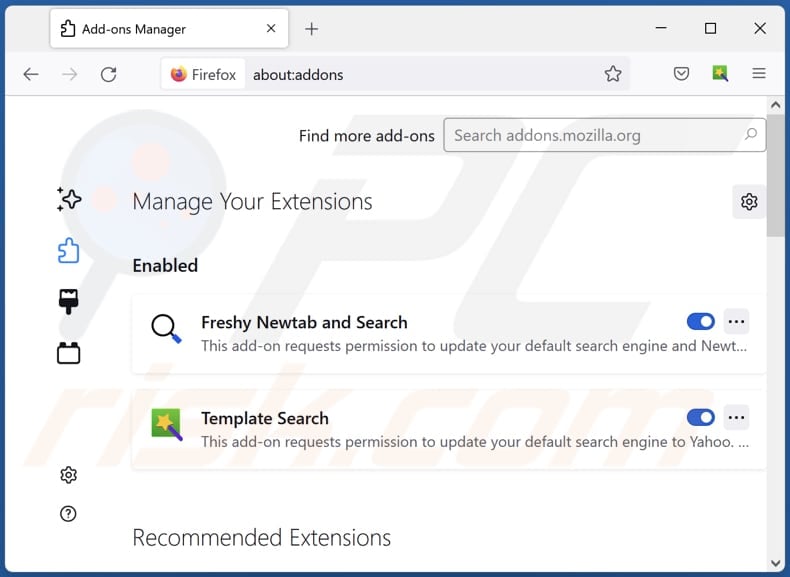
Click the Firefox menu ![]() (at the top right corner of the main window), select "Add-ons and themes". Click "Extensions", in the opened window locate "World Clock Extension", as well as all recently-installed suspicious extensions, click on the three dots and then click "Remove".
(at the top right corner of the main window), select "Add-ons and themes". Click "Extensions", in the opened window locate "World Clock Extension", as well as all recently-installed suspicious extensions, click on the three dots and then click "Remove".
Change your homepage:
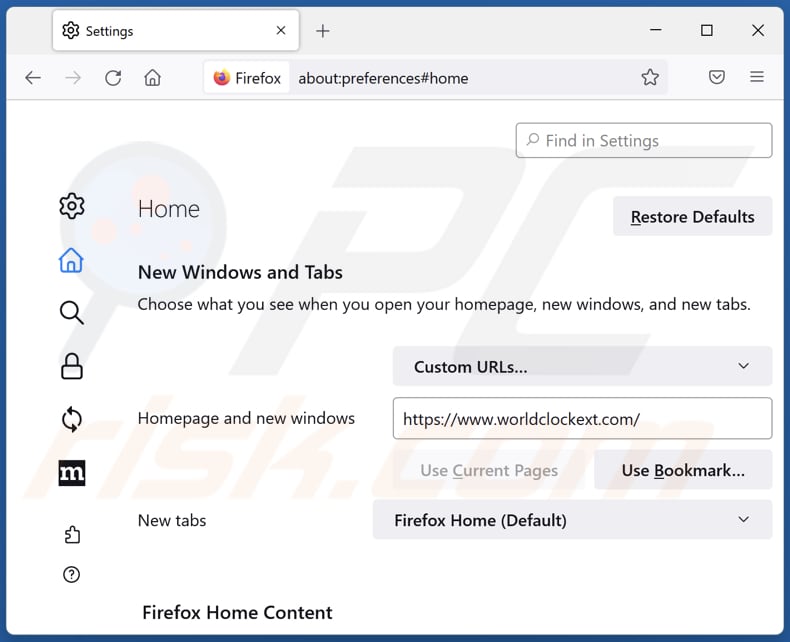
To reset your homepage, click the Firefox menu ![]() (at the top right corner of the main window), then select "Settings", in the opened window disable "World Clock Extension", remove hxxp://worldclockext.com and enter your preferred domain, which will open each time you start Mozilla Firefox.
(at the top right corner of the main window), then select "Settings", in the opened window disable "World Clock Extension", remove hxxp://worldclockext.com and enter your preferred domain, which will open each time you start Mozilla Firefox.
Change your default search engine:
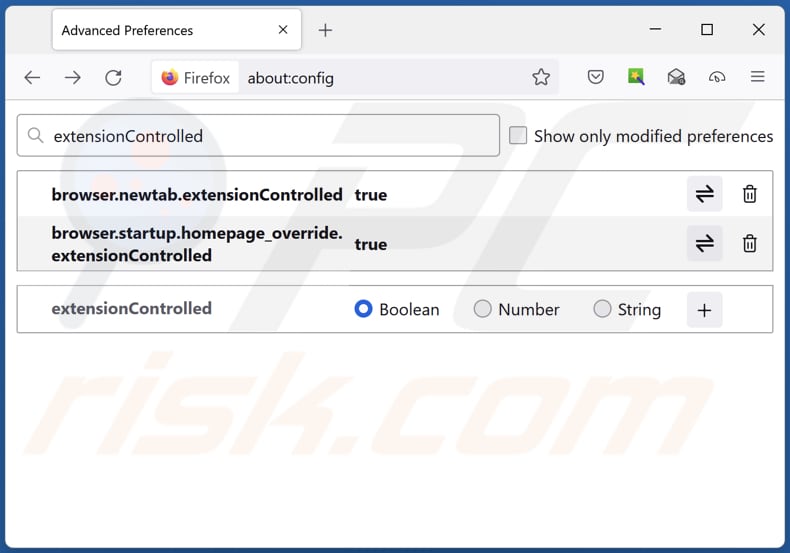
In the URL address bar, type "about:config" and press Enter. Click "Accept the Risk and Continue".
In the search filter at the top, type: "extensionControlled". Set both results to "false" by either double-clicking each entry or clicking the ![]() button.
button.
Optional method:
Computer users who have problems with worldclockext.com redirect removal can reset their Mozilla Firefox settings.
Open Mozilla Firefox, at the top right corner of the main window, click the Firefox menu, ![]() in the opened menu, click Help.
in the opened menu, click Help.

Select Troubleshooting Information.

In the opened window, click the Refresh Firefox button.

In the opened window, confirm that you wish to reset Mozilla Firefox settings to default by clicking the Refresh Firefox button.

 Remove malicious extensions from Safari:
Remove malicious extensions from Safari:

Make sure your Safari browser is active and click Safari menu, then select Preferences...

In the preferences window select the Extensions tab. Look for any recently installed suspicious extensions and uninstall them.

In the preferences window select General tab and make sure that your homepage is set to a preferred URL, if its altered by a browser hijacker - change it.

In the preferences window select Search tab and make sure that your preferred Internet search engine is selected.
Optional method:
Make sure your Safari browser is active and click on Safari menu. From the drop down menu select Clear History and Website Data...

In the opened window select all history and click the Clear History button.

 Remove malicious extensions from Microsoft Edge:
Remove malicious extensions from Microsoft Edge:

Click the Edge menu icon ![]() (at the top right corner of Microsoft Edge), select "Extensions". Locate any recently-installed suspicious browser add-ons, and remove them.
(at the top right corner of Microsoft Edge), select "Extensions". Locate any recently-installed suspicious browser add-ons, and remove them.
Change your homepage and new tab settings:

Click the Edge menu icon ![]() (at the top right corner of Microsoft Edge), select "Settings". In the "On startup" section look for the name of the browser hijacker and click "Disable".
(at the top right corner of Microsoft Edge), select "Settings". In the "On startup" section look for the name of the browser hijacker and click "Disable".
Change your default Internet search engine:

To change your default search engine in Microsoft Edge: Click the Edge menu icon ![]() (at the top right corner of Microsoft Edge), select "Privacy and services", scroll to bottom of the page and select "Address bar". In the "Search engines used in address bar" section look for the name of the unwanted Internet search engine, when located click the "Disable" button near it. Alternatively you can click on "Manage search engines", in the opened menu look for unwanted Internet search engine. Click on the puzzle icon
(at the top right corner of Microsoft Edge), select "Privacy and services", scroll to bottom of the page and select "Address bar". In the "Search engines used in address bar" section look for the name of the unwanted Internet search engine, when located click the "Disable" button near it. Alternatively you can click on "Manage search engines", in the opened menu look for unwanted Internet search engine. Click on the puzzle icon ![]() near it and select "Disable".
near it and select "Disable".
Optional method:
If you continue to have problems with removal of the worldclockext.com redirect, reset your Microsoft Edge browser settings. Click the Edge menu icon ![]() (at the top right corner of Microsoft Edge) and select Settings.
(at the top right corner of Microsoft Edge) and select Settings.

In the opened settings menu select Reset settings.

Select Restore settings to their default values. In the opened window, confirm that you wish to reset Microsoft Edge settings to default by clicking the Reset button.

- If this did not help, follow these alternative instructions explaining how to reset the Microsoft Edge browser.
Summary:
 A browser hijacker is a type of adware infection that modifies Internet browser settings by assigning the homepage and default Internet search engine settings to some other (unwanted) website URL. Commonly, this type of adware infiltrates operating systems through free software downloads. If your download is managed by a download client, ensure that you decline offers to install advertised toolbars or applications that seek to change your homepage and default Internet search engine settings.
A browser hijacker is a type of adware infection that modifies Internet browser settings by assigning the homepage and default Internet search engine settings to some other (unwanted) website URL. Commonly, this type of adware infiltrates operating systems through free software downloads. If your download is managed by a download client, ensure that you decline offers to install advertised toolbars or applications that seek to change your homepage and default Internet search engine settings.
Post a comment:
If you have additional information on worldclockext.com redirect or it's removal please share your knowledge in the comments section below.
Frequently Asked Questions (FAQ)
What is the purpose of forcing users visit worldclockext.com website?
The purpose of forcing users to visit the worldclockext.com website is related to generating traffic for financial gain or other ulterior motives.
Is visiting worldclockext.com a threat to my privacy?
Fake search engines like worldclockext.com usually gather users' search queries, browsing history, and additional personal data. This information may be leveraged for targeted advertising, user profiling, or even traded to third parties without your consent. Thus, visiting worldclockext.com can pose a threat to your privacy.
How did a browser hijacker infiltrate my computer?
Your computer might have fallen victim to a browser hijacker if you downloaded software from unreliable sources or interacted with misleading ads, pop-ups, or links. Also, hijackers are occasionally bundled with other software installations, frequently without users' awareness.
Will Combo Cleaner help me remove World Clock Extension browser hijacker?
Combo Cleaner will perform a scan of your computer to eliminate any detected browser-hijacking applications. It is important to understand that depending solely on manual removal might not consistently deliver the best outcomes. There are scenarios where multiple browser hijackers coexist and perpetually reinstall each other. Consequently, simultaneous removal of all of these instances becomes necessary.
Share:

Tomas Meskauskas
Expert security researcher, professional malware analyst
I am passionate about computer security and technology. I have an experience of over 10 years working in various companies related to computer technical issue solving and Internet security. I have been working as an author and editor for pcrisk.com since 2010. Follow me on Twitter and LinkedIn to stay informed about the latest online security threats.
PCrisk security portal is brought by a company RCS LT.
Joined forces of security researchers help educate computer users about the latest online security threats. More information about the company RCS LT.
Our malware removal guides are free. However, if you want to support us you can send us a donation.
DonatePCrisk security portal is brought by a company RCS LT.
Joined forces of security researchers help educate computer users about the latest online security threats. More information about the company RCS LT.
Our malware removal guides are free. However, if you want to support us you can send us a donation.
Donate
▼ Show Discussion