Get free scan and check if your device is infected.
Remove it nowTo use full-featured product, you have to purchase a license for Combo Cleaner. Seven days free trial available. Combo Cleaner is owned and operated by RCS LT, the parent company of PCRisk.com.
What kind of application is IndexerHardDisk?
After investigating IndexerHardDisk, our team has determined that its primary function is to display intrusive advertisements to users, categorizing it as adware. It is essential to highlight that unintentionally downloading and installing applications like IndexerHardDisk is a common scenario.
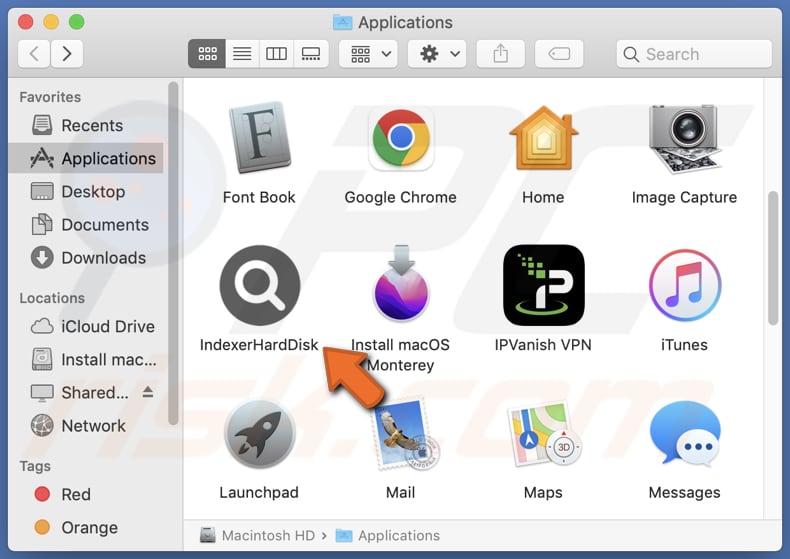
IndexerHardDisk adware in detail
Programs like IndexerHardDisk are recognized for their intrusive behavior, inundating users with pop-ups, banners, and other ads. These ads can disrupt the user's online experience, creating frustration and inconvenience while browsing. Clicking on them can direct users to pages promoting questionable apps, requesting sensitive data, displaying counterfeit technical support numbers, and more.
Furthermore, adware like IndexerHardDisk might extend beyond merely showcasing ads and involve browser hijacking. This entails altering browser settings without the user's awareness or approval, which can result in changes to the default homepage, search engine, or new tab page, all aimed at promoting particular websites (usually fake search engines).
Another troubling characteristic of adware such as IndexerHardDisk is its data collection practices. Adware apps can monitor users' online activities and even collect sensitive data, including browsing patterns, search inquiries, IP addresses, credit card details, passwords, or other information.
If the gathered data is mishandled or shared with unauthorized third parties, presence of adware can lead to substantial privacy issues. As a result, users should promptly uninstall applications like IndexerHardDisk from their computers to mitigate potential risks.
| Name | Ads by IndexerHardDisk |
| Threat Type | Adware, Mac malware, Mac virus |
| Detection Names | Avast (MacOS:Adload-CC [Adw]), Combo Cleaner (Gen:Variant.Adware.MAC.Adload.32), ESET-NOD32 (A Variant Of OSX/Adware.Synataeb.F), Kaspersky (Not-a-virus:HEUR:AdWare.OSX.Adload.h), Full List (VirusTotal) |
| Additional Information | This application belongs to Adload malware family. |
| Symptoms | Your Mac becomes slower than normal, you see unwanted pop-up ads, you are redirected to dubious websites. |
| Distribution methods | Deceptive pop-up ads, free software installers (bundling), torrent file downloads. |
| Damage | Internet browser tracking (potential privacy issues), display of unwanted ads, redirects to dubious websites, loss of private information. |
| Malware Removal (Windows) |
To eliminate possible malware infections, scan your computer with legitimate antivirus software. Our security researchers recommend using Combo Cleaner. Download Combo CleanerTo use full-featured product, you have to purchase a license for Combo Cleaner. 7 days free trial available. Combo Cleaner is owned and operated by RCS LT, the parent company of PCRisk.com. |
More about adware
Adware presents advertisements on users' devices, frequently in a bothersome and disruptive manner. Its primary purpose is to generate profits for developers and advertisers by showcasing products or services to users. Nevertheless, certain adware apps can exceed mere ad display and venture into browser hijacking and data collection.
Examples of apps similar to IndexerHardDisk are FiberOpticJoin, NativeSeason, and ClearIndexer.
How did IndexerHardDisk install on my computer?
Adware frequently arrives bundled with various applications that users download online. Users might miss the opportunity to unselect adware while going through the installation steps, resulting in its inadvertent installation. Installers containing adware offer "Advanced", "Custom", or other choices that enable users to opt out of additional applications.
Engaging with misleading or harmful ads and links, particularly on questionable websites, can also trigger the automatic downloading and installation of adware. In some instances, users might be deceived into downloading and installing adware that masquerades as software updates or security patches.
Also, the risk of encountering adware grows when downloading software from unofficial or untrustworthy sources (e.g., third-party downloaders, shady sites, P2P networks, etc.).
How to avoid installation of unwanted applications?
Opt for official app stores and reputable websites as your download sources, and take the time to read user reviews for insights into the software's legitimacy. When installing software, pay close attention to the available options and thoroughly examine them for any signs of bundled software or additional components that could be adware.
Do not trust advertisements and pop-ups while visiting suspicious websites. Do not allow websites of this kind to send notifications. If your computer is already infected with IndexerHardDisk, we recommend running a scan with Combo Cleaner Antivirus for Windows to automatically eliminate this adware.
A message that appears after the installation of IndexerHardDisk app:

IndexerHardDisk's installation folder:

Instant automatic malware removal:
Manual threat removal might be a lengthy and complicated process that requires advanced IT skills. Combo Cleaner is a professional automatic malware removal tool that is recommended to get rid of malware. Download it by clicking the button below:
DOWNLOAD Combo CleanerBy downloading any software listed on this website you agree to our Privacy Policy and Terms of Use. To use full-featured product, you have to purchase a license for Combo Cleaner. 7 days free trial available. Combo Cleaner is owned and operated by RCS LT, the parent company of PCRisk.com.
Quick menu:
- What is IndexerHardDisk?
- STEP 1. Remove IndexerHardDisk related files and folders from OSX.
- STEP 2. Remove IndexerHardDisk ads from Safari.
- STEP 3. Remove IndexerHardDisk adware from Google Chrome.
- STEP 4. Remove IndexerHardDisk ads from Mozilla Firefox.
Video showing how to remove IndexerHardDisk adware using Combo Cleaner:
IndexerHardDisk adware removal:
Remove IndexerHardDisk-related potentially unwanted applications from your "Applications" folder:

Click the Finder icon. In the Finder window, select "Applications". In the applications folder, look for "MPlayerX", "NicePlayer", or other suspicious applications and drag them to the Trash. After removing the potentially unwanted application(s) that cause online ads, scan your Mac for any remaining unwanted components.
DOWNLOAD remover for malware infections
Combo Cleaner checks if your computer is infected with malware. To use full-featured product, you have to purchase a license for Combo Cleaner. 7 days free trial available. Combo Cleaner is owned and operated by RCS LT, the parent company of PCRisk.com.
Remove adware-related files and folders

Click the Finder icon, from the menu bar. Choose Go, and click Go to Folder...
 Check for adware generated files in the /Library/LaunchAgents/ folder:
Check for adware generated files in the /Library/LaunchAgents/ folder:

In the Go to Folder... bar, type: /Library/LaunchAgents/

In the "LaunchAgents" folder, look for any recently-added suspicious files and move them to the Trash. Examples of files generated by adware - "installmac.AppRemoval.plist", "myppes.download.plist", "mykotlerino.ltvbit.plist", "kuklorest.update.plist", etc. Adware commonly installs several files with the exact same string.
 Check for adware generated files in the ~/Library/Application Support/ folder:
Check for adware generated files in the ~/Library/Application Support/ folder:

In the Go to Folder... bar, type: ~/Library/Application Support/

In the "Application Support" folder, look for any recently-added suspicious folders. For example, "MplayerX" or "NicePlayer", and move these folders to the Trash.
 Check for adware generated files in the ~/Library/LaunchAgents/ folder:
Check for adware generated files in the ~/Library/LaunchAgents/ folder:

In the Go to Folder... bar, type: ~/Library/LaunchAgents/

In the "LaunchAgents" folder, look for any recently-added suspicious files and move them to the Trash. Examples of files generated by adware - "installmac.AppRemoval.plist", "myppes.download.plist", "mykotlerino.ltvbit.plist", "kuklorest.update.plist", etc. Adware commonly installs several files with the exact same string.
 Check for adware generated files in the /Library/LaunchDaemons/ folder:
Check for adware generated files in the /Library/LaunchDaemons/ folder:

In the "Go to Folder..." bar, type: /Library/LaunchDaemons/

In the "LaunchDaemons" folder, look for recently-added suspicious files. For example "com.aoudad.net-preferences.plist", "com.myppes.net-preferences.plist", "com.kuklorest.net-preferences.plist", "com.avickUpd.plist", etc., and move them to the Trash.
 Scan your Mac with Combo Cleaner:
Scan your Mac with Combo Cleaner:
If you have followed all the steps correctly, your Mac should be clean of infections. To ensure your system is not infected, run a scan with Combo Cleaner Antivirus. Download it HERE. After downloading the file, double click combocleaner.dmg installer. In the opened window, drag and drop the Combo Cleaner icon on top of the Applications icon. Now open your launchpad and click on the Combo Cleaner icon. Wait until Combo Cleaner updates its virus definition database and click the "Start Combo Scan" button.

Combo Cleaner will scan your Mac for malware infections. If the antivirus scan displays "no threats found" - this means that you can continue with the removal guide; otherwise, it's recommended to remove any found infections before continuing.

After removing files and folders generated by the adware, continue to remove rogue extensions from your Internet browsers.
Remove malicious extensions from Internet browsers
 Remove malicious Safari extensions:
Remove malicious Safari extensions:

Open the Safari browser, from the menu bar, select "Safari" and click "Preferences...".

In the preferences window, select "Extensions" and look for any recently-installed suspicious extensions. When located, click the "Uninstall" button next to it/them. Note that you can safely uninstall all extensions from your Safari browser - none are crucial for regular browser operation.
- If you continue to have problems with browser redirects and unwanted advertisements - Reset Safari.
 Remove malicious extensions from Google Chrome:
Remove malicious extensions from Google Chrome:

Click the Chrome menu icon ![]() (at the top right corner of Google Chrome), select "More Tools" and click "Extensions". Locate all recently-installed suspicious extensions, select these entries and click "Remove".
(at the top right corner of Google Chrome), select "More Tools" and click "Extensions". Locate all recently-installed suspicious extensions, select these entries and click "Remove".

- If you continue to have problems with browser redirects and unwanted advertisements - Reset Google Chrome.
 Remove malicious extensions from Mozilla Firefox:
Remove malicious extensions from Mozilla Firefox:

Click the Firefox menu ![]() (at the top right corner of the main window) and select "Add-ons and themes". Click "Extensions", in the opened window locate all recently-installed suspicious extensions, click on the three dots and then click "Remove".
(at the top right corner of the main window) and select "Add-ons and themes". Click "Extensions", in the opened window locate all recently-installed suspicious extensions, click on the three dots and then click "Remove".

- If you continue to have problems with browser redirects and unwanted advertisements - Reset Mozilla Firefox.
Frequently Asked Questions (FAQ)
What harm can adware cause?
Adware has the potential to disrupt browsing experiences through intrusive advertisements, leading to sluggish computer performance and potential privacy breaches due to data collection. Furthermore, adware could steer users towards deceptive websites, putting them at risk of falling victim to scams.
What does adware do?
Adware showcases undesired advertisements to users. These advertisements can manifest as banners, pop-ups, or in-text ads. Moreover, adware could potentially modify browser settings, leading to redirections towards particular websites or search engines.
How do adware developers generate revenue?
Adware creators typically earn income by promoting various products, pages, or services, with a significant portion of their earnings originating from affiliate programs.
Will Combo Cleaner remove IndexerHardDisk adware?
Combo Cleaner is designed to thoroughly scan your computer and efficiently eliminate all adware-type applications that are present. It is advisable to remember that manually removing these applications might not always cover all aspects, as leftover files could remain hidden in the system. Thus, it is recommended to use apps like Combo Cleaner for complete removal.
Share:

Tomas Meskauskas
Expert security researcher, professional malware analyst
I am passionate about computer security and technology. I have an experience of over 10 years working in various companies related to computer technical issue solving and Internet security. I have been working as an author and editor for pcrisk.com since 2010. Follow me on Twitter and LinkedIn to stay informed about the latest online security threats.
PCrisk security portal is brought by a company RCS LT.
Joined forces of security researchers help educate computer users about the latest online security threats. More information about the company RCS LT.
Our malware removal guides are free. However, if you want to support us you can send us a donation.
DonatePCrisk security portal is brought by a company RCS LT.
Joined forces of security researchers help educate computer users about the latest online security threats. More information about the company RCS LT.
Our malware removal guides are free. However, if you want to support us you can send us a donation.
Donate
▼ Show Discussion