Get free scan and check if your device is infected.
Remove it nowTo use full-featured product, you have to purchase a license for Combo Cleaner. Seven days free trial available. Combo Cleaner is owned and operated by RCS LT, the parent company of PCRisk.com.
What kind of application is FiberOpticJoin?
After examining FiberOpticJoin, our team has determined that its primary function is to display intrusive advertisements to users, categorizing it as adware. It is crucial to highlight that applications similar to FiberOpticJoin are frequently promoted and spread through deceitful techniques.
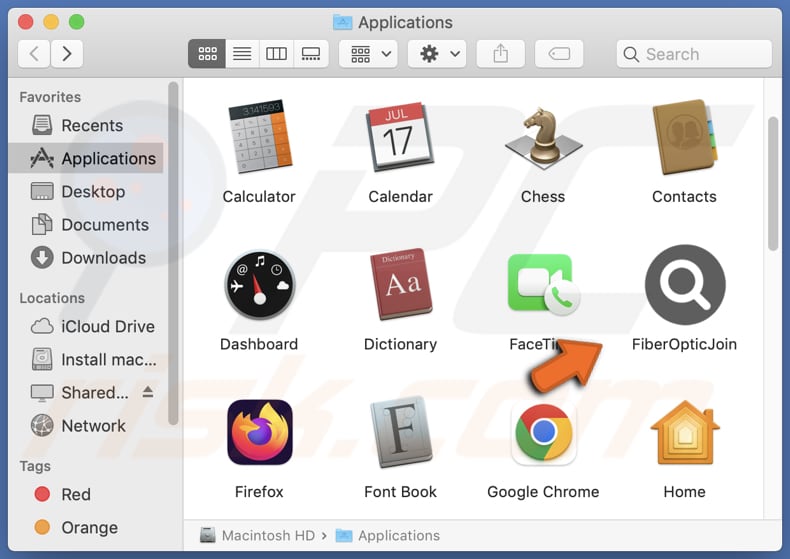
FiberOpticJoin adware in detail
Adware refers to a software category that showcases advertisements to users. These advertisements come in different formats like banners, pop-ups, and in-text placements, with the aim of generating income for the creators of the adware. Although certain adware may display genuine advertisements, others, such as FiberOpticJoin, can cause disruptions during the user's online activities.
A notable issue linked to FiberOpticJoin is the potential harm it can inflict. Its advertisements have the capacity to delay webpage loading speed and impact the general performance of a computer. Additionally, FiberOpticJoin might track users' online behaviors and gather their personal data, thereby giving rise to concerns regarding privacy and security.
Furthermore, ads from FiberOpticJoin could initiate the installation of unwanted software, potentially including harmful or malicious programs. Such actions put users at risk of security issues, like computer infections and phishing attempts.
Additionally, FiberOpticJoin might direct users to counterfeit or fraudulent websites, exposing them to deceitful schemes, undesired transactions, or financial setbacks.
| Name | Ads by FiberOpticJoin |
| Threat Type | Adware, Mac malware, Mac virus |
| Detection Names | Avast (MacOS:Adload-AG [Adw]), Combo Cleaner (Gen:Variant.Adware.MAC.AdLoad.13), ESET-NOD32 (A Variant Of OSX/Adware.Synataeb.G), Kaspersky (Not-a-virus:HEUR:AdWare.OSX.Adload.h), Full List (VirusTotal) |
| Additional Information | This application belongs to Adload malware family. |
| Symptoms | Your Mac becomes slower than normal, you see unwanted pop-up ads, you are redirected to dubious websites. |
| Distribution methods | Deceptive pop-up ads, free software installers (bundling), torrent file downloads. |
| Damage | Internet browser tracking (potential privacy issues), display of unwanted ads, redirects to dubious websites, loss of private information. |
| Malware Removal (Windows) |
To eliminate possible malware infections, scan your computer with legitimate antivirus software. Our security researchers recommend using Combo Cleaner. Download Combo CleanerTo use full-featured product, you have to purchase a license for Combo Cleaner. 7 days free trial available. Combo Cleaner is owned and operated by RCS LT, the parent company of PCRisk.com. |
More about adware
Adware can also function as a browser hijacker, changing web browser settings without the user's awareness. It can adjust the default search engine, homepage, and new tab page settings, redirecting users to specific websites or promoting fraudulent search engines. Examples of apps similar to FiberOpticJoin are NativeSeason, ClearIndexer, and ClearIndexer.
How did FiberOpticJoin install on my computer?
Users commonly install adware on their computers inadvertently by downloading and installing software from questionable sources. Adware often comes bundled with other software, and users unknowingly accept its installation by skipping through installation steps. Clicking on shady ads or visiting dubious websites can also trigger adware installations.
Additionally, some adware may disguise itself as useful browser extensions or add-ons, deceiving users into installing it.
How to avoid installation of unwanted applications?
Stick to official websites or trusted app stores for software downloads. Avoid third-party sources like P2P networks, unofficial sites, and third-party download tools. When installing, carefully check each step and unselect any pre-marked options for extra apps.
Also, avoid clicking on ads, pop-ups, buttons, or suspicious elements on websites to prevent accidental installation of unwanted or harmful software. Do not allow dubious sites to show notifications and read about online apps before downloading and installing them.
If your computer is already infected with FiberOpticJoin, we recommend running a scan with Combo Cleaner Antivirus for Windows to automatically eliminate this adware.
A pop-up that appears after the installation of FiberOpticJoin adware:
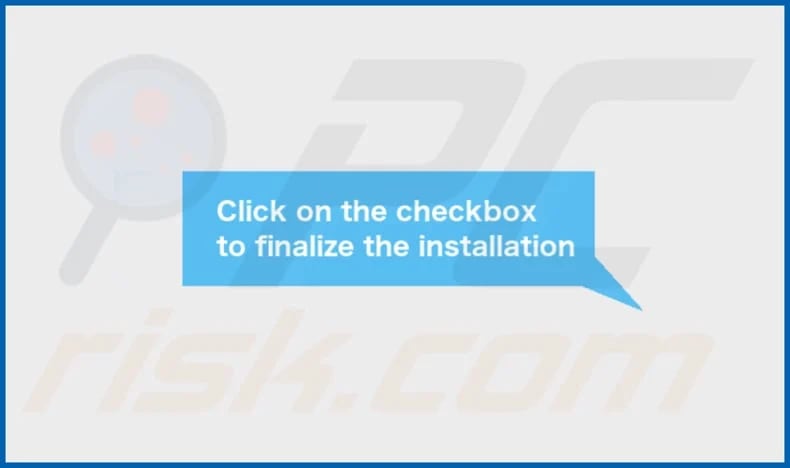
FiberOpticJoin's installation folder:
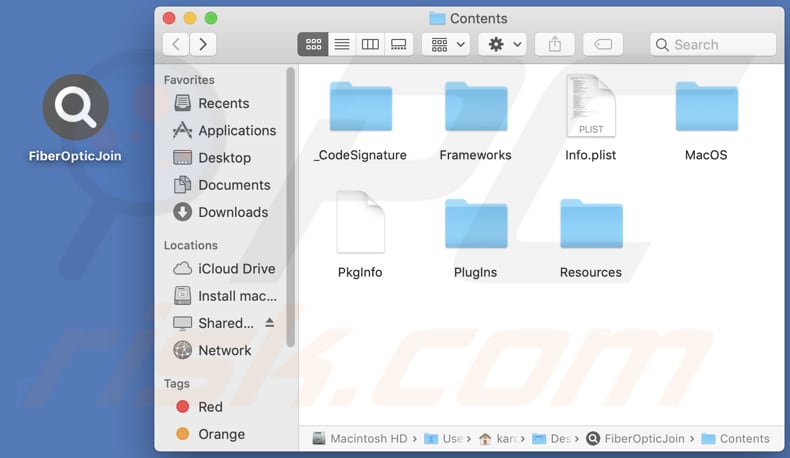
Instant automatic malware removal:
Manual threat removal might be a lengthy and complicated process that requires advanced IT skills. Combo Cleaner is a professional automatic malware removal tool that is recommended to get rid of malware. Download it by clicking the button below:
DOWNLOAD Combo CleanerBy downloading any software listed on this website you agree to our Privacy Policy and Terms of Use. To use full-featured product, you have to purchase a license for Combo Cleaner. 7 days free trial available. Combo Cleaner is owned and operated by RCS LT, the parent company of PCRisk.com.
Quick menu:
- What is FiberOpticJoin?
- STEP 1. Remove FiberOpticJoin related files and folders from OSX.
- STEP 2. Remove FiberOpticJoin ads from Safari.
- STEP 3. Remove FiberOpticJoin adware from Google Chrome.
- STEP 4. Remove FiberOpticJoin ads from Mozilla Firefox.
Video showing how to remove FiberOpticJoin adware using Combo Cleaner:
FiberOpticJoin adware removal:
Remove FiberOpticJoin-related potentially unwanted applications from your "Applications" folder:

Click the Finder icon. In the Finder window, select "Applications". In the applications folder, look for "MPlayerX", "NicePlayer", or other suspicious applications and drag them to the Trash. After removing the potentially unwanted application(s) that cause online ads, scan your Mac for any remaining unwanted components.
DOWNLOAD remover for malware infections
Combo Cleaner checks if your computer is infected with malware. To use full-featured product, you have to purchase a license for Combo Cleaner. 7 days free trial available. Combo Cleaner is owned and operated by RCS LT, the parent company of PCRisk.com.
Remove adware-related files and folders

Click the Finder icon, from the menu bar. Choose Go, and click Go to Folder...
 Check for adware generated files in the /Library/LaunchAgents/ folder:
Check for adware generated files in the /Library/LaunchAgents/ folder:

In the Go to Folder... bar, type: /Library/LaunchAgents/

In the "LaunchAgents" folder, look for any recently-added suspicious files and move them to the Trash. Examples of files generated by adware - "installmac.AppRemoval.plist", "myppes.download.plist", "mykotlerino.ltvbit.plist", "kuklorest.update.plist", etc. Adware commonly installs several files with the exact same string.
 Check for adware generated files in the ~/Library/Application Support/ folder:
Check for adware generated files in the ~/Library/Application Support/ folder:

In the Go to Folder... bar, type: ~/Library/Application Support/

In the "Application Support" folder, look for any recently-added suspicious folders. For example, "MplayerX" or "NicePlayer", and move these folders to the Trash.
 Check for adware generated files in the ~/Library/LaunchAgents/ folder:
Check for adware generated files in the ~/Library/LaunchAgents/ folder:

In the Go to Folder... bar, type: ~/Library/LaunchAgents/

In the "LaunchAgents" folder, look for any recently-added suspicious files and move them to the Trash. Examples of files generated by adware - "installmac.AppRemoval.plist", "myppes.download.plist", "mykotlerino.ltvbit.plist", "kuklorest.update.plist", etc. Adware commonly installs several files with the exact same string.
 Check for adware generated files in the /Library/LaunchDaemons/ folder:
Check for adware generated files in the /Library/LaunchDaemons/ folder:

In the "Go to Folder..." bar, type: /Library/LaunchDaemons/

In the "LaunchDaemons" folder, look for recently-added suspicious files. For example "com.aoudad.net-preferences.plist", "com.myppes.net-preferences.plist", "com.kuklorest.net-preferences.plist", "com.avickUpd.plist", etc., and move them to the Trash.
 Scan your Mac with Combo Cleaner:
Scan your Mac with Combo Cleaner:
If you have followed all the steps correctly, your Mac should be clean of infections. To ensure your system is not infected, run a scan with Combo Cleaner Antivirus. Download it HERE. After downloading the file, double click combocleaner.dmg installer. In the opened window, drag and drop the Combo Cleaner icon on top of the Applications icon. Now open your launchpad and click on the Combo Cleaner icon. Wait until Combo Cleaner updates its virus definition database and click the "Start Combo Scan" button.

Combo Cleaner will scan your Mac for malware infections. If the antivirus scan displays "no threats found" - this means that you can continue with the removal guide; otherwise, it's recommended to remove any found infections before continuing.

After removing files and folders generated by the adware, continue to remove rogue extensions from your Internet browsers.
Remove malicious extensions from Internet browsers
 Remove malicious Safari extensions:
Remove malicious Safari extensions:

Open the Safari browser, from the menu bar, select "Safari" and click "Preferences...".

In the preferences window, select "Extensions" and look for any recently-installed suspicious extensions. When located, click the "Uninstall" button next to it/them. Note that you can safely uninstall all extensions from your Safari browser - none are crucial for regular browser operation.
- If you continue to have problems with browser redirects and unwanted advertisements - Reset Safari.
 Remove malicious extensions from Google Chrome:
Remove malicious extensions from Google Chrome:

Click the Chrome menu icon ![]() (at the top right corner of Google Chrome), select "More Tools" and click "Extensions". Locate all recently-installed suspicious extensions, select these entries and click "Remove".
(at the top right corner of Google Chrome), select "More Tools" and click "Extensions". Locate all recently-installed suspicious extensions, select these entries and click "Remove".

- If you continue to have problems with browser redirects and unwanted advertisements - Reset Google Chrome.
 Remove malicious extensions from Mozilla Firefox:
Remove malicious extensions from Mozilla Firefox:

Click the Firefox menu ![]() (at the top right corner of the main window) and select "Add-ons and themes". Click "Extensions", in the opened window locate all recently-installed suspicious extensions, click on the three dots and then click "Remove".
(at the top right corner of the main window) and select "Add-ons and themes". Click "Extensions", in the opened window locate all recently-installed suspicious extensions, click on the three dots and then click "Remove".

- If you continue to have problems with browser redirects and unwanted advertisements - Reset Mozilla Firefox.
Frequently Asked Questions (FAQ)
What harm can adware cause?
Adware can disrupt browsing experiences with invasive ads, slow down computer performance, and compromise privacy by collecting user data. Additionally, adware might direct users to fraudulent websites, exposing them to scams and potential financial losses.
What does adware do?
Adware displays unwanted advertisements to users, often without their consent, disrupting their online activities. These ads can appear as banners, pop-ups, or in-text ads. Adware might also alter browser settings, redirecting users to specific websites or search engines.
How do adware developers generate revenue?
Adware developers usually make money by endorsing a range of products, websites, or services, with the majority of their income coming from affiliate programs.
Will Combo Cleaner remove FiberOpticJoin adware?
Combo Cleaner will scan your computer and effectively remove all installed adware-type applications. It is important to note that manual removal might not always be comprehensive, as certain residual files could remain hidden in the system. Even if the software is uninstalled, some components might persist and continue to operate.
Share:

Tomas Meskauskas
Expert security researcher, professional malware analyst
I am passionate about computer security and technology. I have an experience of over 10 years working in various companies related to computer technical issue solving and Internet security. I have been working as an author and editor for pcrisk.com since 2010. Follow me on Twitter and LinkedIn to stay informed about the latest online security threats.
PCrisk security portal is brought by a company RCS LT.
Joined forces of security researchers help educate computer users about the latest online security threats. More information about the company RCS LT.
Our malware removal guides are free. However, if you want to support us you can send us a donation.
DonatePCrisk security portal is brought by a company RCS LT.
Joined forces of security researchers help educate computer users about the latest online security threats. More information about the company RCS LT.
Our malware removal guides are free. However, if you want to support us you can send us a donation.
Donate
▼ Show Discussion