Get free scan and check if your device is infected.
Remove it nowTo use full-featured product, you have to purchase a license for Combo Cleaner. Seven days free trial available. Combo Cleaner is owned and operated by RCS LT, the parent company of PCRisk.com.
What kind of application is BackupTelephone?
Upon evaluating the BackupTelephone application, our assessment has determined that it exhibits intrusive advertisements, leading to its classification as adware. Users frequently install applications like BackupTelephone without fully comprehending their operations. It is recommended to uninstall BackupTelephone or comparable programs from compromised computers.
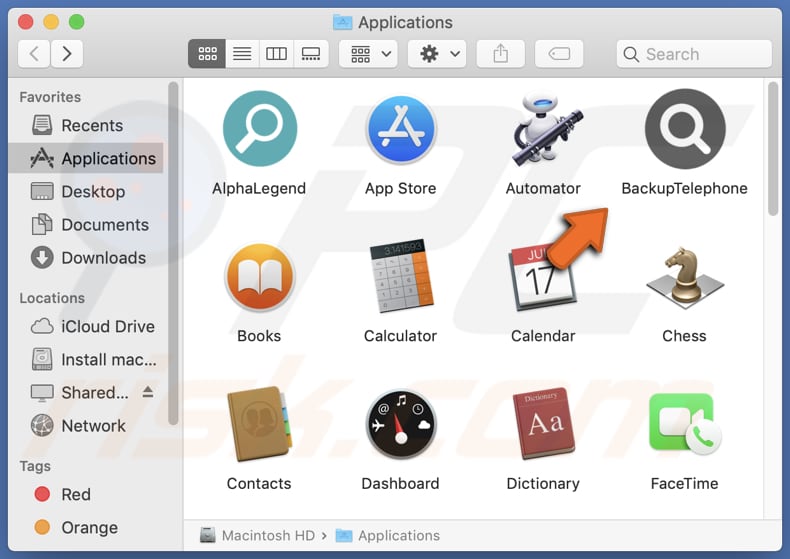
BackupTelephone adware in detail
Functioning as an adware application, BackupTelephone has the capacity to exhibit a wide array of advertisements that might lead users to various types of web pages. Certain ads could steer users towards hazardous destinations, such as phishing or malware-laden websites.
Furthermore, BackupTelephone may engage in data collection by surveilling users' online behaviors, encompassing browsing patterns, search queries, and additional internet activities.
The data mentioned earlier has the potential to be shared with third party advertisers to facilitate the creation of targeted advertisements or even be sold to other entities, thereby jeopardizing users' privacy.
Additionally, the persistent display of intrusive advertisements can lead to interruptions and detrimentally impact the overall browsing experience, ultimately causing user dissatisfaction and annoyance.
Beyond its ad-displaying capabilities, BackupTelephone might also act as a browser hijacker. This entails the potential for it to manipulate browser settings without obtaining user consent, thus modifying the default homepage, search engine, and new tab page in favor of promoting designated websites.
Such actions can result in user redirection to undesired destinations, including counterfeit search engines and other problematic sites.
| Name | Ads by BackupTelephone |
| Threat Type | Adware, Mac malware, Mac virus |
| Detection Names | Avast (MacOS:Adload-AG [Adw]), Combo Cleaner (Gen:Variant.Adware.MAC.AdLoad.13), ESET-NOD32 (A Variant Of OSX/Adware.Synataeb.G), Kaspersky (Not-a-virus:HEUR:AdWare.OSX.Adload.h), Full List (VirusTotal) |
| Additional Information | This application belongs to Adload malware family. |
| Symptoms | Your Mac becomes slower than normal, you see unwanted pop-up ads, you are redirected to dubious websites. |
| Distribution methods | Deceptive pop-up ads, free software installers (bundling), torrent file downloads. |
| Damage | Internet browser tracking (potential privacy issues), display of unwanted ads, redirects to dubious websites, loss of private information. |
| Malware Removal (Windows) |
To eliminate possible malware infections, scan your computer with legitimate antivirus software. Our security researchers recommend using Combo Cleaner. Download Combo CleanerTo use full-featured product, you have to purchase a license for Combo Cleaner. 7 days free trial available. Combo Cleaner is owned and operated by RCS LT, the parent company of PCRisk.com. |
Conclusion
In summary, BackupTelephone is classified as adware, known for presenting disruptive advertisements that interfere with users' online experiences. Its activities, along with the potential for browser hijacking and data harvesting, raise privacy and security issues. It is imperative to exercise caution when encountering BackupTelephone and similar applications to safeguard online privacy and ensure a secure browsing environment.
More examples of apps similar to BackupTelephone are MotionOptimizer, StandartInitiator, and LookupSystem.
How did BackupTelephone install on my computer?
Users can inadvertently introduce adware into their systems by downloading and installing software from unreliable sources. Adware might be bundled within installers alongside other programs, leading to its unintended installation. Moreover, users might unintentionally trigger adware installation by engaging with deceptive advertisements, pop-ups, or downloading buttons on questionable websites.
How to avoid installation of unwanted applications?
It is essential to download applications exclusively from reliable sources, such as official websites or verified app stores. Avoid downloading software from third-party platforms like unofficial websites, third-party downloaders, P2P networks. During installation processes, meticulously examine the prompts presented and opt for the "Custom" or "Advanced" installation option whenever feasible.
Exercise vigilance while navigating the internet, and be cautious about interacting with deceptive advertisements or pop-ups. Before downloading any software, take the time to evaluate user reviews and ratings to gauge whether others have highlighted the presence of adware or associated suspicious activities.
If your computer is already infected with BackupTelephone, we recommend running a scan with Combo Cleaner Antivirus for Windows to automatically eliminate this adware.
A message that appears after the installation of BackupTelephone application:
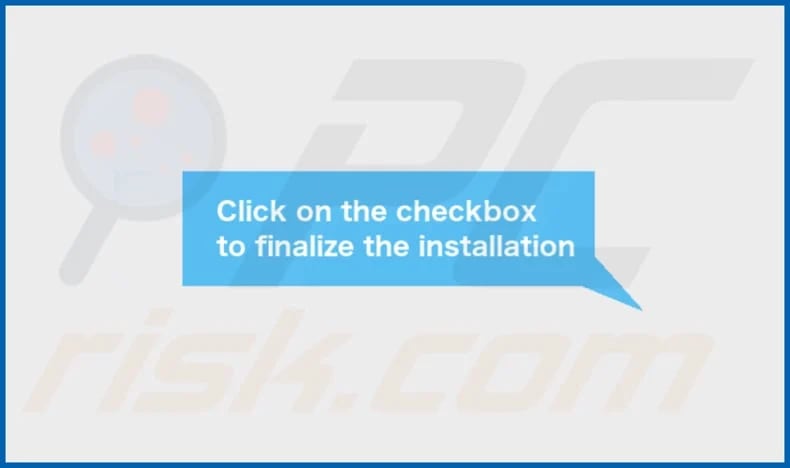
BackupTelephone's installation folder:

Instant automatic malware removal:
Manual threat removal might be a lengthy and complicated process that requires advanced IT skills. Combo Cleaner is a professional automatic malware removal tool that is recommended to get rid of malware. Download it by clicking the button below:
DOWNLOAD Combo CleanerBy downloading any software listed on this website you agree to our Privacy Policy and Terms of Use. To use full-featured product, you have to purchase a license for Combo Cleaner. 7 days free trial available. Combo Cleaner is owned and operated by RCS LT, the parent company of PCRisk.com.
Quick menu:
- What is BackupTelephone?
- STEP 1. Remove BackupTelephone related files and folders from OSX.
- STEP 2. Remove BackupTelephone ads from Safari.
- STEP 3. Remove BackupTelephone adware from Google Chrome.
- STEP 4. Remove BackupTelephone ads from Mozilla Firefox.
Video showing how to remove BackupTelephone adware using Combo Cleaner:
BackupTelephone adware removal:
Remove BackupTelephone-related potentially unwanted applications from your "Applications" folder:

Click the Finder icon. In the Finder window, select "Applications". In the applications folder, look for "MPlayerX", "NicePlayer", or other suspicious applications and drag them to the Trash. After removing the potentially unwanted application(s) that cause online ads, scan your Mac for any remaining unwanted components.
DOWNLOAD remover for malware infections
Combo Cleaner checks if your computer is infected with malware. To use full-featured product, you have to purchase a license for Combo Cleaner. 7 days free trial available. Combo Cleaner is owned and operated by RCS LT, the parent company of PCRisk.com.
Remove adware-related files and folders

Click the Finder icon, from the menu bar. Choose Go, and click Go to Folder...
 Check for adware generated files in the /Library/LaunchAgents/ folder:
Check for adware generated files in the /Library/LaunchAgents/ folder:

In the Go to Folder... bar, type: /Library/LaunchAgents/

In the "LaunchAgents" folder, look for any recently-added suspicious files and move them to the Trash. Examples of files generated by adware - "installmac.AppRemoval.plist", "myppes.download.plist", "mykotlerino.ltvbit.plist", "kuklorest.update.plist", etc. Adware commonly installs several files with the exact same string.
 Check for adware generated files in the ~/Library/Application Support/ folder:
Check for adware generated files in the ~/Library/Application Support/ folder:

In the Go to Folder... bar, type: ~/Library/Application Support/

In the "Application Support" folder, look for any recently-added suspicious folders. For example, "MplayerX" or "NicePlayer", and move these folders to the Trash.
 Check for adware generated files in the ~/Library/LaunchAgents/ folder:
Check for adware generated files in the ~/Library/LaunchAgents/ folder:

In the Go to Folder... bar, type: ~/Library/LaunchAgents/

In the "LaunchAgents" folder, look for any recently-added suspicious files and move them to the Trash. Examples of files generated by adware - "installmac.AppRemoval.plist", "myppes.download.plist", "mykotlerino.ltvbit.plist", "kuklorest.update.plist", etc. Adware commonly installs several files with the exact same string.
 Check for adware generated files in the /Library/LaunchDaemons/ folder:
Check for adware generated files in the /Library/LaunchDaemons/ folder:

In the "Go to Folder..." bar, type: /Library/LaunchDaemons/

In the "LaunchDaemons" folder, look for recently-added suspicious files. For example "com.aoudad.net-preferences.plist", "com.myppes.net-preferences.plist", "com.kuklorest.net-preferences.plist", "com.avickUpd.plist", etc., and move them to the Trash.
 Scan your Mac with Combo Cleaner:
Scan your Mac with Combo Cleaner:
If you have followed all the steps correctly, your Mac should be clean of infections. To ensure your system is not infected, run a scan with Combo Cleaner Antivirus. Download it HERE. After downloading the file, double click combocleaner.dmg installer. In the opened window, drag and drop the Combo Cleaner icon on top of the Applications icon. Now open your launchpad and click on the Combo Cleaner icon. Wait until Combo Cleaner updates its virus definition database and click the "Start Combo Scan" button.

Combo Cleaner will scan your Mac for malware infections. If the antivirus scan displays "no threats found" - this means that you can continue with the removal guide; otherwise, it's recommended to remove any found infections before continuing.

After removing files and folders generated by the adware, continue to remove rogue extensions from your Internet browsers.
Remove malicious extensions from Internet browsers
 Remove malicious Safari extensions:
Remove malicious Safari extensions:

Open the Safari browser, from the menu bar, select "Safari" and click "Preferences...".

In the preferences window, select "Extensions" and look for any recently-installed suspicious extensions. When located, click the "Uninstall" button next to it/them. Note that you can safely uninstall all extensions from your Safari browser - none are crucial for regular browser operation.
- If you continue to have problems with browser redirects and unwanted advertisements - Reset Safari.
 Remove malicious extensions from Google Chrome:
Remove malicious extensions from Google Chrome:

Click the Chrome menu icon ![]() (at the top right corner of Google Chrome), select "More Tools" and click "Extensions". Locate all recently-installed suspicious extensions, select these entries and click "Remove".
(at the top right corner of Google Chrome), select "More Tools" and click "Extensions". Locate all recently-installed suspicious extensions, select these entries and click "Remove".

- If you continue to have problems with browser redirects and unwanted advertisements - Reset Google Chrome.
 Remove malicious extensions from Mozilla Firefox:
Remove malicious extensions from Mozilla Firefox:

Click the Firefox menu ![]() (at the top right corner of the main window) and select "Add-ons and themes". Click "Extensions", in the opened window locate all recently-installed suspicious extensions, click on the three dots and then click "Remove".
(at the top right corner of the main window) and select "Add-ons and themes". Click "Extensions", in the opened window locate all recently-installed suspicious extensions, click on the three dots and then click "Remove".

- If you continue to have problems with browser redirects and unwanted advertisements - Reset Mozilla Firefox.
Frequently Asked Questions (FAQ)
What harm can adware cause?
Installing adware on your computer can result in a notably diminished web browsing experience. The constant display of intrusive advertisements can be disruptive and frustrating, making it difficult to focus on the content you're trying to access. Furthermore, adware can consume system resources, potentially decreasing your computer's overall performance.
What does adware do?
This type of software is often designed to display various forms of advertisements, ranging from banners and pop-ups to interstitial ads. Also, adware can function as a browser hijacker.
How do adware developers generate revenue?
Adware developers usually earn revenue by promoting different products, websites, or services through their software's advertisements. A significant portion of this revenue is generated through participation in affiliate programs. In affiliate marketing, developers receive a commission when users click on the ads, make purchases, or take specific actions on promoted websites or services.
Will Combo Cleaner remove BackupTelephone adware?
Combo Cleaner is designed to perform comprehensive scans of your computer and effectively remove any adware-type applications that might be installed. It's worth noting that manual removal of adware isn't always foolproof, as there is a possibility that remnants of files might remain concealed within the system. Even if the primary software is uninstalled, certain components could persist and continue to operate in the background.
Share:

Tomas Meskauskas
Expert security researcher, professional malware analyst
I am passionate about computer security and technology. I have an experience of over 10 years working in various companies related to computer technical issue solving and Internet security. I have been working as an author and editor for pcrisk.com since 2010. Follow me on Twitter and LinkedIn to stay informed about the latest online security threats.
PCrisk security portal is brought by a company RCS LT.
Joined forces of security researchers help educate computer users about the latest online security threats. More information about the company RCS LT.
Our malware removal guides are free. However, if you want to support us you can send us a donation.
DonatePCrisk security portal is brought by a company RCS LT.
Joined forces of security researchers help educate computer users about the latest online security threats. More information about the company RCS LT.
Our malware removal guides are free. However, if you want to support us you can send us a donation.
Donate
▼ Show Discussion