Get free scan and check if your device is infected.
Remove it nowTo use full-featured product, you have to purchase a license for Combo Cleaner. Seven days free trial available. Combo Cleaner is owned and operated by RCS LT, the parent company of PCRisk.com.
What kind of application is SupportGrid?
Upon examining the SupportGrid application, our team has recognized specific traits that categorize it as adware. Adware developers frequently employ questionable methods for promoting and distributing such apps. Consequently, users often unintentionally download and install adware-type applications like SupportGrid.

SupportGrid adware in detail
SupportGrid's ads can be highly intrusive and disruptive to users' browsing experience. These ads come in various forms, including pop-up windows, banners, in-text advertisements, video ads, and more. The main objective behind these ads is to generate revenue for the adware creators by promoting products, services, or websites to users. Unfortunately, these ads can also pose a risk to online safety and security.
Advertisements originating from SupportGrid have the potential to open deceptive websites aiming to scam and steal personal information, such as login credentials or credit card details. Additionally, these ads may lead users to sites that harbor malware or trigger drive-by downloads, which can inadvertently install harmful software on devices.
Furthermore, advertisements delivered by apps like SupportGrid can open pages promoting fraudulent schemes, fake lotteries, etc., with the intention of deceiving users and extracting money from them. Certain ads may also be crafted to trigger unforeseen downloads and installations, potentially introducing harmful software to devices.
An additional reason to be cautious about trusting SupportGrid is its potential to collect various data. This data may include browsing history, search queries, IP addresses, geolocation information, and even sensitive information. Thus, installing SupportGrid on a computer could result in several problems, including identity theft and financial losses.
| Name | Ads by SupportGrid |
| Threat Type | Adware, Mac malware, Mac virus |
| Detection Names | Avast (MacOS:Adload-CC [Adw]), Combo Cleaner (Adware.MAC.Generic.27771), ESET-NOD32 (A Variant Of OSX/Adware.Synataeb.F), Kaspersky (Not-a-virus:HEUR:AdWare.OSX.Adload.h), Full List (VirusTotal) |
| Additional Information | This application belongs to Adload malware family. |
| Symptoms | Your Mac becomes slower than normal, you see unwanted pop-up ads, you are redirected to dubious websites. |
| Distribution methods | Deceptive pop-up ads, free software installers (bundling), torrent file downloads. |
| Damage | Internet browser tracking (potential privacy issues), display of unwanted ads, redirects to dubious websites, loss of private information. |
| Malware Removal (Windows) |
To eliminate possible malware infections, scan your computer with legitimate antivirus software. Our security researchers recommend using Combo Cleaner. Download Combo CleanerTo use full-featured product, you have to purchase a license for Combo Cleaner. 7 days free trial available. Combo Cleaner is owned and operated by RCS LT, the parent company of PCRisk.com. |
More about adware
In certain instances, adware is crafted to gain control over a user's web browser, granting it the ability to alter browser settings like the default search engine, homepage, and new tab page. Such manipulations are frequently utilized to promote fake search engines and are known as browser hijacking.
More examples of apps sharing similarities with SupportGrid are DigitalSphere, ArchieveSeeker, and LaneAnnual.
How did SupportGrid install on my computer?
Users can unintentionally install adware by installing free software downloaded from unreliable sources, as some free applications come bundled with adware. Also, users may accidentally click on deceptive ads or pop-ups that trigger the installation of adware.
Some websites may also employ deceptive tactics to trick users into clicking on misleading buttons or links that lead to adware installation. Lastly, users might unknowingly agree to install adware when they hastily click through software installation processes without reviewing and changing the provided options (e.g., "Advanced" or "Custom").
How to avoid installation of unwanted applications?
Stick to reputable websites and official app stores when downloading software to minimize the risk of adware bundled with the applications. During software installation, uncheck any pre-selected boxes or options that mention additional software. Do not trust advertisements and pop-ups on suspicious websites.
Never allow dubious pages to display notifications. Read reviews before installing applications. If your computer is already infected with SupportGrid, we recommend running a scan with Combo Cleaner Antivirus for Windows to automatically eliminate this adware.
A message that appears after the installation of SupportGrid:
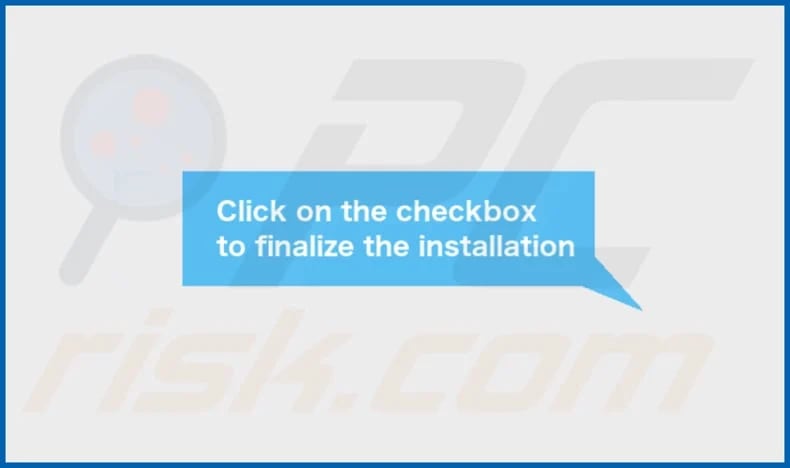
SupportGrid's installation folder:
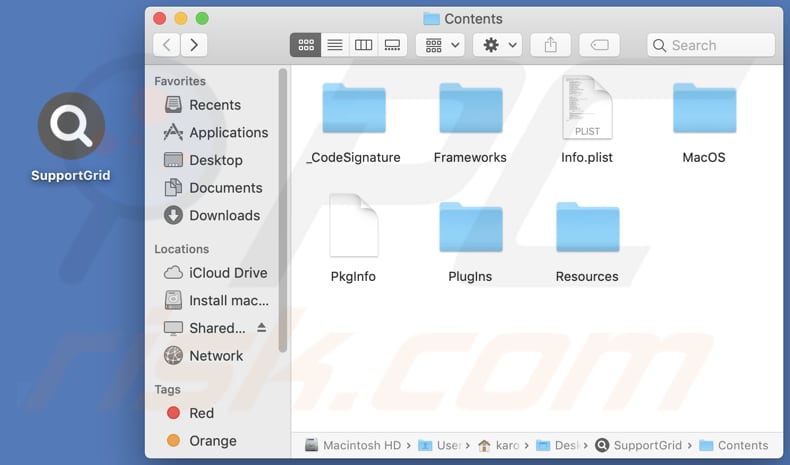
Instant automatic malware removal:
Manual threat removal might be a lengthy and complicated process that requires advanced IT skills. Combo Cleaner is a professional automatic malware removal tool that is recommended to get rid of malware. Download it by clicking the button below:
DOWNLOAD Combo CleanerBy downloading any software listed on this website you agree to our Privacy Policy and Terms of Use. To use full-featured product, you have to purchase a license for Combo Cleaner. 7 days free trial available. Combo Cleaner is owned and operated by RCS LT, the parent company of PCRisk.com.
Quick menu:
- What is SupportGrid?
- STEP 1. Remove SupportGrid related files and folders from OSX.
- STEP 2. Remove SupportGrid ads from Safari.
- STEP 3. Remove SupportGrid adware from Google Chrome.
- STEP 4. Remove SupportGrid ads from Mozilla Firefox.
Video showing how to remove SupportGrid adware using Combo Cleaner:
SupportGrid adware removal:
Remove SupportGrid-related potentially unwanted applications from your "Applications" folder:

Click the Finder icon. In the Finder window, select "Applications". In the applications folder, look for "MPlayerX", "NicePlayer", or other suspicious applications and drag them to the Trash. After removing the potentially unwanted application(s) that cause online ads, scan your Mac for any remaining unwanted components.
DOWNLOAD remover for malware infections
Combo Cleaner checks if your computer is infected with malware. To use full-featured product, you have to purchase a license for Combo Cleaner. 7 days free trial available. Combo Cleaner is owned and operated by RCS LT, the parent company of PCRisk.com.
Remove adware-related files and folders

Click the Finder icon, from the menu bar. Choose Go, and click Go to Folder...
 Check for adware generated files in the /Library/LaunchAgents/ folder:
Check for adware generated files in the /Library/LaunchAgents/ folder:

In the Go to Folder... bar, type: /Library/LaunchAgents/

In the "LaunchAgents" folder, look for any recently-added suspicious files and move them to the Trash. Examples of files generated by adware - "installmac.AppRemoval.plist", "myppes.download.plist", "mykotlerino.ltvbit.plist", "kuklorest.update.plist", etc. Adware commonly installs several files with the exact same string.
 Check for adware generated files in the ~/Library/Application Support/ folder:
Check for adware generated files in the ~/Library/Application Support/ folder:

In the Go to Folder... bar, type: ~/Library/Application Support/

In the "Application Support" folder, look for any recently-added suspicious folders. For example, "MplayerX" or "NicePlayer", and move these folders to the Trash.
 Check for adware generated files in the ~/Library/LaunchAgents/ folder:
Check for adware generated files in the ~/Library/LaunchAgents/ folder:

In the Go to Folder... bar, type: ~/Library/LaunchAgents/

In the "LaunchAgents" folder, look for any recently-added suspicious files and move them to the Trash. Examples of files generated by adware - "installmac.AppRemoval.plist", "myppes.download.plist", "mykotlerino.ltvbit.plist", "kuklorest.update.plist", etc. Adware commonly installs several files with the exact same string.
 Check for adware generated files in the /Library/LaunchDaemons/ folder:
Check for adware generated files in the /Library/LaunchDaemons/ folder:

In the "Go to Folder..." bar, type: /Library/LaunchDaemons/

In the "LaunchDaemons" folder, look for recently-added suspicious files. For example "com.aoudad.net-preferences.plist", "com.myppes.net-preferences.plist", "com.kuklorest.net-preferences.plist", "com.avickUpd.plist", etc., and move them to the Trash.
 Scan your Mac with Combo Cleaner:
Scan your Mac with Combo Cleaner:
If you have followed all the steps correctly, your Mac should be clean of infections. To ensure your system is not infected, run a scan with Combo Cleaner Antivirus. Download it HERE. After downloading the file, double click combocleaner.dmg installer. In the opened window, drag and drop the Combo Cleaner icon on top of the Applications icon. Now open your launchpad and click on the Combo Cleaner icon. Wait until Combo Cleaner updates its virus definition database and click the "Start Combo Scan" button.

Combo Cleaner will scan your Mac for malware infections. If the antivirus scan displays "no threats found" - this means that you can continue with the removal guide; otherwise, it's recommended to remove any found infections before continuing.

After removing files and folders generated by the adware, continue to remove rogue extensions from your Internet browsers.
Remove malicious extensions from Internet browsers
 Remove malicious Safari extensions:
Remove malicious Safari extensions:

Open the Safari browser, from the menu bar, select "Safari" and click "Preferences...".

In the preferences window, select "Extensions" and look for any recently-installed suspicious extensions. When located, click the "Uninstall" button next to it/them. Note that you can safely uninstall all extensions from your Safari browser - none are crucial for regular browser operation.
- If you continue to have problems with browser redirects and unwanted advertisements - Reset Safari.
 Remove malicious extensions from Google Chrome:
Remove malicious extensions from Google Chrome:

Click the Chrome menu icon ![]() (at the top right corner of Google Chrome), select "More Tools" and click "Extensions". Locate all recently-installed suspicious extensions, select these entries and click "Remove".
(at the top right corner of Google Chrome), select "More Tools" and click "Extensions". Locate all recently-installed suspicious extensions, select these entries and click "Remove".

- If you continue to have problems with browser redirects and unwanted advertisements - Reset Google Chrome.
 Remove malicious extensions from Mozilla Firefox:
Remove malicious extensions from Mozilla Firefox:

Click the Firefox menu ![]() (at the top right corner of the main window) and select "Add-ons and themes". Click "Extensions", in the opened window locate all recently-installed suspicious extensions, click on the three dots and then click "Remove".
(at the top right corner of the main window) and select "Add-ons and themes". Click "Extensions", in the opened window locate all recently-installed suspicious extensions, click on the three dots and then click "Remove".

- If you continue to have problems with browser redirects and unwanted advertisements - Reset Mozilla Firefox.
Frequently Asked Questions (FAQ)
What harm can adware cause?
Adware has the potential to undermine the users' browsing experience, decrease computer performance, intrude upon privacy, and subject users to the risk of encountering malicious websites or unwanted software installations.
What does adware do?
The primary aim of adware is to present ads to users. Additionally, it can behave as a browser hijacker and gather user information.
How do adware developers generate revenue?
Adware developers typically generate income by promoting a variety of products, websites, or services through affiliate programs. This revenue model forms a significant portion of their earnings.
Will Combo Cleaner remove SupportGrid adware?
Combo Cleaner performs a thorough scan of your computer, ensuring the removal of all installed adware-type applications. Manual removal may not always be successful, as hidden file remnants can persist within the system even after the software has been deleted. Combo Cleaner eliminates adware, leaving no trace of its data or components.
Share:

Tomas Meskauskas
Expert security researcher, professional malware analyst
I am passionate about computer security and technology. I have an experience of over 10 years working in various companies related to computer technical issue solving and Internet security. I have been working as an author and editor for pcrisk.com since 2010. Follow me on Twitter and LinkedIn to stay informed about the latest online security threats.
PCrisk security portal is brought by a company RCS LT.
Joined forces of security researchers help educate computer users about the latest online security threats. More information about the company RCS LT.
Our malware removal guides are free. However, if you want to support us you can send us a donation.
DonatePCrisk security portal is brought by a company RCS LT.
Joined forces of security researchers help educate computer users about the latest online security threats. More information about the company RCS LT.
Our malware removal guides are free. However, if you want to support us you can send us a donation.
Donate
▼ Show Discussion