Get free scan and check if your device is infected.
Remove it nowTo use full-featured product, you have to purchase a license for Combo Cleaner. Seven days free trial available. Combo Cleaner is owned and operated by RCS LT, the parent company of PCRisk.com.
What kind of application is StoreFlow?
Upon examining the StoreFlow application, we observed its presentation of bothersome advertisements. Such applications are commonly referred to as advertising-supported applications (adware). Often, users unwittingly install apps like StoreFlow without being fully aware of their effects.
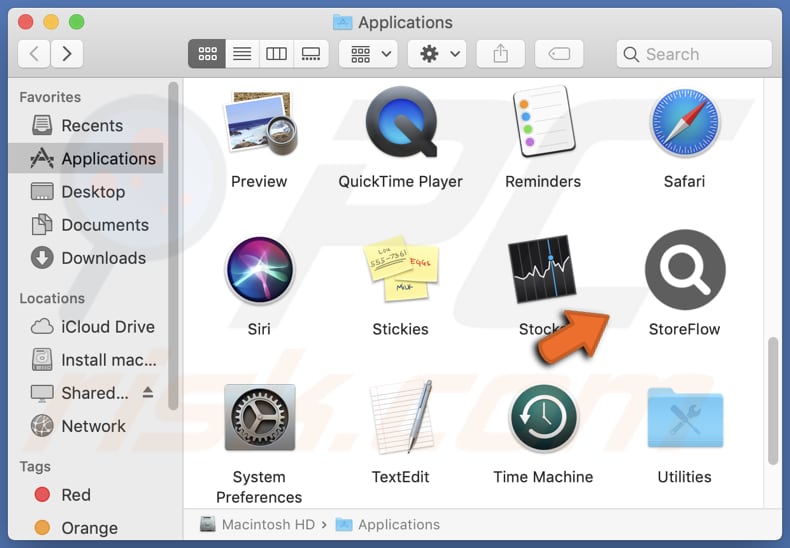
StoreFlow adware in detail
The main purpose of apps like StoreFlow is to generate revenue for their developers by promoting products, services, or websites to users. They do so by serving intrusive pop-ups, banners, interstitials, in-text advertisements, etc. It is essential to be cautious when dealing with ad-supported apps, as their ads can lead to dubious websites.
The ads shown by StoreFlow may open pages that contain false or misleading information, promote questionable products, services, or offers, are infected with malware or used for phishing attacks, etc. Trusting those pages can lead to privacy breaches, identity theft, installation of malicious apps, monetary loss, and other problems.
Moreover, certain adware can participate in browser hijacking, a malicious activity that some adware engages in to gain control over users' web browsers. When adware hijacks a browser, it modifies its settings (default search engine, homepage, and new tab page) without the user's consent or knowledge.
In addition to browser hijacking, adware may collect user data while users interact with the internet. This data includes browsing habits, search queries, clicked links, and other sensitive information.
| Name | Ads by StoreFlow |
| Threat Type | Adware, Mac malware, Mac virus |
| Detection Names | Avast (MacOS:Adload-CC [Adw]), Combo Cleaner (Adware.MAC.Generic.27800), ESET-NOD32 (A Variant Of OSX/Adware.Synataeb.F), Kaspersky (Not-a-virus:HEUR:AdWare.OSX.Adload.h), Full List (VirusTotal) |
| Additional Information | This application belongs to Adload malware family. |
| Symptoms | Your Mac becomes slower than normal, you see unwanted pop-up ads, you are redirected to dubious websites. |
| Distribution methods | Deceptive pop-up ads, free software installers (bundling), torrent file downloads. |
| Damage | Internet browser tracking (potential privacy issues), display of unwanted ads, redirects to dubious websites, loss of private information. |
| Malware Removal (Windows) |
To eliminate possible malware infections, scan your computer with legitimate antivirus software. Our security researchers recommend using Combo Cleaner. Download Combo CleanerTo use full-featured product, you have to purchase a license for Combo Cleaner. 7 days free trial available. Combo Cleaner is owned and operated by RCS LT, the parent company of PCRisk.com. |
Adware in general
Adware is a type of software that shows advertisements on users' devices to generate revenue for developers and advertisers. It can be intrusive, disrupting the user's browsing experience with pop-ups, banners, and other ads. Some adware may engage in browser hijacking and data collection, raising privacy concerns for users.
More examples of advertising-supported apps are ExperienceSys, VentureConnect, and VirtualNano.
How did StoreFlow install on my computer?
Users may unintentionally install adware through different means, with one common method being bundled software. In this scenario, adware is packaged with free software installations, and users may unknowingly consent to its installation by quickly proceeding through the setup without carefully reviewing the provided installation options (like "Custom" or "Advanced").
Adware installation can also occur when users interact with deceptive ads or download software from untrustworthy sources, including unofficial download sites, third-party stores, and Peer-to-Peer networks.
How to avoid installation of unwanted applications?
To avoid adware installation, download software and files exclusively from reputable sources, such as official websites and trusted platforms. Avoid unofficial websites, third-party downloaders, and P2P networks to minimize risks. Be cautious when encountering ads on suspicious websites, and avoid clicking on them.
Moreover, exercise discretion when granting permission for notifications from untrustworthy sites. Always check installers for available options and deselect unwanted apps before installing any programs. If your computer is already infected with StoreFlow, we recommend running a scan with Combo Cleaner Antivirus for Windows to automatically eliminate this adware.
A window that appears after the installation of StoreFlow:
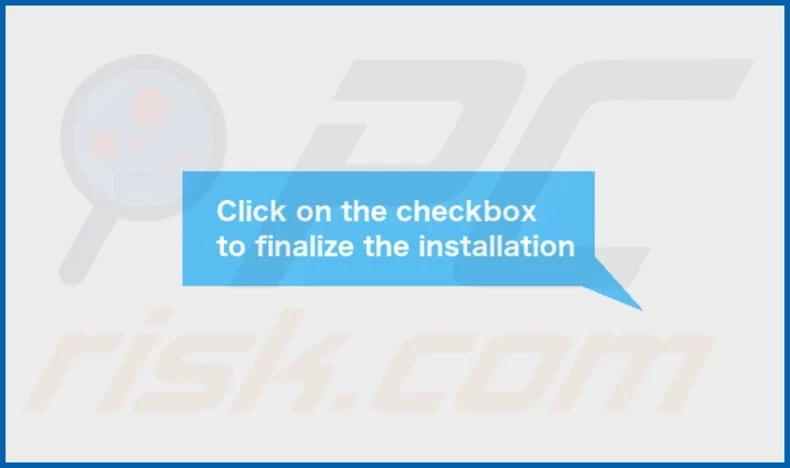
StoreFlow's installation folder:
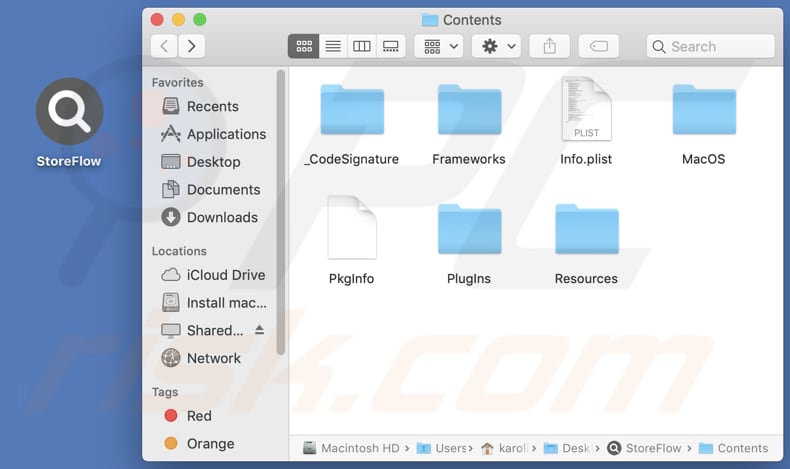
Instant automatic malware removal:
Manual threat removal might be a lengthy and complicated process that requires advanced IT skills. Combo Cleaner is a professional automatic malware removal tool that is recommended to get rid of malware. Download it by clicking the button below:
DOWNLOAD Combo CleanerBy downloading any software listed on this website you agree to our Privacy Policy and Terms of Use. To use full-featured product, you have to purchase a license for Combo Cleaner. 7 days free trial available. Combo Cleaner is owned and operated by RCS LT, the parent company of PCRisk.com.
Quick menu:
- What is StoreFlow?
- STEP 1. Remove StoreFlow related files and folders from OSX.
- STEP 2. Remove StoreFlow ads from Safari.
- STEP 3. Remove StoreFlow adware from Google Chrome.
- STEP 4. Remove StoreFlow ads from Mozilla Firefox.
Video showing how to remove StoreFlow adware using Combo Cleaner:
StoreFlow adware removal:
Remove StoreFlow-related potentially unwanted applications from your "Applications" folder:

Click the Finder icon. In the Finder window, select "Applications". In the applications folder, look for "MPlayerX", "NicePlayer", or other suspicious applications and drag them to the Trash. After removing the potentially unwanted application(s) that cause online ads, scan your Mac for any remaining unwanted components.
DOWNLOAD remover for malware infections
Combo Cleaner checks if your computer is infected with malware. To use full-featured product, you have to purchase a license for Combo Cleaner. 7 days free trial available. Combo Cleaner is owned and operated by RCS LT, the parent company of PCRisk.com.
Remove adware-related files and folders

Click the Finder icon, from the menu bar. Choose Go, and click Go to Folder...
 Check for adware generated files in the /Library/LaunchAgents/ folder:
Check for adware generated files in the /Library/LaunchAgents/ folder:

In the Go to Folder... bar, type: /Library/LaunchAgents/

In the "LaunchAgents" folder, look for any recently-added suspicious files and move them to the Trash. Examples of files generated by adware - "installmac.AppRemoval.plist", "myppes.download.plist", "mykotlerino.ltvbit.plist", "kuklorest.update.plist", etc. Adware commonly installs several files with the exact same string.
 Check for adware generated files in the ~/Library/Application Support/ folder:
Check for adware generated files in the ~/Library/Application Support/ folder:

In the Go to Folder... bar, type: ~/Library/Application Support/

In the "Application Support" folder, look for any recently-added suspicious folders. For example, "MplayerX" or "NicePlayer", and move these folders to the Trash.
 Check for adware generated files in the ~/Library/LaunchAgents/ folder:
Check for adware generated files in the ~/Library/LaunchAgents/ folder:

In the Go to Folder... bar, type: ~/Library/LaunchAgents/

In the "LaunchAgents" folder, look for any recently-added suspicious files and move them to the Trash. Examples of files generated by adware - "installmac.AppRemoval.plist", "myppes.download.plist", "mykotlerino.ltvbit.plist", "kuklorest.update.plist", etc. Adware commonly installs several files with the exact same string.
 Check for adware generated files in the /Library/LaunchDaemons/ folder:
Check for adware generated files in the /Library/LaunchDaemons/ folder:

In the "Go to Folder..." bar, type: /Library/LaunchDaemons/

In the "LaunchDaemons" folder, look for recently-added suspicious files. For example "com.aoudad.net-preferences.plist", "com.myppes.net-preferences.plist", "com.kuklorest.net-preferences.plist", "com.avickUpd.plist", etc., and move them to the Trash.
 Scan your Mac with Combo Cleaner:
Scan your Mac with Combo Cleaner:
If you have followed all the steps correctly, your Mac should be clean of infections. To ensure your system is not infected, run a scan with Combo Cleaner Antivirus. Download it HERE. After downloading the file, double click combocleaner.dmg installer. In the opened window, drag and drop the Combo Cleaner icon on top of the Applications icon. Now open your launchpad and click on the Combo Cleaner icon. Wait until Combo Cleaner updates its virus definition database and click the "Start Combo Scan" button.

Combo Cleaner will scan your Mac for malware infections. If the antivirus scan displays "no threats found" - this means that you can continue with the removal guide; otherwise, it's recommended to remove any found infections before continuing.

After removing files and folders generated by the adware, continue to remove rogue extensions from your Internet browsers.
Remove malicious extensions from Internet browsers
 Remove malicious Safari extensions:
Remove malicious Safari extensions:

Open the Safari browser, from the menu bar, select "Safari" and click "Preferences...".

In the preferences window, select "Extensions" and look for any recently-installed suspicious extensions. When located, click the "Uninstall" button next to it/them. Note that you can safely uninstall all extensions from your Safari browser - none are crucial for regular browser operation.
- If you continue to have problems with browser redirects and unwanted advertisements - Reset Safari.
 Remove malicious extensions from Google Chrome:
Remove malicious extensions from Google Chrome:

Click the Chrome menu icon ![]() (at the top right corner of Google Chrome), select "More Tools" and click "Extensions". Locate all recently-installed suspicious extensions, select these entries and click "Remove".
(at the top right corner of Google Chrome), select "More Tools" and click "Extensions". Locate all recently-installed suspicious extensions, select these entries and click "Remove".

- If you continue to have problems with browser redirects and unwanted advertisements - Reset Google Chrome.
 Remove malicious extensions from Mozilla Firefox:
Remove malicious extensions from Mozilla Firefox:

Click the Firefox menu ![]() (at the top right corner of the main window) and select "Add-ons and themes". Click "Extensions", in the opened window locate all recently-installed suspicious extensions, click on the three dots and then click "Remove".
(at the top right corner of the main window) and select "Add-ons and themes". Click "Extensions", in the opened window locate all recently-installed suspicious extensions, click on the three dots and then click "Remove".

- If you continue to have problems with browser redirects and unwanted advertisements - Reset Mozilla Firefox.
Frequently Asked Questions (FAQ)
What harm can adware cause?
Adware disrupts the user experience by persistently presenting intrusive advertisements, causing irritation and dissatisfaction. Furthermore, certain adware may jeopardize user privacy by monitoring online activities and gathering sensitive information.
What does adware do?
Advertising-supported applications deliver annoying ads. Also, they can hijack web browsers to promote fake search engines or other dubious sites.
How do adware developers generate revenue?
Revenue for adware developers primarily comes from promoting diverse products, websites, or services, with a significant portion being generated through affiliate programs.
Will Combo Cleaner remove StoreFlow adware?
Combo Cleaner scans and removes all adware-type applications from your computer. Users should be aware that manual removal may not be perfect, leaving some file leftovers hidden in the system. Some components may still be present and active even if the software is deleted.
Share:

Tomas Meskauskas
Expert security researcher, professional malware analyst
I am passionate about computer security and technology. I have an experience of over 10 years working in various companies related to computer technical issue solving and Internet security. I have been working as an author and editor for pcrisk.com since 2010. Follow me on Twitter and LinkedIn to stay informed about the latest online security threats.
PCrisk security portal is brought by a company RCS LT.
Joined forces of security researchers help educate computer users about the latest online security threats. More information about the company RCS LT.
Our malware removal guides are free. However, if you want to support us you can send us a donation.
DonatePCrisk security portal is brought by a company RCS LT.
Joined forces of security researchers help educate computer users about the latest online security threats. More information about the company RCS LT.
Our malware removal guides are free. However, if you want to support us you can send us a donation.
Donate
▼ Show Discussion