How to remove CurrencyTrack browser hijacker
Browser HijackerAlso Known As: get.currencytrack.net redirect
Get free scan and check if your device is infected.
Remove it nowTo use full-featured product, you have to purchase a license for Combo Cleaner. Seven days free trial available. Combo Cleaner is owned and operated by RCS LT, the parent company of PCRisk.com.
What kind of application is CurrencyTrack?
While examining CurrencyTrack, we discovered that it promotes get.currencytrack.net by hijacking a web browser. Like most browser hijackers, CurrencyTrack changes the settings of a web browser. It is common for apps of this type to be promoted and distributed using dubious methods. Thus, users often download and add browser hijackers inadvertently.
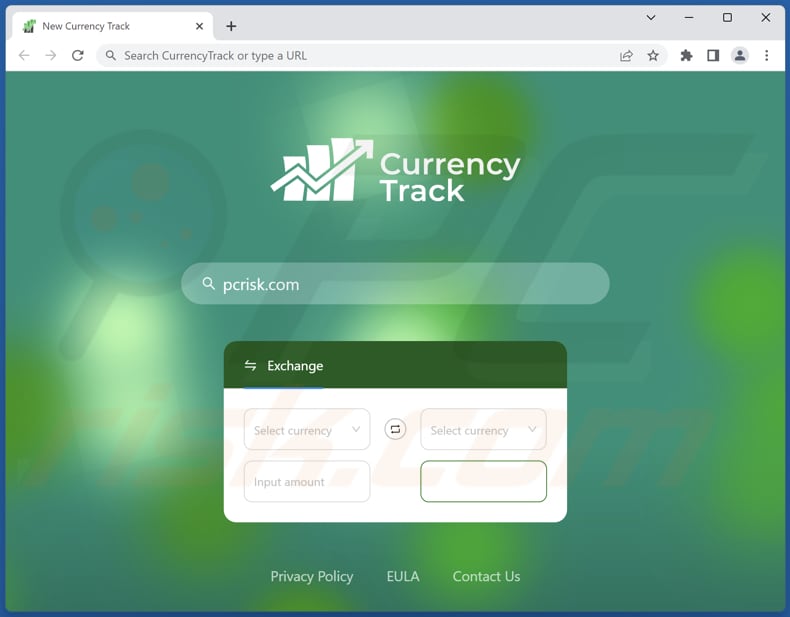
CurrencyTrack browser hijacker overview
Once added, CurrencyTrack changes the default search engine, homepage, and new tab to get.currencytrack.net, a fake search engine. Get.currencytrack.net does not generate unique results, it redirects users to google.com, a legitimate search engine.
Fake search engines like get.currencytrack.net should not be trusted for several reasons. Firstly, they often display altered or biased search results, compromising the user's browsing experience and making it difficult to find relevant and reliable information.
Additionally, these fake search engines might include sponsored links or ads that lead users to potentially harmful websites or phishing scams. Moreover, fake search engines can collect and track users' browsing data and personal information, posing significant privacy risks. This data can be used for targeted advertising or sold to third parties, compromising user privacy and security.
For these reasons, it is strongly recommended not to use fake search engines like get.currencytrack.net and remove CurrencyTrack or similar apps.
| Name | CurrencyTrack |
| Threat Type | Browser Hijacker, Redirect, Search Hijacker, Toolbar, Unwanted New Tab |
| Browser Extension(s) | CurrencyTrack |
| Supposed Functionality | Currency exchanger |
| Promoted URL | get.currencytrack.net |
| Detection Names (get.currencytrack.net) | N/A (VirusTotal) |
| Serving IP Address (get.currencytrack.net) | 3.225.140.174 |
| Affected Browser Settings | Homepage, new tab URL, default search engine |
| Symptoms | Manipulated Internet browser settings (homepage, default Internet search engine, new tab settings). Users are forced to visit the hijacker's website and search the Internet using their search engines. |
| Distribution methods | Deceptive pop-up ads, free software installers (bundling), fake Flash Player installers. |
| Damage | Internet browser tracking (potential privacy issues), display of unwanted ads, redirects to dubious websites. |
| Malware Removal (Windows) |
To eliminate possible malware infections, scan your computer with legitimate antivirus software. Our security researchers recommend using Combo Cleaner. Download Combo CleanerTo use full-featured product, you have to purchase a license for Combo Cleaner. 7 days free trial available. Combo Cleaner is owned and operated by RCS LT, the parent company of PCRisk.com. |
Browser hijackers in general
Browser hijackers can have various detrimental effects on users' browsing experiences and online privacy. When a browser is hijacked, the default search engine, homepage, and new tab page are altered, leading users to unwanted and potentially harmful websites.
The changes imposed by browser hijackers can be persistent and challenging to reverse, causing frustration for users trying to restore their preferred browser settings. Examples of apps that hijack web browsers are Star Field, My World Clock, and FoodSearchTab.
How did CurrencyTrack install on my computer?
Users often unintentionally install or add bundled hijackers when they rush through the installation process without carefully reviewing the options. Additionally, browsing suspicious or malicious websites can lead to automatic downloads and installations of browser hijackers without the user's knowledge.
Also, users install or add browser hijackers when they install software from untrustworthy sources, such as pirated or cracked software websites. Furthermore, fake software updates or installers encountered while browsing the internet can deceive users into unwittingly installing browser hijackers on their systems.
How to avoid installation of browser hijackers?
Download software and browser extensions from reputable and official websites. Avoid downloading from unknown or suspicious sources (e.g., P2P networks, third-party downloaders, unofficial pages, third-party stores). Refrain from clicking on suspicious ads, pop-ups, or links. Do not agree to receive notifications from dubious websites.
When installing new applications, choose the "Custom" or "Advanced" options to review and decline any bundled software or offers. Pay attention to the installation process and avoid rushing through it. If your computer is already infected with CurrencyTrack, we recommend running a scan with Combo Cleaner Antivirus for Windows to automatically eliminate this browser hijacker.
Get.currencytrack.net redirects to google.com (GIF):
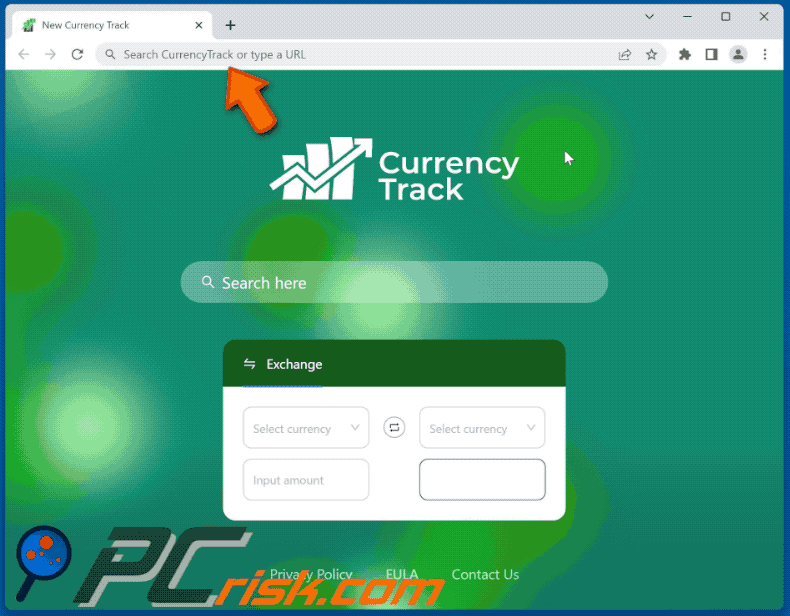
Permissions asked by CurrencyTrack browser hijacker:

Website promoting CurrencyTrack browser hijacker:
Instant automatic malware removal:
Manual threat removal might be a lengthy and complicated process that requires advanced IT skills. Combo Cleaner is a professional automatic malware removal tool that is recommended to get rid of malware. Download it by clicking the button below:
DOWNLOAD Combo CleanerBy downloading any software listed on this website you agree to our Privacy Policy and Terms of Use. To use full-featured product, you have to purchase a license for Combo Cleaner. 7 days free trial available. Combo Cleaner is owned and operated by RCS LT, the parent company of PCRisk.com.
Quick menu:
- What is CurrencyTrack?
- STEP 1. Uninstall CurrencyTrack application using Control Panel.
- STEP 2. Remove CurrencyTrack browser hijacker from Google Chrome.
- STEP 3. Remove get.currencytrack.net homepage and default search engine from Mozilla Firefox.
- STEP 4. Remove get.currencytrack.net redirect from Safari.
- STEP 5. Remove rogue plug-ins from Microsoft Edge.
CurrencyTrack browser hijacker removal:
Windows 11 users:

Right-click on the Start icon, select Apps and Features. In the opened window search for the application you want to uninstall, after locating it, click on the three vertical dots and select Uninstall.
Windows 10 users:

Right-click in the lower left corner of the screen, in the Quick Access Menu select Control Panel. In the opened window choose Programs and Features.
Windows 7 users:

Click Start (Windows Logo at the bottom left corner of your desktop), choose Control Panel. Locate Programs and click Uninstall a program.
macOS (OSX) users:

Click Finder, in the opened screen select Applications. Drag the app from the Applications folder to the Trash (located in your Dock), then right click the Trash icon and select Empty Trash.

In the uninstall programs window: look for any recently installed suspicious applications, select these entries and click "Uninstall" or "Remove".
After uninstalling the potentially unwanted applications (which cause browser redirects to the get.currencytrack.net website), scan your computer for any remaining unwanted components. To scan your computer, use recommended malware removal software.
DOWNLOAD remover for malware infections
Combo Cleaner checks if your computer is infected with malware. To use full-featured product, you have to purchase a license for Combo Cleaner. 7 days free trial available. Combo Cleaner is owned and operated by RCS LT, the parent company of PCRisk.com.
CurrencyTrack browser hijacker removal from Internet browsers:
Video showing how to remove browser redirects:
 Remove malicious extensions from Google Chrome:
Remove malicious extensions from Google Chrome:

Click the Chrome menu icon ![]() (at the top right corner of Google Chrome), select "Extensions" and click "Manage Extensions". Locate "CurrencyTrack" and other recently-installed suspicious extensions, select these entries and click "Remove".
(at the top right corner of Google Chrome), select "Extensions" and click "Manage Extensions". Locate "CurrencyTrack" and other recently-installed suspicious extensions, select these entries and click "Remove".
Change your homepage:
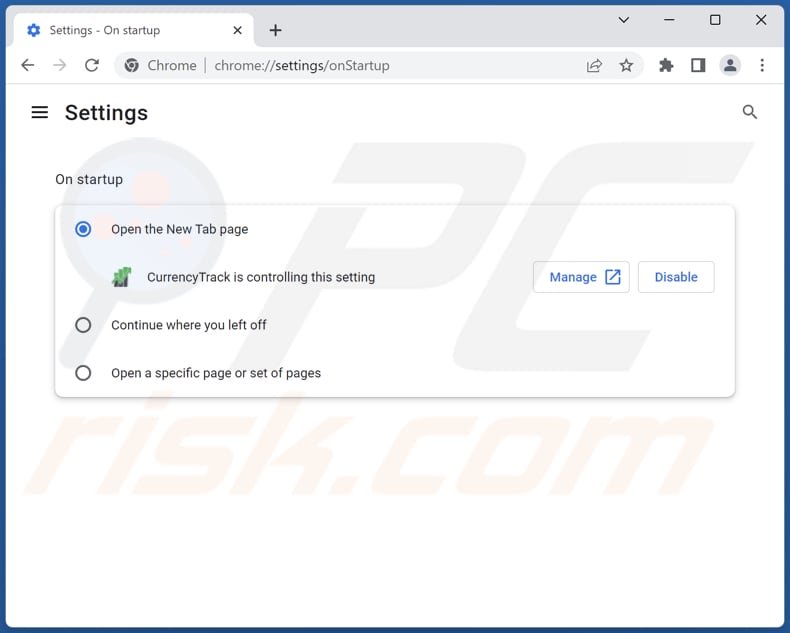
Click the Chrome menu icon ![]() (at the top right corner of Google Chrome), select "Settings". In the "On startup" section, disable "CurrencyTrack", look for a browser hijacker URL (hxxp://www.get.currencytrack.net) below the "Open a specific or set of pages" option. If present click on the three vertical dots icon and select "Remove".
(at the top right corner of Google Chrome), select "Settings". In the "On startup" section, disable "CurrencyTrack", look for a browser hijacker URL (hxxp://www.get.currencytrack.net) below the "Open a specific or set of pages" option. If present click on the three vertical dots icon and select "Remove".
Change your default search engine:
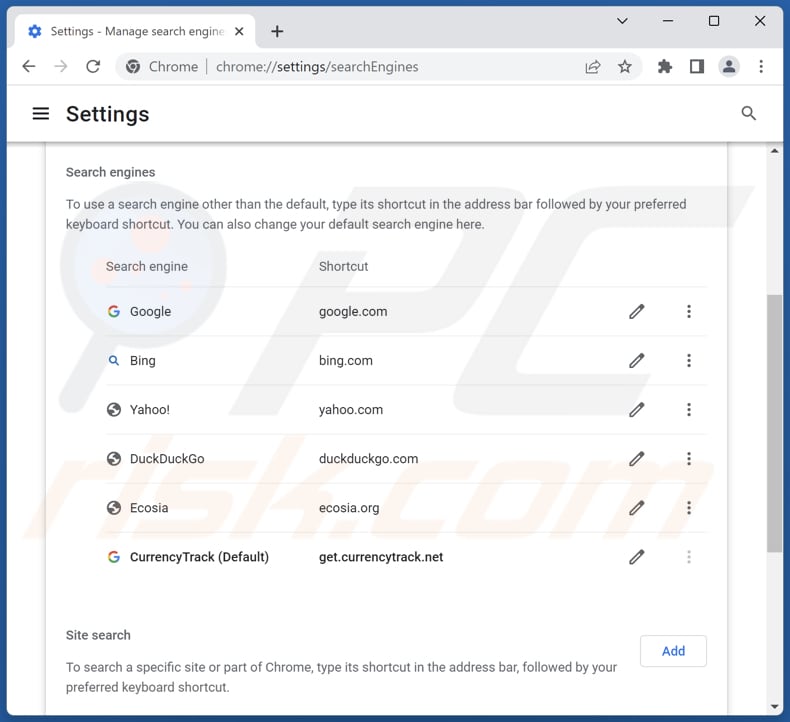
To change your default search engine in Google Chrome: Click the Chrome menu icon ![]() (at the top right corner of Google Chrome), select "Settings", in the "Search engine" section, click "Manage search engines...", in the opened list look for "get.currencytrack.net", when located click the three vertical dots near this URL and select "Delete".
(at the top right corner of Google Chrome), select "Settings", in the "Search engine" section, click "Manage search engines...", in the opened list look for "get.currencytrack.net", when located click the three vertical dots near this URL and select "Delete".
- If you continue to have problems with browser redirects and unwanted advertisements - Reset Google Chrome.
Optional method:
If you continue to have problems with removal of the get.currencytrack.net redirect, reset your Google Chrome browser settings. Click the Chrome menu icon ![]() (at the top right corner of Google Chrome) and select Settings. Scroll down to the bottom of the screen. Click the Advanced… link.
(at the top right corner of Google Chrome) and select Settings. Scroll down to the bottom of the screen. Click the Advanced… link.

After scrolling to the bottom of the screen, click the Reset (Restore settings to their original defaults) button.

In the opened window, confirm that you wish to reset Google Chrome settings to default by clicking the Reset button.

 Remove malicious extensions from Mozilla Firefox:
Remove malicious extensions from Mozilla Firefox:
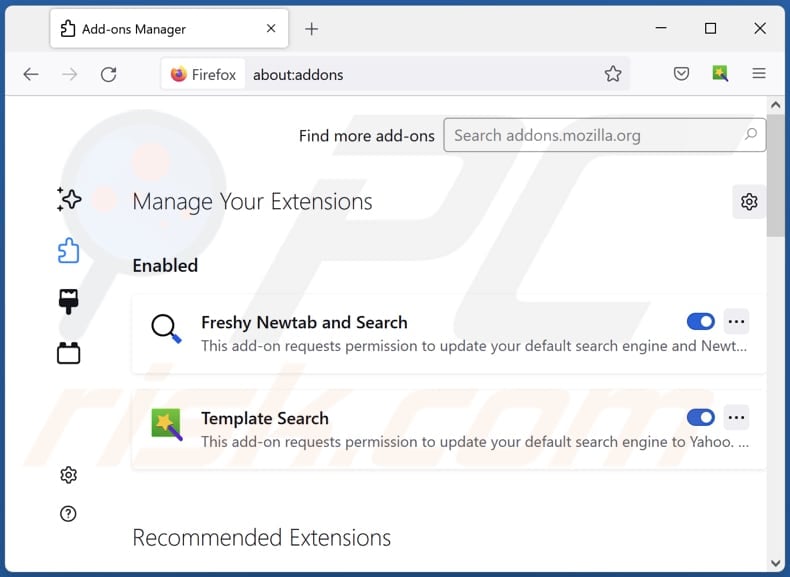
Click the Firefox menu ![]() (at the top right corner of the main window), select "Add-ons and themes". Click "Extensions", in the opened window locate "CurrencyTrack", as well as all recently-installed suspicious extensions, click on the three dots and then click "Remove".
(at the top right corner of the main window), select "Add-ons and themes". Click "Extensions", in the opened window locate "CurrencyTrack", as well as all recently-installed suspicious extensions, click on the three dots and then click "Remove".
Change your homepage:
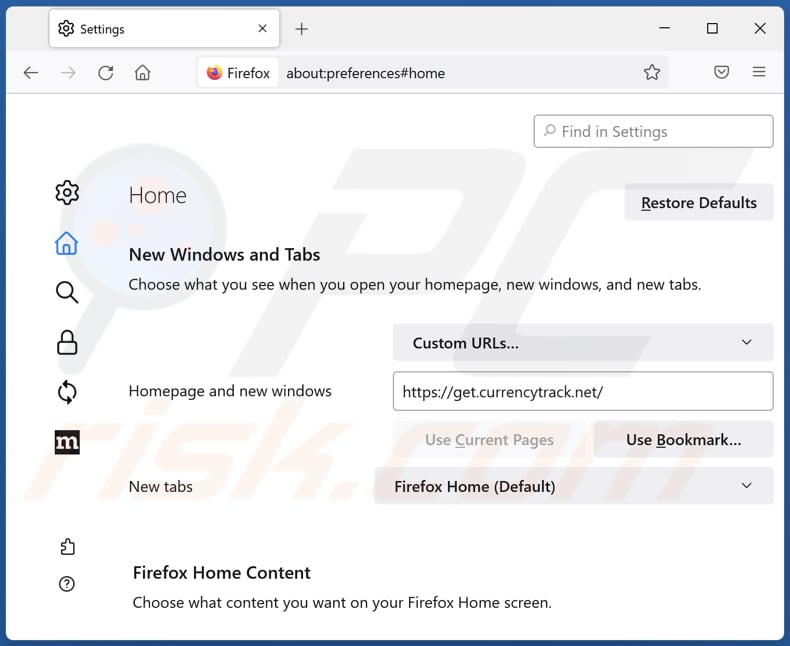
To reset your homepage, click the Firefox menu ![]() (at the top right corner of the main window), then select "Settings", in the opened window disable "CurrencyTrack", remove hxxp://get.currencytrack.net and enter your preferred domain, which will open each time you start Mozilla Firefox.
(at the top right corner of the main window), then select "Settings", in the opened window disable "CurrencyTrack", remove hxxp://get.currencytrack.net and enter your preferred domain, which will open each time you start Mozilla Firefox.
Change your default search engine:
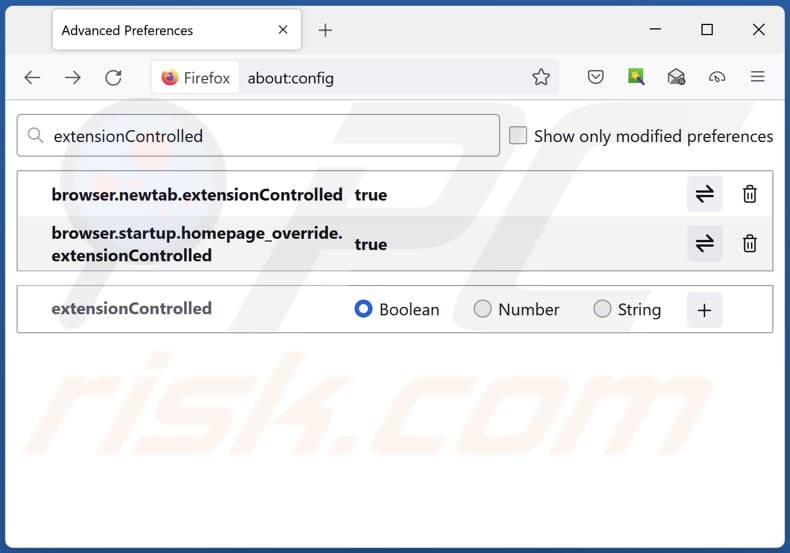
In the URL address bar, type "about:config" and press Enter. Click "Accept the Risk and Continue".
In the search filter at the top, type: "extensionControlled". Set both results to "false" by either double-clicking each entry or clicking the ![]() button.
button.
Optional method:
Computer users who have problems with get.currencytrack.net redirect removal can reset their Mozilla Firefox settings.
Open Mozilla Firefox, at the top right corner of the main window, click the Firefox menu, ![]() in the opened menu, click Help.
in the opened menu, click Help.

Select Troubleshooting Information.

In the opened window, click the Refresh Firefox button.

In the opened window, confirm that you wish to reset Mozilla Firefox settings to default by clicking the Refresh Firefox button.

 Remove malicious extensions from Safari:
Remove malicious extensions from Safari:

Make sure your Safari browser is active and click Safari menu, then select Preferences...

In the preferences window select the Extensions tab. Look for any recently installed suspicious extensions and uninstall them.

In the preferences window select General tab and make sure that your homepage is set to a preferred URL, if its altered by a browser hijacker - change it.

In the preferences window select Search tab and make sure that your preferred Internet search engine is selected.
Optional method:
Make sure your Safari browser is active and click on Safari menu. From the drop down menu select Clear History and Website Data...

In the opened window select all history and click the Clear History button.

 Remove malicious extensions from Microsoft Edge:
Remove malicious extensions from Microsoft Edge:

Click the Edge menu icon ![]() (at the top right corner of Microsoft Edge), select "Extensions". Locate any recently-installed suspicious browser add-ons, and remove them.
(at the top right corner of Microsoft Edge), select "Extensions". Locate any recently-installed suspicious browser add-ons, and remove them.
Change your homepage and new tab settings:

Click the Edge menu icon ![]() (at the top right corner of Microsoft Edge), select "Settings". In the "On startup" section look for the name of the browser hijacker and click "Disable".
(at the top right corner of Microsoft Edge), select "Settings". In the "On startup" section look for the name of the browser hijacker and click "Disable".
Change your default Internet search engine:

To change your default search engine in Microsoft Edge: Click the Edge menu icon ![]() (at the top right corner of Microsoft Edge), select "Privacy and services", scroll to bottom of the page and select "Address bar". In the "Search engines used in address bar" section look for the name of the unwanted Internet search engine, when located click the "Disable" button near it. Alternatively you can click on "Manage search engines", in the opened menu look for unwanted Internet search engine. Click on the puzzle icon
(at the top right corner of Microsoft Edge), select "Privacy and services", scroll to bottom of the page and select "Address bar". In the "Search engines used in address bar" section look for the name of the unwanted Internet search engine, when located click the "Disable" button near it. Alternatively you can click on "Manage search engines", in the opened menu look for unwanted Internet search engine. Click on the puzzle icon ![]() near it and select "Disable".
near it and select "Disable".
Optional method:
If you continue to have problems with removal of the get.currencytrack.net redirect, reset your Microsoft Edge browser settings. Click the Edge menu icon ![]() (at the top right corner of Microsoft Edge) and select Settings.
(at the top right corner of Microsoft Edge) and select Settings.

In the opened settings menu select Reset settings.

Select Restore settings to their default values. In the opened window, confirm that you wish to reset Microsoft Edge settings to default by clicking the Reset button.

- If this did not help, follow these alternative instructions explaining how to reset the Microsoft Edge browser.
Summary:
 A browser hijacker is a type of adware infection that modifies Internet browser settings by assigning the homepage and default Internet search engine settings to some other (unwanted) website URL. Commonly, this type of adware infiltrates operating systems through free software downloads. If your download is managed by a download client, ensure that you decline offers to install advertised toolbars or applications that seek to change your homepage and default Internet search engine settings.
A browser hijacker is a type of adware infection that modifies Internet browser settings by assigning the homepage and default Internet search engine settings to some other (unwanted) website URL. Commonly, this type of adware infiltrates operating systems through free software downloads. If your download is managed by a download client, ensure that you decline offers to install advertised toolbars or applications that seek to change your homepage and default Internet search engine settings.
Post a comment:
If you have additional information on get.currencytrack.net redirect or it's removal please share your knowledge in the comments section below.
Frequently Asked Questions (FAQ)
What is the purpose of forcing users visit get.currencytrack.net website?
The purpose of forcing users to visit get.currencytrack.net website is to increase web traffic and generate revenue for the creators of the website.
Is visiting get.currencytrack.net a threat to my privacy?
Visiting get.currencytrack.net can be a threat to your privacy. As a fake search engine associated with browser hijackers, it may collect and track your browsing data, search queries, and other online activities without your consent.
How did a browser hijacker infiltrate my computer?
A browser hijacker can enter your computer through various means, such as bundled software, malicious websites, phishing emails, pirated software, fake updates, notifications from unreliable pages, etc.
Will Combo Cleaner help me remove CurrencyTrack browser hijacker?
Manual removal may be ineffective if multiple hijackers are added/installed that can reinstall each other. Therefore, it is essential to remove all hijackers simultaneously to ensure comprehensive eradication. Combo Cleaner will scan your system and eliminate present browser-hijacking applications.
Share:

Tomas Meskauskas
Expert security researcher, professional malware analyst
I am passionate about computer security and technology. I have an experience of over 10 years working in various companies related to computer technical issue solving and Internet security. I have been working as an author and editor for pcrisk.com since 2010. Follow me on Twitter and LinkedIn to stay informed about the latest online security threats.
PCrisk security portal is brought by a company RCS LT.
Joined forces of security researchers help educate computer users about the latest online security threats. More information about the company RCS LT.
Our malware removal guides are free. However, if you want to support us you can send us a donation.
DonatePCrisk security portal is brought by a company RCS LT.
Joined forces of security researchers help educate computer users about the latest online security threats. More information about the company RCS LT.
Our malware removal guides are free. However, if you want to support us you can send us a donation.
Donate
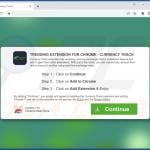

▼ Show Discussion