How to remove FoodSearchTab browser hijacker
Browser HijackerAlso Known As: foodsearchtab.com redirect
Get free scan and check if your device is infected.
Remove it nowTo use full-featured product, you have to purchase a license for Combo Cleaner. Seven days free trial available. Combo Cleaner is owned and operated by RCS LT, the parent company of PCRisk.com.
What kind of application is FoodSearchTab?
During our analysis of FoodSearchTab, our team identified traits typically associated with a browser hijacker. Usually, apps of this type hijack web browsers by changing their settings. It is common for browser hijackers to promote fake search engines. Users often download and add these apps to their browsers unintentionally.
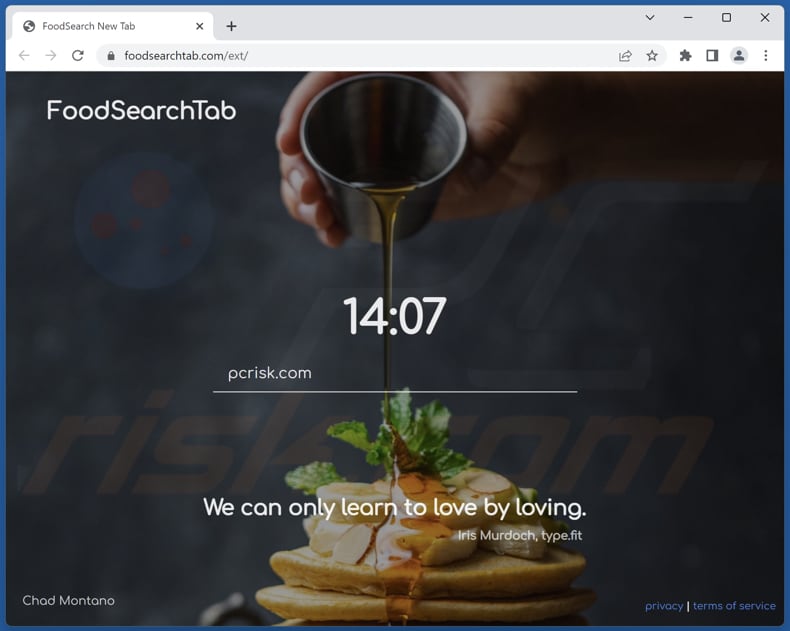
FoodSearchTab browser hijacker overview
We found that FoodSearchTab promotes foodsearchtab.com. When users enter a search query on this website, they are redirected to bing.com, which is a legitimate search engine. It is important to mention that browser hijackers are known for altering the settings of hijacked web browsers to promote various websites.
They achieve this by changing the default search engine, homepage, and new tab page settings in the browser. It is also important to note that fake search engines promoted by browser hijackers may display altered or biased search results, compromising the user's browsing experience and privacy.
Another reason not to use fake search engines and browser hijackers is that they can gather various data. They can be designed to collect browsing history, search queries, IP addresses, geolocation data, and online behavior for targeted advertising and profiling purposes. Some may also attempt to capture sensitive personal information like usernames and passwords.
| Name | FoodSearchTab |
| Threat Type | Browser Hijacker, Redirect, Search Hijacker, Toolbar, Unwanted New Tab |
| Browser Extension(s) | FoodSearchTab |
| Supposed Functionality | Improved browsing experience |
| Promoted URL | foodsearchtab.com |
| Detection Names (foodsearchtab.com) | N/A (VirusTotal) |
| Serving IP Address (foodsearchtab.com) | 3.13.132.220 |
| Affected Browser Settings | Homepage, new tab URL, default search engine |
| Symptoms | Manipulated Internet browser settings (homepage, default Internet search engine, new tab settings). Users are forced to visit the hijacker's website and search the Internet using their search engines. |
| Distribution methods | Deceptive pop-up ads, free software installers (bundling), fake Flash Player installers. |
| Damage | Internet browser tracking (potential privacy issues), display of unwanted ads, redirects to dubious websites. |
| Malware Removal (Windows) |
To eliminate possible malware infections, scan your computer with legitimate antivirus software. Our security researchers recommend using Combo Cleaner. Download Combo CleanerTo use full-featured product, you have to purchase a license for Combo Cleaner. 7 days free trial available. Combo Cleaner is owned and operated by RCS LT, the parent company of PCRisk.com. |
Browser hijackers in general
Browser hijackers are unwanted apps that modify web browser settings without the user's consent (or awareness). They typically change the default search engine, homepage, and new tab page to promote fake search engines. Browser hijackers can lead to compromised browsing experiences, privacy issues, and exposure to potentially harmful content.
More example of apps categorized as browser hijackers are Elevate Tab, Soccer Skills, and CurrencyTab.
How did FoodSearchTab install on my computer?
Users can inadvertently add or install browser hijackers through various means. One common method is encountering hijackers on scam webpages, which they may access due to redirects caused by misspelled URLs or websites with rogue advertising networks.
Additionally, intrusive ads and notifications from dubious pages can lead users to pages that promote and distribute browser hijackers. Another way users inadvertently add or install hijackers is through bundled installations with legitimate software.
Downloading programs from unreliable sources like freeware websites, third-party sites, or Peer-to-Peer sharing networks increases the risk of installing bundled content, including browser hijackers. Rushing through installation processes and skipping steps, especially when using "Express" or similar settings, can also lead to unintended installations of these hijackers.
Intrusive advertisements can also be a culprit, as clicking on certain ads may trigger stealthy downloads or installations of browser hijackers.
How to avoid installation of browser hijackers?
To avoid browser hijackers, be cautious when browsing the internet and refrain from clicking on suspicious ads, pop-ups, or links. Stick to reputable websites and avoid downloading software from dubious sources. Always choose the "Custom" or "Advanced" (or similar) installation option when installing new applications to review and decline any bundled software or offers.
If your computer is already infected with FoodSearchTab, we recommend running a scan with Combo Cleaner Antivirus for Windows to automatically eliminate this browser hijacker.
Foodsearchtab.com redirects to bing.com (GIF):

Permissions asked by FoodSearchTab browser hijacker:
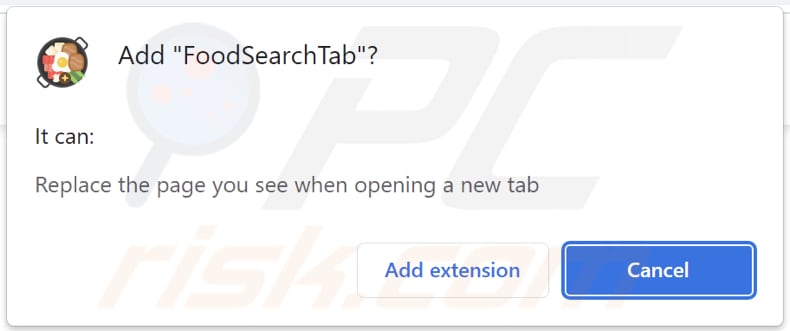
Website promoting FoodSearchTab browser hijacker:

Instant automatic malware removal:
Manual threat removal might be a lengthy and complicated process that requires advanced IT skills. Combo Cleaner is a professional automatic malware removal tool that is recommended to get rid of malware. Download it by clicking the button below:
DOWNLOAD Combo CleanerBy downloading any software listed on this website you agree to our Privacy Policy and Terms of Use. To use full-featured product, you have to purchase a license for Combo Cleaner. 7 days free trial available. Combo Cleaner is owned and operated by RCS LT, the parent company of PCRisk.com.
Quick menu:
- What is FoodSearchTab?
- STEP 1. Uninstall FoodSearchTab application using Control Panel.
- STEP 2. Remove FoodSearchTab browser hijacker from Google Chrome.
- STEP 3. Remove foodsearchtab.com homepage and default search engine from Mozilla Firefox.
- STEP 4. Remove foodsearchtab.com redirect from Safari.
- STEP 5. Remove rogue plug-ins from Microsoft Edge.
FoodSearchTab browser hijacker removal:
Windows 11 users:

Right-click on the Start icon, select Apps and Features. In the opened window search for the application you want to uninstall, after locating it, click on the three vertical dots and select Uninstall.
Windows 10 users:

Right-click in the lower left corner of the screen, in the Quick Access Menu select Control Panel. In the opened window choose Programs and Features.
Windows 7 users:

Click Start (Windows Logo at the bottom left corner of your desktop), choose Control Panel. Locate Programs and click Uninstall a program.
macOS (OSX) users:

Click Finder, in the opened screen select Applications. Drag the app from the Applications folder to the Trash (located in your Dock), then right click the Trash icon and select Empty Trash.

In the uninstall programs window: look for any recently installed suspicious applications, select these entries and click "Uninstall" or "Remove".
After uninstalling the potentially unwanted applications (which cause browser redirects to the foodsearchtab.com website), scan your computer for any remaining unwanted components. To scan your computer, use recommended malware removal software.
DOWNLOAD remover for malware infections
Combo Cleaner checks if your computer is infected with malware. To use full-featured product, you have to purchase a license for Combo Cleaner. 7 days free trial available. Combo Cleaner is owned and operated by RCS LT, the parent company of PCRisk.com.
FoodSearchTab browser hijacker removal from Internet browsers:
Video showing how to remove FoodSearchTab browser hijacker using Combo Cleaner:
 Remove malicious extensions from Google Chrome:
Remove malicious extensions from Google Chrome:
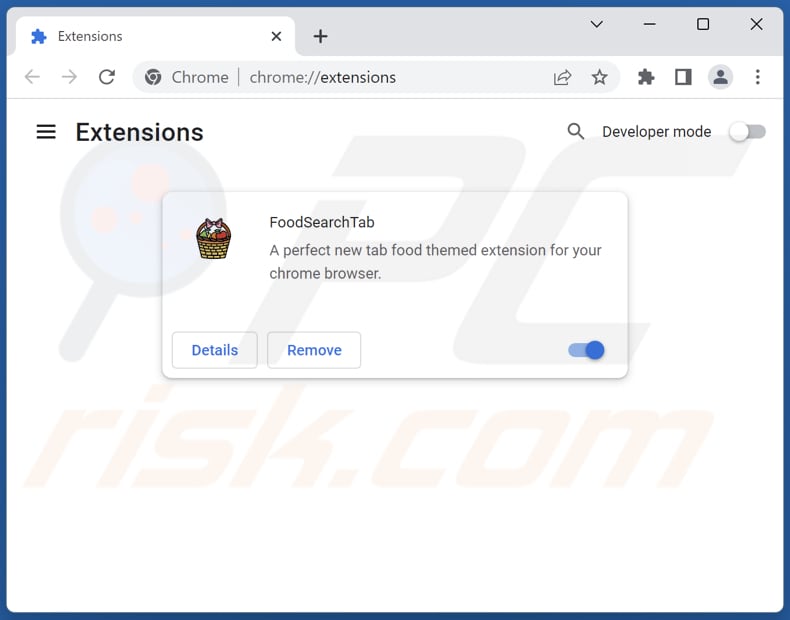
Click the Chrome menu icon ![]() (at the top right corner of Google Chrome), select "Extensions" and click "Manage Extensions". Locate "FoodSearchTab" and other recently-installed suspicious extensions, select these entries and click "Remove".
(at the top right corner of Google Chrome), select "Extensions" and click "Manage Extensions". Locate "FoodSearchTab" and other recently-installed suspicious extensions, select these entries and click "Remove".
Change your homepage:
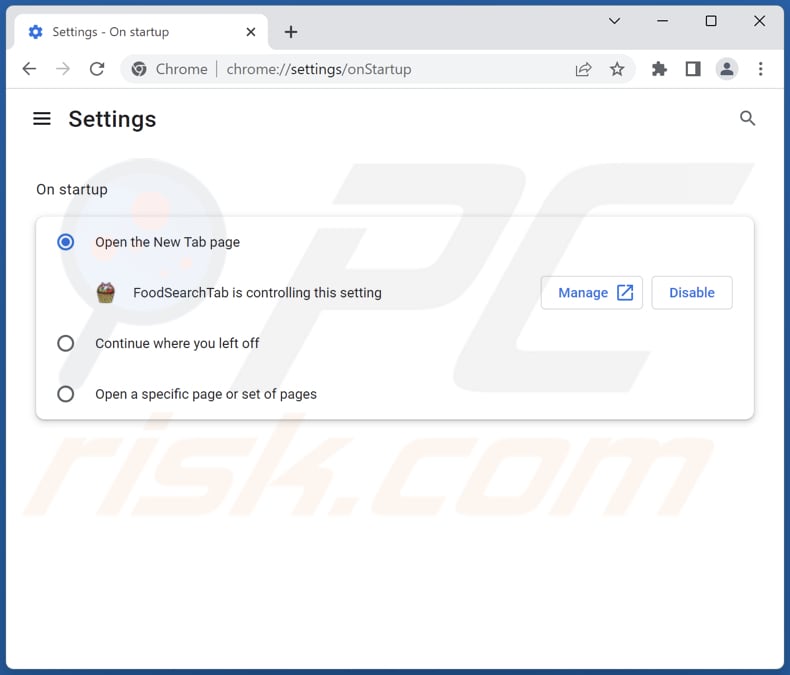
Click the Chrome menu icon ![]() (at the top right corner of Google Chrome), select "Settings". In the "On startup" section, disable "FoodSearchTab", look for a browser hijacker URL (hxxp://www.foodsearchtab.com) below the "Open a specific or set of pages" option. If present click on the three vertical dots icon and select "Remove".
(at the top right corner of Google Chrome), select "Settings". In the "On startup" section, disable "FoodSearchTab", look for a browser hijacker URL (hxxp://www.foodsearchtab.com) below the "Open a specific or set of pages" option. If present click on the three vertical dots icon and select "Remove".
Change your default search engine:
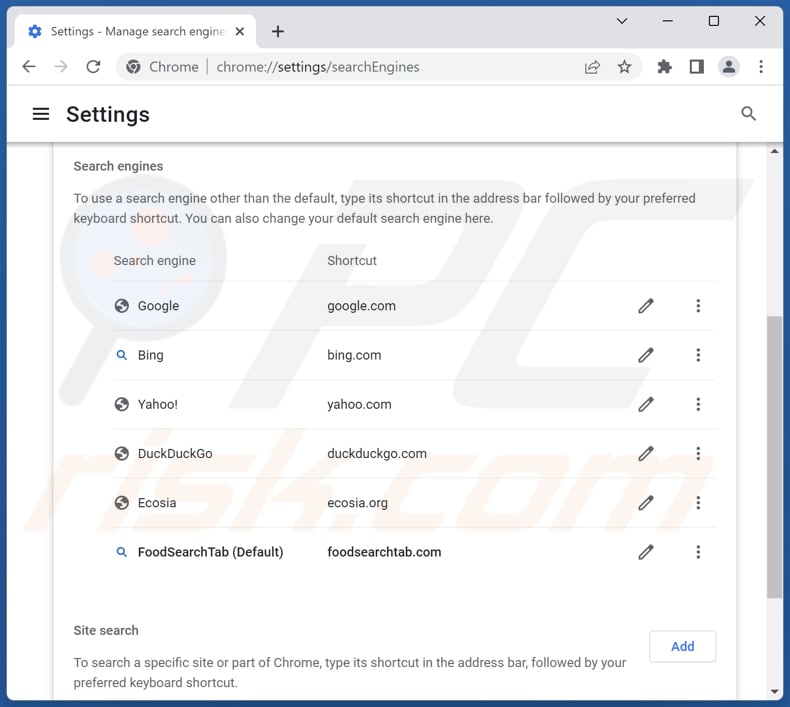
To change your default search engine in Google Chrome: Click the Chrome menu icon ![]() (at the top right corner of Google Chrome), select "Settings", in the "Search engine" section, click "Manage search engines...", in the opened list look for "foodsearchtab.com", when located click the three vertical dots near this URL and select "Delete".
(at the top right corner of Google Chrome), select "Settings", in the "Search engine" section, click "Manage search engines...", in the opened list look for "foodsearchtab.com", when located click the three vertical dots near this URL and select "Delete".
- If you continue to have problems with browser redirects and unwanted advertisements - Reset Google Chrome.
Optional method:
If you continue to have problems with removal of the foodsearchtab.com redirect, reset your Google Chrome browser settings. Click the Chrome menu icon ![]() (at the top right corner of Google Chrome) and select Settings. Scroll down to the bottom of the screen. Click the Advanced… link.
(at the top right corner of Google Chrome) and select Settings. Scroll down to the bottom of the screen. Click the Advanced… link.

After scrolling to the bottom of the screen, click the Reset (Restore settings to their original defaults) button.

In the opened window, confirm that you wish to reset Google Chrome settings to default by clicking the Reset button.

 Remove malicious extensions from Mozilla Firefox:
Remove malicious extensions from Mozilla Firefox:

Click the Firefox menu ![]() (at the top right corner of the main window), select "Add-ons and themes". Click "Extensions", in the opened window locate "FoodSearchTab", as well as all recently-installed suspicious extensions, click on the three dots and then click "Remove".
(at the top right corner of the main window), select "Add-ons and themes". Click "Extensions", in the opened window locate "FoodSearchTab", as well as all recently-installed suspicious extensions, click on the three dots and then click "Remove".
Change your homepage:

To reset your homepage, click the Firefox menu ![]() (at the top right corner of the main window), then select "Settings", in the opened window disable "FoodSearchTab", remove hxxp://foodsearchtab.com and enter your preferred domain, which will open each time you start Mozilla Firefox.
(at the top right corner of the main window), then select "Settings", in the opened window disable "FoodSearchTab", remove hxxp://foodsearchtab.com and enter your preferred domain, which will open each time you start Mozilla Firefox.
Change your default search engine:
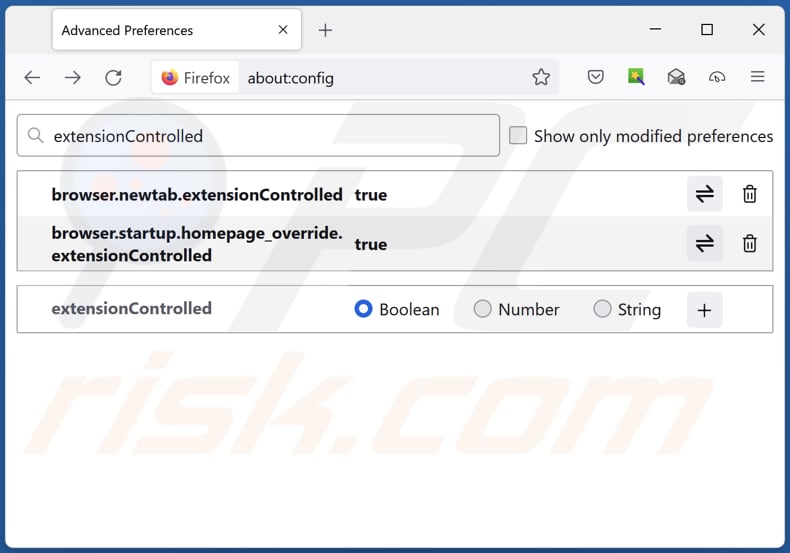
In the URL address bar, type "about:config" and press Enter. Click "Accept the Risk and Continue".
In the search filter at the top, type: "extensionControlled". Set both results to "false" by either double-clicking each entry or clicking the ![]() button.
button.
Optional method:
Computer users who have problems with foodsearchtab.com redirect removal can reset their Mozilla Firefox settings.
Open Mozilla Firefox, at the top right corner of the main window, click the Firefox menu, ![]() in the opened menu, click Help.
in the opened menu, click Help.

Select Troubleshooting Information.

In the opened window, click the Refresh Firefox button.

In the opened window, confirm that you wish to reset Mozilla Firefox settings to default by clicking the Refresh Firefox button.

 Remove malicious extensions from Safari:
Remove malicious extensions from Safari:

Make sure your Safari browser is active and click Safari menu, then select Preferences...

In the preferences window select the Extensions tab. Look for any recently installed suspicious extensions and uninstall them.

In the preferences window select General tab and make sure that your homepage is set to a preferred URL, if its altered by a browser hijacker - change it.

In the preferences window select Search tab and make sure that your preferred Internet search engine is selected.
Optional method:
Make sure your Safari browser is active and click on Safari menu. From the drop down menu select Clear History and Website Data...

In the opened window select all history and click the Clear History button.

 Remove malicious extensions from Microsoft Edge:
Remove malicious extensions from Microsoft Edge:

Click the Edge menu icon ![]() (at the top right corner of Microsoft Edge), select "Extensions". Locate any recently-installed suspicious browser add-ons, and remove them.
(at the top right corner of Microsoft Edge), select "Extensions". Locate any recently-installed suspicious browser add-ons, and remove them.
Change your homepage and new tab settings:

Click the Edge menu icon ![]() (at the top right corner of Microsoft Edge), select "Settings". In the "On startup" section look for the name of the browser hijacker and click "Disable".
(at the top right corner of Microsoft Edge), select "Settings". In the "On startup" section look for the name of the browser hijacker and click "Disable".
Change your default Internet search engine:

To change your default search engine in Microsoft Edge: Click the Edge menu icon ![]() (at the top right corner of Microsoft Edge), select "Privacy and services", scroll to bottom of the page and select "Address bar". In the "Search engines used in address bar" section look for the name of the unwanted Internet search engine, when located click the "Disable" button near it. Alternatively you can click on "Manage search engines", in the opened menu look for unwanted Internet search engine. Click on the puzzle icon
(at the top right corner of Microsoft Edge), select "Privacy and services", scroll to bottom of the page and select "Address bar". In the "Search engines used in address bar" section look for the name of the unwanted Internet search engine, when located click the "Disable" button near it. Alternatively you can click on "Manage search engines", in the opened menu look for unwanted Internet search engine. Click on the puzzle icon ![]() near it and select "Disable".
near it and select "Disable".
Optional method:
If you continue to have problems with removal of the foodsearchtab.com redirect, reset your Microsoft Edge browser settings. Click the Edge menu icon ![]() (at the top right corner of Microsoft Edge) and select Settings.
(at the top right corner of Microsoft Edge) and select Settings.

In the opened settings menu select Reset settings.

Select Restore settings to their default values. In the opened window, confirm that you wish to reset Microsoft Edge settings to default by clicking the Reset button.

- If this did not help, follow these alternative instructions explaining how to reset the Microsoft Edge browser.
Summary:
 A browser hijacker is a type of adware infection that modifies Internet browser settings by assigning the homepage and default Internet search engine settings to some other (unwanted) website URL. Commonly, this type of adware infiltrates operating systems through free software downloads. If your download is managed by a download client, ensure that you decline offers to install advertised toolbars or applications that seek to change your homepage and default Internet search engine settings.
A browser hijacker is a type of adware infection that modifies Internet browser settings by assigning the homepage and default Internet search engine settings to some other (unwanted) website URL. Commonly, this type of adware infiltrates operating systems through free software downloads. If your download is managed by a download client, ensure that you decline offers to install advertised toolbars or applications that seek to change your homepage and default Internet search engine settings.
Post a comment:
If you have additional information on foodsearchtab.com redirect or it's removal please share your knowledge in the comments section below.
Frequently Asked Questions (FAQ)
What is the purpose of forcing users visit foodsearchtab.com website?
The purpose of forcing users to visit foodsearchtab.com website is to promote the website and increase its traffic, which generates revenue for its creators.
Is visiting foodsearchtab.com a threat to my privacy?
Visiting foodsearchtab.com itself may not pose an immediate threat to your privacy. However, the presence of browser hijackers like FoodSearchTab on your computer can potentially compromise your privacy.
How did a browser hijacker infiltrate my computer?
Browser hijackers can infiltrate computers through different methods, including being bundled with freeware or shareware programs, files downloaded from unreliable sources, and through deceptive ads and links.
Will Combo Cleaner help me remove FoodSearchTab browser hijacker?
Manual removal might not suffice in some cases, especially when dealing with multiple browser hijackers that can reinstall one another. To effectively eliminate them, all the browser hijackers should be removed simultaneously. Combo Cleaner offers a solution by scanning and removing existing browser-hijacking applications from your computer.
Share:

Tomas Meskauskas
Expert security researcher, professional malware analyst
I am passionate about computer security and technology. I have an experience of over 10 years working in various companies related to computer technical issue solving and Internet security. I have been working as an author and editor for pcrisk.com since 2010. Follow me on Twitter and LinkedIn to stay informed about the latest online security threats.
PCrisk security portal is brought by a company RCS LT.
Joined forces of security researchers help educate computer users about the latest online security threats. More information about the company RCS LT.
Our malware removal guides are free. However, if you want to support us you can send us a donation.
DonatePCrisk security portal is brought by a company RCS LT.
Joined forces of security researchers help educate computer users about the latest online security threats. More information about the company RCS LT.
Our malware removal guides are free. However, if you want to support us you can send us a donation.
Donate
▼ Show Discussion