How to remove Flexi Search New Tab browser hijacker
Browser HijackerAlso Known As: searchflexi.com redirect
Get free scan and check if your device is infected.
Remove it nowTo use full-featured product, you have to purchase a license for Combo Cleaner. Seven days free trial available. Combo Cleaner is owned and operated by RCS LT, the parent company of PCRisk.com.
What kind of application is Flexi Search New Tab?
During our examination of Flexi Search New Tab, we found that this extension functions as a browser hijacker. We learned that the purpose of Flexi Search New Tab is to promote searchflexi.com, which is a fake search engine. Flexi Search New Tab promotes searchflexi.com by taking control over a web browser (by changing its settings).
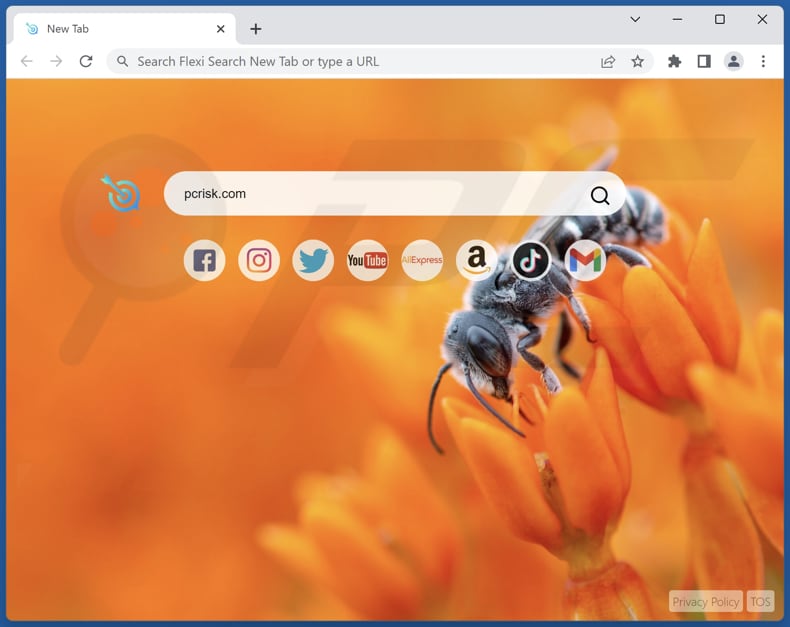
Flexi Search New Tab browser hijacker overview
Flexi Search New Tab hijacks web browsers by modifying the default search engine, homepage, and new tab page settings, replacing them with searchflexi.com. When users enter a search query on searchflexi.com, they are redirected to bing.com through find.cf-hsrc.com, which is another questionable website.
In essence, searchflexi.com does not provide unique search results but serves as a redirect platform. It is important to note that bing.com is a legitimate search engine. Using fake search engines poses several dangers to users. Firstly, these search engines may lead users to malicious websites that can infect their systems with malware or attempt to steal their personal information.
Secondly, fake search engines may display manipulated search results, leading users to unreliable or deceptive content. This can result in users falling victim to scams or being exposed to inappropriate or harmful material.
Lastly, fake search engines may track users' search activities and collect their browsing data, compromising their privacy and potentially exposing them to targeted advertising or other forms of online surveillance. Thus, it is highly advisable not to trust search engines like searchflexi.com or apps that promote them, including Flexi Search New Tab.
| Name | Flexi Search New Tab |
| Threat Type | Browser Hijacker, Redirect, Search Hijacker, Toolbar, Unwanted New Tab |
| Browser Extension(s) | Flexi Search New Tab |
| Supposed Functionality | Improved browsing experience |
| Promoted URL | searchflexi.com |
| Detection Names (searchflexi.com) | N/A (VirusTotal) |
| Serving IP Address (searchflexi.com) | 104.21.81.31 |
| Affected Browser Settings | Homepage, new tab URL, default search engine |
| Symptoms | Manipulated Internet browser settings (homepage, default Internet search engine, new tab settings). Users are forced to visit the hijacker's website and search the Internet using their search engines. |
| Distribution methods | Deceptive pop-up ads, free software installers (bundling), fake Flash Player installers. |
| Damage | Internet browser tracking (potential privacy issues), display of unwanted ads, redirects to dubious websites. |
| Malware Removal (Windows) |
To eliminate possible malware infections, scan your computer with legitimate antivirus software. Our security researchers recommend using Combo Cleaner. Download Combo CleanerTo use full-featured product, you have to purchase a license for Combo Cleaner. 7 days free trial available. Combo Cleaner is owned and operated by RCS LT, the parent company of PCRisk.com. |
More about browser hijackers
Removing browser hijackers can sometimes be challenging due to their persistent nature and ability to modify browser settings. Browser hijackers often integrate themselves deeply into the system, making it difficult to eliminate them through standard uninstallation/removal methods. They may also employ techniques to resist removal, such as reinstalling themselves or modifying system files.
More example of apps that function like Flexi Search New Tab are Sqoo Search Engine, Calendar New Tab, and Quotes Srch Tab.
How did Flexi Search New Tab install on my computer?
Users inadvertently acquire or install browser hijackers through various channels, including downloading and installing software from untrustworthy or malicious sources, engaging with deceptive advertisements or pop-ups, visiting compromised websites, and accepting bundled software installations without carefully reviewing the terms and conditions.
How to avoid installation of browser hijackers?
To ensure safety when downloading applications, stick to reputable and trusted sources like official websites and legitimate app stores. Before downloading apps, reviews should be read to gather information about their credibility. It is also recommended to avoid trusting ads on shady pages or allow websites of this kind to send notifications.
During the download and installation processes, carefully review downloaders and installers, and ensure that no unwanted or unnecessary software is selected alongside desired programs. If your computer is already infected with Flexi Search New Tab, we recommend running a scan with Combo Cleaner Antivirus for Windows to automatically eliminate this browser hijacker.
Searchflexi.com redirects to bing.com via find.cf-hsrc.com (GIF):
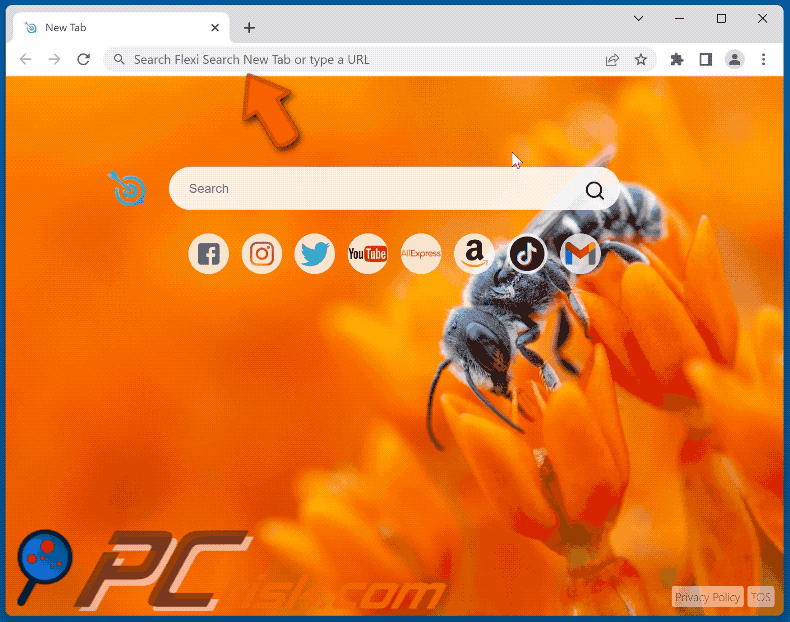
Permissions asked by Flexi Search New Tab browser hijacker:

Website promoting Flexi Search New Tab browser hijacker:

Instant automatic malware removal:
Manual threat removal might be a lengthy and complicated process that requires advanced IT skills. Combo Cleaner is a professional automatic malware removal tool that is recommended to get rid of malware. Download it by clicking the button below:
DOWNLOAD Combo CleanerBy downloading any software listed on this website you agree to our Privacy Policy and Terms of Use. To use full-featured product, you have to purchase a license for Combo Cleaner. 7 days free trial available. Combo Cleaner is owned and operated by RCS LT, the parent company of PCRisk.com.
Quick menu:
- What is Flexi Search New Tab?
- STEP 1. Uninstall Flexi Search New Tab application using Control Panel.
- STEP 2. Remove Flexi Search New Tab browser hijacker from Google Chrome.
- STEP 3. Remove searchflexi.com homepage and default search engine from Mozilla Firefox.
- STEP 4. Remove searchflexi.com redirect from Safari.
- STEP 5. Remove rogue plug-ins from Microsoft Edge.
Flexi Search New Tab browser hijacker removal:
Windows 11 users:

Right-click on the Start icon, select Apps and Features. In the opened window search for the application you want to uninstall, after locating it, click on the three vertical dots and select Uninstall.
Windows 10 users:

Right-click in the lower left corner of the screen, in the Quick Access Menu select Control Panel. In the opened window choose Programs and Features.
Windows 7 users:

Click Start (Windows Logo at the bottom left corner of your desktop), choose Control Panel. Locate Programs and click Uninstall a program.
macOS (OSX) users:

Click Finder, in the opened screen select Applications. Drag the app from the Applications folder to the Trash (located in your Dock), then right click the Trash icon and select Empty Trash.
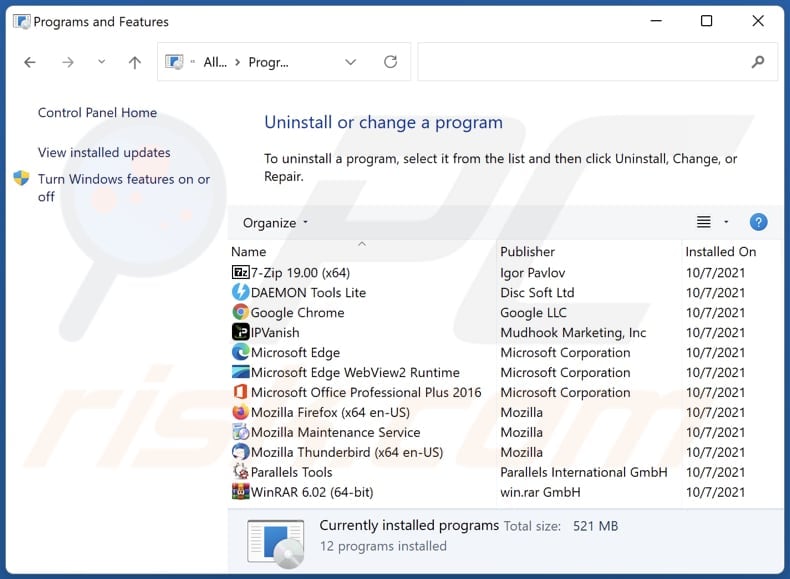
In the uninstall programs window: look for any recently installed suspicious applications, select these entries and click "Uninstall" or "Remove".
After uninstalling the potentially unwanted applications (which cause browser redirects to the searchflexi.com website), scan your computer for any remaining unwanted components. To scan your computer, use recommended malware removal software.
DOWNLOAD remover for malware infections
Combo Cleaner checks if your computer is infected with malware. To use full-featured product, you have to purchase a license for Combo Cleaner. 7 days free trial available. Combo Cleaner is owned and operated by RCS LT, the parent company of PCRisk.com.
Flexi Search New Tab browser hijacker removal from Internet browsers:
Video showing how to remove Flexi Search New Tab browser hijacker using Combo Cleaner:
 Remove malicious extensions from Google Chrome:
Remove malicious extensions from Google Chrome:

Click the Chrome menu icon ![]() (at the top right corner of Google Chrome), select "Extensions" and click "Manage Extensions". Locate "Flexi Search New Tab" and other recently-installed suspicious extensions, select these entries and click "Remove".
(at the top right corner of Google Chrome), select "Extensions" and click "Manage Extensions". Locate "Flexi Search New Tab" and other recently-installed suspicious extensions, select these entries and click "Remove".
Change your homepage:
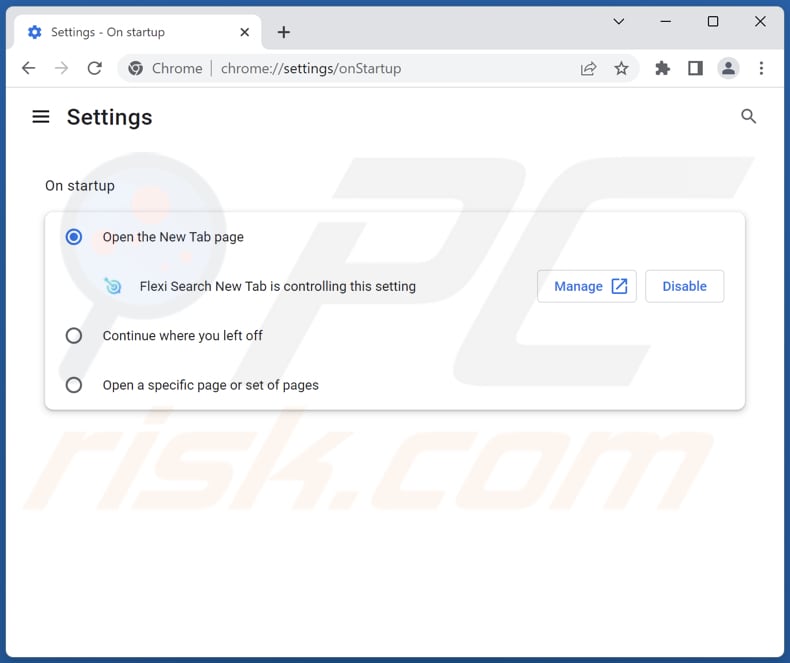
Click the Chrome menu icon ![]() (at the top right corner of Google Chrome), select "Settings". In the "On startup" section, disable "Flexi Search New Tab", look for a browser hijacker URL (hxxp://www.searchflexi.com) below the "Open a specific or set of pages" option. If present click on the three vertical dots icon and select "Remove".
(at the top right corner of Google Chrome), select "Settings". In the "On startup" section, disable "Flexi Search New Tab", look for a browser hijacker URL (hxxp://www.searchflexi.com) below the "Open a specific or set of pages" option. If present click on the three vertical dots icon and select "Remove".
Change your default search engine:

To change your default search engine in Google Chrome: Click the Chrome menu icon ![]() (at the top right corner of Google Chrome), select "Settings", in the "Search engine" section, click "Manage search engines...", in the opened list look for "searchflexi.com", when located click the three vertical dots near this URL and select "Delete".
(at the top right corner of Google Chrome), select "Settings", in the "Search engine" section, click "Manage search engines...", in the opened list look for "searchflexi.com", when located click the three vertical dots near this URL and select "Delete".
- If you continue to have problems with browser redirects and unwanted advertisements - Reset Google Chrome.
Optional method:
If you continue to have problems with removal of the searchflexi.com redirect, reset your Google Chrome browser settings. Click the Chrome menu icon ![]() (at the top right corner of Google Chrome) and select Settings. Scroll down to the bottom of the screen. Click the Advanced… link.
(at the top right corner of Google Chrome) and select Settings. Scroll down to the bottom of the screen. Click the Advanced… link.

After scrolling to the bottom of the screen, click the Reset (Restore settings to their original defaults) button.

In the opened window, confirm that you wish to reset Google Chrome settings to default by clicking the Reset button.

 Remove malicious extensions from Mozilla Firefox:
Remove malicious extensions from Mozilla Firefox:
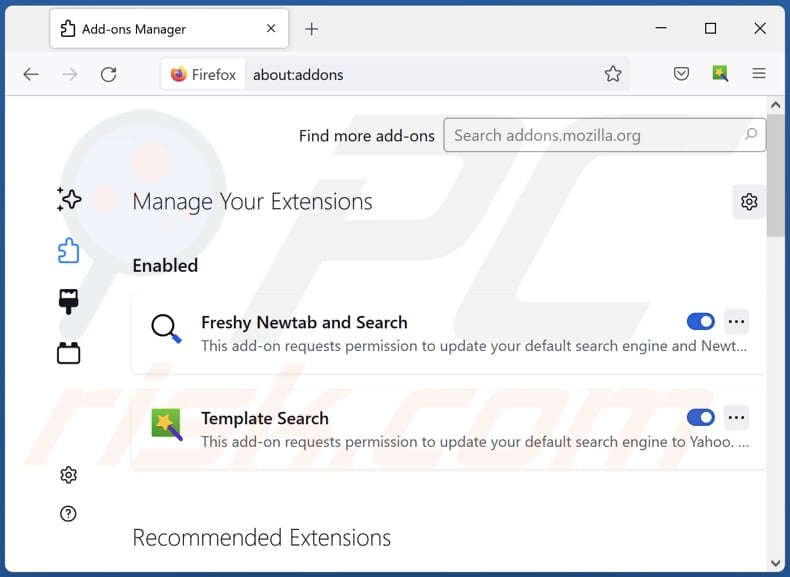
Click the Firefox menu ![]() (at the top right corner of the main window), select "Add-ons and themes". Click "Extensions", in the opened window locate "Flexi Search New Tab", as well as all recently-installed suspicious extensions, click on the three dots and then click "Remove".
(at the top right corner of the main window), select "Add-ons and themes". Click "Extensions", in the opened window locate "Flexi Search New Tab", as well as all recently-installed suspicious extensions, click on the three dots and then click "Remove".
Change your homepage:
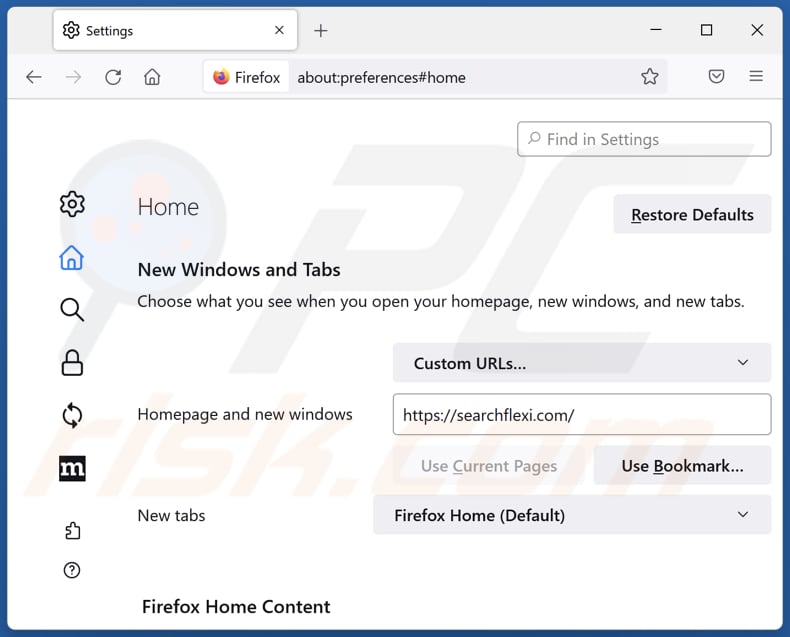
To reset your homepage, click the Firefox menu ![]() (at the top right corner of the main window), then select "Settings", in the opened window disable "Flexi Search New Tab", remove hxxp://searchflexi.com and enter your preferred domain, which will open each time you start Mozilla Firefox.
(at the top right corner of the main window), then select "Settings", in the opened window disable "Flexi Search New Tab", remove hxxp://searchflexi.com and enter your preferred domain, which will open each time you start Mozilla Firefox.
Change your default search engine:

In the URL address bar, type "about:config" and press Enter. Click "Accept the Risk and Continue".
In the search filter at the top, type: "extensionControlled". Set both results to "false" by either double-clicking each entry or clicking the ![]() button.
button.
Optional method:
Computer users who have problems with searchflexi.com redirect removal can reset their Mozilla Firefox settings.
Open Mozilla Firefox, at the top right corner of the main window, click the Firefox menu, ![]() in the opened menu, click Help.
in the opened menu, click Help.

Select Troubleshooting Information.

In the opened window, click the Refresh Firefox button.

In the opened window, confirm that you wish to reset Mozilla Firefox settings to default by clicking the Refresh Firefox button.

 Remove malicious extensions from Safari:
Remove malicious extensions from Safari:

Make sure your Safari browser is active and click Safari menu, then select Preferences...

In the preferences window select the Extensions tab. Look for any recently installed suspicious extensions and uninstall them.

In the preferences window select General tab and make sure that your homepage is set to a preferred URL, if its altered by a browser hijacker - change it.

In the preferences window select Search tab and make sure that your preferred Internet search engine is selected.
Optional method:
Make sure your Safari browser is active and click on Safari menu. From the drop down menu select Clear History and Website Data...

In the opened window select all history and click the Clear History button.

 Remove malicious extensions from Microsoft Edge:
Remove malicious extensions from Microsoft Edge:

Click the Edge menu icon ![]() (at the top right corner of Microsoft Edge), select "Extensions". Locate any recently-installed suspicious browser add-ons, and remove them.
(at the top right corner of Microsoft Edge), select "Extensions". Locate any recently-installed suspicious browser add-ons, and remove them.
Change your homepage and new tab settings:

Click the Edge menu icon ![]() (at the top right corner of Microsoft Edge), select "Settings". In the "On startup" section look for the name of the browser hijacker and click "Disable".
(at the top right corner of Microsoft Edge), select "Settings". In the "On startup" section look for the name of the browser hijacker and click "Disable".
Change your default Internet search engine:

To change your default search engine in Microsoft Edge: Click the Edge menu icon ![]() (at the top right corner of Microsoft Edge), select "Privacy and services", scroll to bottom of the page and select "Address bar". In the "Search engines used in address bar" section look for the name of the unwanted Internet search engine, when located click the "Disable" button near it. Alternatively you can click on "Manage search engines", in the opened menu look for unwanted Internet search engine. Click on the puzzle icon
(at the top right corner of Microsoft Edge), select "Privacy and services", scroll to bottom of the page and select "Address bar". In the "Search engines used in address bar" section look for the name of the unwanted Internet search engine, when located click the "Disable" button near it. Alternatively you can click on "Manage search engines", in the opened menu look for unwanted Internet search engine. Click on the puzzle icon ![]() near it and select "Disable".
near it and select "Disable".
Optional method:
If you continue to have problems with removal of the searchflexi.com redirect, reset your Microsoft Edge browser settings. Click the Edge menu icon ![]() (at the top right corner of Microsoft Edge) and select Settings.
(at the top right corner of Microsoft Edge) and select Settings.

In the opened settings menu select Reset settings.

Select Restore settings to their default values. In the opened window, confirm that you wish to reset Microsoft Edge settings to default by clicking the Reset button.

- If this did not help, follow these alternative instructions explaining how to reset the Microsoft Edge browser.
Summary:
 A browser hijacker is a type of adware infection that modifies Internet browser settings by assigning the homepage and default Internet search engine settings to some other (unwanted) website URL. Commonly, this type of adware infiltrates operating systems through free software downloads. If your download is managed by a download client, ensure that you decline offers to install advertised toolbars or applications that seek to change your homepage and default Internet search engine settings.
A browser hijacker is a type of adware infection that modifies Internet browser settings by assigning the homepage and default Internet search engine settings to some other (unwanted) website URL. Commonly, this type of adware infiltrates operating systems through free software downloads. If your download is managed by a download client, ensure that you decline offers to install advertised toolbars or applications that seek to change your homepage and default Internet search engine settings.
Post a comment:
If you have additional information on searchflexi.com redirect or it's removal please share your knowledge in the comments section below.
Frequently Asked Questions (FAQ)
What is the purpose of forcing users visit searchflexi.com website?
By redirecting users to searchflexi.com, the operators behind the website can potentially generate advertising revenue or promote certain websites, products, or services. Additionally, it may be used to gather user data or engage in other malicious activities.
Is visiting searchflexi.com a threat to my privacy?
As a website associated with browser hijackers, searchflexi.com may employ various tactics to collect your browsing data, track your online activities, and gather other information. This data can be used for targeted advertising, profiling, or even sold to third parties for malicious purposes.
How did a browser hijacker infiltrate my computer?
Browser hijackers can infiltrate your computer through software bundling, deceptive advertisements, malicious websites, infected email attachments, and fake software updates.
Will Combo Cleaner help me remove Flexi Search New Tab browser hijacker?
Combo Cleaner has the capability to scan your computer and remove browser-hijacking applications that are currently present. However, it is important to note that manual removal may not always be completely effective, especially when dealing with multiple browser hijackers that can reinstall each other. In such cases, it is necessary to remove all the browser hijackers simultaneously to ensure complete removal.
Share:

Tomas Meskauskas
Expert security researcher, professional malware analyst
I am passionate about computer security and technology. I have an experience of over 10 years working in various companies related to computer technical issue solving and Internet security. I have been working as an author and editor for pcrisk.com since 2010. Follow me on Twitter and LinkedIn to stay informed about the latest online security threats.
PCrisk security portal is brought by a company RCS LT.
Joined forces of security researchers help educate computer users about the latest online security threats. More information about the company RCS LT.
Our malware removal guides are free. However, if you want to support us you can send us a donation.
DonatePCrisk security portal is brought by a company RCS LT.
Joined forces of security researchers help educate computer users about the latest online security threats. More information about the company RCS LT.
Our malware removal guides are free. However, if you want to support us you can send us a donation.
Donate
▼ Show Discussion