How to uninstall AnalyzerMachine from the operating system
Mac VirusAlso Known As: Ads by AnalyzerMachine
Get free scan and check if your device is infected.
Remove it nowTo use full-featured product, you have to purchase a license for Combo Cleaner. Seven days free trial available. Combo Cleaner is owned and operated by RCS LT, the parent company of PCRisk.com.
What kind of application is AnalyzerMachine?
After analyzing the AnalyzerMachine application, our team has determined that it exhibits ad-generating behavior, thus classifying it as adware. Typically, apps of this type are promoted and distributed using dubious methods. AnalyzerMachine came to our attention during the investigation of deceptive websites.

AnalyzerMachine adware in detail
AnalyzerMachine can open various pages, including websites containing intrusive advertisements, fake system alerts or warnings, phishing websites, adult content sites, online gaming platforms, and unauthorized software download sites. AnalyzerMachine generates revenues for its developers through various means, such as ad clicks, affiliate marketing, or promotion of specific products or services.
Pages opened through AnalyzerMachine may threaten user privacy, security, and overall browsing experience. Also, ads shown by AnalyzerMachine may trigger unexpected downloads and installations. Another reason not to trust AnalyzerMachine is that it may collect personal information.
Adware can gather various types of data from affected systems, including browsing history, search queries, IP addresses, geolocation information, device and operating system details, and even personally identifiable information such as names, email addresses, and usernames.
This data is often used for targeted advertising, profiling user behavior, and selling to third parties for marketing purposes. The collection of such data without user consent raises privacy concerns and can potentially lead to misuse or unauthorized access to sensitive information.
| Name | Ads by AnalyzerMachine |
| Threat Type | Adware, Mac malware, Mac virus |
| Detection Names | Avast (MacOS:AdAgent-L [Adw]), Combo Cleaner (Gen:Variant.Adware.MAC.Rload.4), ESET-NOD32 (A Variant Of OSX/Adware.Synataeb.C), Kaspersky (Not-a-virus:HEUR:AdWare.OSX.Adload.h), Full List (VirusTotal) |
| Additional Information | This application belongs to Adload malware family. |
| Symptoms | Your Mac becomes slower than normal, you see unwanted pop-up ads, you are redirected to dubious websites. |
| Distribution methods | Deceptive pop-up ads, free software installers (bundling), torrent file downloads. |
| Damage | Internet browser tracking (potential privacy issues), display of unwanted ads, redirects to dubious websites, loss of private information. |
| Malware Removal (Windows) |
To eliminate possible malware infections, scan your computer with legitimate antivirus software. Our security researchers recommend using Combo Cleaner. Download Combo CleanerTo use full-featured product, you have to purchase a license for Combo Cleaner. 7 days free trial available. Combo Cleaner is owned and operated by RCS LT, the parent company of PCRisk.com. |
More about adware
In specific instances, adware can be crafted to hijack a user's web browser, enabling it to alter browser settings including the default search engine, homepage, and new tab page. This manipulation is often utilized to promote specific websites, such as fake search engines. These unauthorized modifications can expose users to harmful or malicious content.
Examples of apps similar to AnalyzerMachine are RemoteManager, UniversalDisplay, and OperativeHandler.
How did AnalyzerMachine install on my computer?
Users can inadvertently install adware through various means. One common method is downloading and installing freeware or shareware from untrustworthy sources. Adware can be bundled with these free software packages, and if users do not carefully review the installation process and opt out of additional offers, the adware may get installed alongside the intended software.
Additionally, clicking on deceptive advertisements or downloading files from suspicious websites, P2P networks, third-party downloaders, and similar sources can lead to adware installations.
How to avoid installation of unwanted applications?
Be cautious when downloading and installing software. Stick to reputable sources such as official websites or trusted app stores. Always read the terms and conditions, review available options during installation, and opt out of any additional installations or offers that may come bundled with the desired software.
Do not allow suspicious pages to show notifications. Do not trust ads and download buttons on dubious websites. If your computer is already infected with AnalyzerMachine, we recommend running a scan with Combo Cleaner Antivirus for Windows to automatically eliminate this adware.
A pop-up that appears once AnalyzerMachine is installed:
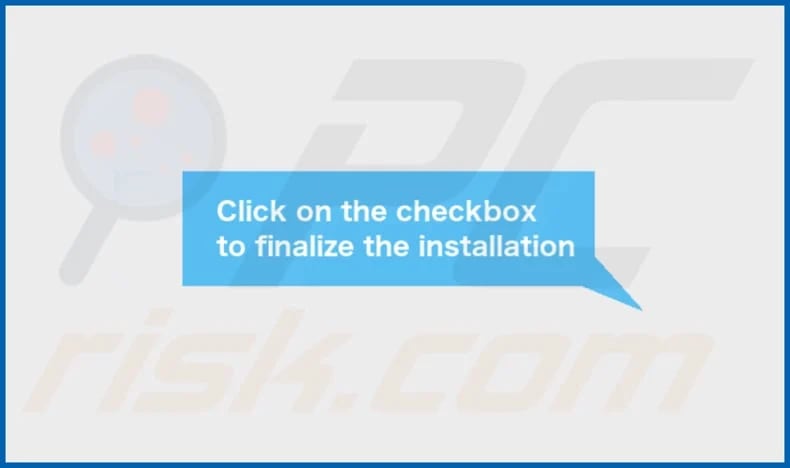
AnalyzerMachine's installation folder:
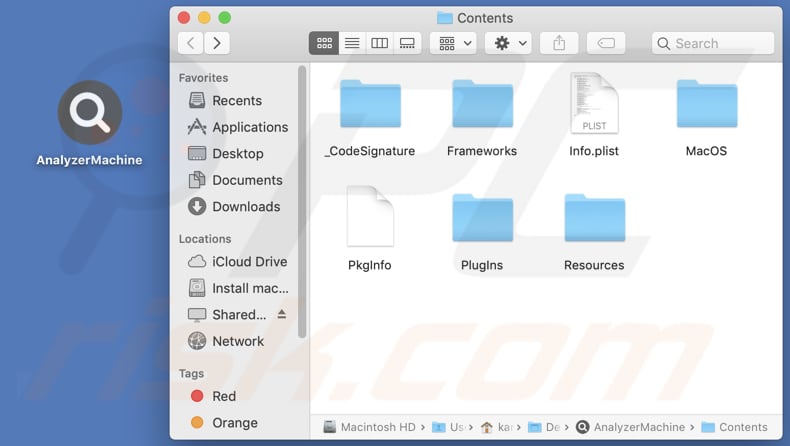
Instant automatic malware removal:
Manual threat removal might be a lengthy and complicated process that requires advanced IT skills. Combo Cleaner is a professional automatic malware removal tool that is recommended to get rid of malware. Download it by clicking the button below:
DOWNLOAD Combo CleanerBy downloading any software listed on this website you agree to our Privacy Policy and Terms of Use. To use full-featured product, you have to purchase a license for Combo Cleaner. 7 days free trial available. Combo Cleaner is owned and operated by RCS LT, the parent company of PCRisk.com.
Quick menu:
- What is AnalyzerMachine?
- STEP 1. Remove AnalyzerMachine related files and folders from OSX.
- STEP 2. Remove AnalyzerMachine ads from Safari.
- STEP 3. Remove AnalyzerMachine adware from Google Chrome.
- STEP 4. Remove AnalyzerMachine ads from Mozilla Firefox.
Video showing how to remove AnalyzerMachine adware using Combo Cleaner:
AnalyzerMachine adware removal:
Remove AnalyzerMachine-related potentially unwanted applications from your "Applications" folder:

Click the Finder icon. In the Finder window, select "Applications". In the applications folder, look for "MPlayerX", "NicePlayer", or other suspicious applications and drag them to the Trash. After removing the potentially unwanted application(s) that cause online ads, scan your Mac for any remaining unwanted components.
DOWNLOAD remover for malware infections
Combo Cleaner checks if your computer is infected with malware. To use full-featured product, you have to purchase a license for Combo Cleaner. 7 days free trial available. Combo Cleaner is owned and operated by RCS LT, the parent company of PCRisk.com.
Remove adware-related files and folders

Click the Finder icon, from the menu bar. Choose Go, and click Go to Folder...
 Check for adware generated files in the /Library/LaunchAgents/ folder:
Check for adware generated files in the /Library/LaunchAgents/ folder:

In the Go to Folder... bar, type: /Library/LaunchAgents/

In the "LaunchAgents" folder, look for any recently-added suspicious files and move them to the Trash. Examples of files generated by adware - "installmac.AppRemoval.plist", "myppes.download.plist", "mykotlerino.ltvbit.plist", "kuklorest.update.plist", etc. Adware commonly installs several files with the exact same string.
 Check for adware generated files in the ~/Library/Application Support/ folder:
Check for adware generated files in the ~/Library/Application Support/ folder:

In the Go to Folder... bar, type: ~/Library/Application Support/

In the "Application Support" folder, look for any recently-added suspicious folders. For example, "MplayerX" or "NicePlayer", and move these folders to the Trash.
 Check for adware generated files in the ~/Library/LaunchAgents/ folder:
Check for adware generated files in the ~/Library/LaunchAgents/ folder:

In the Go to Folder... bar, type: ~/Library/LaunchAgents/

In the "LaunchAgents" folder, look for any recently-added suspicious files and move them to the Trash. Examples of files generated by adware - "installmac.AppRemoval.plist", "myppes.download.plist", "mykotlerino.ltvbit.plist", "kuklorest.update.plist", etc. Adware commonly installs several files with the exact same string.
 Check for adware generated files in the /Library/LaunchDaemons/ folder:
Check for adware generated files in the /Library/LaunchDaemons/ folder:

In the "Go to Folder..." bar, type: /Library/LaunchDaemons/

In the "LaunchDaemons" folder, look for recently-added suspicious files. For example "com.aoudad.net-preferences.plist", "com.myppes.net-preferences.plist", "com.kuklorest.net-preferences.plist", "com.avickUpd.plist", etc., and move them to the Trash.
 Scan your Mac with Combo Cleaner:
Scan your Mac with Combo Cleaner:
If you have followed all the steps correctly, your Mac should be clean of infections. To ensure your system is not infected, run a scan with Combo Cleaner Antivirus. Download it HERE. After downloading the file, double click combocleaner.dmg installer. In the opened window, drag and drop the Combo Cleaner icon on top of the Applications icon. Now open your launchpad and click on the Combo Cleaner icon. Wait until Combo Cleaner updates its virus definition database and click the "Start Combo Scan" button.

Combo Cleaner will scan your Mac for malware infections. If the antivirus scan displays "no threats found" - this means that you can continue with the removal guide; otherwise, it's recommended to remove any found infections before continuing.

After removing files and folders generated by the adware, continue to remove rogue extensions from your Internet browsers.
Remove malicious extensions from Internet browsers
 Remove malicious Safari extensions:
Remove malicious Safari extensions:

Open the Safari browser, from the menu bar, select "Safari" and click "Preferences...".

In the preferences window, select "Extensions" and look for any recently-installed suspicious extensions. When located, click the "Uninstall" button next to it/them. Note that you can safely uninstall all extensions from your Safari browser - none are crucial for regular browser operation.
- If you continue to have problems with browser redirects and unwanted advertisements - Reset Safari.
 Remove malicious extensions from Google Chrome:
Remove malicious extensions from Google Chrome:

Click the Chrome menu icon ![]() (at the top right corner of Google Chrome), select "More Tools" and click "Extensions". Locate all recently-installed suspicious extensions, select these entries and click "Remove".
(at the top right corner of Google Chrome), select "More Tools" and click "Extensions". Locate all recently-installed suspicious extensions, select these entries and click "Remove".

- If you continue to have problems with browser redirects and unwanted advertisements - Reset Google Chrome.
 Remove malicious extensions from Mozilla Firefox:
Remove malicious extensions from Mozilla Firefox:

Click the Firefox menu ![]() (at the top right corner of the main window) and select "Add-ons and themes". Click "Extensions", in the opened window locate all recently-installed suspicious extensions, click on the three dots and then click "Remove".
(at the top right corner of the main window) and select "Add-ons and themes". Click "Extensions", in the opened window locate all recently-installed suspicious extensions, click on the three dots and then click "Remove".

- If you continue to have problems with browser redirects and unwanted advertisements - Reset Mozilla Firefox.
Frequently Asked Questions (FAQ)
What harm can adware cause?
Adware can cause various issues. It can disrupt the browsing experience by displaying unwanted advertisements. Adware may also collect user data and browsing habits, compromising privacy. In some cases, adware can lead to the installation of malicious software or expose users to potentially harmful websites.
What does adware do?
Adware is a type of software that displays unwanted and intrusive advertisements to users
How do adware developers generate revenue?
Developers of adware primarily generate income by endorsing and advertising various products, websites, or services. The majority of their revenue is generated through participation in affiliate programs.
Will Combo Cleaner remove AnalyzerMachine adware?
Manual removal may not be thorough enough, as remnants of files can remain hidden in the system. Some components may still be present and active even if you delete the software. Combo Cleaner will scan the operating system and completely remove all adware-type applications installed on your computer.
Share:

Tomas Meskauskas
Expert security researcher, professional malware analyst
I am passionate about computer security and technology. I have an experience of over 10 years working in various companies related to computer technical issue solving and Internet security. I have been working as an author and editor for pcrisk.com since 2010. Follow me on Twitter and LinkedIn to stay informed about the latest online security threats.
PCrisk security portal is brought by a company RCS LT.
Joined forces of security researchers help educate computer users about the latest online security threats. More information about the company RCS LT.
Our malware removal guides are free. However, if you want to support us you can send us a donation.
DonatePCrisk security portal is brought by a company RCS LT.
Joined forces of security researchers help educate computer users about the latest online security threats. More information about the company RCS LT.
Our malware removal guides are free. However, if you want to support us you can send us a donation.
Donate
▼ Show Discussion