How to remove RemoteManager adware-type application from Mac
Mac VirusAlso Known As: Ads by RemoteManager
Get free scan and check if your device is infected.
Remove it nowTo use full-featured product, you have to purchase a license for Combo Cleaner. Seven days free trial available. Combo Cleaner is owned and operated by RCS LT, the parent company of PCRisk.com.
What kind of application is RemoteManager?
Our research team discovered the RemoteManager app while inspecting new submissions to the VirusTotal website. After we investigated this piece of software, we determined that it is adware. RemoteManager belongs to the AdLoad malware family.
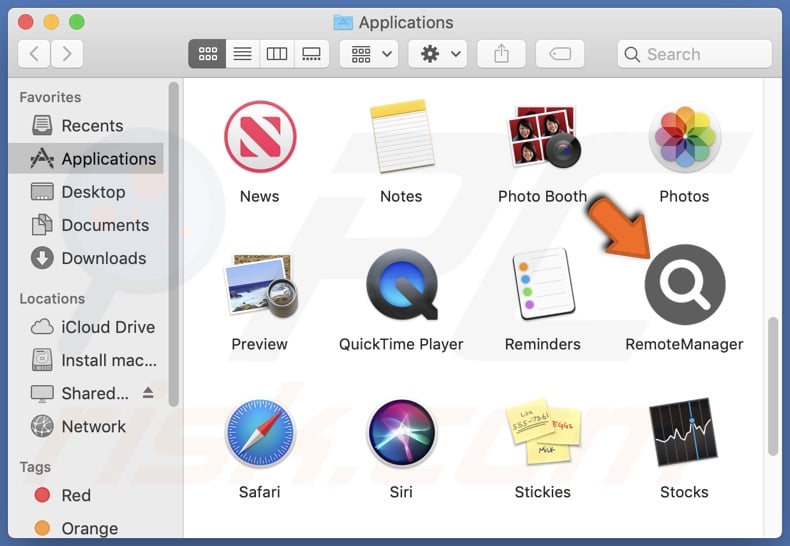
RemoteManager adware overview
Adware stands for advertising-supported software. It is designed to generate revenue for its developers by feeding users with undesirable ads. This third-party graphical content (e.g., pop-ups, overlays, banners, etc.) can be displayed on various interfaces.
The adverts endorse online scams, unreliable/hazardous software, and even malware. Once clicked on, some of the advertisements can execute scripts to perform downloads/installations without user consent.
It is noteworthy that legitimate products and services encountered via these ads are unlikely to be promoted by any official parties. It is most probable that this endorsement is performed by scammers who abuse the content's affiliate programs in order to acquire illegitimate commissions.
Advertising-supported software may require certain conditions to run intrusive advert campaigns (e.g., compatible browser/system or user geolocation, visits to specific websites, etc.). Even if RemoteManager does not display advertisements – its presence on a system threatens device and user safety.
AdLoad applications commonly have browser-hijacking qualities; however, RemoteManager did not exhibit these traits during testing.
Furthermore, this rogue app likely collects private information. Adware typically targets the following data: URLs visited, webpages viewed, search queries typed, usernames/passwords, Internet cookies, personally identifiable details, credit card numbers, etc. The gathered information can then be shared with and/or sold to third-parties.
To summarize, advertising-supported software like RemoteManager may cause system infections, severe privacy issues, financial losses, and even lead to identity theft.
| Name | Ads by RemoteManager |
| Threat Type | Adware, Mac malware, Mac virus |
| Detection Names | Avast (MacOS:Adload-AG [Adw]), Combo Cleaner (Gen:Variant.Adware.MAC.AdLoad.13), ESET-NOD32 (A Variant Of OSX/Adware.Synataeb.H), Kaspersky (Not-a-virus:HEUR:AdWare.OSX.Adload.j), Full List (VirusTotal) |
| Additional Information | This application belongs to Adload malware family. |
| Symptoms | Your Mac becomes slower than normal, you see unwanted pop-up ads, you are redirected to dubious websites. |
| Distribution methods | Deceptive pop-up ads, free software installers (bundling), torrent file downloads. |
| Damage | Internet browser tracking (potential privacy issues), display of unwanted ads, redirects to dubious websites, loss of private information. |
| Malware Removal (Windows) |
To eliminate possible malware infections, scan your computer with legitimate antivirus software. Our security researchers recommend using Combo Cleaner. Download Combo CleanerTo use full-featured product, you have to purchase a license for Combo Cleaner. 7 days free trial available. Combo Cleaner is owned and operated by RCS LT, the parent company of PCRisk.com. |
Adware examples
We have examined thousands of adware-type applications; UniversalDisplay, OperativeHandler, NativeTopics, SearchAchive – are merely a few examples.
Advertising-supported software usually appears legitimate and harmless. Users are lured by promises of useful and advantageous features, which are rarely operational. It must be stressed that even if a piece of software works as indicated by its promotional material – that is not definitive proof of either legitimacy or safety.
How did RemoteManager install on my computer?
Adware can be bundled (packed together) with ordinary programs. The risk of inadvertently allowing bundled content into the device is increased by downloading from untrustworthy sources (e.g., freeware and third-party sites, P2P sharing networks, etc.) and by rushing through installation processes (e.g., skipping steps and sections, using "Easy/Quick" settings, etc.).
Adware can also have "official" promotional pages, and it is endorsed on scam websites. Users typically enter these webpages via redirects caused by sites using rogue advertising networks, misspelled URLs, spam browser notifications, intrusive ads, or installed adware (with browser force-opening abilities).
Advertising-supported software is proliferated by intrusive advertisements as well. When clicked on, some of the adverts can execute stealthy downloads/installations.
How to avoid installation of adware?
We strongly recommend researching software and downloading it only from official/verified sources. Furthermore, installation processes must be treated with care. Hence, we advise reading terms, exploring available options, using the "Custom/Advanced" settings, and opting out of all additions (e.g., applications, extensions, tools, features, etc.).
Another recommendation is to exercise caution while browsing since fraudulent and malicious content usually appears legitimate and harmless. For example, intrusive adverts may look innocuous yet redirect to highly questionable websites (e.g., gambling, pornography, adult dating, etc.).
In case of encounters with ads/redirects of this kind, check the device and immediately remove all suspicious apps and browser extensions/plug-ins. If your computer is already infected with RemoteManager, we recommend running a scan with Combo Cleaner Antivirus for Windows to automatically eliminate this adware.
Pop-up window displayed once RemoteManager adware's installation is over:
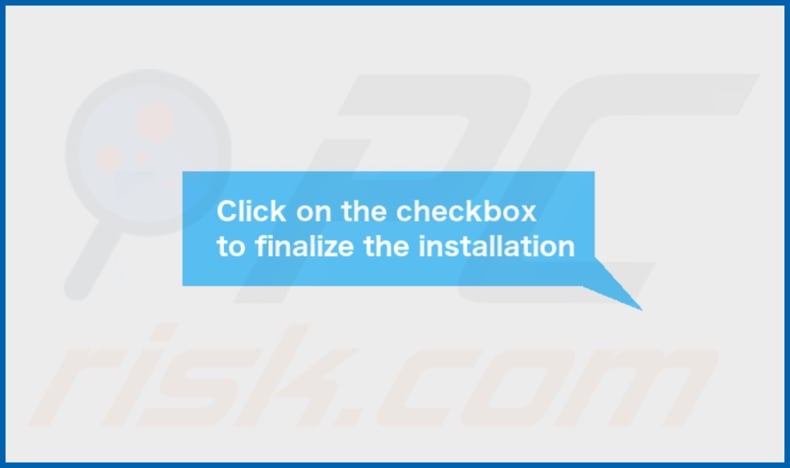
RemoteManager adware's installation folder:
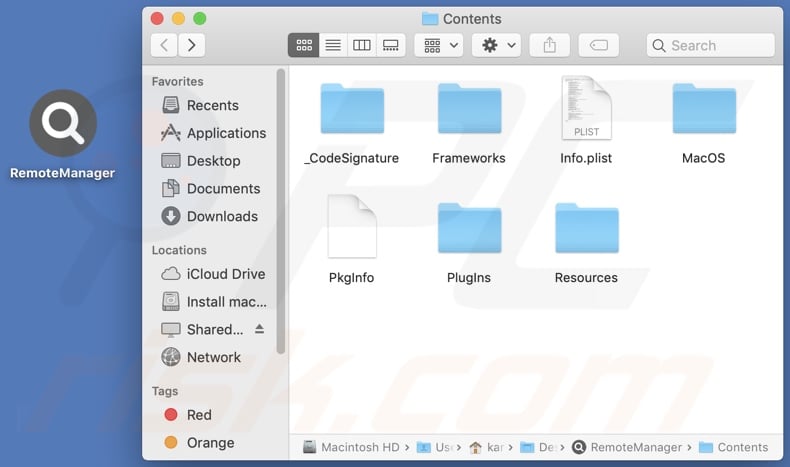
Instant automatic malware removal:
Manual threat removal might be a lengthy and complicated process that requires advanced IT skills. Combo Cleaner is a professional automatic malware removal tool that is recommended to get rid of malware. Download it by clicking the button below:
DOWNLOAD Combo CleanerBy downloading any software listed on this website you agree to our Privacy Policy and Terms of Use. To use full-featured product, you have to purchase a license for Combo Cleaner. 7 days free trial available. Combo Cleaner is owned and operated by RCS LT, the parent company of PCRisk.com.
Quick menu:
- What is RemoteManager?
- STEP 1. Remove RemoteManager related files and folders from OSX.
- STEP 2. Remove RemoteManager ads from Safari.
- STEP 3. Remove RemoteManager adware from Google Chrome.
- STEP 4. Remove RemoteManager ads from Mozilla Firefox.
Video showing how to remove RemoteManager adware using Combo Cleaner:
RemoteManager adware removal:
Remove RemoteManager-related potentially unwanted applications from your "Applications" folder:

Click the Finder icon. In the Finder window, select "Applications". In the applications folder, look for "MPlayerX","NicePlayer", or other suspicious applications and drag them to the Trash.
After removing the potentially unwanted application(s) that cause online ads, scan your Mac for any remaining unwanted components.
DOWNLOAD remover for malware infections
Combo Cleaner checks if your computer is infected with malware. To use full-featured product, you have to purchase a license for Combo Cleaner. 7 days free trial available. Combo Cleaner is owned and operated by RCS LT, the parent company of PCRisk.com.
Remove adware-related files and folders

Click the Finder icon, from the menu bar. Choose Go, and click Go to Folder...
 Check for adware generated files in the /Library/LaunchAgents/ folder:
Check for adware generated files in the /Library/LaunchAgents/ folder:

In the Go to Folder... bar, type: /Library/LaunchAgents/

In the "LaunchAgents" folder, look for any recently-added suspicious files and move them to the Trash. Examples of files generated by adware - "installmac.AppRemoval.plist", "myppes.download.plist", "mykotlerino.ltvbit.plist", "kuklorest.update.plist", etc. Adware commonly installs several files with the exact same string.
 Check for adware generated files in the ~/Library/Application Support/ folder:
Check for adware generated files in the ~/Library/Application Support/ folder:

In the Go to Folder... bar, type: ~/Library/Application Support/

In the "Application Support" folder, look for any recently-added suspicious folders. For example, "MplayerX" or "NicePlayer", and move these folders to the Trash.
 Check for adware generated files in the ~/Library/LaunchAgents/ folder:
Check for adware generated files in the ~/Library/LaunchAgents/ folder:

In the Go to Folder... bar, type: ~/Library/LaunchAgents/

In the "LaunchAgents" folder, look for any recently-added suspicious files and move them to the Trash. Examples of files generated by adware - "installmac.AppRemoval.plist", "myppes.download.plist", "mykotlerino.ltvbit.plist", "kuklorest.update.plist", etc. Adware commonly installs several files with the exact same string.
 Check for adware generated files in the /Library/LaunchDaemons/ folder:
Check for adware generated files in the /Library/LaunchDaemons/ folder:

In the "Go to Folder..." bar, type: /Library/LaunchDaemons/

In the "LaunchDaemons" folder, look for recently-added suspicious files. For example "com.aoudad.net-preferences.plist", "com.myppes.net-preferences.plist", "com.kuklorest.net-preferences.plist", "com.avickUpd.plist", etc., and move them to the Trash.
 Scan your Mac with Combo Cleaner:
Scan your Mac with Combo Cleaner:
If you have followed all the steps correctly, your Mac should be clean of infections. To ensure your system is not infected, run a scan with Combo Cleaner Antivirus. Download it HERE. After downloading the file, double click combocleaner.dmg installer. In the opened window, drag and drop the Combo Cleaner icon on top of the Applications icon. Now open your launchpad and click on the Combo Cleaner icon. Wait until Combo Cleaner updates its virus definition database and click the "Start Combo Scan" button.

Combo Cleaner will scan your Mac for malware infections. If the antivirus scan displays "no threats found" - this means that you can continue with the removal guide; otherwise, it's recommended to remove any found infections before continuing.

After removing files and folders generated by the adware, continue to remove rogue extensions from your Internet browsers.
Remove malicious extensions from Internet browsers
 Remove malicious Safari extensions:
Remove malicious Safari extensions:

Open the Safari browser, from the menu bar, select "Safari" and click "Preferences...".

In the preferences window, select "Extensions" and look for any recently-installed suspicious extensions. When located, click the "Uninstall" button next to it/them. Note that you can safely uninstall all extensions from your Safari browser - none are crucial for regular browser operation.
- If you continue to have problems with browser redirects and unwanted advertisements - Reset Safari.
 Remove malicious extensions from Google Chrome:
Remove malicious extensions from Google Chrome:

Click the Chrome menu icon ![]() (at the top right corner of Google Chrome), select "More Tools" and click "Extensions". Locate all recently-installed suspicious extensions, select these entries and click "Remove".
(at the top right corner of Google Chrome), select "More Tools" and click "Extensions". Locate all recently-installed suspicious extensions, select these entries and click "Remove".

- If you continue to have problems with browser redirects and unwanted advertisements - Reset Google Chrome.
 Remove malicious extensions from Mozilla Firefox:
Remove malicious extensions from Mozilla Firefox:

Click the Firefox menu ![]() (at the top right corner of the main window) and select "Add-ons and themes". Click "Extensions", in the opened window locate all recently-installed suspicious extensions, click on the three dots and then click "Remove".
(at the top right corner of the main window) and select "Add-ons and themes". Click "Extensions", in the opened window locate all recently-installed suspicious extensions, click on the three dots and then click "Remove".

- If you continue to have problems with browser redirects and unwanted advertisements - Reset Mozilla Firefox.
Frequently Asked Questions (FAQ)
What harm can adware cause?
Adware can decrease browsing quality and system performance. It displays ads that endorse deceptive/malicious content capable of causing severe issues (e.g., system infections, financial losses, etc.). Additionally, this software usually has data-tracking abilities – hence, it is classified as a privacy threat.
What does adware do?
Adware stands for advertising-supported software. It is designed to display advertisements on various interfaces. Furthermore, this software may be capable of generating redirects and collecting private information.
How do adware developers generate revenue?
Adware developers generate revenue through affiliate programs by endorsing websites, apps, extensions, products, services, and so on.
Will Combo Cleaner remove RemoteManager adware?
Yes, Combo Cleaner will scan your device and eliminate detected adware-type applications. It must be mentioned that manual removal (unaided by security programs) might not be ideal. In some cases, even after the adware has been manually removed – various leftovers (files) remain hidden within the system. Furthermore, the remnants can continue to run and cause issues. Therefore, it is paramount to eliminate advertising-supported software thoroughly.
Share:

Tomas Meskauskas
Expert security researcher, professional malware analyst
I am passionate about computer security and technology. I have an experience of over 10 years working in various companies related to computer technical issue solving and Internet security. I have been working as an author and editor for pcrisk.com since 2010. Follow me on Twitter and LinkedIn to stay informed about the latest online security threats.
PCrisk security portal is brought by a company RCS LT.
Joined forces of security researchers help educate computer users about the latest online security threats. More information about the company RCS LT.
Our malware removal guides are free. However, if you want to support us you can send us a donation.
DonatePCrisk security portal is brought by a company RCS LT.
Joined forces of security researchers help educate computer users about the latest online security threats. More information about the company RCS LT.
Our malware removal guides are free. However, if you want to support us you can send us a donation.
Donate
▼ Show Discussion