How to remove AssistivePlatform from the operating system
Mac VirusAlso Known As: Ads by AssistivePlatform
Get free scan and check if your device is infected.
Remove it nowTo use full-featured product, you have to purchase a license for Combo Cleaner. Seven days free trial available. Combo Cleaner is owned and operated by RCS LT, the parent company of PCRisk.com.
What kind of application is AssistivePlatform?
Upon examining the AssistivePlatform application, our analysis revealed that it exhibits intrusive advertisements. Such applications are known as adware or advertising-supported applications. Users commonly install adware without their knowledge or awareness.

AssistivePlatform adware in detail
AssistivePlatform falls under the category of adware, primarily due to its intrusive advertising techniques. Once installed, AssistivePlatform inundates users with a multitude of advertisements, including pop-ups, banners, and (or) in-text ads. These excessive ads can severely impede the overall browsing experience for users.
The advertisements presented by AssistivePlatform have the potential to redirect users to a variety of websites, some of which may raise doubts regarding their credibility and security. These ads can lead users to websites that harbor malware, phishing scams, or other types of cyber threats, thereby posing risks to their online safety and security.
These websites have the potential to employ deceptive tactics to trick users into downloading harmful software, divulging personal information, or participating in fraudulent activities. Additionally, the advertisements displayed by AssistivePlatform can direct users to websites of low quality or dubious credibility, where questionable products or services may be offered.
Furthermore, AssistivePlatform may be capable of accessing sensitive information from websites, including passwords, phone numbers, and credit card details. This poses a significant risk to personal and financial data, increasing the potential for identity theft, financial losses, and various forms of cybercrime.
| Name | Ads by AssistivePlatform |
| Threat Type | Adware, Mac malware, Mac virus |
| Detection Names | Avast (MacOS:Adload-AD [Trj]), Combo Cleaner (Gen:Variant.Adware.MAC.Adload.24), ESET-NOD32 (A Variant Of OSX/TrojanDownloader.Adload.AE), Kaspersky (Not-a-virus:HEUR:AdWare.OSX.Cimpli.l), Full List (VirusTotal) |
| Additional Information | This application belongs to Adload malware family. |
| Symptoms | Your Mac becomes slower than normal, you see unwanted pop-up ads, you are redirected to dubious websites. |
| Distribution methods | Deceptive pop-up ads, free software installers (bundling), torrent file downloads. |
| Damage | Internet browser tracking (potential privacy issues), display of unwanted ads, redirects to dubious websites, loss of private information. |
| Malware Removal (Windows) |
To eliminate possible malware infections, scan your computer with legitimate antivirus software. Our security researchers recommend using Combo Cleaner. Download Combo CleanerTo use full-featured product, you have to purchase a license for Combo Cleaner. 7 days free trial available. Combo Cleaner is owned and operated by RCS LT, the parent company of PCRisk.com. |
More about adware
In certain instances, adware extends its impact beyond mere ad display and can make modifications to browser settings (hijack web browsers). This includes altering the default search engine, changing the homepage, and redirecting users to specific websites. These browser hijacking techniques are employed to maximize ad revenue for the creators of the adware and can greatly disrupt the user's browsing experience.
Other examples of applications similar to AssistivePlatform are BalanceSignal, DefaultOptimization, and ComplexPortal.
How did AssistivePlatform install on my computer?
Users can unintentionally install adware through multiple means. One prevalent method is through bundled software, where adware is included in the installation package of legitimate software. Users may unknowingly consent to installing the adware by hastily progressing through the installation process without thoroughly reviewing the terms and conditions.
Engaging with misleading advertisements or obtaining software from unreliable sources, such as unofficial download sites, third-party stores, or Peer-to-Peer networks, can also lead to the installation of adware.
How to avoid installation of unwanted applications?
To ensure the safety of your downloads, obtain software and files from reputable sources, such as official websites and legitimate app stores. It is advisable to avoid unofficial websites, third-party downloaders, P2P networks, and similar sources.
When encountering advertisements on dubious websites, exercise caution and refrain from clicking on them. Moreover, be cautious when granting permission for notifications from suspicious websites. When installing software, examine the installers for any unwanted applications and deselect them before proceeding with the installation.
If your computer is already infected with AssistivePlatform, we recommend running a scan with Combo Cleaner Antivirus for Windows to automatically eliminate this adware.
A message that appears after the installation of AssistivePlatform:
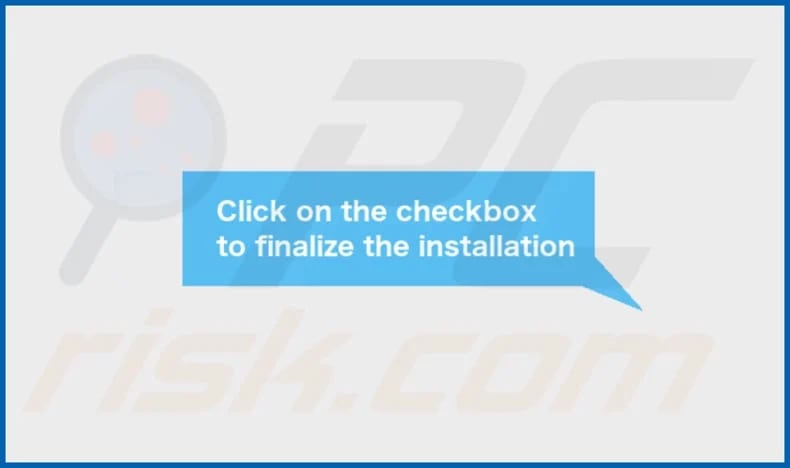
AssistivePlatform's installation folder:

Instant automatic malware removal:
Manual threat removal might be a lengthy and complicated process that requires advanced IT skills. Combo Cleaner is a professional automatic malware removal tool that is recommended to get rid of malware. Download it by clicking the button below:
DOWNLOAD Combo CleanerBy downloading any software listed on this website you agree to our Privacy Policy and Terms of Use. To use full-featured product, you have to purchase a license for Combo Cleaner. 7 days free trial available. Combo Cleaner is owned and operated by RCS LT, the parent company of PCRisk.com.
Quick menu:
- What is AssistivePlatform?
- STEP 1. Remove AssistivePlatform related files and folders from OSX.
- STEP 2. Remove AssistivePlatform ads from Safari.
- STEP 3. Remove AssistivePlatform adware from Google Chrome.
- STEP 4. Remove AssistivePlatform ads from Mozilla Firefox.
Video showing how to remove AssistivePlatform adware using Combo Cleaner:
AssistivePlatform adware removal:
Remove AssistivePlatform-related potentially unwanted applications from your "Applications" folder:

Click the Finder icon. In the Finder window, select "Applications". In the applications folder, look for "MPlayerX", "NicePlayer", or other suspicious applications and drag them to the Trash. After removing the potentially unwanted application(s) that cause online ads, scan your Mac for any remaining unwanted components.
DOWNLOAD remover for malware infections
Combo Cleaner checks if your computer is infected with malware. To use full-featured product, you have to purchase a license for Combo Cleaner. 7 days free trial available. Combo Cleaner is owned and operated by RCS LT, the parent company of PCRisk.com.
Remove adware-related files and folders

Click the Finder icon, from the menu bar. Choose Go, and click Go to Folder...
 Check for adware generated files in the /Library/LaunchAgents/ folder:
Check for adware generated files in the /Library/LaunchAgents/ folder:

In the Go to Folder... bar, type: /Library/LaunchAgents/

In the "LaunchAgents" folder, look for any recently-added suspicious files and move them to the Trash. Examples of files generated by adware - "installmac.AppRemoval.plist", "myppes.download.plist", "mykotlerino.ltvbit.plist", "kuklorest.update.plist", etc. Adware commonly installs several files with the exact same string.
 Check for adware generated files in the ~/Library/Application Support/ folder:
Check for adware generated files in the ~/Library/Application Support/ folder:

In the Go to Folder... bar, type: ~/Library/Application Support/

In the "Application Support" folder, look for any recently-added suspicious folders. For example, "MplayerX" or "NicePlayer", and move these folders to the Trash.
 Check for adware generated files in the ~/Library/LaunchAgents/ folder:
Check for adware generated files in the ~/Library/LaunchAgents/ folder:

In the Go to Folder... bar, type: ~/Library/LaunchAgents/

In the "LaunchAgents" folder, look for any recently-added suspicious files and move them to the Trash. Examples of files generated by adware - "installmac.AppRemoval.plist", "myppes.download.plist", "mykotlerino.ltvbit.plist", "kuklorest.update.plist", etc. Adware commonly installs several files with the exact same string.
 Check for adware generated files in the /Library/LaunchDaemons/ folder:
Check for adware generated files in the /Library/LaunchDaemons/ folder:

In the "Go to Folder..." bar, type: /Library/LaunchDaemons/

In the "LaunchDaemons" folder, look for recently-added suspicious files. For example "com.aoudad.net-preferences.plist", "com.myppes.net-preferences.plist", "com.kuklorest.net-preferences.plist", "com.avickUpd.plist", etc., and move them to the Trash.
 Scan your Mac with Combo Cleaner:
Scan your Mac with Combo Cleaner:
If you have followed all the steps correctly, your Mac should be clean of infections. To ensure your system is not infected, run a scan with Combo Cleaner Antivirus. Download it HERE. After downloading the file, double click combocleaner.dmg installer. In the opened window, drag and drop the Combo Cleaner icon on top of the Applications icon. Now open your launchpad and click on the Combo Cleaner icon. Wait until Combo Cleaner updates its virus definition database and click the "Start Combo Scan" button.

Combo Cleaner will scan your Mac for malware infections. If the antivirus scan displays "no threats found" - this means that you can continue with the removal guide; otherwise, it's recommended to remove any found infections before continuing.

After removing files and folders generated by the adware, continue to remove rogue extensions from your Internet browsers.
Remove malicious extensions from Internet browsers
 Remove malicious Safari extensions:
Remove malicious Safari extensions:

Open the Safari browser, from the menu bar, select "Safari" and click "Preferences...".

In the preferences window, select "Extensions" and look for any recently-installed suspicious extensions. When located, click the "Uninstall" button next to it/them. Note that you can safely uninstall all extensions from your Safari browser - none are crucial for regular browser operation.
- If you continue to have problems with browser redirects and unwanted advertisements - Reset Safari.
 Remove malicious extensions from Google Chrome:
Remove malicious extensions from Google Chrome:

Click the Chrome menu icon ![]() (at the top right corner of Google Chrome), select "More Tools" and click "Extensions". Locate all recently-installed suspicious extensions, select these entries and click "Remove".
(at the top right corner of Google Chrome), select "More Tools" and click "Extensions". Locate all recently-installed suspicious extensions, select these entries and click "Remove".

- If you continue to have problems with browser redirects and unwanted advertisements - Reset Google Chrome.
 Remove malicious extensions from Mozilla Firefox:
Remove malicious extensions from Mozilla Firefox:

Click the Firefox menu ![]() (at the top right corner of the main window) and select "Add-ons and themes". Click "Extensions", in the opened window locate all recently-installed suspicious extensions, click on the three dots and then click "Remove".
(at the top right corner of the main window) and select "Add-ons and themes". Click "Extensions", in the opened window locate all recently-installed suspicious extensions, click on the three dots and then click "Remove".

- If you continue to have problems with browser redirects and unwanted advertisements - Reset Mozilla Firefox.
Frequently Asked Questions (FAQ)
What harm can adware cause?
The presence of adware on your computer can result in a compromised web browsing experience and may adversely impact the performance of your system.
What does adware do?
The primary purpose of adware is to deliver advertisements. Additionally, it can hijack web browsers and gather various data.
How do adware developers generate revenue?
Most adware developers generate revenue through affiliate programs by promoting various products, websites, or services.
Will Combo Cleaner remove AssistivePlatform adware?
Combo Cleaner can scan your computer and effectively remove all installed adware-type applications. It is important to note that manual removal may not always be a comprehensive solution, as there could be residual files hidden within the system. Even if the software is uninstalled, certain components may still be present and active.
Share:

Tomas Meskauskas
Expert security researcher, professional malware analyst
I am passionate about computer security and technology. I have an experience of over 10 years working in various companies related to computer technical issue solving and Internet security. I have been working as an author and editor for pcrisk.com since 2010. Follow me on Twitter and LinkedIn to stay informed about the latest online security threats.
PCrisk security portal is brought by a company RCS LT.
Joined forces of security researchers help educate computer users about the latest online security threats. More information about the company RCS LT.
Our malware removal guides are free. However, if you want to support us you can send us a donation.
DonatePCrisk security portal is brought by a company RCS LT.
Joined forces of security researchers help educate computer users about the latest online security threats. More information about the company RCS LT.
Our malware removal guides are free. However, if you want to support us you can send us a donation.
Donate
▼ Show Discussion