Get free scan and check if your device is infected.
Remove it nowTo use full-featured product, you have to purchase a license for Combo Cleaner. Seven days free trial available. Combo Cleaner is owned and operated by RCS LT, the parent company of PCRisk.com.
What kind of application is LibraryBlog?
After analyzing the LibraryBlog application, we found that it displays annoying advertisements. Apps that function this way are called advertising-supported applications (or adware). Typically, users install adware unknowingly. In addition to showing unwanted ads, LibraryBlog can read sensitive information.
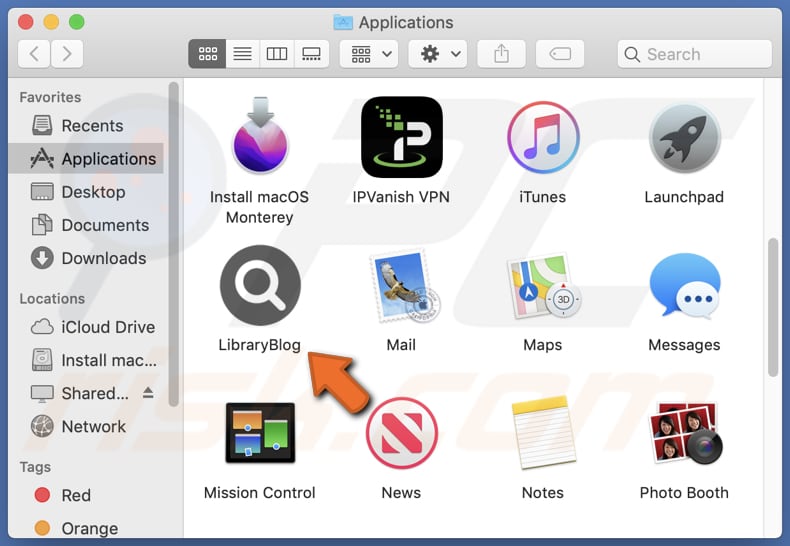
LibraryBlog adware in detail
LibraryBlog is classified as adware due to its intrusive advertising behavior and its negative impact on users' browsing experiences. Once installed, LibraryBlog integrates itself into a web browser and starts displaying an excessive number of ads, such as pop-ups, banners, and in-text advertisements.
The ads displayed by LibraryBlog can lead users to various types of websites, some of which may raise concerns regarding their legitimacy and safety. The ads may redirect users to potentially malicious websites that host malware, phishing scams, or other forms of cyber threats.
These websites can attempt to deceive users into downloading malicious software, providing personal information, or engaging in fraudulent activities. Also, the ads shown by LibraryBlog may lead users to low-quality or untrustworthy websites that offer questionable products or services.
Additionally, LibraryBlog can read sensitive information from websites, including passwords, phone numbers, and credit card details. This puts personal and financial information at potential risk of being compromised, leading to identity theft, financial losses, and other forms of cybercrime. Thus, it is highly advisable to remove LibraryBlog from affected systems as soon as possible.
| Name | Ads by LibraryBlog |
| Threat Type | Adware, Mac malware, Mac virus |
| Detection Names | Avast (MacOS:AdAgent-DH [Adw]), Combo Cleaner (Gen:Variant.Adware.MAC.Adload.23), ESET-NOD32 (A Variant Of OSX/Adware.Synataeb.H), Kaspersky (Not-a-virus:HEUR:AdWare.OSX.Searchproxy.f), Full List (VirusTotal) |
| Additional Information | This application belongs to Adload malware family. |
| Symptoms | Your Mac becomes slower than normal, you see unwanted pop-up ads, you are redirected to dubious websites. |
| Distribution methods | Deceptive pop-up ads, free software installers (bundling), torrent file downloads. |
| Damage | Internet browser tracking (potential privacy issues), display of unwanted ads, redirects to dubious websites, loss of private information. |
| Malware Removal (Windows) |
To eliminate possible malware infections, scan your computer with legitimate antivirus software. Our security researchers recommend using Combo Cleaner. Download Combo CleanerTo use full-featured product, you have to purchase a license for Combo Cleaner. 7 days free trial available. Combo Cleaner is owned and operated by RCS LT, the parent company of PCRisk.com. |
More about adware
In some cases, adware goes beyond displaying ads and can modify browser settings without the user's consent or knowledge. This includes changing the default search engine, altering the homepage, adding unwanted browser extensions or plugins, and redirecting users to specific websites.
These browser hijacking techniques are used to generate more ad revenue for the adware creators and can significantly disrupt the user's browsing experience. More examples of apps similar to LibraryBlog are DigitalCommand, OperationTool, and OriginalConnection.
How did LibraryBlog install on my computer?
Users can inadvertently install adware through various methods. One common way is through bundled software, where adware is included in the installation package of legitimate software. Users may unknowingly agree to install the adware by rushing through the installation process without carefully reviewing the terms and conditions.
Clicking deceptive ads or downloading software from untrustworthy sources, such as unofficial download sites, third-party stores, and Peer-to-Peer networks, can also result in adware installation.
How to avoid installation of unwanted applications?
Download software and files from reputable sources, such as official websites and trusted platforms. It is advisable to avoid using unofficial websites, third-party downloaders, P2P networks, and similar sources. Exercise caution when encountering advertisements on dubious websites and refrain from clicking on them. Additionally, be cautious about granting permission for notifications from suspicious websites.
When installing software, carefully review the installers for any unwanted applications and deselect them before proceeding with the installation. If your computer is already infected with LibraryBlog, we recommend running a scan with Combo Cleaner Antivirus for Windows to automatically eliminate this adware.
A message that appears after the installation of LibraryBlog:
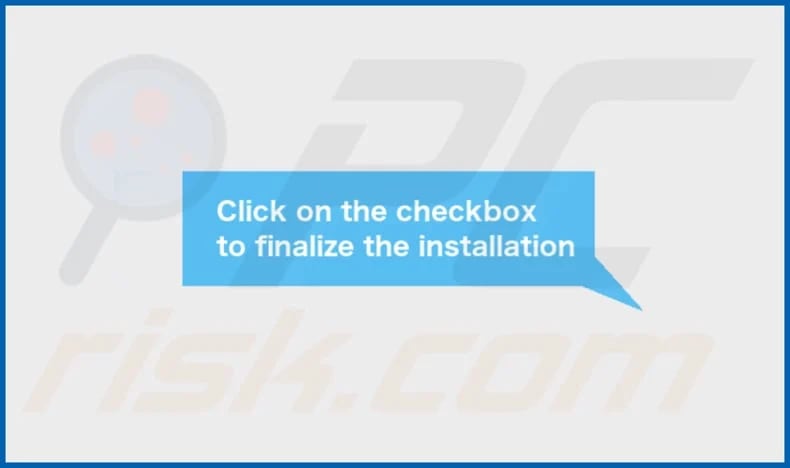
LibraryBlog's installation folder:
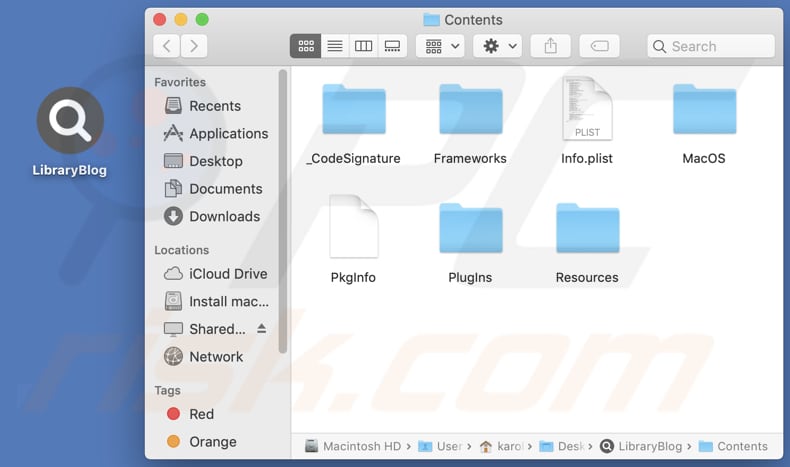
LibraryBlog installed on Safari:
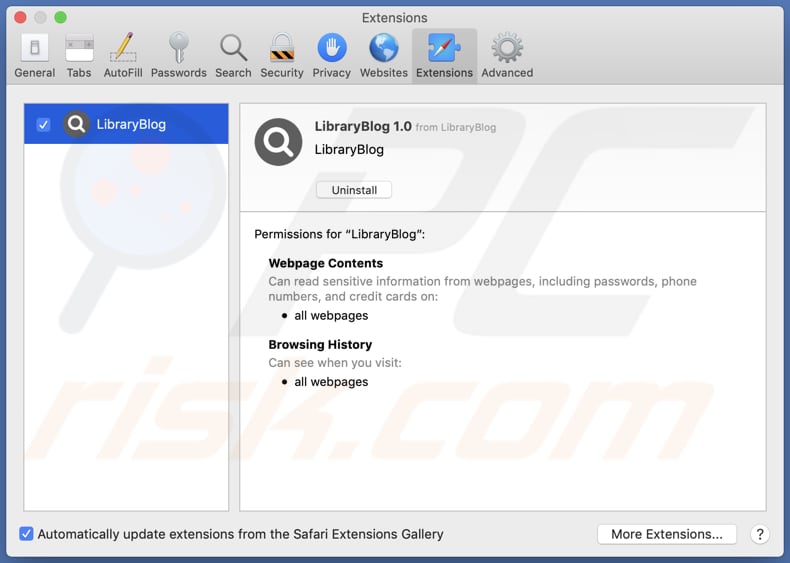
Instant automatic malware removal:
Manual threat removal might be a lengthy and complicated process that requires advanced IT skills. Combo Cleaner is a professional automatic malware removal tool that is recommended to get rid of malware. Download it by clicking the button below:
DOWNLOAD Combo CleanerBy downloading any software listed on this website you agree to our Privacy Policy and Terms of Use. To use full-featured product, you have to purchase a license for Combo Cleaner. 7 days free trial available. Combo Cleaner is owned and operated by RCS LT, the parent company of PCRisk.com.
Quick menu:
- What is LibraryBlog?
- STEP 1. Remove LibraryBlog related files and folders from OSX.
- STEP 2. Remove LibraryBlog ads from Safari.
- STEP 3. Remove LibraryBlog adware from Google Chrome.
- STEP 4. Remove LibraryBlog ads from Mozilla Firefox.
Video showing how to remove LibraryBlog adware using Combo Cleaner:
LibraryBlog adware removal:
Remove LibraryBlog-related potentially unwanted applications from your "Applications" folder:

Click the Finder icon. In the Finder window, select "Applications". In the applications folder, look for "MPlayerX", "NicePlayer", or other suspicious applications and drag them to the Trash. After removing the potentially unwanted application(s) that cause online ads, scan your Mac for any remaining unwanted components.
DOWNLOAD remover for malware infections
Combo Cleaner checks if your computer is infected with malware. To use full-featured product, you have to purchase a license for Combo Cleaner. 7 days free trial available. Combo Cleaner is owned and operated by RCS LT, the parent company of PCRisk.com.
Remove adware-related files and folders

Click the Finder icon, from the menu bar. Choose Go, and click Go to Folder...
 Check for adware generated files in the /Library/LaunchAgents/ folder:
Check for adware generated files in the /Library/LaunchAgents/ folder:

In the Go to Folder... bar, type: /Library/LaunchAgents/

In the "LaunchAgents" folder, look for any recently-added suspicious files and move them to the Trash. Examples of files generated by adware - "installmac.AppRemoval.plist", "myppes.download.plist", "mykotlerino.ltvbit.plist", "kuklorest.update.plist", etc. Adware commonly installs several files with the exact same string.
 Check for adware generated files in the ~/Library/Application Support/ folder:
Check for adware generated files in the ~/Library/Application Support/ folder:

In the Go to Folder... bar, type: ~/Library/Application Support/

In the "Application Support" folder, look for any recently-added suspicious folders. For example, "MplayerX" or "NicePlayer", and move these folders to the Trash.
 Check for adware generated files in the ~/Library/LaunchAgents/ folder:
Check for adware generated files in the ~/Library/LaunchAgents/ folder:

In the Go to Folder... bar, type: ~/Library/LaunchAgents/

In the "LaunchAgents" folder, look for any recently-added suspicious files and move them to the Trash. Examples of files generated by adware - "installmac.AppRemoval.plist", "myppes.download.plist", "mykotlerino.ltvbit.plist", "kuklorest.update.plist", etc. Adware commonly installs several files with the exact same string.
 Check for adware generated files in the /Library/LaunchDaemons/ folder:
Check for adware generated files in the /Library/LaunchDaemons/ folder:

In the "Go to Folder..." bar, type: /Library/LaunchDaemons/

In the "LaunchDaemons" folder, look for recently-added suspicious files. For example "com.aoudad.net-preferences.plist", "com.myppes.net-preferences.plist", "com.kuklorest.net-preferences.plist", "com.avickUpd.plist", etc., and move them to the Trash.
 Scan your Mac with Combo Cleaner:
Scan your Mac with Combo Cleaner:
If you have followed all the steps correctly, your Mac should be clean of infections. To ensure your system is not infected, run a scan with Combo Cleaner Antivirus. Download it HERE. After downloading the file, double click combocleaner.dmg installer. In the opened window, drag and drop the Combo Cleaner icon on top of the Applications icon. Now open your launchpad and click on the Combo Cleaner icon. Wait until Combo Cleaner updates its virus definition database and click the "Start Combo Scan" button.

Combo Cleaner will scan your Mac for malware infections. If the antivirus scan displays "no threats found" - this means that you can continue with the removal guide; otherwise, it's recommended to remove any found infections before continuing.

After removing files and folders generated by the adware, continue to remove rogue extensions from your Internet browsers.
Remove malicious extensions from Internet browsers
 Remove malicious Safari extensions:
Remove malicious Safari extensions:

Open the Safari browser, from the menu bar, select "Safari" and click "Preferences...".

In the preferences window, select "Extensions" and look for any recently-installed suspicious extensions. When located, click the "Uninstall" button next to it/them. Note that you can safely uninstall all extensions from your Safari browser - none are crucial for regular browser operation.
- If you continue to have problems with browser redirects and unwanted advertisements - Reset Safari.
 Remove malicious extensions from Google Chrome:
Remove malicious extensions from Google Chrome:

Click the Chrome menu icon ![]() (at the top right corner of Google Chrome), select "More Tools" and click "Extensions". Locate all recently-installed suspicious extensions, select these entries and click "Remove".
(at the top right corner of Google Chrome), select "More Tools" and click "Extensions". Locate all recently-installed suspicious extensions, select these entries and click "Remove".

- If you continue to have problems with browser redirects and unwanted advertisements - Reset Google Chrome.
 Remove malicious extensions from Mozilla Firefox:
Remove malicious extensions from Mozilla Firefox:

Click the Firefox menu ![]() (at the top right corner of the main window) and select "Add-ons and themes". Click "Extensions", in the opened window locate all recently-installed suspicious extensions, click on the three dots and then click "Remove".
(at the top right corner of the main window) and select "Add-ons and themes". Click "Extensions", in the opened window locate all recently-installed suspicious extensions, click on the three dots and then click "Remove".

- If you continue to have problems with browser redirects and unwanted advertisements - Reset Mozilla Firefox.
Frequently Asked Questions (FAQ)
What harm can adware cause?
Installing adware on your computer can result in a compromised web browsing experience and may cause a decrease in overall system performance.
What does adware do?
Adware, short for advertising-supported software, is designed to display intrusive advertisements to users. Additionally, it can operate as a browser hijacker and gather various information.
How do adware developers generate revenue?
Developers of adware primarily generate revenue by promoting a wide range of products, websites, or services. They often participate in affiliate programs through which they earn a commission for driving traffic or generating sales for their partners.
Will Combo Cleaner remove LibraryBlog adware?
Manual removal may not always be completely effective, as residual files could remain in the system. Some components may still be active and hidden even if the adware software is deleted. Combo Cleaner can scan your computer and effectively remove all installed adware applications.
Share:

Tomas Meskauskas
Expert security researcher, professional malware analyst
I am passionate about computer security and technology. I have an experience of over 10 years working in various companies related to computer technical issue solving and Internet security. I have been working as an author and editor for pcrisk.com since 2010. Follow me on Twitter and LinkedIn to stay informed about the latest online security threats.
PCrisk security portal is brought by a company RCS LT.
Joined forces of security researchers help educate computer users about the latest online security threats. More information about the company RCS LT.
Our malware removal guides are free. However, if you want to support us you can send us a donation.
DonatePCrisk security portal is brought by a company RCS LT.
Joined forces of security researchers help educate computer users about the latest online security threats. More information about the company RCS LT.
Our malware removal guides are free. However, if you want to support us you can send us a donation.
Donate
▼ Show Discussion