How to eliminate FadeStealer from the infected system
TrojanAlso Known As: FadeStealer information stealer
Get free scan and check if your device is infected.
Remove it nowTo use full-featured product, you have to purchase a license for Combo Cleaner. Seven days free trial available. Combo Cleaner is owned and operated by RCS LT, the parent company of PCRisk.com.
What kind of malware is FadeStealer?
FadeStealer is an information stealer equipped with wiretapping capabilities. Additionally, it incorporates a backdoor created using GoLang, leveraging the Ably platform (a legitimate platform designed for instantaneous data transfer and messaging) as an exploit. It is known that FadeStealer is distributed via email.
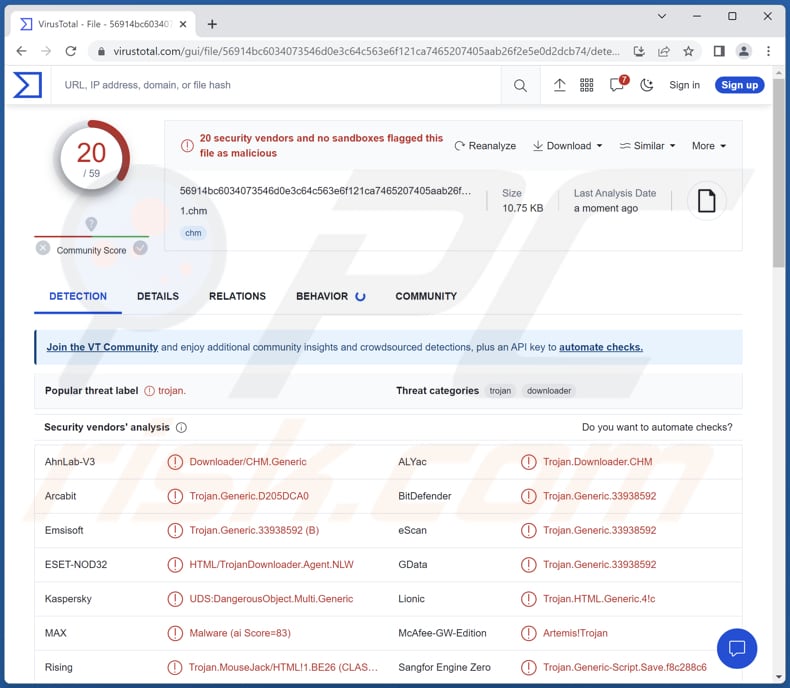
More about FadeStealer
FadeStealer offers a range of functionalities including capturing screenshots, extracting data from removable media devices and smartphones, recording keystrokes, and conducting wiretapping. FadeStealer allows cybercriminals to exfiltrate confidential data from compromised devices, such as personal information, financial details, login credentials, and intellectual property.
The keylogging and wiretapping capabilities of FadeStealer enable cybercriminals to monitor and intercept communications, gather intelligence, and potentially engage in targeted espionage against individuals or organizations. By capturing screenshots, FadeStealer can invade privacy and compromise sensitive or personal information stored on the compromised devices.
With access to captured login credentials and financial data, cybercriminals can engage in fraudulent activities, including unauthorized transactions, identity theft, or phishing attacks. Thus, FadeStealer should be removed from compromised devices as soon as possible.
| Name | FadeStealer information stealer |
| Threat Type | Information stealer |
| Detection Names | ALYac (Trojan.Downloader.CHM), Combo Cleaner (Trojan.Generic.33938592), ESET-NOD32 (HTML/TrojanDownloader.Agent.NLW), Kaspersky (UDS:DangerousObject.Multi.Generic), Tencent (Win32.Trojan-Downloader.Ader.Wwhl), Full List (VirusTotal) |
| Symptoms | Information stealers tend to be designed to stealthily infiltrate the victim's computer and remain silent, and thus no particular symptoms are clearly visible on an infected machine. |
| Distribution methods | Infected email attachments, malicious online advertisements, social engineering, software 'cracks'. |
| Damage | Stolen passwords and banking information, identity theft, monetary loss, reputational damage, and other issues. |
| Malware Removal (Windows) |
To eliminate possible malware infections, scan your computer with legitimate antivirus software. Our security researchers recommend using Combo Cleaner. Download Combo CleanerTo use full-featured product, you have to purchase a license for Combo Cleaner. 7 days free trial available. Combo Cleaner is owned and operated by RCS LT, the parent company of PCRisk.com. |
Conclusion
In conclusion, FadeStealer is a highly dangerous and sophisticated tool that empowers cybercriminals to carry out a wide range of malicious activities. With capabilities such as data exfiltration, keylogging, wiretapping, and more, FadeStealer poses a significant threat to individuals, organizations, and the overall security of digital systems.
More examples of malware operating as an information stealer are RustyStealer, Mystic, and Skuld.
How did FadeStealer infiltrate my computer?
It is currently believed that targets are being approached through spear phishing emails containing a regular password-protected document accompanied by a disguised CHM malware file labeled as a password file.
Essentially, the threat actor compresses the password-protected document along with the CHM malware, tricking users into thinking that executing the CHM file is necessary to access the protected document.
Upon executing the CHM file, users are able to view the password information. Nevertheless, the internal script code within the CHM file initiates the execution of MSHTA.exe, resulting in the execution of a malicious script from the threat actor's command and control (C&C) server.
How to avoid installation of malware?
In order to minimize vulnerabilities, it is important to keep your operating system and software up to date. When dealing with email attachments or encountering suspicious links, especially from unfamiliar or untrusted sources, remain cautious and exercise vigilance. Utilize trusted antivirus or anti-malware software and conduct regular system scans to detect and mitigate potential threats.
Adopt safe browsing practices, which include refraining from downloading files from untrusted websites and being wary of pop-up ads or deceptive download buttons. Implementing these measures can enhance your overall cybersecurity posture and protect you from online risks.
If you believe that your computer is already infected, we recommend running a scan with Combo Cleaner Antivirus for Windows to automatically eliminate infiltrated malware.
Instant automatic malware removal:
Manual threat removal might be a lengthy and complicated process that requires advanced IT skills. Combo Cleaner is a professional automatic malware removal tool that is recommended to get rid of malware. Download it by clicking the button below:
DOWNLOAD Combo CleanerBy downloading any software listed on this website you agree to our Privacy Policy and Terms of Use. To use full-featured product, you have to purchase a license for Combo Cleaner. 7 days free trial available. Combo Cleaner is owned and operated by RCS LT, the parent company of PCRisk.com.
Quick menu:
- What is FadeStealer?
- STEP 1. Manual removal of FadeStealer malware.
- STEP 2. Check if your computer is clean.
How to remove malware manually?
Manual malware removal is a complicated task - usually it is best to allow antivirus or anti-malware programs to do this automatically. To remove this malware we recommend using Combo Cleaner Antivirus for Windows.
If you wish to remove malware manually, the first step is to identify the name of the malware that you are trying to remove. Here is an example of a suspicious program running on a user's computer:

If you checked the list of programs running on your computer, for example, using task manager, and identified a program that looks suspicious, you should continue with these steps:
 Download a program called Autoruns. This program shows auto-start applications, Registry, and file system locations:
Download a program called Autoruns. This program shows auto-start applications, Registry, and file system locations:

 Restart your computer into Safe Mode:
Restart your computer into Safe Mode:
Windows XP and Windows 7 users: Start your computer in Safe Mode. Click Start, click Shut Down, click Restart, click OK. During your computer start process, press the F8 key on your keyboard multiple times until you see the Windows Advanced Option menu, and then select Safe Mode with Networking from the list.

Video showing how to start Windows 7 in "Safe Mode with Networking":
Windows 8 users: Start Windows 8 is Safe Mode with Networking - Go to Windows 8 Start Screen, type Advanced, in the search results select Settings. Click Advanced startup options, in the opened "General PC Settings" window, select Advanced startup.
Click the "Restart now" button. Your computer will now restart into the "Advanced Startup options menu". Click the "Troubleshoot" button, and then click the "Advanced options" button. In the advanced option screen, click "Startup settings".
Click the "Restart" button. Your PC will restart into the Startup Settings screen. Press F5 to boot in Safe Mode with Networking.

Video showing how to start Windows 8 in "Safe Mode with Networking":
Windows 10 users: Click the Windows logo and select the Power icon. In the opened menu click "Restart" while holding "Shift" button on your keyboard. In the "choose an option" window click on the "Troubleshoot", next select "Advanced options".
In the advanced options menu select "Startup Settings" and click on the "Restart" button. In the following window you should click the "F5" button on your keyboard. This will restart your operating system in safe mode with networking.

Video showing how to start Windows 10 in "Safe Mode with Networking":
 Extract the downloaded archive and run the Autoruns.exe file.
Extract the downloaded archive and run the Autoruns.exe file.

 In the Autoruns application, click "Options" at the top and uncheck "Hide Empty Locations" and "Hide Windows Entries" options. After this procedure, click the "Refresh" icon.
In the Autoruns application, click "Options" at the top and uncheck "Hide Empty Locations" and "Hide Windows Entries" options. After this procedure, click the "Refresh" icon.

 Check the list provided by the Autoruns application and locate the malware file that you want to eliminate.
Check the list provided by the Autoruns application and locate the malware file that you want to eliminate.
You should write down its full path and name. Note that some malware hides process names under legitimate Windows process names. At this stage, it is very important to avoid removing system files. After you locate the suspicious program you wish to remove, right click your mouse over its name and choose "Delete".

After removing the malware through the Autoruns application (this ensures that the malware will not run automatically on the next system startup), you should search for the malware name on your computer. Be sure to enable hidden files and folders before proceeding. If you find the filename of the malware, be sure to remove it.

Reboot your computer in normal mode. Following these steps should remove any malware from your computer. Note that manual threat removal requires advanced computer skills. If you do not have these skills, leave malware removal to antivirus and anti-malware programs.
These steps might not work with advanced malware infections. As always it is best to prevent infection than try to remove malware later. To keep your computer safe, install the latest operating system updates and use antivirus software. To be sure your computer is free of malware infections, we recommend scanning it with Combo Cleaner Antivirus for Windows.
Frequently Asked Questions (FAQ)
My computer is infected with FadeStealer malware, should I format my storage device to get rid of it?
Typically, malware like FadeStealer can be removed without formatting. It can be achieved by running a full system scan using reputable antivirus software.
What are the biggest issues that malware can cause?
The consequences of malware infection can vary depending on the specific type of malware involved. Potential outcomes may include identity theft, financial losses, data encryption, diminished computer performance, and the risk of further infections.
What is the purpose of FadeStealer malware?
FadeStealer allows threat actors to capture screen images, extract information from removable media devices and smartphones, log keystrokes, and conduct wiretapping activities.
How did FadeStealer infiltrate my computer?
It is known that users are being targeted via spear phishing emails containing a standard password-protected document accompanied by a disguised CHM malware file masquerading as a password file. In essence, the malicious actor compresses the password-protected document with the CHM malware, deceiving users into believing that executing the CHM file is a requisite step to access the protected document.
Will Combo Cleaner protect me from malware?
Certainly, Combo Cleaner possesses the ability to identify and remove nearly all malware infections. However, it is crucial to note that advanced malware often conceals itself deeply within the system. Hence, performing a full system scan is imperative to detect and eliminate hidden threats.
Share:

Tomas Meskauskas
Expert security researcher, professional malware analyst
I am passionate about computer security and technology. I have an experience of over 10 years working in various companies related to computer technical issue solving and Internet security. I have been working as an author and editor for pcrisk.com since 2010. Follow me on Twitter and LinkedIn to stay informed about the latest online security threats.
PCrisk security portal is brought by a company RCS LT.
Joined forces of security researchers help educate computer users about the latest online security threats. More information about the company RCS LT.
Our malware removal guides are free. However, if you want to support us you can send us a donation.
DonatePCrisk security portal is brought by a company RCS LT.
Joined forces of security researchers help educate computer users about the latest online security threats. More information about the company RCS LT.
Our malware removal guides are free. However, if you want to support us you can send us a donation.
Donate
▼ Show Discussion