Removing the Volume Extra browser hijacker and the redirects it generates
Browser HijackerAlso Known As: masterofvolume.com redirect
Get free scan and check if your device is infected.
Remove it nowTo use full-featured product, you have to purchase a license for Combo Cleaner. Seven days free trial available. Combo Cleaner is owned and operated by RCS LT, the parent company of PCRisk.com.
What kind of software is Volume Extra?
Our researchers discovered a rogue installer containing Volume Extra while investigating untrustworthy websites. This browser extension is endorsed as an advanced audio volume adjustment tool.
After investigating Volume Extra, we determined that it is a browser hijacker. This extension makes alterations to browser settings in order to promote (via redirects) the masterofvolume.com fake search engine.
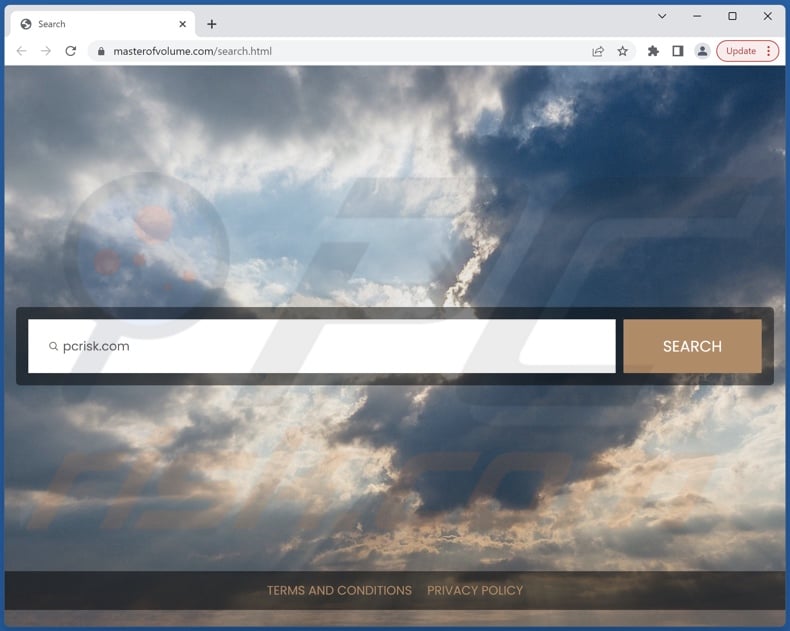
Volume Extra browser hijacker overview
On our testing system, Volume Extra changed the browser's homepage, default search engine, and new tab/window URLs – to the masterofvolume.com website. Hence, whenever we opened a new browser tab/window or entered a search query into the URL bar – it resulted in redirects to masterofvolume.com.
Illegitimate search engines usually cannot provide search results, so they redirect to genuine Internet search websites. At the time of research, masterofvolume.com caused a redirection chain comprising gruppad.com, tsearchbox.com, and culminating with the Bing search engine (bing.com). However, masterofvolume.com might land elsewhere, as factors like user geolocation can determine redirects.
It is pertinent to mention that some browser hijackers can deny access to removal-related settings and/or undo user-made changes – thus ensuring persistence and complicating their removal.
Volume Extra spies on users' browsing activity. Data of interest may include: visited URLs, viewed webpages, searched queries, Internet cookies, usernames/passwords, personally identifiable details, finance-related information, and so forth. The collected data can be shared with and/or sold to third-parties.
To summarize, the presence of software like Volume Extra on devices can result in system infections, serious privacy issues, financial losses, and identity theft.
| Name | Volume Extra |
| Threat Type | Browser Hijacker, Redirect, Search Hijacker, Toolbar, Unwanted New Tab |
| Detection Names (malicious installer) | Combo Cleaner (Trojan.Hulk.Gen.9), ESET-NOD32 (A Variant Of Win64/Packed.VMProtect.J Sus), Fortinet (Riskware/Application), Kaspersky (HEUR:Trojan.Win32.Agent.gen), Microsoft (Trojan:Win32/Wacatac.B!ml), Full List Of Detections (VirusTotal) |
| Browser Extension(s) | Volume Extra |
| Supposed Functionality | Audio volume adjustment tool |
| Promoted URL | masterofvolume.com |
| Detection Names (masterofvolume.com) | Forcepoint ThreatSeeker (Suspicious), Full List Of Detections (VirusTotal) |
| Serving IP Address (masterofvolume.com) | 172.67.163.37 |
| Affected Browser Settings | Homepage, new tab URL, default search engine |
| Symptoms | Manipulated Internet browser settings (homepage, default Internet search engine, new tab settings). Users are forced to visit the hijacker's website and search the Internet using their search engines. |
| Distribution methods | Deceptive pop-up ads, free software installers (bundling). |
| Damage | Internet browser tracking (potential privacy issues), display of unwanted ads, redirects to dubious websites. |
| Malware Removal (Windows) |
To eliminate possible malware infections, scan your computer with legitimate antivirus software. Our security researchers recommend using Combo Cleaner. Download Combo CleanerTo use full-featured product, you have to purchase a license for Combo Cleaner. 7 days free trial available. Combo Cleaner is owned and operated by RCS LT, the parent company of PCRisk.com. |
Browser hijacker examples
We have analyzed thousands of browser hijackers; Space backgrounds pictures, Lookup for Wikipedia, Motivational Quotes, Wingman Clock – are merely some examples.
Browser-hijacking software typically appears ordinary and harmless. It also offers a wide variety of "handy" features, which are rarely operational. Note that even if a piece of software works as advertised – that is not a guarantee of either legitimacy or safety.
How did Volume Extra install on my computer?
We discovered Volume Extra's "official" promotional webpage and a deceptive page endorsing this browser extension. Users primarily access such webpages via redirects caused by sites employing rogue advertising networks, spam browser notifications, mistyped URLs, intrusive ads, or installed adware (with browser force-opening abilities).
Browser-hijacking software can also be bundled (packed together) with ordinary programs. The risk of unintentionally allowing bundled content into the device is increased by downloading from dubious channels (e.g., freeware and free file-hosting websites, P2P sharing networks, etc.) and by rushing through installation processes (e.g., ignoring terms, using "Easy/Quick" settings, etc.).
Intrusive advertisements proliferate browser hijackers as well. When clicked on, some intrusive ads can execute scripts to perform downloads/installations without user permission.
How to avoid installation of browser hijackers?
We strongly advise researching software and downloading only from official/verified sources. Furthermore, installation processes must be treated with caution. Therefore, we recommend reading terms, studying possible options, using the "Custom" or "Advanced" settings, and opting out of all additional apps, extensions, tools, etc.
Another recommendation is to be careful while browsing since fake and malicious online content usually appears legitimate. For example, intrusive adverts may look harmless yet redirect to highly questionable websites (e.g., gambling, pornography, adult dating, etc.).
In case of encounters with such ads/redirects, check the device and immediately remove all suspicious applications and browser extensions/plug-ins. If your computer is already infected with Volume Extra, we recommend running a scan with Combo Cleaner Antivirus for Windows to automatically eliminate this browser hijacker.
Permissions asked by Volume Extra browser hijacker:
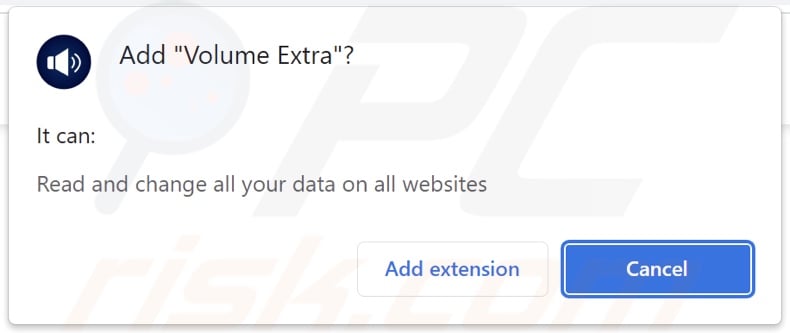
Volume Extra browser hijacker's "official" promotional website:
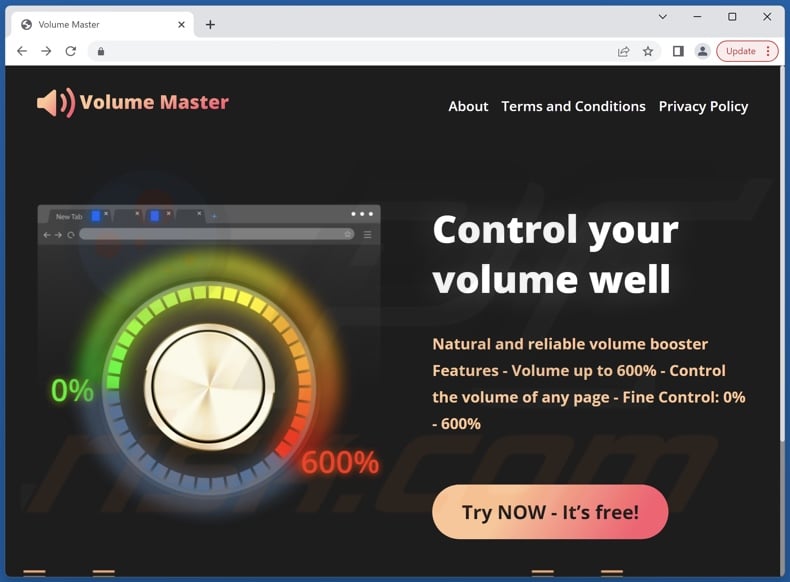
Deceptive website promoting Volume Extra browser hijacker:

Appearance of masterofvolume.com redirecting (via gruppad.com and tsearchbox.com) to Bing (GIF):

Instant automatic malware removal:
Manual threat removal might be a lengthy and complicated process that requires advanced IT skills. Combo Cleaner is a professional automatic malware removal tool that is recommended to get rid of malware. Download it by clicking the button below:
DOWNLOAD Combo CleanerBy downloading any software listed on this website you agree to our Privacy Policy and Terms of Use. To use full-featured product, you have to purchase a license for Combo Cleaner. 7 days free trial available. Combo Cleaner is owned and operated by RCS LT, the parent company of PCRisk.com.
Quick menu:
- What is Volume Extra?
- STEP 1. Uninstall unwanted applications using Control Panel.
- STEP 2. Remove Volume Extra browser hijacker from Google Chrome.
- STEP 3. Remove masterofvolume.com homepage and default search engine from Mozilla Firefox.
- STEP 4. Remove masterofvolume.com redirect from Safari.
- STEP 5. Remove rogue plug-ins from Microsoft Edge.
Volume Extra browser hijacker removal:
Windows 11 users:

Right-click on the Start icon, select Apps and Features. In the opened window search for the application you want to uninstall, after locating it, click on the three vertical dots and select Uninstall.
Windows 10 users:

Right-click in the lower left corner of the screen, in the Quick Access Menu select Control Panel. In the opened window choose Programs and Features.
Windows 7 users:

Click Start (Windows Logo at the bottom left corner of your desktop), choose Control Panel. Locate Programs and click Uninstall a program.
macOS (OSX) users:

Click Finder, in the opened screen select Applications. Drag the app from the Applications folder to the Trash (located in your Dock), then right click the Trash icon and select Empty Trash.
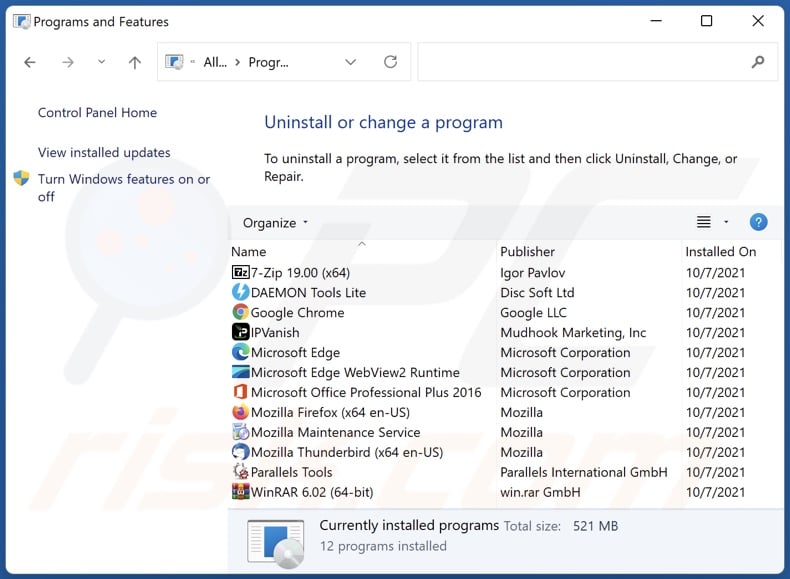
In the uninstall programs window: look for any recently installed suspicious applications, select these entries and click "Uninstall" or "Remove".
After uninstalling the potentially unwanted applications, scan your computer for any remaining unwanted components. To scan your computer, use recommended malware removal software.
DOWNLOAD remover for malware infections
Combo Cleaner checks if your computer is infected with malware. To use full-featured product, you have to purchase a license for Combo Cleaner. 7 days free trial available. Combo Cleaner is owned and operated by RCS LT, the parent company of PCRisk.com.
Volume Extra browser hijacker removal from Internet browsers:
Video showing how to remove browser redirects:
 Remove malicious extensions from Google Chrome:
Remove malicious extensions from Google Chrome:
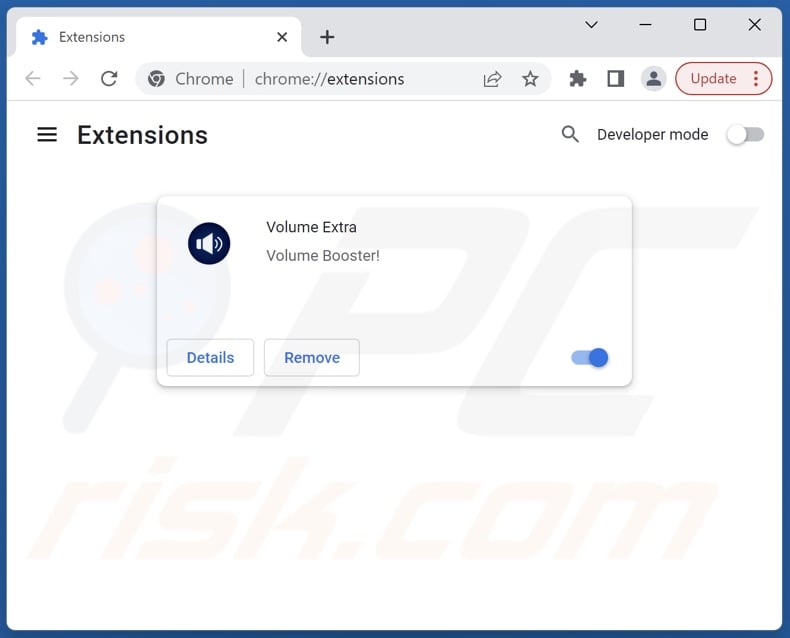
Click the Chrome menu icon ![]() (at the top right corner of Google Chrome), select "Extensions" and click "Manage Extensions". Locate "Volume Extra" and other recently-installed suspicious extensions, select these entries and click "Remove".
(at the top right corner of Google Chrome), select "Extensions" and click "Manage Extensions". Locate "Volume Extra" and other recently-installed suspicious extensions, select these entries and click "Remove".
Change your homepage:

Click the Chrome menu icon ![]() (at the top right corner of Google Chrome), select "Settings". In the "On startup" section, disable "Volume Extra", look for a browser hijacker URL (hxxp://www.masterofvolume.com) below the "Open a specific or set of pages" option. If present click on the three vertical dots icon and select "Remove".
(at the top right corner of Google Chrome), select "Settings". In the "On startup" section, disable "Volume Extra", look for a browser hijacker URL (hxxp://www.masterofvolume.com) below the "Open a specific or set of pages" option. If present click on the three vertical dots icon and select "Remove".
Change your default search engine:
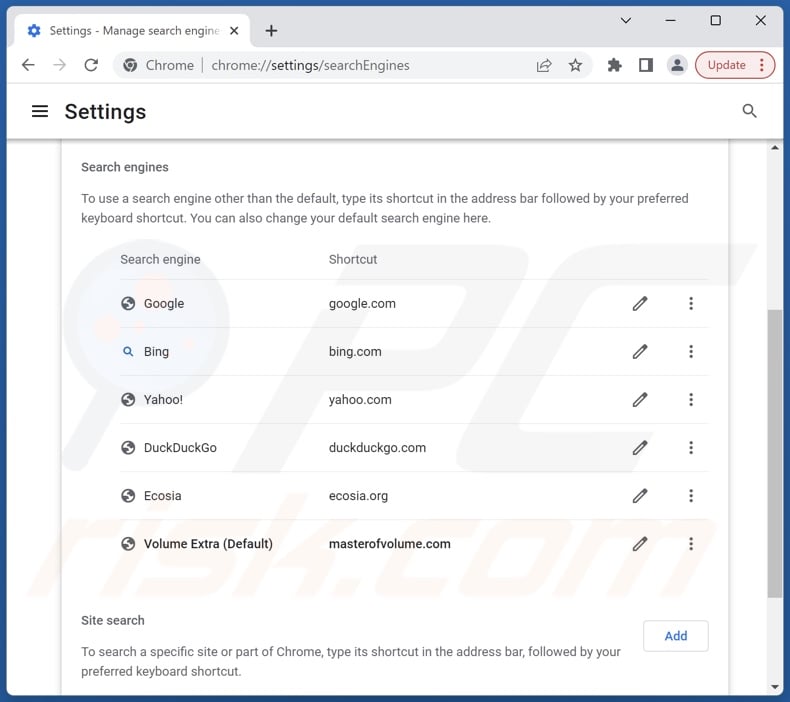
To change your default search engine in Google Chrome: Click the Chrome menu icon ![]() (at the top right corner of Google Chrome), select "Settings", in the "Search engine" section, click "Manage search engines...", in the opened list look for "masterofvolume.com", when located click the three vertical dots near this URL and select "Delete".
(at the top right corner of Google Chrome), select "Settings", in the "Search engine" section, click "Manage search engines...", in the opened list look for "masterofvolume.com", when located click the three vertical dots near this URL and select "Delete".
- If you continue to have problems with browser redirects and unwanted advertisements - Reset Google Chrome.
Optional method:
If you continue to have problems with removal of the masterofvolume.com redirect, reset your Google Chrome browser settings. Click the Chrome menu icon ![]() (at the top right corner of Google Chrome) and select Settings. Scroll down to the bottom of the screen. Click the Advanced… link.
(at the top right corner of Google Chrome) and select Settings. Scroll down to the bottom of the screen. Click the Advanced… link.

After scrolling to the bottom of the screen, click the Reset (Restore settings to their original defaults) button.

In the opened window, confirm that you wish to reset Google Chrome settings to default by clicking the Reset button.

 Remove malicious extensions from Mozilla Firefox:
Remove malicious extensions from Mozilla Firefox:

Click the Firefox menu ![]() (at the top right corner of the main window), select "Add-ons and themes". Click "Extensions", in the opened window locate "Volume Extra", as well as all recently-installed suspicious extensions, click on the three dots and then click "Remove".
(at the top right corner of the main window), select "Add-ons and themes". Click "Extensions", in the opened window locate "Volume Extra", as well as all recently-installed suspicious extensions, click on the three dots and then click "Remove".
Change your homepage:
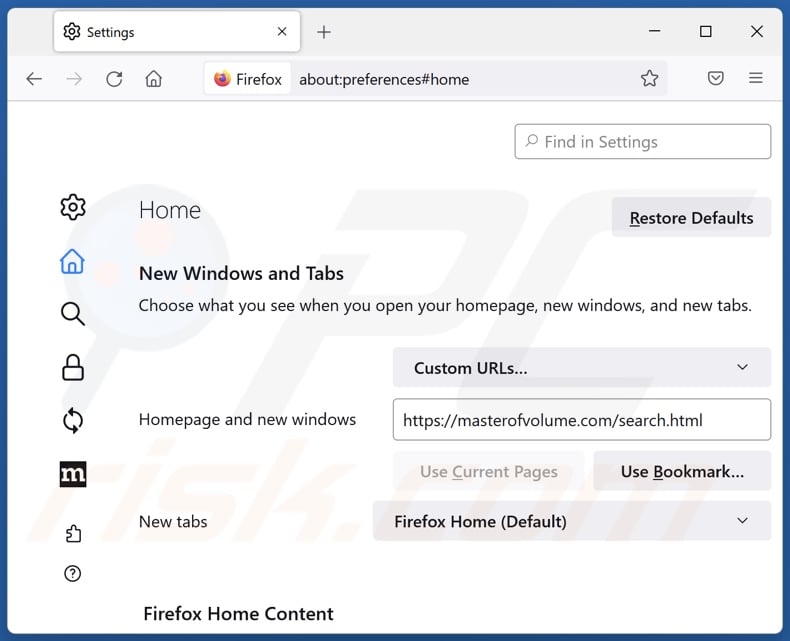
To reset your homepage, click the Firefox menu ![]() (at the top right corner of the main window), then select "Settings", in the opened window disable "Volume Extra", remove hxxp://masterofvolume.com and enter your preferred domain, which will open each time you start Mozilla Firefox.
(at the top right corner of the main window), then select "Settings", in the opened window disable "Volume Extra", remove hxxp://masterofvolume.com and enter your preferred domain, which will open each time you start Mozilla Firefox.
Change your default search engine:
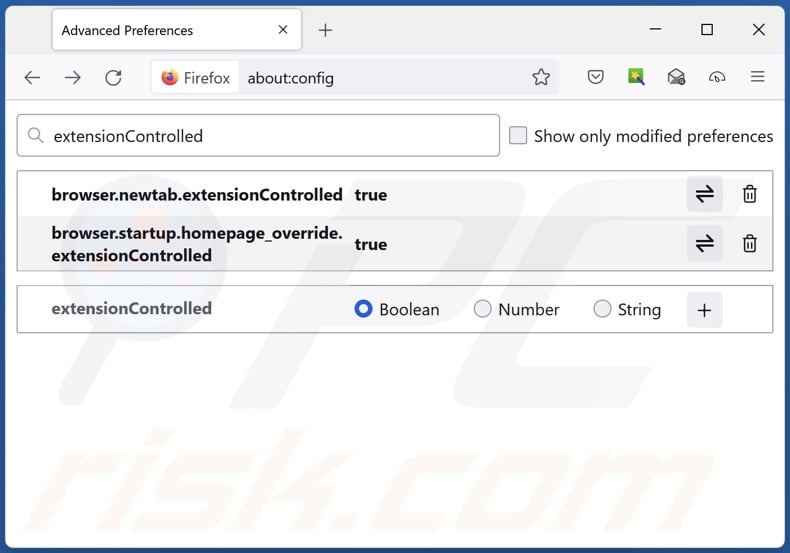
In the URL address bar, type "about:config" and press Enter. Click "Accept the Risk and Continue".
In the search filter at the top, type: "extensionControlled". Set both results to "false" by either double-clicking each entry or clicking the ![]() button.
button.
Optional method:
Computer users who have problems with masterofvolume.com redirect removal can reset their Mozilla Firefox settings.
Open Mozilla Firefox, at the top right corner of the main window, click the Firefox menu, ![]() in the opened menu, click Help.
in the opened menu, click Help.

Select Troubleshooting Information.

In the opened window, click the Refresh Firefox button.

In the opened window, confirm that you wish to reset Mozilla Firefox settings to default by clicking the Refresh Firefox button.

 Remove malicious extensions from Safari:
Remove malicious extensions from Safari:

Make sure your Safari browser is active and click Safari menu, then select Preferences...

In the preferences window select the Extensions tab. Look for any recently installed suspicious extensions and uninstall them.

In the preferences window select General tab and make sure that your homepage is set to a preferred URL, if its altered by a browser hijacker - change it.

In the preferences window select Search tab and make sure that your preferred Internet search engine is selected.
Optional method:
Make sure your Safari browser is active and click on Safari menu. From the drop down menu select Clear History and Website Data...

In the opened window select all history and click the Clear History button.

 Remove malicious extensions from Microsoft Edge:
Remove malicious extensions from Microsoft Edge:

Click the Edge menu icon ![]() (at the top right corner of Microsoft Edge), select "Extensions". Locate any recently-installed suspicious browser add-ons, and remove them.
(at the top right corner of Microsoft Edge), select "Extensions". Locate any recently-installed suspicious browser add-ons, and remove them.
Change your homepage and new tab settings:

Click the Edge menu icon ![]() (at the top right corner of Microsoft Edge), select "Settings". In the "On startup" section look for the name of the browser hijacker and click "Disable".
(at the top right corner of Microsoft Edge), select "Settings". In the "On startup" section look for the name of the browser hijacker and click "Disable".
Change your default Internet search engine:

To change your default search engine in Microsoft Edge: Click the Edge menu icon ![]() (at the top right corner of Microsoft Edge), select "Privacy and services", scroll to bottom of the page and select "Address bar". In the "Search engines used in address bar" section look for the name of the unwanted Internet search engine, when located click the "Disable" button near it. Alternatively you can click on "Manage search engines", in the opened menu look for unwanted Internet search engine. Click on the puzzle icon
(at the top right corner of Microsoft Edge), select "Privacy and services", scroll to bottom of the page and select "Address bar". In the "Search engines used in address bar" section look for the name of the unwanted Internet search engine, when located click the "Disable" button near it. Alternatively you can click on "Manage search engines", in the opened menu look for unwanted Internet search engine. Click on the puzzle icon ![]() near it and select "Disable".
near it and select "Disable".
Optional method:
If you continue to have problems with removal of the masterofvolume.com redirect, reset your Microsoft Edge browser settings. Click the Edge menu icon ![]() (at the top right corner of Microsoft Edge) and select Settings.
(at the top right corner of Microsoft Edge) and select Settings.

In the opened settings menu select Reset settings.

Select Restore settings to their default values. In the opened window, confirm that you wish to reset Microsoft Edge settings to default by clicking the Reset button.

- If this did not help, follow these alternative instructions explaining how to reset the Microsoft Edge browser.
Summary:
 A browser hijacker is a type of adware infection that modifies Internet browser settings by assigning the homepage and default Internet search engine settings to some other (unwanted) website URL. Commonly, this type of adware infiltrates operating systems through free software downloads. If your download is managed by a download client, ensure that you decline offers to install advertised toolbars or applications that seek to change your homepage and default Internet search engine settings.
A browser hijacker is a type of adware infection that modifies Internet browser settings by assigning the homepage and default Internet search engine settings to some other (unwanted) website URL. Commonly, this type of adware infiltrates operating systems through free software downloads. If your download is managed by a download client, ensure that you decline offers to install advertised toolbars or applications that seek to change your homepage and default Internet search engine settings.
Post a comment:
If you have additional information on masterofvolume.com redirect or it's removal please share your knowledge in the comments section below.
Frequently Asked Questions (FAQ)
What is the purpose of forcing users to visit masterofvolume.com website?
Cyber criminals (e.g., developers of browser hijackers and fake search engines) generate revenue through redirects to websites like masterofvolume.com.
Is visiting masterofvolume.com a threat to my privacy?
Most likely, yes. Sites like masterofvolume.com typically collect (and sell) visitor data.
How did a browser hijacker infiltrate my computer?
Browser hijackers are mainly spread via deceptive promotional webpages, bundled installation setups, online scams, freeware and free file-hosting websites, P2P sharing networks (e.g., Torrent clients, eMule, etc.), spam browser notifications, and intrusive ads.
Will Combo Cleaner help me remove Volume Extra browser hijacker?
Yes, Combo Cleaner will scan your computer and eliminate detected browser-hijacking applications. It must be mentioned that manual removal (unaided by security software) might not be a perfect solution, especially when multiple browser hijackers have infiltrated the system. In some cases, after one is removed – the others may simply reinstall it. Browser-hijacking software may also deny access to removal-related settings and/or undo user-made changes. Therefore, it is crucial to eliminate browser hijackers thoroughly and all at once.
Share:

Tomas Meskauskas
Expert security researcher, professional malware analyst
I am passionate about computer security and technology. I have an experience of over 10 years working in various companies related to computer technical issue solving and Internet security. I have been working as an author and editor for pcrisk.com since 2010. Follow me on Twitter and LinkedIn to stay informed about the latest online security threats.
PCrisk security portal is brought by a company RCS LT.
Joined forces of security researchers help educate computer users about the latest online security threats. More information about the company RCS LT.
Our malware removal guides are free. However, if you want to support us you can send us a donation.
DonatePCrisk security portal is brought by a company RCS LT.
Joined forces of security researchers help educate computer users about the latest online security threats. More information about the company RCS LT.
Our malware removal guides are free. However, if you want to support us you can send us a donation.
Donate
▼ Show Discussion